Configure button action
- Configure actions to associate to a panel's image
- Configure action confirmation for function execution
- ZML implementation for action confirmation
To configure a button action,
- Edit your app.
- Select the required page from the accordion menu on the top-left corner, or from the application preview in the middle. You'll be taken to its Design page.
- Click on the device icon to navigate to the Design view of the device of your choice.
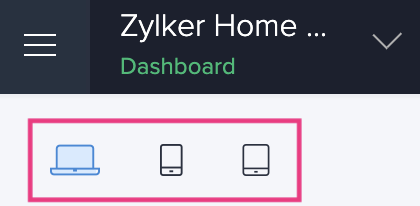
- Hover in the middle and click Open Page Builder .
- Click to select a panel that holds the button you want to configure action for.
- Click the Configure option in the toolbar in the header area of the page builder. The Panel configuration pane slides in.
- Click to select the button inside the panel.
- Select Action from the configuration options on the right.
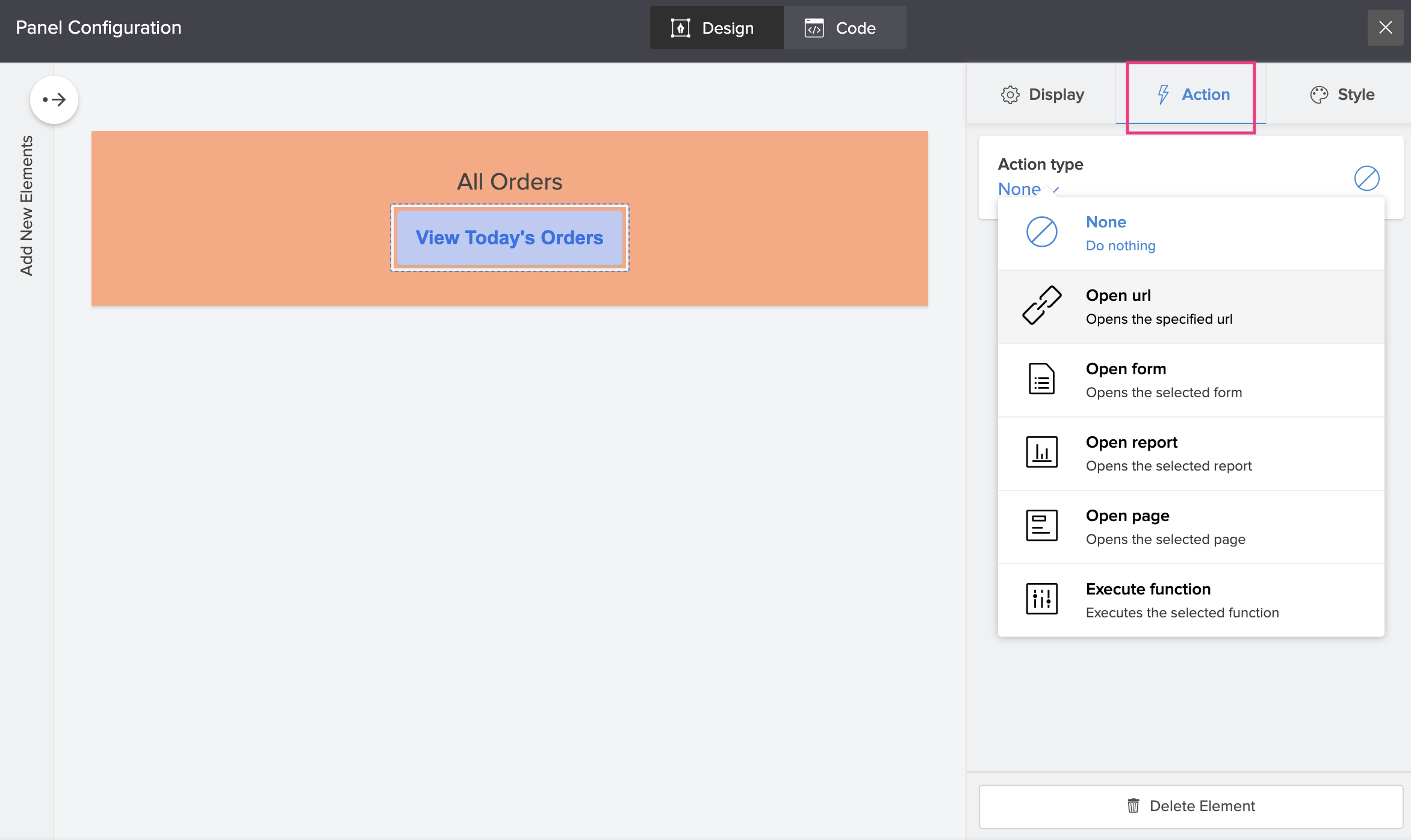
- Choose from the options:
- None : Use this option to remove any action associated previously.
-
Open url : Opens a given URL in a specified target window.
-
To configure Open URL action:
- Select Open url .
- Enter a URL you want to open in the space provided below.
- Select a target window from the Open in dropdown.
-
-
Open form : Opens a specified form. You can select a form from any application in your account.
-
To configure Open form action:
- Select Open form .
-
Select Form to associate to the button.
- Enter a Query Parameter.
Adding a query parameter to an Open Form action, loads the associated form with pre-filled values, for the fields specified in the parameter string. You can pass multiple parameters, separating each using the & (amp) symbol.
Parameter formats:- Field link name=${page parameter name}
- Field name=value
Example:
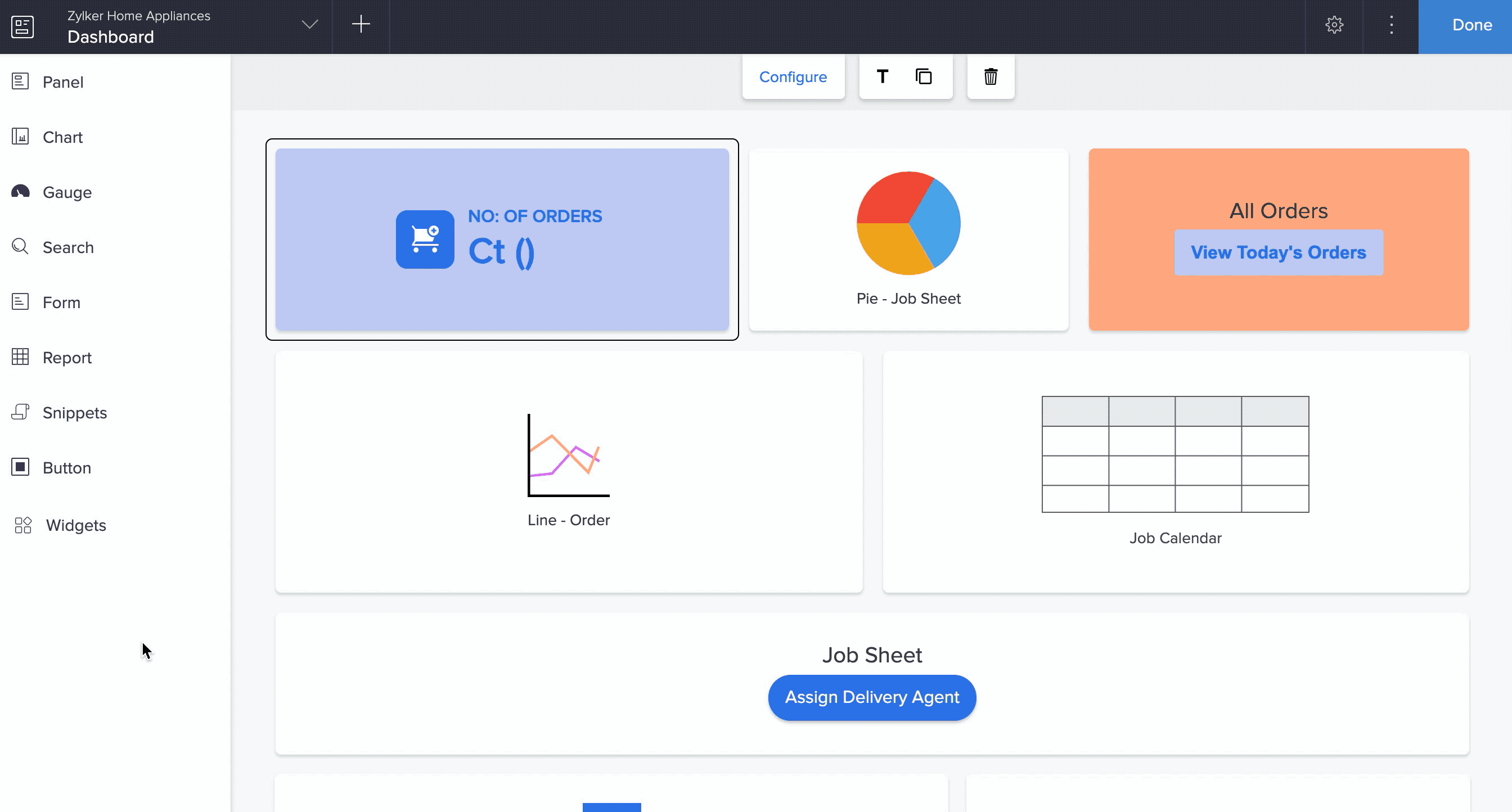
- Select a target window from the Open in dropdown.
-
-
Open report : Opens a specified report. You can select a report from any application in your account.
-
To configure Open report action:
- Select Open report .
-
S e lect Report to associate to the button.
- Enter a Query Parameter.
Adding a query parameter to an Open Report action, loads the associated report based on the criteria specified in the parameter string. You can pass multiple parameters, separating each using the & (amp) symbol.
Parameter formats:- Field link name=${page parameter name}
- Field name=value
URL format for setting Report criteria with Operators other than "=" (Equal) is FieldName1_op & FieldName2_op
Refer this table for the list of Constants for Operators.
Example:
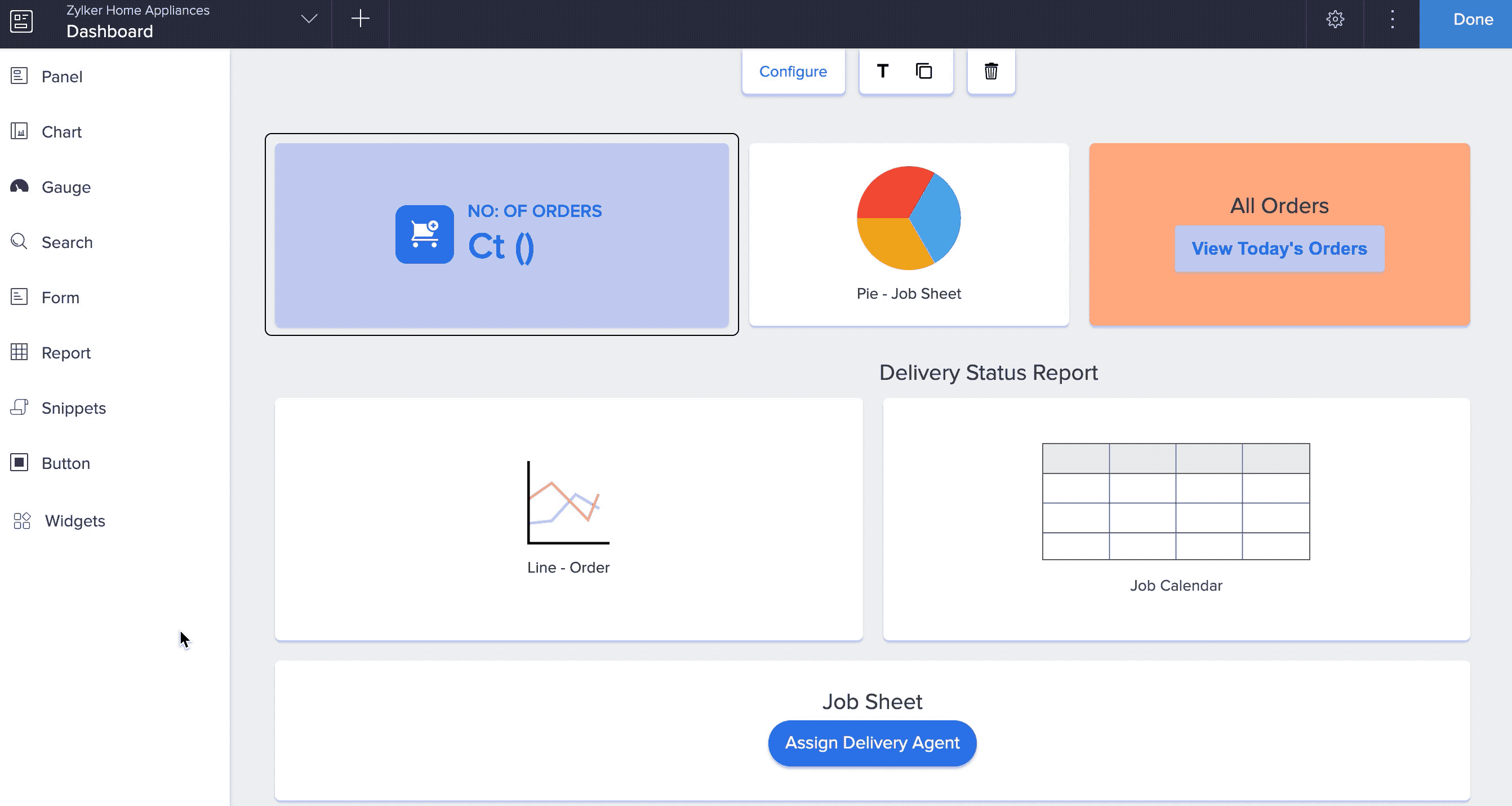
- Select a target window from the Open in dropdown.
-
-
Open page : Opens a specified page. You can select a page from any application in your account.
-
To configure Open page action:
- Select Open page .
-
Select Page to associate to the button.
- Enter a Query Parameter .
Adding a query parameter to an Open Page action, provide values for parameters(associated page parameter) in the page to be opened.
Parameter formats:- Field link name=${page parameter name}
- Field name=value
You can pass multiple parameters separating each using the ‘&’ symbol.
- Select a target window from the Open in the dropdown.
-
-
Execute function : Invokes a custom function, specified in any application of your Zoho Creator account.
-
To configure Execute function action:
- Select Execute function .
-
Select a custom function to associate to the button.
- Select a Parameter
You can choose an argument of the selected function, to pass it as a page parameter.
- Select when to execute the function workflow: At Once or After Confirmation .
- If you choose At Once , go to the next step (v).
- If you choose After Confirmation , you must specify the confirmation message and button text for the confirm execution and cancel execution buttons. Learn more
- Specify a Success message to be displayed, on successful execution of the associated function.
-
- You can make the changes and close the Panel configuration pane. The changes will be auto-saved.
Confirmation for function execution in buttons
Before executing actions such as deleting certain records, a confirmation for proceeding with it helps ensure you don't delete important records by accident. Sometimes, you may never even realize that a record was deleted or that more than one record was accidentally deleted. In such instances, it is always safe to confirm the action request before execution.
Here are some of the scenarios where actions can have confirmation before they're executed:
- Deleting
- Approving or Rejecting
- Changing Status
- Sending emails
Configure action confirmation for function execution
- Edit your application
- Open your page builder and click to select a panel that holds the button you want to configure an action for.
- Click the Configure option in the header area of the page builder. A configuration pane will slide in.
- Click to select the button inside the panel.
- Click the Action tab and choose Execute function from the Action Type dropdown on the right.
- Select a custom function and specify the argument value.
- Click After confirmation under the Execute the workflow section.
- Specify the following:
- Confirmation message : The message that will be displayed in the confirmation popup informing users of the action that will take place when they confirm to execute it.
- Confirmation execution button : The button text that will be displayed to confirm the function execution.
-
Cancel execution button : The button text that will be displayed to cancel the function execution.
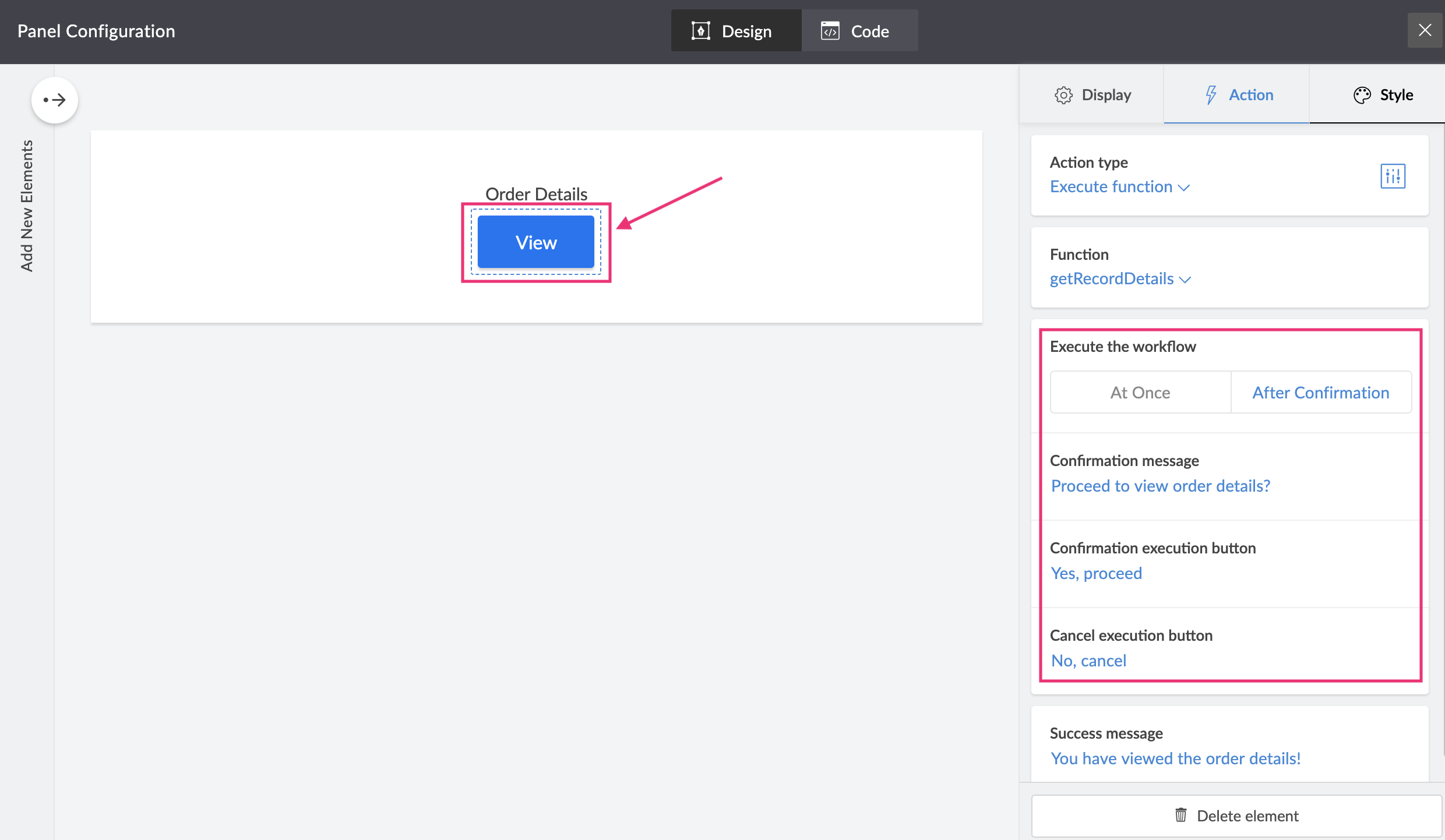
- The changes will be saved automatically. When you access your page in live mode, the confirmation popup will prompt users before the function is executed.
ZML script for confirmation of function execution
The below script shows how to configure the confirmation popup details such as confirmation message, confirmation execution button, and cancel execution button for the execute function action in the button component:
Related Topics
- Add a button
- Add style to button
- Configure button display
Zoho CRM Training Programs
Learn how to use the best tools for sales force automation and better customer engagement from Zoho's implementation specialists.
Zoho DataPrep Personalized Demo
If you'd like a personalized walk-through of our data preparation tool, please request a demo and we'll be happy to show you how to get the best out of Zoho DataPrep.
You are currently viewing the help pages of Qntrl’s earlier version. Click here to view our latest version—Qntrl 3.0's help articles.
Zoho Sheet Resources
Zoho Forms Resources
Zoho Sign Resources
Zoho TeamInbox Resources
Related Articles
Display action button for specific records
Requirement The customized action button in a report should be visible only for certain records, based on a condition. Use Case An asset request app lets employees raise requests for gadgets or machines. While filling the form, employees can specify ...How to copy subform data to another subform using a report action
The values in a subform of a record can be copied to another form's subform using Deluge within the report actions. This allows seamless transfer of subform data between forms, ensuring consistency. For example, consider a Zoho Creator resource ...Disable Action Items after n times
Requirement A custom action created using an Action item on a report has to be disabled after it is triggered three times. Use Case We have an app to maintain customer invoices. After an invoice is created, the staff can email the invoice to the ...Configure button display
Display configuration for a button includes adding a label to the button, thus hinting the user clearly where they would land on clicking the button. The following are the steps to configure the label for a button in your page: Edit your app. Select ...Update a form using custom action (from another form's report)
Requirement Update a form using a custom action configured in another form's report. Use Case In an engineering college student management application, a student may withdraw at any time of the academic year. Whenever a student applies for ...















