For example, a gauge can be used to show the current sales progress of a team and how far the team is from the monthly target.
A gauge is also used to display your business status in a predefined range/state.
For example, a sales metric can be represented as bad, average or good sales; where bad, average and good are the ranges or states.
Below is an image that shows two gauge elements —
Sales last month
and
Sales this month
, on a page in Creator. The left side i.e the portion before target (dotted line) is the
minimum
range and the right side i.e the portion after the target is the
maximum
range.
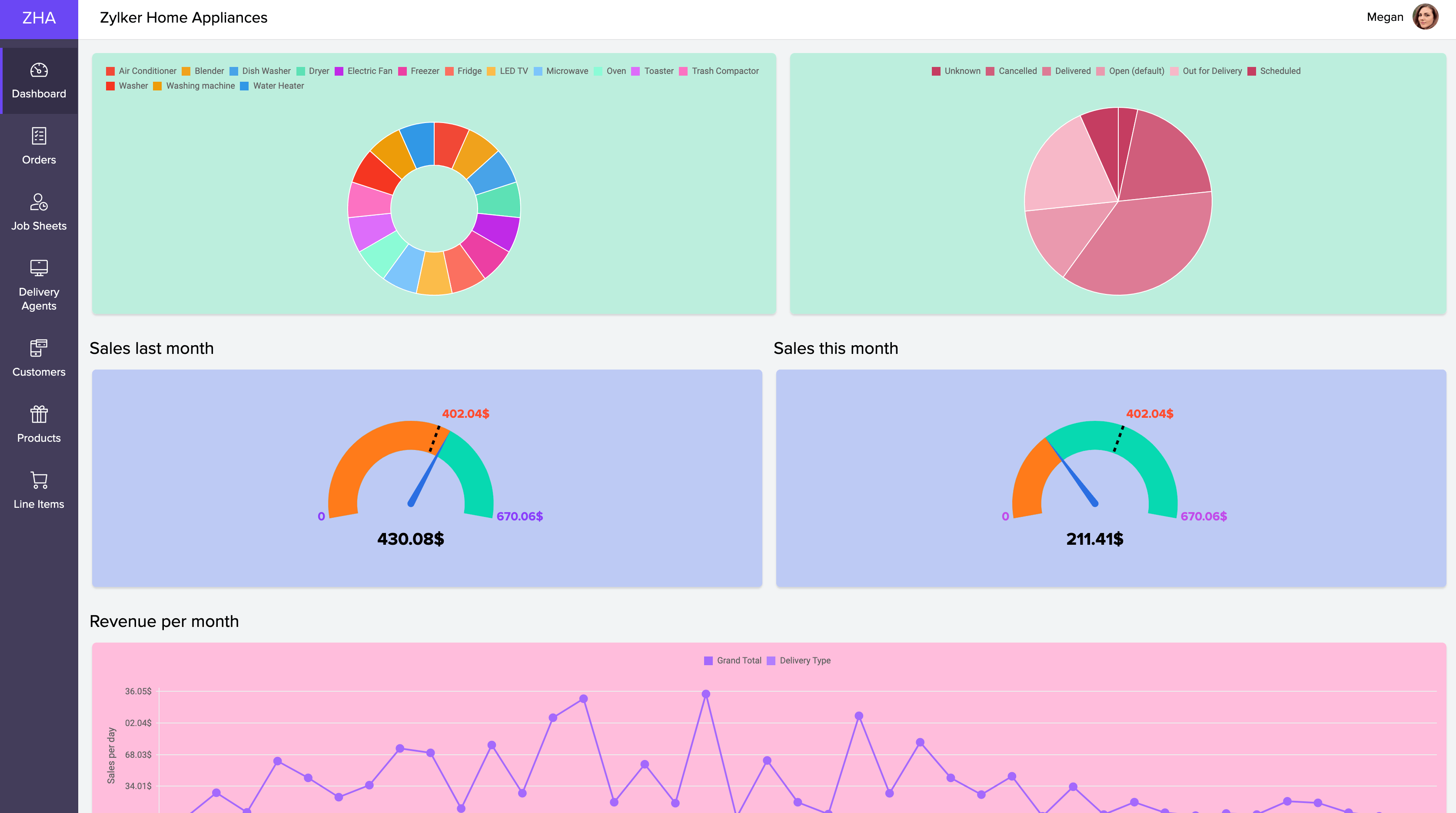
The major elements of a gauge include :
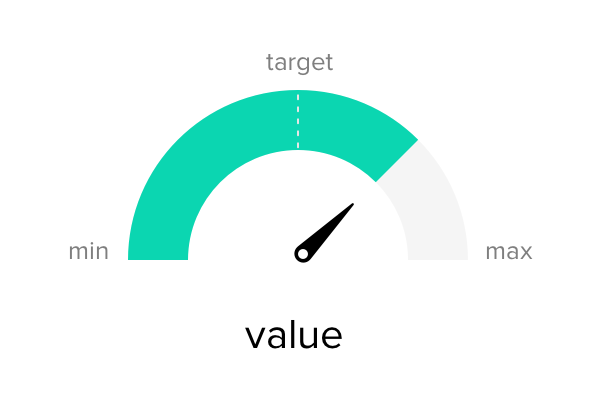
| Element | Description |
| Minimum |
Specifies the lowest point on the gauge value axis. By default, the minimum value is set to 0. |
| Maximum |
Specifies the highest point on the gauge value axis. |
| Target | Specifies a goal value or an objective towards which the data is approaching. |
| Pointer/Needle | Indicated the current value plotted on the gauge. |
| Range | Specifies categories/ groups of scale values at intervals. |
| Value | Displays the actual value of a gauge fetched from the app. (App Metric) |
| Radial Gauge | Pie Gauge | Linear Gauge |
| Displays an arc around the pointer with a start (minimum) and end (maximum) value | A variation of radial gauge, where the scale forms a complete 360° circle. | A horizontal representation of scale. |
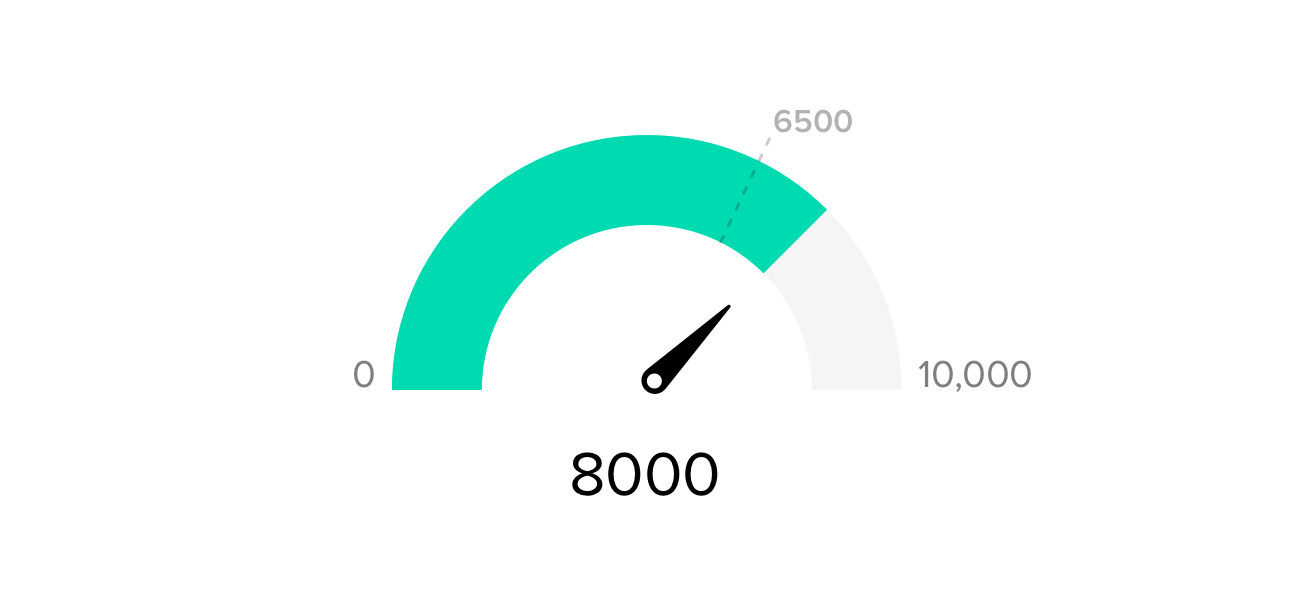
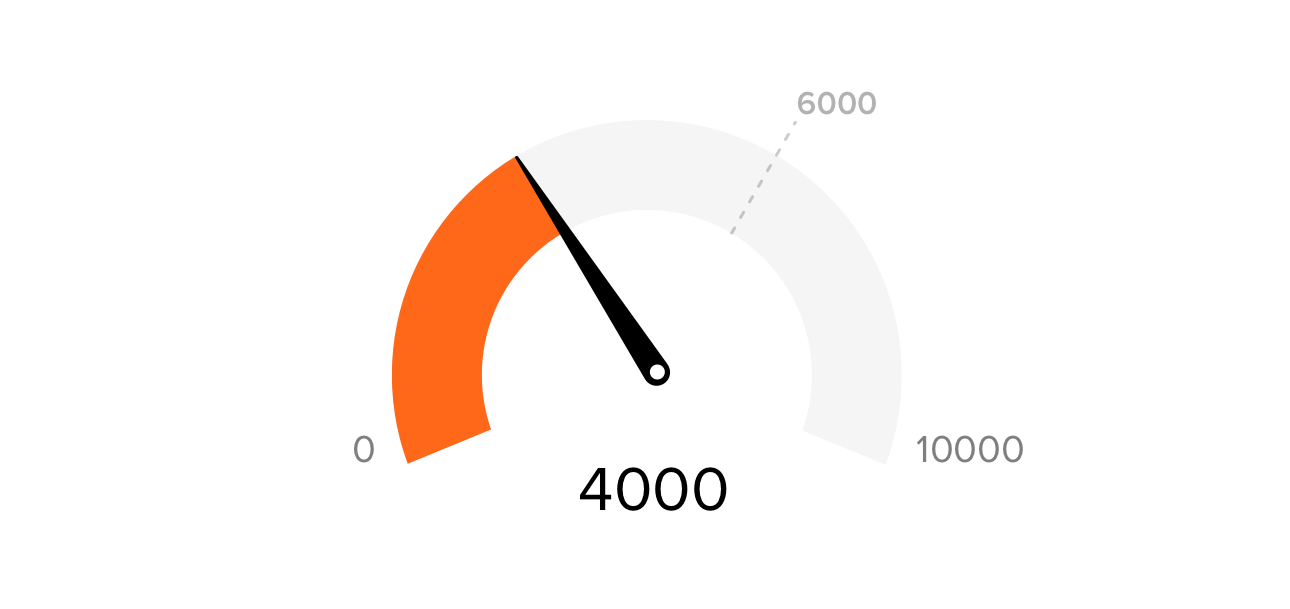
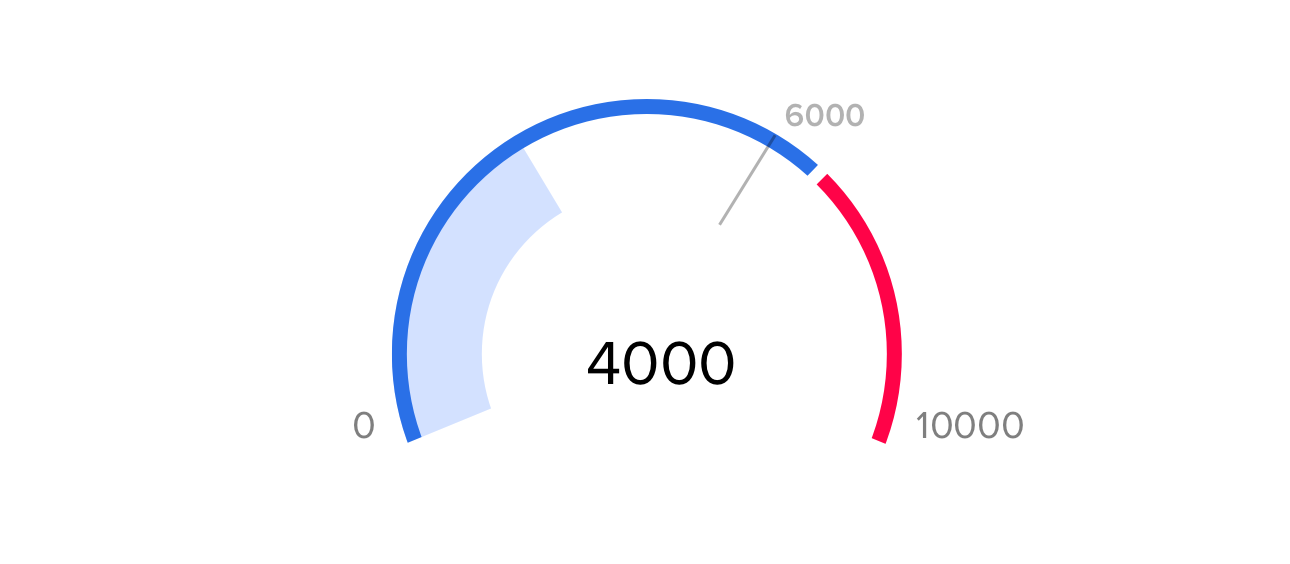
|

|

|
App Metrics that can be displayed in a gauge using the data in Zoho Creator are :















