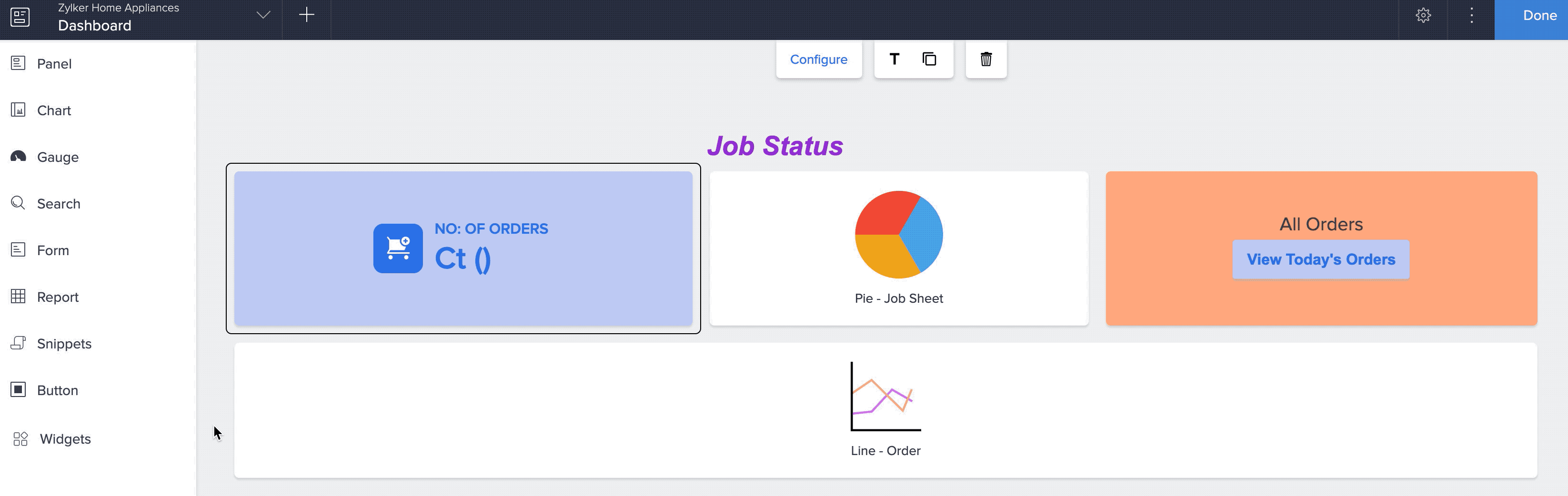To add title to an element
- Edit your application.
- Select the required page, then open the page builder .
- Single click to select a page element to add title to it.
- Click the T icon in the toolbar in the header area of the page builder. The T icon turns blue , indicating that the title is enabled.
- A Title field is generated at the top left of the selected element and a pop up window appears to Configure Title .
- Type in a suitable title in the Label area and click Done .
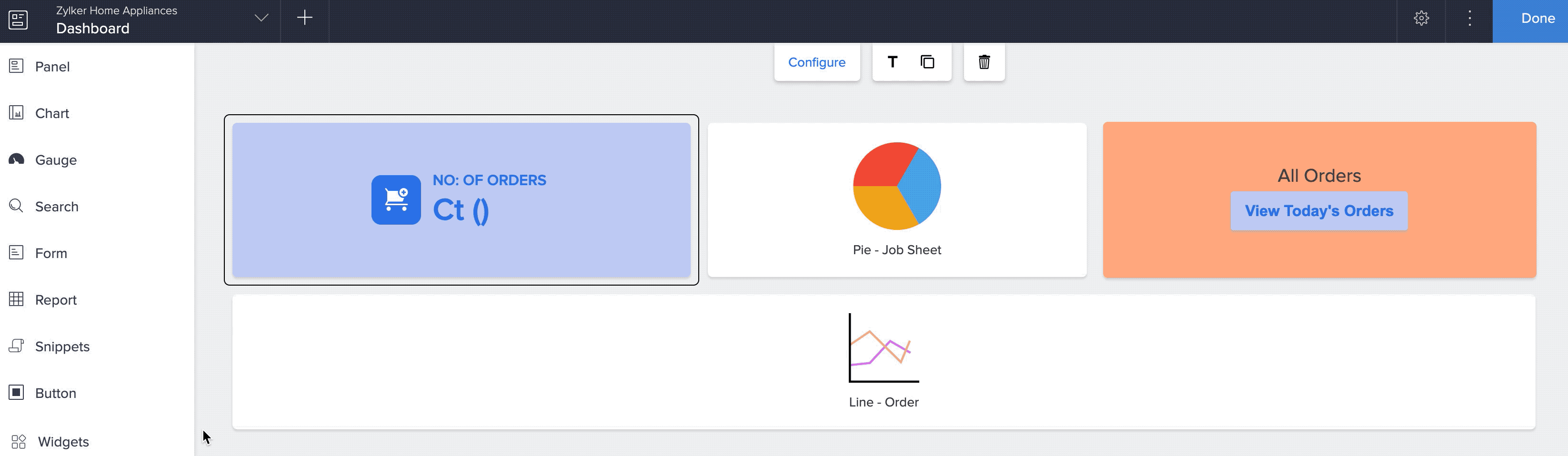
To add style to the title
- Edit your application.
- Select the required page, then open the page builder .
- Single click to select the title of the required page element.
- Add style to the title using the toolbar in the header area of the page builder:
- Set font style for the title from the dropdown.
- Set font size from the number dropdown.
- Bold and Italicize the title using the B or I icons.
- Pick a font color from the font color palette.
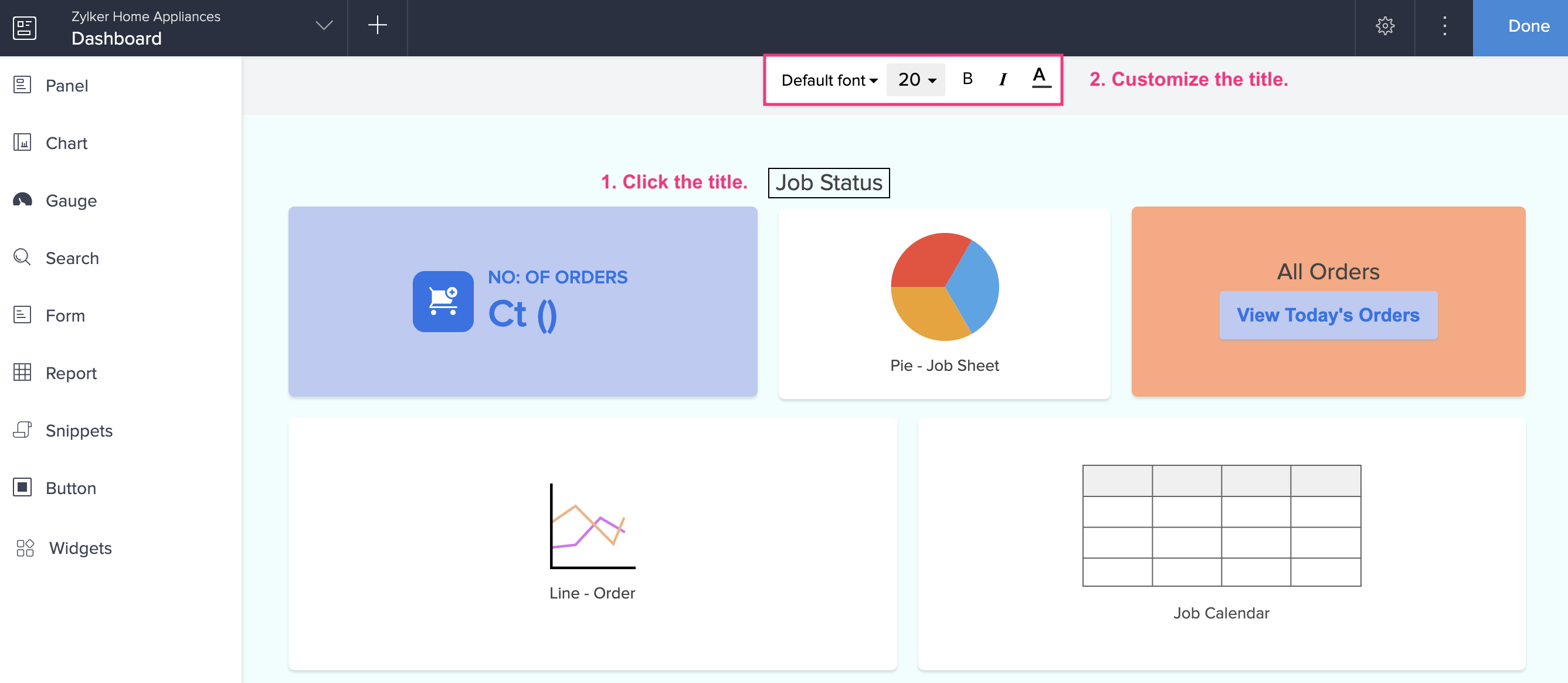
To remove title
- Edit your application.
- Select the required page, then open the page builder .
- Single click the page element to remove it's title.
- Click the T icon at the header area of the page builder. The T icon turns black , indicating that the title is disabled.