Possible Values for height attribute
| Value | Description |
|---|---|
| auto | Auto-adjusts height of <pr> based on the contents of it's child element. |
| fill | Dynamically fills the entire height available. |
| A numeric value in pixels | Sets the height of <pr> in a fixed number of pixels |
| width | height | Output |
|---|---|---|
| fill | fill |
|
| fill | auto |
|
| fill | pixels |
|
| auto | auto |
|
Set height for embedded form, embedded report, and embed component
- Edit your application.
- Select the required page, then open the page builder .
- Click to select the embedded form or report in your page.
-
Click the
height fill
(double-sided arrow) icon in the toolbar in the header area of the page builder.
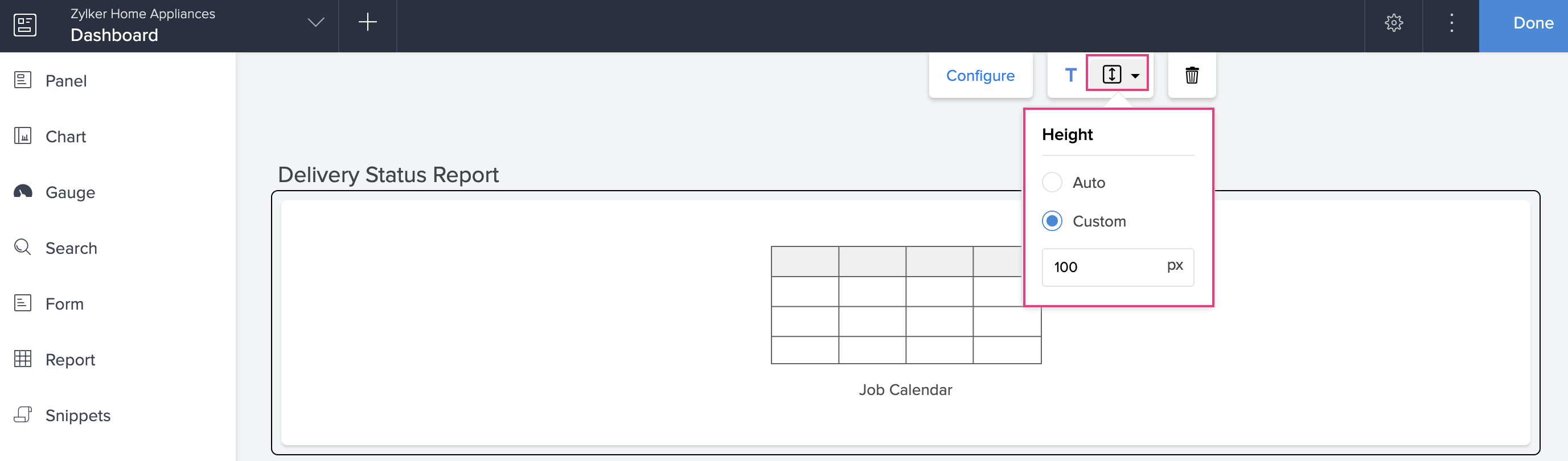
- Check the required option, either Auto or Custom . If you choose Custom , specify the height in pixels.
-
In the case of embed component, you can specify the height and width in the relevant boxes.
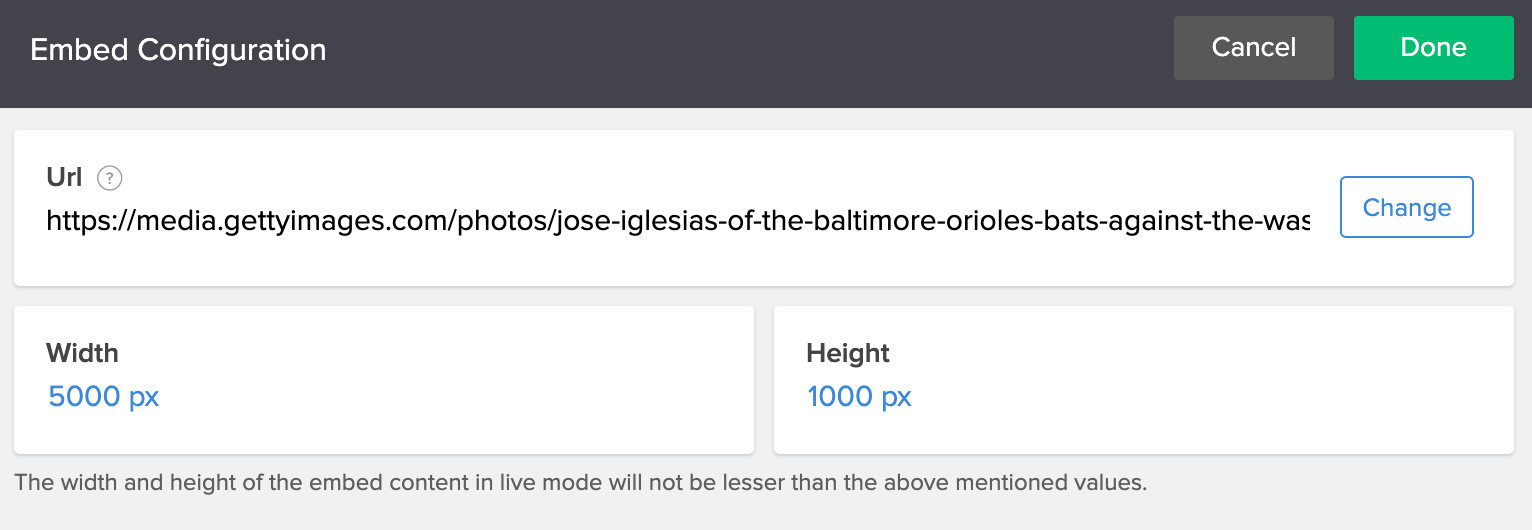
Set height for panels, snippets, and buttons (includes embedded forms and reports as buttons)
- Edit your application.
- Select the required page, then open the page builder .
- Double-click the element you want to configure. You can also click to select the required element, then click the Configure option in the toolbar at the top-center of the page builder. Here, we've selected the panel element
- The Panel Configuration pane will slide in from the right. This pane has two tabs — Design and Code .
- Click the Code tab and specify the height as auto , fill , or in % inside the <pr> tag for the panel element. The preview of the panel will be adjusted accordingly.
Example
- <panel elementName="Panel 1">
- <pr width='fill' height='fill'>
- <pc padding='20px' bgColor='#FFCDBC' width='100%' vAlign='middle'>
- <pr width='auto' height='auto'>
- <pc padding='5px'>
- <pr width='fill' height='auto'>
- <pc width='100%'>
- <text size='20px' type='Text' value='All Orders'> </text>
- </pc>
- </pr>
- <pr width='fill' height='auto'>
- <pc width='100%'>
- <button marginLeft='5px' marginRight='5px' marginBottom='5px' marginTop='5px' action='OpenReport' parameters='Delivery_Type=Home delivery' componentLinkName='All_Orders' target='new-window' color='#2A70E7' size='16px' bold='true' fontFamily='lato, arimo, sans-serif' text='View Today's Orders' type='flat' bgColor='#BDC9F3' cornerRadius='3px' /> </pc>
- </pr>
- </pc>
- </pr>
- </pc>
- </pr>
- </panel>
Output
| Number | Description | Representation |
1 | This width and height combination corresponds to the entire (outer) panel. | |
2 | This width and height combination corresponds to the inner part of the panel that holds the display data and button element. | |
3 | This width and height combination corresponds to the display data of the panel. | |
4 | This width and height combination corresponds to the button element inside the panel element. |



















