Adding an HTML snippet to your page
- Edit your app.
- Navigate to the Design tab and open the page builder .
- In the page builder, click Snippets on the left, then drag and drop the HTML Snippet on to the required position on your page. The HTML Snippet editor will appear.
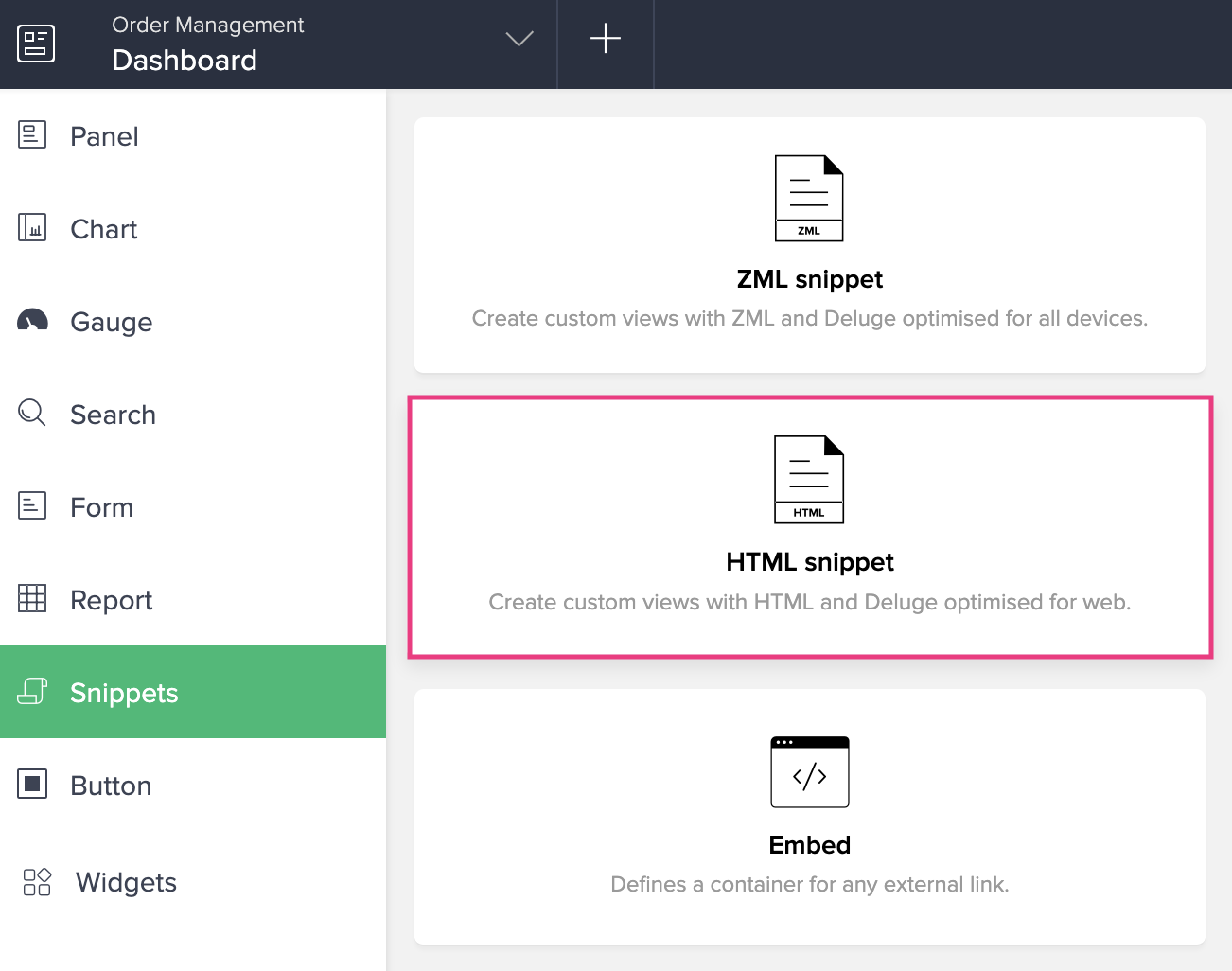
- Add the required HTML code. Below image shows a reference code to filter and display record details using record ID in the HTML snippet.
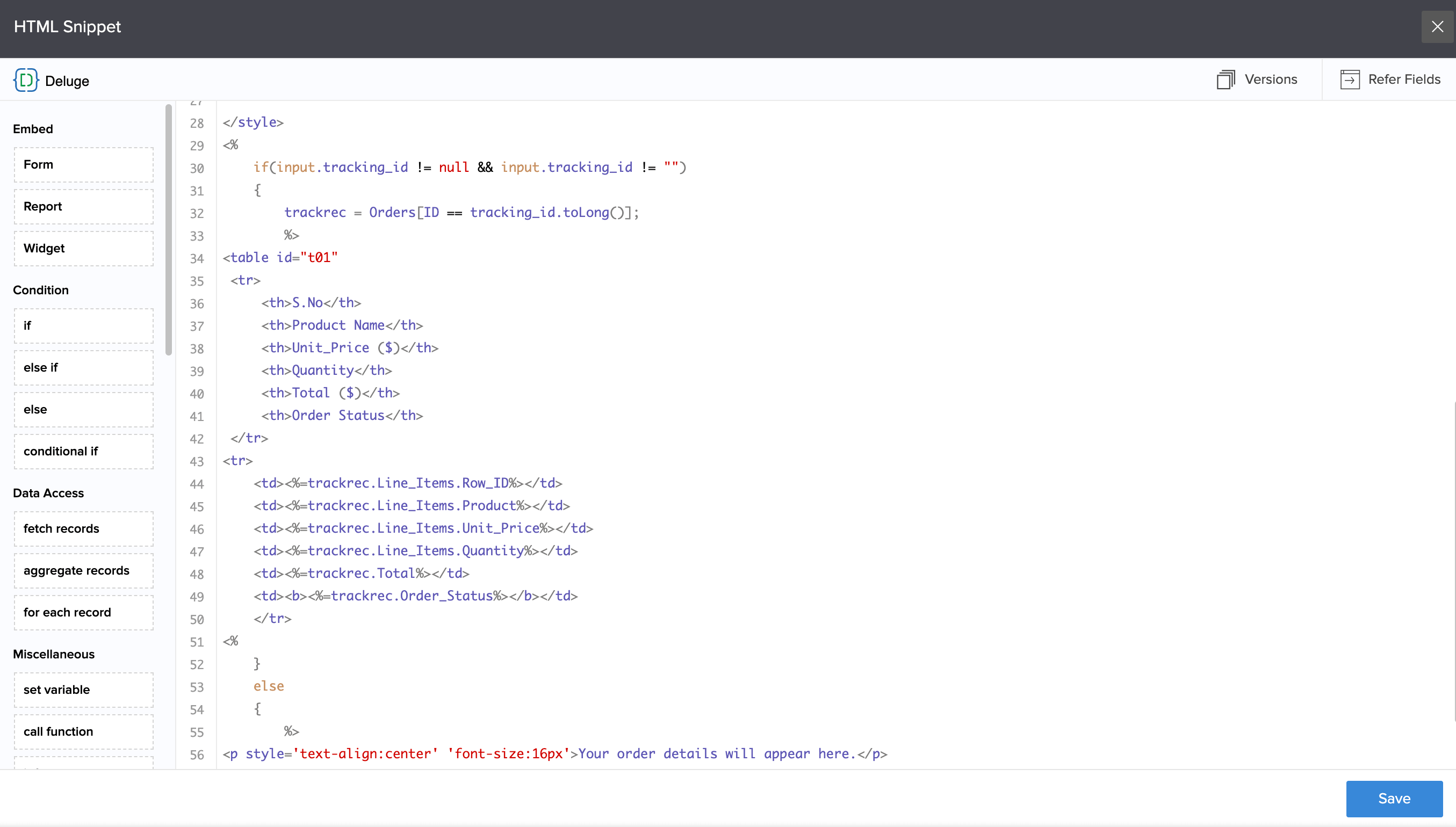
- Click Save and close the editor.
- Access your live page and the respective snippet will be displayed.
Mobile-specific parameters
The HTML snippet allows you to embed forms and reports in it via the <div> and <iframe> tags. By their nature, these tags optimize your end user's web browser experience of the target component. Also,
| Parameter and value | Applicable to | Purpose |
| zc_MobileViewTitle=false | Forms and Reports | To hide the component's title in the page |
| zc_MobileViewHeaderMenu=false | to check | To hide the component's header menu |
| zc_MobileViewFooterMenu=false | Reports | To hide the footer |
| zc_MobileViewSearch=true | Reports | To show the report's search button |
| zc_MobileViewGroup=true | Reports | To show the report's grouping button |
| zc_MobileViewSort=true | Reports | To display the sorted report |
| zc_MobileViewAddRec=true | Reports | To show the Add Record button |
| zc_MobileViewDelBulkRec=true | Reports | To show the Delete Bulk Record button |
| zc_MobileViewDuplBulkRec=true | Reports | To show the Duplicate Bulk Record button |
| zc_MobileViewEditBulkRec=true | Reports | To show the Edit Bulk Record button |
| zc_MobileViewExport=true | Reports | To show the Export button |
| zc_MobileViewAutoFilter=true/false | Reports | To show/hide autofilter option in report (if configured) |
| zc_MobileViewCustomFilter=true/false | Reports | To show/hide custom filter option in report (if configured) |
| zc_MobileViewRecCount=true/false | Reports |
To show/hide total records count in report
|















