Customize Email Notification Templates in Portals
What Does This Page Cover?

Availability
-
Email notifications in portals can only be created in Creator paid plans.
-
Email notifications in portals can be managed by the super admin, and admins, while other users can receive email notifications with relevant permissions.
Customize Email Notification Templates in Portals
Customization Flow
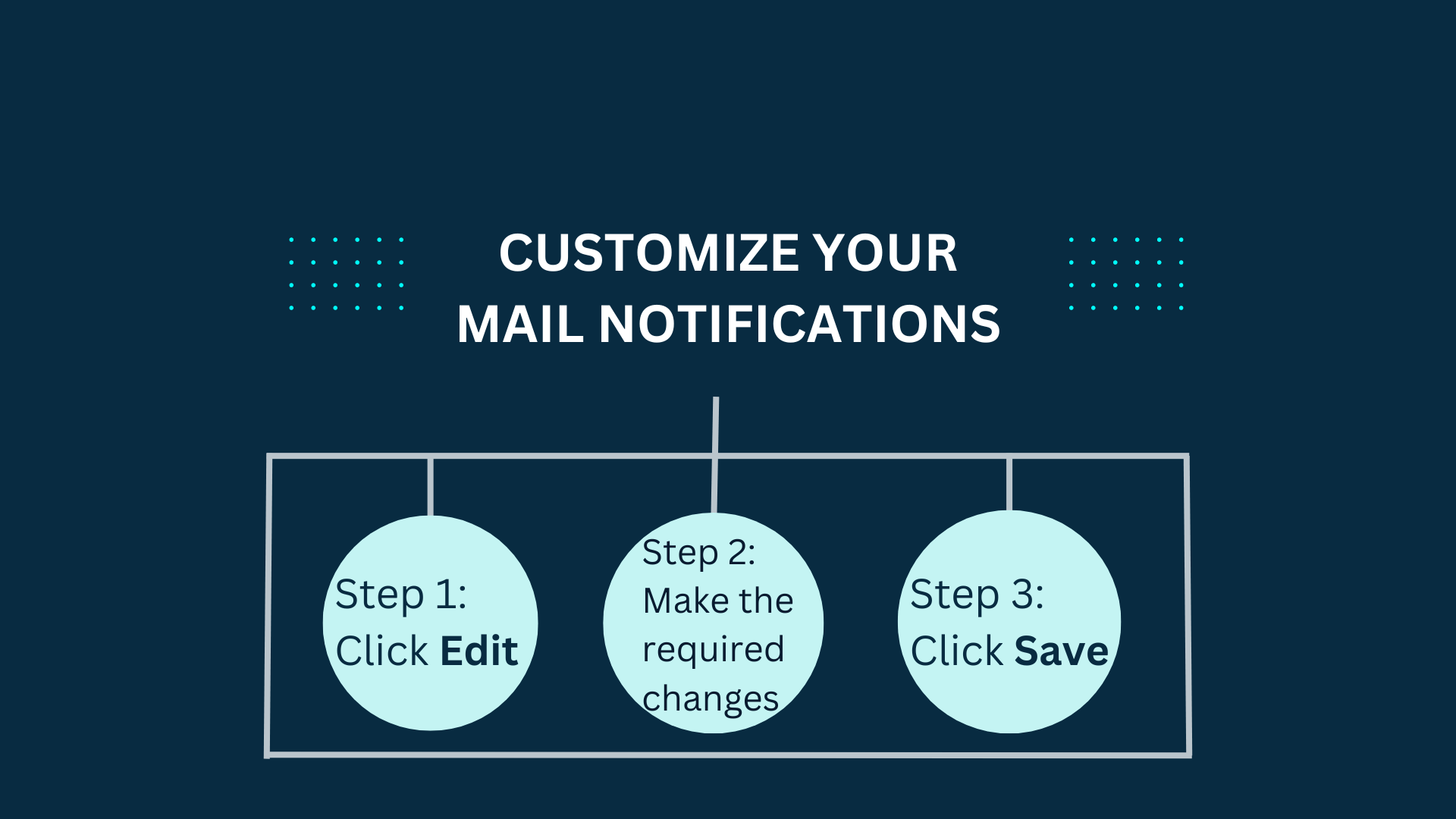 How to Configure
How to Configure
Steps for Customizing Email Notification Templates
-
Choose the desired portal and switch to the Email Notification tab.
-
First, select Edit, next to the email template you want to customize.
-
Now, after the editor opens up, you can make any desired changes to the email templates.
Merge Fields
-
Available Merge Fields: Email templates provide dynamic elements to enhance email content and personalization. You can select a field here.
-
Select Field: You can select the field you want customized and add dynamic values to your email from this field.
-
Copy Merge Field Value: The merge field value will be displayed here, where you can copy it and use it in your email.
-
${Portal.APP_NAME} - returns the app name of the portal
-
${User.FULL_NAME} - returns the name of the portal user
-
${Portal.DOMAIN_NAME} - returns the domain name of the portal
-
${Portal.ADMINISTRATOR} - returns the name of the portal administrator
-
${Portal.SUBDOMAIN_NAME} - returns the subdomain name of the portal
-
${Portal.LINK_NAME} - returns the application link name
-
${Portal.DISPLAY_NAME} - returns the display name of the portal
-
${Link.PORTAL_URL::Portal} - returns the url of the portal
(applicable except to the reset password template) -
${User.EMAIL_ID} - returns the email address of the user
(applicable except to the approval template) -
${Link.ACCEPT_PORTAL_INVITATION::Create New Password} - returns the link to accept a portal invitation
(only applicable for the invitation template) -
${OTP.VALIDITY_TIME} - returns the validity time of the OTP
(only applicable for the reset password template) -
${OTP.VERIFICATION_CODE} - returns the specific OTP
(only applicable for the reset password template) -
${Link.RESET_PASSWORD_URL::Reset the password} - returns the link to reset a password
(only applicable for the reset password template)
-
Subject: You can enter the subject of the email here.
Formatting the Email
-
Bold
-
Italics
-
Underline
-
Strikethrough
-
Font color options
-
Background color for text (Text highlight)
-
Font face options ()
-
Font size options
-
Superscript
-
Subscript
-
Alignment options
-
List options
-
Indentation for text and lists
-
Insert quote
-
Remove formatting
-
Insert table
-
Insert horizontal line
-
Hyperlinks - Directs a selected portion of the text to the linked URL or email address.
-
Remove link - Removes a link added in the email.
-
Images - Inserts images either from disk storage or directly from the web.
The image is added as a URL, and you can customize the size and alignment while uploading it in Creator.
Points to Note
-
The number of emails you'll be able to send depends on your pricing plan.
For detailed information, please refer to our pricing page. - You can easily track how many emails, you have sent and you're remaining quota, by navigating to the Billing section.
Related Topics
Zoho CRM Training Programs
Learn how to use the best tools for sales force automation and better customer engagement from Zoho's implementation specialists.
Zoho DataPrep Personalized Demo
If you'd like a personalized walk-through of our data preparation tool, please request a demo and we'll be happy to show you how to get the best out of Zoho DataPrep.
You are currently viewing the help pages of Qntrl’s earlier version. Click here to view our latest version—Qntrl 3.0's help articles.
Zoho Sheet Resources
Zoho Forms Resources
Zoho Sign Resources
Zoho TeamInbox Resources
Zoho DataPrep Resources
Related Articles
Understand Email Notifications in Portals
This help page is for users in Creator 6. If you are in the older version (Creator 5), click here. Know your Creator version. What Does This Page Cover? On this page, you'll learn about Email notifications in portals and how they can help the portal ...Understand sending email notification
Understand sending an email notification on form submission You can enable your users to automatically receive an email notification when they submit an entry through your form. Most importantly you can send this email from a different From address ...Add "From" and "Reply to" Email Address in Portals
This help page is for users in Creator 6. If you are in the older version (Creator 5), click here . Know your Creator version . What Does This Page Cover? Learn how to add a "From" and "Reply to" email address to the email notifications for a ...Send email notification
Enable sending email notification on form submission Refer to this page to learn about sending an email on form submission Refer to this section to learn how to verify email addresses Open the form builder. Click the Properties icon in the top-right ...Understand record templates
This help page is for users in Creator 6. If you are in the older version (Creator 5), click here. Know your Creator version. A record template for a form allows you to present the data in each of its records in a meaningful and structured manner. ...













