Understand Address Field Properties
 This page is applicable to all report types except pivot chart and pivot table.
This page is applicable to all report types except pivot chart and pivot table.List Report
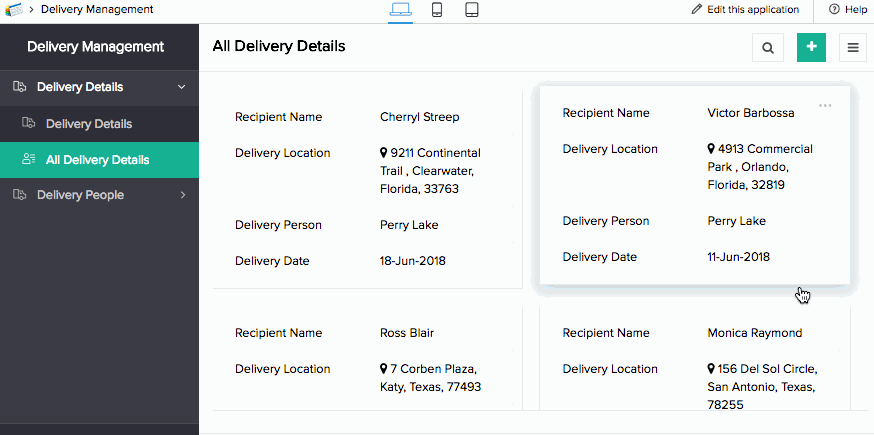
Spreadsheet Report
Let's assume you have a package delivery service and a report that displays records of deliveries scheduled for the day. Each delivery person is assigned a beat and they can view the deliveries assigned to them on their browser, phone, or tablet. Upon clicking the map icon beside the address, the location is displayed. When accessed from phone or tablet, address in the selected record is plotted on the map. This could further aid in navigation, providing the delivery person with directions to reach the location. In the spreadsheet report, the address field values appear read-only. You can edit the address field by clicking the expand (>>) and collapse (<<) icons in the column header of that address field in your report. Upon expanding, all subfields that you've enabled in the form will appear editable. The following GIF show how editing an address field in the spreadsheet report looks like:
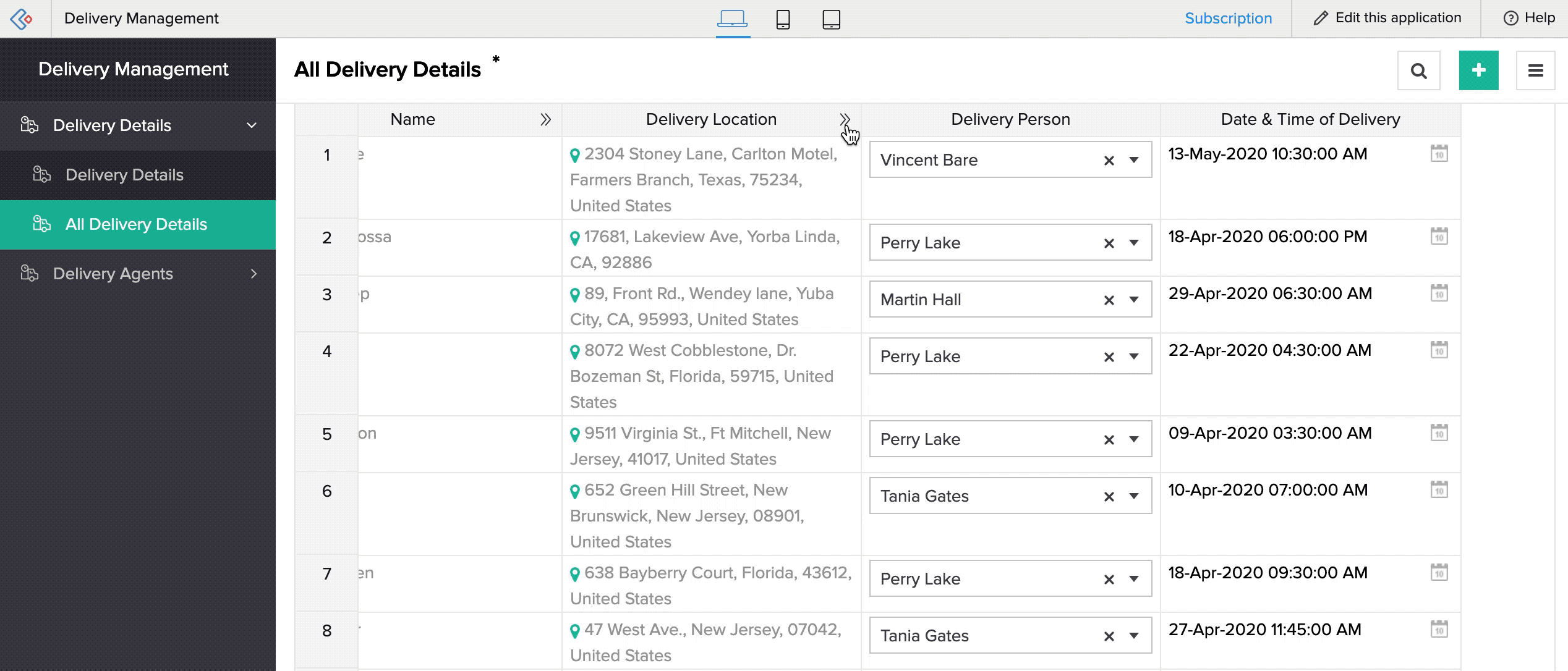
Things to know
- When your form has a mandatory address field, all its subfields should be checked (form and report-level) so as to be able to view and edit them in spreadsheet report.
- Freeze column is not functional in a report that includes address field.
- When editing the address field values in a spreadsheet report,
- A crossed map icon will be displayed if the given address is an invalid address.
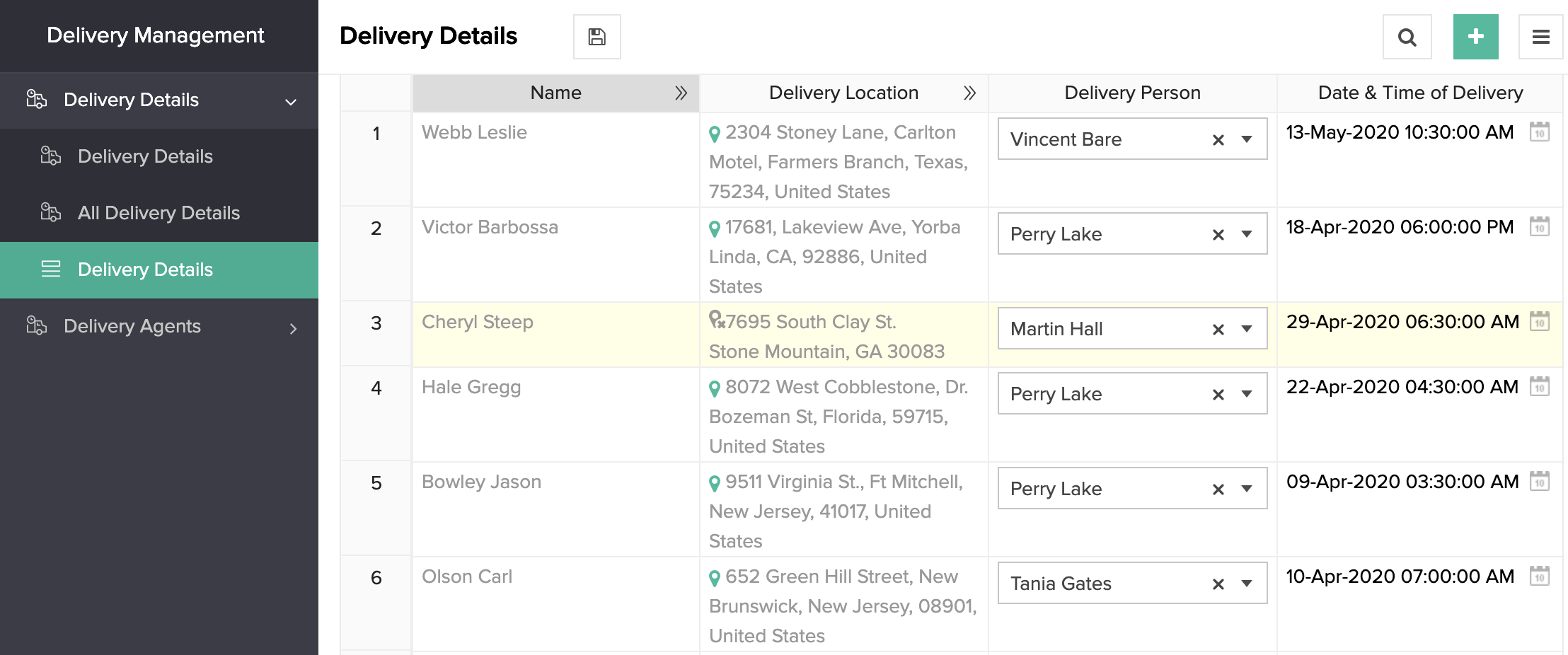
- Drag and paste values for address field does not re-calculate the geo coordinates for the address field. The below GIF shows how you can drag and paste the address field values displayed as geo-coordinates in a spreadsheet report. The values will not be re-calculated in this case.
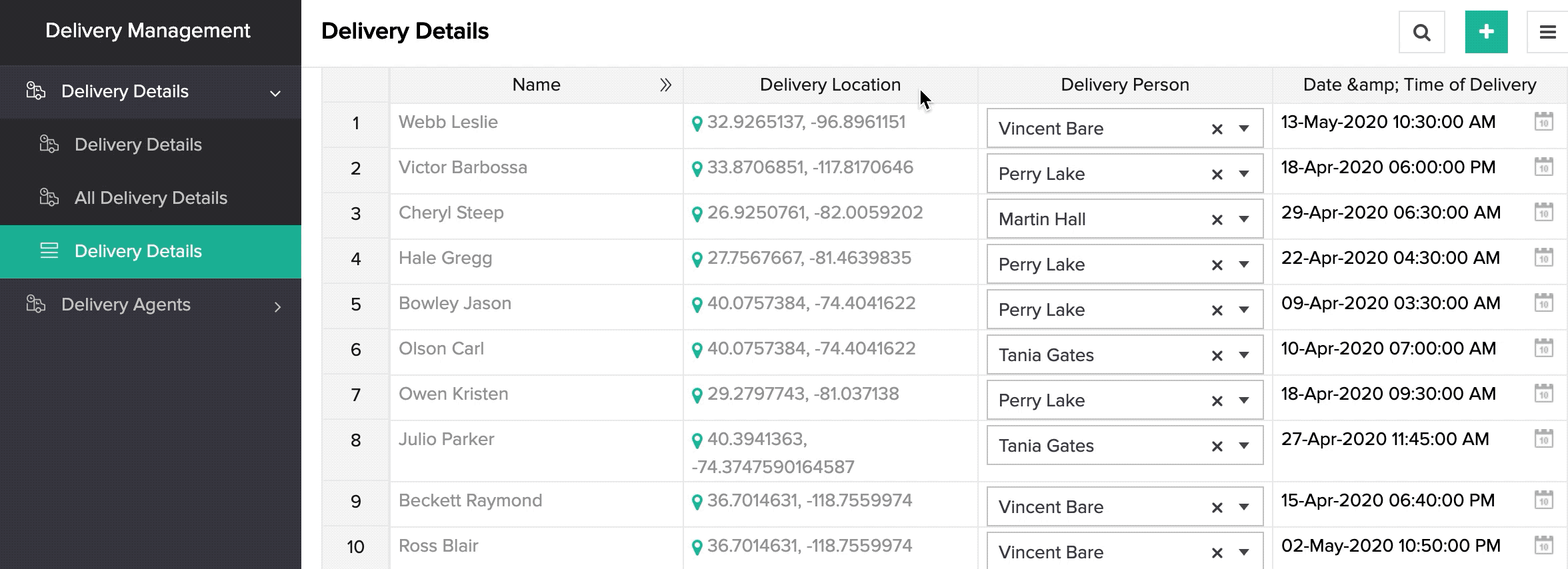 The below GIF shows how you can drag and paste the address field values displayed as physical addresses in a spreadsheet report. The values will be edited as per the values you have pasted from other records.
The below GIF shows how you can drag and paste the address field values displayed as physical addresses in a spreadsheet report. The values will be edited as per the values you have pasted from other records.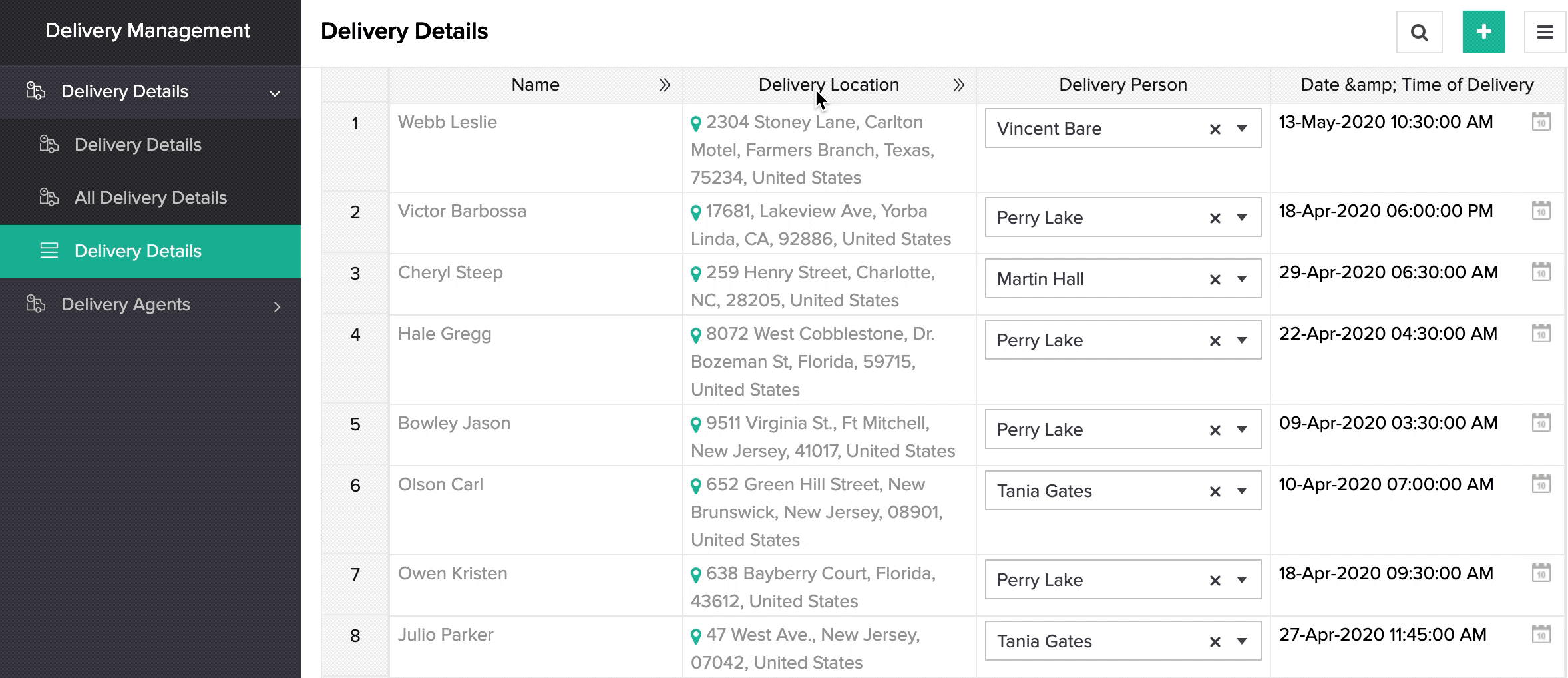
Calendar Report
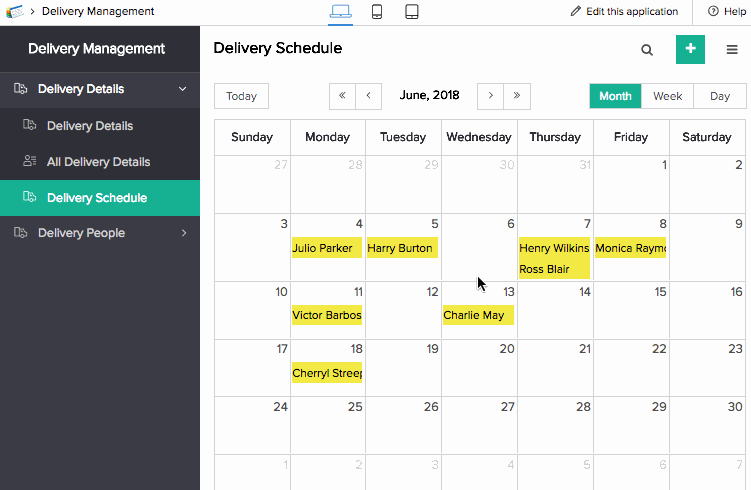
Kanban Report
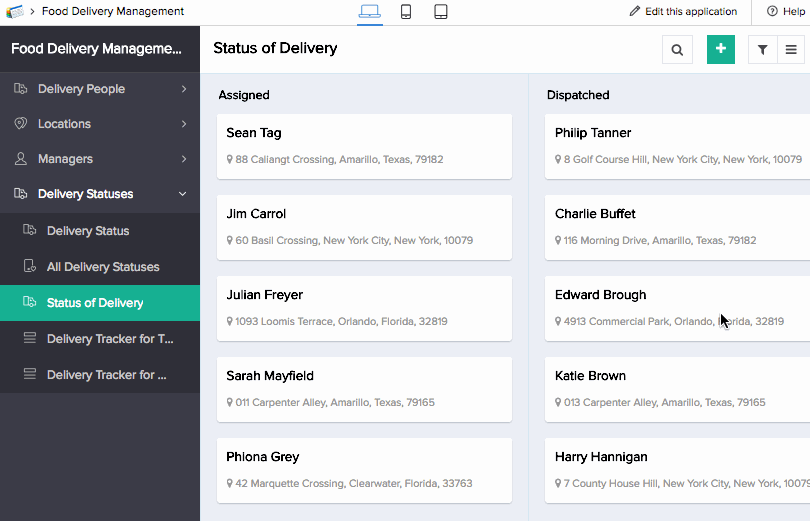
Map Report
Related Topics
Zoho CRM Training Programs
Learn how to use the best tools for sales force automation and better customer engagement from Zoho's implementation specialists.
Zoho DataPrep Personalized Demo
If you'd like a personalized walk-through of our data preparation tool, please request a demo and we'll be happy to show you how to get the best out of Zoho DataPrep.
You are currently viewing the help pages of Qntrl’s earlier version. Click here to view our latest version—Qntrl 3.0's help articles.
Zoho Sheet Resources
Zoho Forms Resources
Zoho Sign Resources
Zoho TeamInbox Resources
Related Articles
Set Address Field Properties
Select the address field in the fields section to define properties specific to it. To set number field properties: Navigate to the Design page. Click the Configure Fields for Web button. The Configure Fields window will appear. Select the address ...Understand Address Field
The address field enables your users to enter the address of a physical location. It's a composite field consisting of the following subfields: Address Line 1, Address Line 2, City/District, State/Province, Postal Code, and Country. Below is how the ...Understand Lookup Field
Understand Lookup Field The lookup field enables you to create a relationship between forms. Using this relationship you will be able to lookup data from another form in the same application or from a form in a different application in your Zoho ...Understand field navigation
What Does This Page Cover? Learn about navigating your Creator fields using the TAB key and also a combination of arrow keys with special keys (Option key on Mac or the Alt key on Windows), thereby making it easier and beneficial to users who prefer ...Image properties
Set image properties for image field Refer to this page to learn about the Image field In reports, the Image field is displayed differently based on the selected upload mode: Single Upload – Displays one image per record. Multiple Upload – Displays ...















