Understand map report
Map report displays records that are driven by geographical locations. The report is based on location field type, and the recorded locations are plotted on a typical map.
For instance, you have an application to manage the garbage collection system in place. The map report displays the garbage cans in different locations. Each garbage collector is assigned a zone in which they are responsible for clearing the cans. On accessing the report, the person in charge can view the can locations in the designated zone. The report enables the garbage collectors to plan their pickup route and clear the cans accordingly.
Let's assume you have a food delivery application. Each delivery person is assigned with a beat in which they will be responsible to deliver the food. The head of the service branch will be able to view the location where there are deliveries scheduled and the addresses of those recepients.
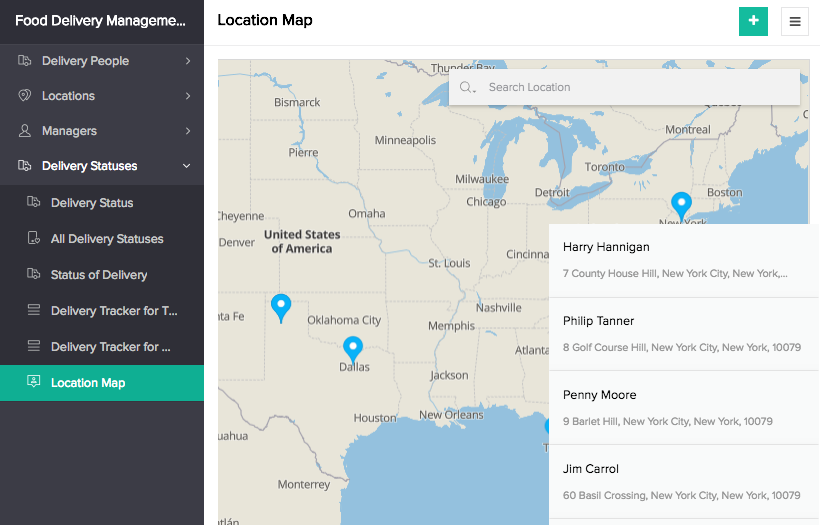
Layouts
Records in a map report are references that allow you to quickly spot the relevant locations. If you want to get a brief account of the records in the report, you can hover on the required record to view other field values. The record thus appears as a card upon hovering the cursor. Clicking the record enables you to navigate to the detail view, which is a descriptive view of a single record. Here, the records can be displayed as label and value pairs or as blocks of related records that add value to the individual record information.
There are three different map views - Basic, Satellite and Street. The three views will be listed on the bottom right corner of the map report. The Basic view is the default view while you can switch to other views if needed.
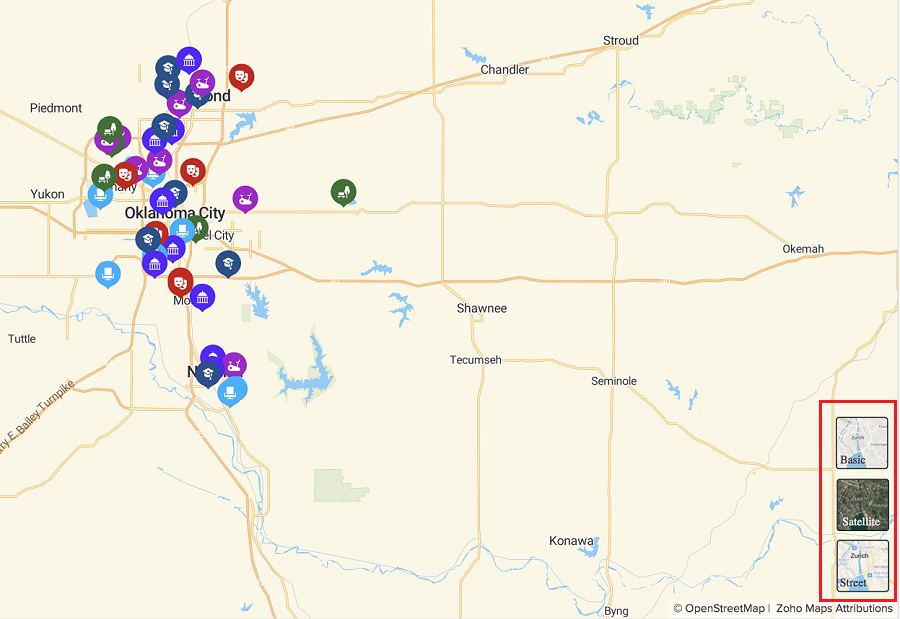
Actions
Edit, delete, add, print, export, import, duplicate and view record are collectively called actions. The user will be able to perform these predefined actions that are made available at the event of some gesture. Along with these system actions, you will have custom action items that appear as button in the header and the record. Differing from the available default system actions, these are scripted actions created exclusively to meet specific purposes in the report.
Map report equips you with searching, filtering, importing, and exporting capabilities.
- Search enables you to search for records in a specific location. Apart from this, there is an advanced search that allows searching for record using the field values in the report
- Filter feature, which is a predefined option, enables you to narrow down to particular records based on field values that belong in choice or date field types. There is another Custom Filter, which again is predefined but not based on choice fields values. It has predefined criteria that serve as filters. Those records that match the chosen criteria (custom filter) alone will be filtered and displayed
- Import feature enables you to import records and create your spreadsheet report
- Export feature enables you to export records in the desired format

Related Topics
Zoho CRM Training Programs
Learn how to use the best tools for sales force automation and better customer engagement from Zoho's implementation specialists.
Zoho DataPrep Personalized Demo
If you'd like a personalized walk-through of our data preparation tool, please request a demo and we'll be happy to show you how to get the best out of Zoho DataPrep.
You are currently viewing the help pages of Qntrl’s earlier version. Click here to view our latest version—Qntrl 3.0's help articles.
Zoho Sheet Resources
Zoho Forms Resources
Zoho Sign Resources
Zoho TeamInbox Resources
Related Articles
Create a map report
To create a map report: Navigate to Design page. Click the Create icon (+) at the top of the Design page. Click Report. Select the Map report type. Select the form the report will be based on. Select the field the records will be grouped based on. ...Understand common actions in map report
There are some common actions that are available in the report without having to predefine them. These actions are available in default positions. They are often required because of which they mandatorily appear in the report. The following are the ...Understand quick view layouts in map report
A layout is the structure that you assign to a report. It decides what part of the content goes where. It makes your application visually organized and comprehensible. The reports in Zoho Creator can be set in suitable layouts that best provides you ...Understand quick view layouts in calendar report
A layout is the structure that you assign to a report. It decides what part of the content goes where. It makes your application visually organized and comprehensible. The reports in Zoho Creator can be set in suitable layouts that best provides you ...Understand quick view layouts for spreadsheet report
A layout is the structure that you assign to a report. It decides what part of the content goes where. It makes your application visually organized and comprehensible. The reports in Zoho Creator can be set in suitable layouts that best provides you ...















