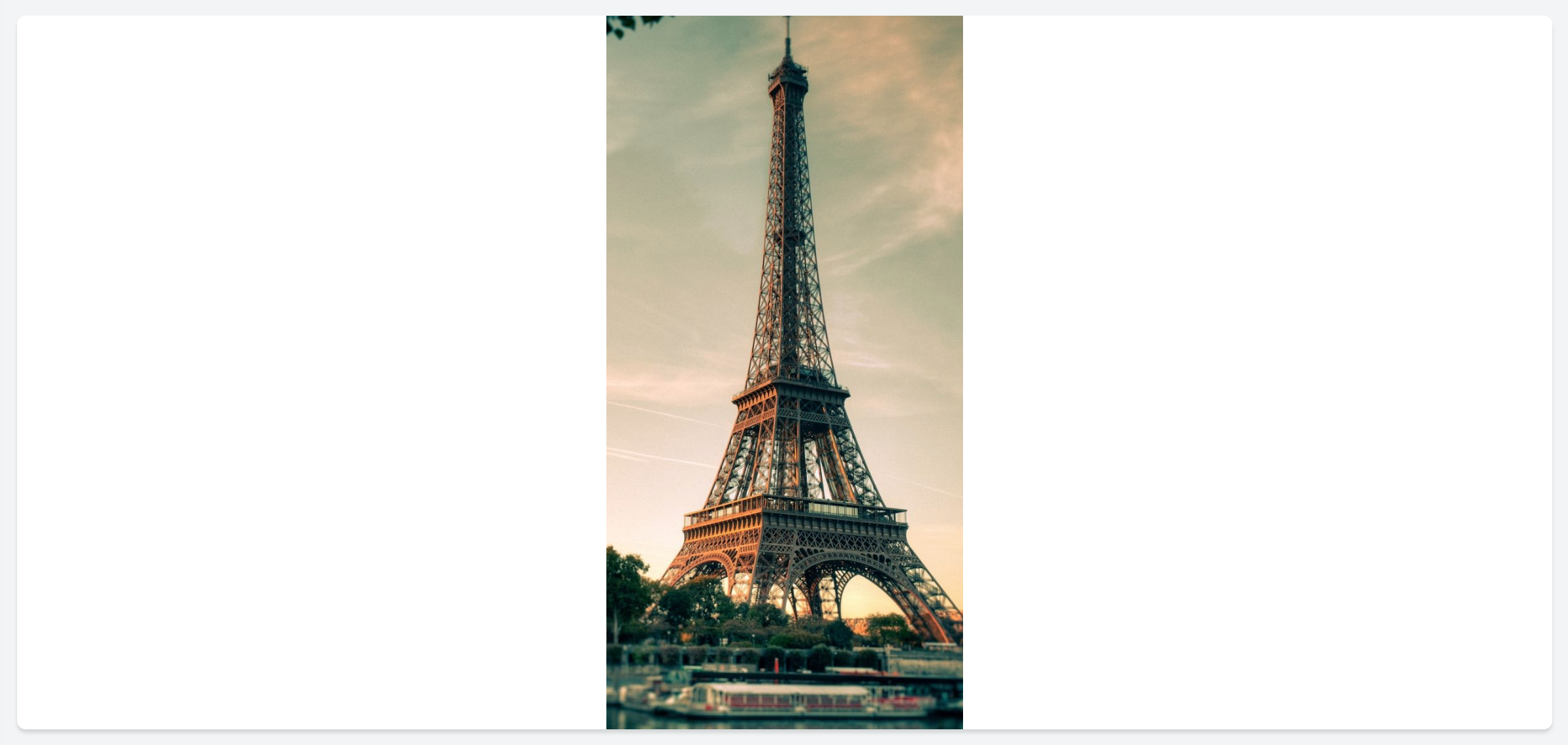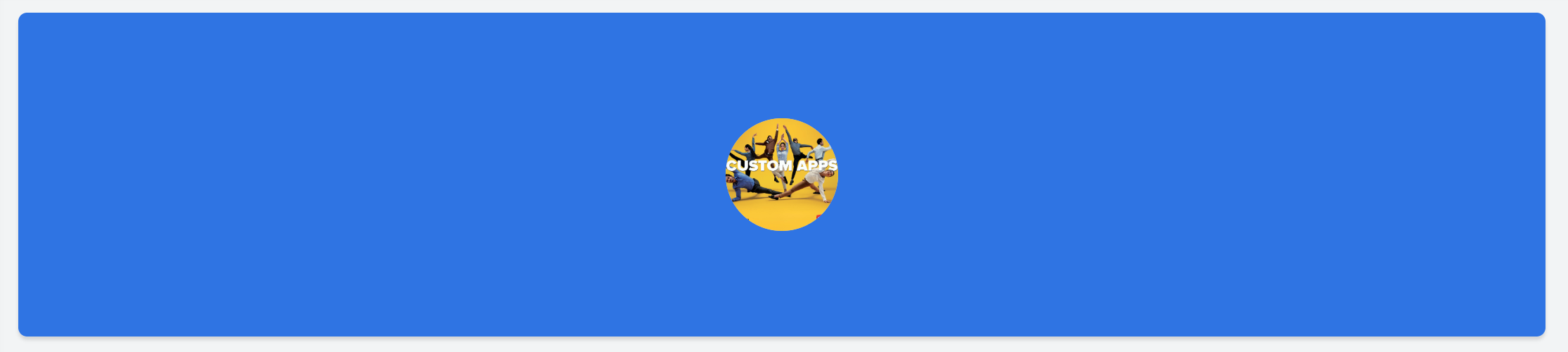Image tag
| Type | Value | Example |
|---|---|---|
icon | Specify the icon name using the following syntax: icon-class* <space> icon-name | <image type='icon' value='zc-li-solid shopping-tag'/> |
gallery | Specify the name of the image as stored in the image library. | <image type='gallery' value='product1.jpeg'/> |
weburl | Specify the image url. | <image type='weburl' value='https://www.zoho.com/sites/default/files/creator5-logo-2x.png'>/ |

Note:
- *icon-class refers to solid or outline icons.
- Use one of the prebuilt icon-class : zc-li-solid or zc-li-outline
- Supported image formats: .jpeg, .jpg, .png. Maximum size of upto 2 MB is permissible.
Example
| Syntax | <image type='icon' value='zc-li-solid weather-fahrenheit' size='4'/> |
|---|---|
Output |
|

Note:
- size attribute is applicable only when type='icon'
Example
| Syntax | <image type='icon' value='zc-li-outline travel-world' cornerRadius='5'/> |
|---|---|
Output |
|

- cornerRadius attribute is optional.
Example
| Syntax | <image type='icon' value='zc-li-solid sport-tennis-ball' color='#B3EB31'/> |
|---|---|
| Output |
|

Note:
- color attribute is optional.
- It is applicable only for <type='icon'/>

- bgColor attribute is optional.
Example
| Syntax | <image type='computer' value='scenary.jpg' width='500px'/> |
|---|---|
| Output |
|

- width attribute is optional.
Example
| Syntax | <image type='computer' value='eiffel-tower.jpg' height='400px'/> |
|---|---|
| Output |
|

- height attribute is optional.
| Syntax | <image type='computer' value='Custom-apps.jpg' padding='10px'/> |
|---|---|
| Output |
|

- padding attribute is optional.
| Syntax | <image type='computer' value='Custom-apps.jpg' paddingTop='10px'/> |
|---|---|
| Output |
|

- paddingTop attribute is optional.
| Syntax | <image type='computer' value='Custom-apps.jpg' paddingRight='10px'/> |
|---|---|
| Output |
|

- paddingRight attribute is optional.
| Syntax | <image type='computer' value='Custom-apps.jpg' paddingBottom='10px'/> |
|---|---|
| Output |
|

- paddingBottom attribute is optional
| Syntax | <image type='computer' value='Custom-apps.jpg' paddingLeft='10px'/> |
|---|---|
| Output |
|

- paddingLeft attribute is optional
| Syntax | <image type='computer' value='Custom-apps.jpg' margin='20px'/> |
|---|---|
| Output |
|

- margin attribute is optional
| Syntax | <image type='computer' value='Custom-apps.jpg' marginTop='20px'/> |
|---|---|
| Output |
|
- marginTop attribute is optional
| Syntax | <image type='computer' value='Custom-apps.jpg' marginRight='400px'/> |
|---|---|
| Output |
|
- marginRight attribute is optional
| Syntax | <image type='computer' value='Custom-apps.jpg' marginBottom='20px'/> |
|---|---|
| Output |
|
- marginBottom attribute is optional
| Syntax | <image type='computer' value='Custom-apps.jpg' marginLeft='400px'/> |
|---|---|
| Output |
|
- marginLeft attribute is optional
| action | Syntax |
|---|---|
Link | <image value='https://www.zoho.com/sites/default/files/creator5-logo-2x.png' action='Link' url='A URL to be opened '/>* |
Form | <image value='https://www.zoho.com/sites/default/files/creator5-logo-2x.png' action='Form' componentLinkName='linkname of the Zoho Creator form to be opened' appLinkName='linkname of the Zoho Creator application to which the form belongs' />* |
| Report | <image value='https://www.zoho.com/sites/default/files/creator5-logo-2x.png' action='Report' componentLinkName='linkname of the Zoho Creator report to be opened' appLinkName='linkname of the Zoho Creator application to which the report belongs' />* |
| Page | <image value='https://www.zoho.com/sites/default/files/creator5-logo-2x.png' action='Page' componentLinkName='linkname of the Zoho Creator page to be opened' appLinkName='linkname of the Zoho Creator application to which the page belongs' />* |
| Function | <image value='https://www.zoho.com/sites/default/files/creator5-logo-2x.png' action='Function' functionName='Name of the custom function to be triggered' />* |
* Learn in detail about each of the action types in the following sections.
Note:
- action attribute is optional.
- The action attribute acts as a source attribute. i.e: One or more of the following attributes viz: url, componentLinkName, appLinkName, functionName, parameters, successMessage, target, popupWidth and popupHeight will be applicable only when an action is specified.
Note:
- url attribute is optional.
- It is applicable only when <action='Link'>
| action | Syntax |
|---|---|
| Form | <image value='https://www.zoho.com/sites/default/files/creator5-logo-2x.png' action='Form' componentLinkName='User_Details'/> |
| Report | <image value='https://www.zoho.com/sites/default/files/creator5-logo-2x.png' action='Report' componentLinkName='User_Details_Report'/ |
| Page | <image value='https://www.zoho.com/sites/default/files/creator5-logo-2x.png' action='Page' componentLinkName='User_Dashboard'/> |
Note:
- componentLinkName attribute is optional.
- It is applicable only when <action='Form'/'Report'/'Page'>
| action | Syntax |
|---|---|
| Form | <image value='https://www.zoho.com/sites/default/files/creator5-logo-2x.png' action='Form' componentLinkName='User_Details' appLinkName='Resource_management'/> |
| Report | <image value='https://www.zoho.com/sites/default/files/creator5-logo-2x.png' action='Report' componentLinkName='User_Details_Report' appLinkName='Resource_management'/> |
| Page | <image value='https://www.zoho.com/sites/default/files/creator5-logo-2x.png' action='Page' componentLinkName='User_Dashboard' appLinkName='Resource_management'/> |
Note:
- appLinkName attribute is optional. You do not need to specify appLinkName if the component you are associating to the action, belongs to the same application you are currently in.
- It is applicable only when <action='Form'/'Report'/'Page'/'Function'>
| action | Syntax |
|---|---|
Form | <image value='https://www.zoho.com/sites/default/files/creator5-logo-2x.png' action='Form' componentLinkName='User_Details' appLinkName='Resource_management' parameters='App_name=${name}'/> OR <image value='https://www.zoho.com/sites/default/files/creator5-logo-2x.png' action='Form' componentLinkName='User_Details' appLinkName='Resource_management' parameters='App_name=Zoho Creator'/> |
| Report | <image value='https://www.zoho.com/sites/default/files/creator5-logo-2x.png' action='Report' componentLinkName='User_Details' appLinkName='Resource_management' parameters='App_name=${name}' /> or <image value='https://www.zoho.com/sites/default/files/creator5-logo-2x.png' action='Form' componentLinkName='User_Details' appLinkName='Resource_management' parameters='User_Name='Rob'/>
|
| Page | <image value='https://www.zoho.com/sites/default/files/creator5-logo-2x.png' action='Page' componentLinkName='linkname of the Zoho Creator page to be opened' appLinkName='linkname of the Zoho Creator application to which the page belongs' parameters='App_name=${name}' />* |
Zoho CRM Training Programs
Learn how to use the best tools for sales force automation and better customer engagement from Zoho's implementation specialists.
Zoho DataPrep Personalized Demo
If you'd like a personalized walk-through of our data preparation tool, please request a demo and we'll be happy to show you how to get the best out of Zoho DataPrep.
You are currently viewing the help pages of Qntrl’s earlier version. Click here to view our latest version—Qntrl 3.0's help articles.
Zoho Sheet Resources
Zoho Forms Resources
Zoho Sign Resources
Zoho TeamInbox Resources
Related Articles
pr tag
<pr> The <pr> tag defines a row within a panel. Parent tag : <pc>, <panel> Child tag : <pc> Attributes 1. width The width attribute defines a width for the <pr>. Possible Values auto fill Value Description auto Auto-adjusts width of <pr> based on the ...suffix tag
<suffix> The <suffix> tag defines an affix content that can be added at the end of a primary text content. Note: It is similar to the text tag and can be defined within a <text> tag only. <suffix> is applicable only when <text type='Form Data'> ...Prefix tag
<prefix> The <prefix> tag defines an affix content that can be added in the front of a primary text content. Note : It is similar to the text tag and can be defined within a <text> tag only. <prefix> is applicable only when <text type ='Form Data'> ...panel tag
<panel> The <panel> tag defines a generic container for adding content. Parent tag : <column> Child tag : <pr> Attributes 1. Title The title attribute specifies a title for the <panel> element. This can be used to describe the contents of the panel. ...pc tag
<pc> The <pc> tag defines a column within a panel row. Parent tag : <pr> Child tag : <pr>, <text>, <image>, <button> Attributes 1. width The width attribute defines a width for the <pc>. Example Syntax <pr width='fill'> <pc width='50%' ...