FAQs: Components of Form Builder
This page covers essential insights about Zoho Creator, a dynamic form builder, including how to seamlessly add, delete, and rearrange fields using the intuitive field palette, along with in-depth customizations in field properties.
What is the form builder and what is it made up of?
The form builder is where you create and customize forms. It includes the Field Palette, Building Space, and Field Properties as key components.
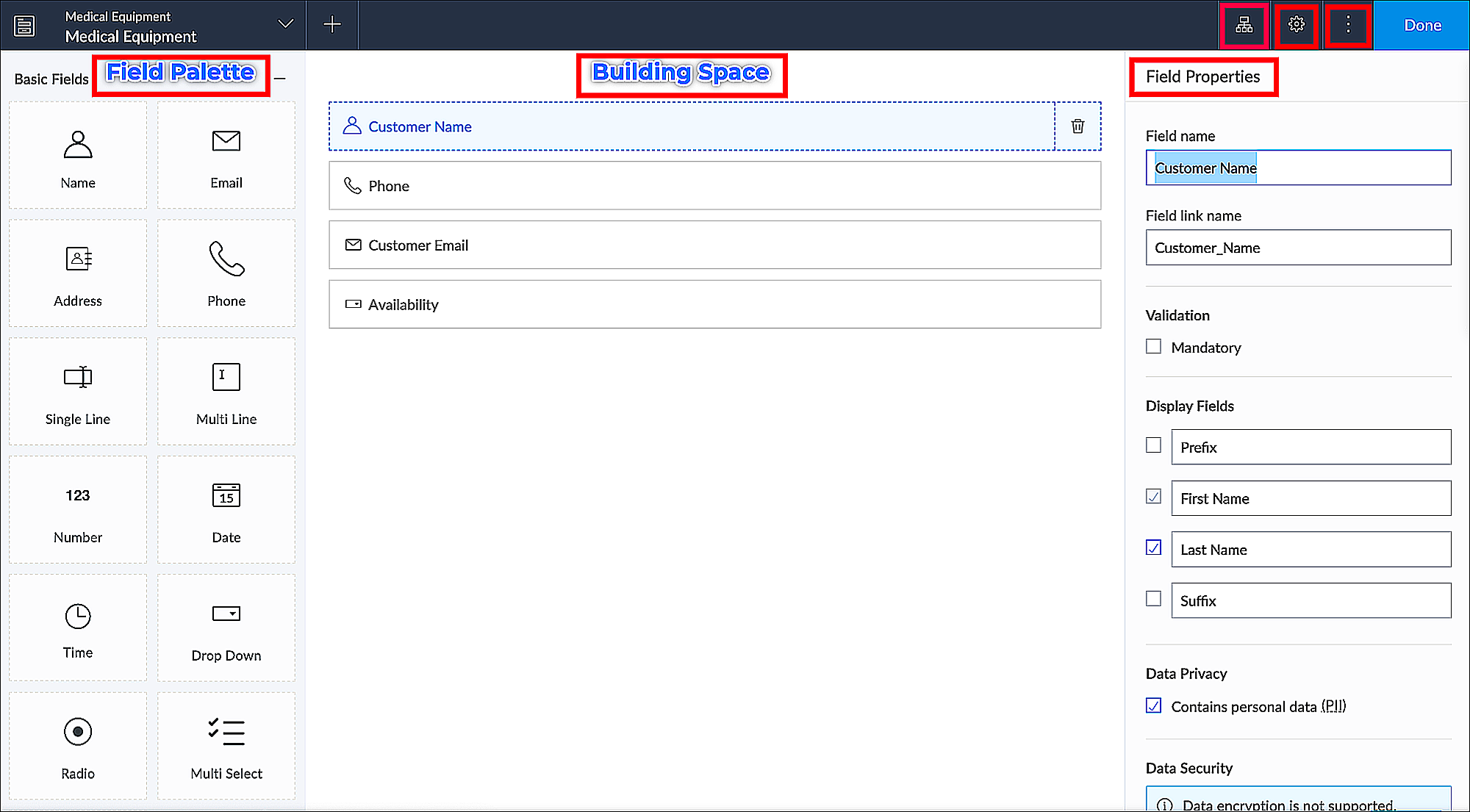
What does the term "building space" signify in the context of form creation?
Building space is located in the form builder's center and is where you define the fields that your form will contain. You can manage the fields in your form, which include:
- Adding a new field in your form
- Rearranging your form's fields and separating them into one-, two-, and three-column layouts
- Deleting a field from your form: When you delete a field from your form, it is removed from the building space. There is no data loss, because the data entered in this field is stored in the relevant module rather than in Creator.
What is the Field Palette in Zoho Creator and where can it be found?
This section contains a list of all the fields that can be added to your form. You can view all of them by scrolling through the field palette.
The field palette pane is located on the left side in the form builder.
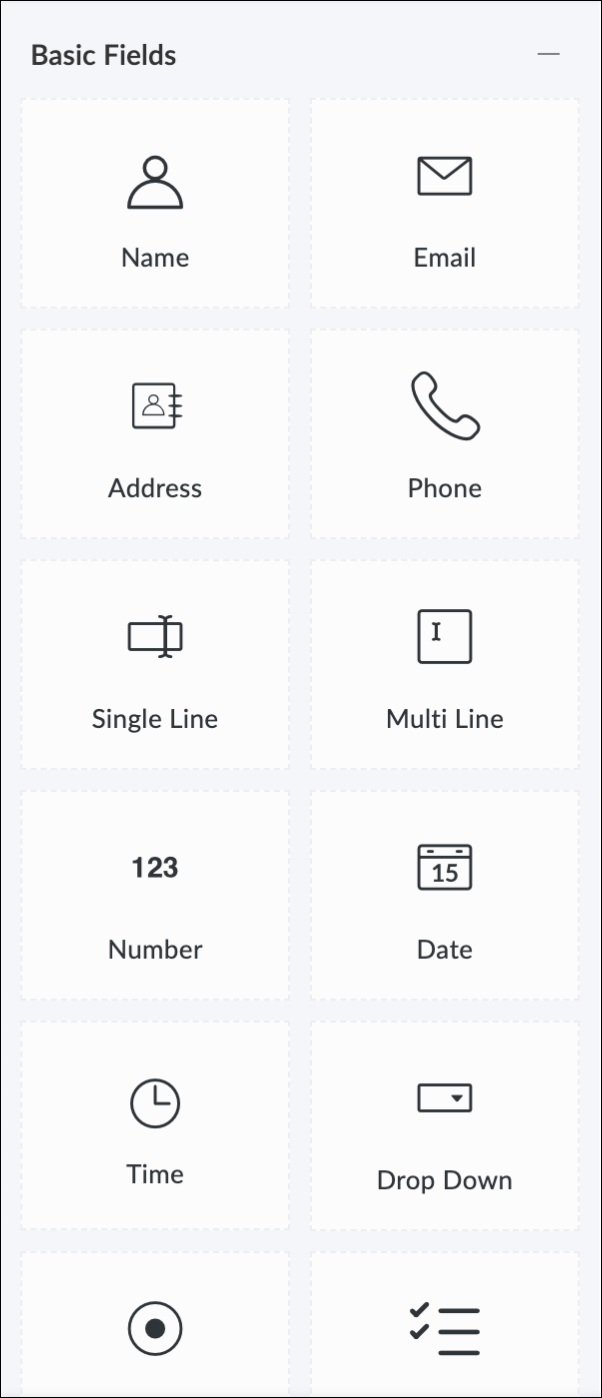
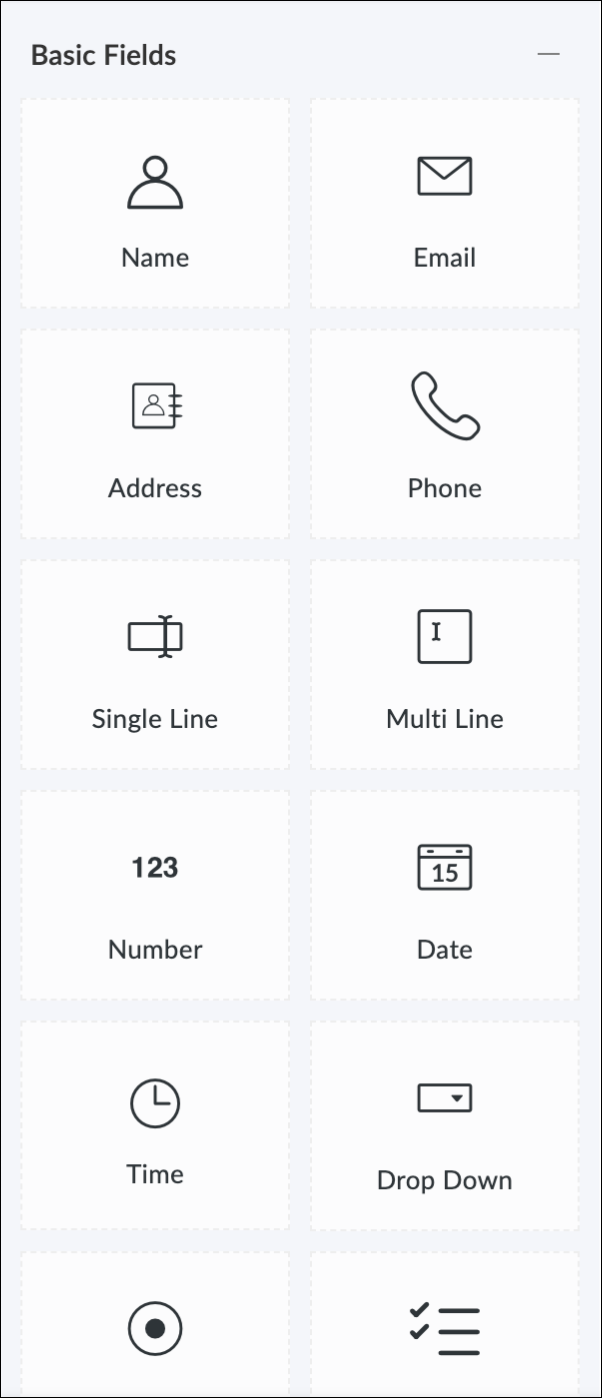
Fields are broadly classified as basic, advanced, special and AI fields.
How do I add fields to my form in Zoho Creator's form builder?
You can simply drag and drop a field from the field palette to the building space in the form builder or just double click it.
Can I rearrange the fields in my form?
Yes, absolutely!
You can simply drag and drop the field and rearrange the fields to your requirement.
If I delete a field from my form, will it result in any data loss?
Yes, it will result in data loss. Therefore, when deleting a field, we will either request double confirmation from the user or suggest that they take a backup before proceeding.
Describe the significance of associated blueprints in form development.
This section showcases all the blueprints linked to your form, providing insights into the various stages and development cycles within the application concerning that particular form.
How can I access the Form Properties in Zoho Creator's form builder?
Click the Properties icon  in the top-right corner. The Form Properties pane will appear on the left.
in the top-right corner. The Form Properties pane will appear on the left.
What kind of form customization can be done using Form Properties?
Form properties allow you to customize your users' experience when they access your form to submit data. From here, you can change the form's properties, such as restricting form entries, customizing buttons, and much more. Check out all the form properties here.
How can I perform actions like deleting, duplicating, or renaming a form in Zoho Creator's form builder?
When you click the More icon (vertical ellipsis), a menu will appear, from which you can perform multiple actions including renaming, duplicating and deleting the form.
Can I customize the name and link name of my field using the options available in the More menu?
Open the form builder in the edit mode of the application.
On the left side, you can see a pane for each field where you can edit the field name and field link name.
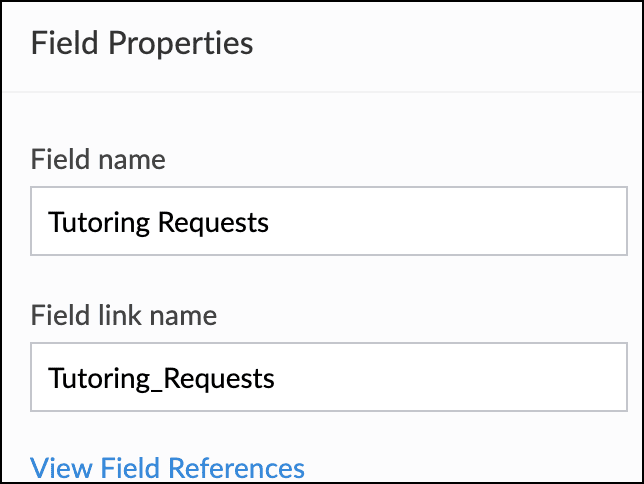
Related Help Docs
Related FAQ Pages
Zoho CRM Training Programs
Learn how to use the best tools for sales force automation and better customer engagement from Zoho's implementation specialists.
Zoho DataPrep Personalized Demo
If you'd like a personalized walk-through of our data preparation tool, please request a demo and we'll be happy to show you how to get the best out of Zoho DataPrep.
New to Zoho Writer?
You are currently viewing the help pages of Qntrl’s earlier version. Click here to view our latest version—Qntrl 3.0's help articles.
Zoho Sheet Resources
Zoho Forms Resources
New to Zoho Sign?
Zoho Sign Resources
New to Zoho TeamInbox?
Zoho TeamInbox Resources
New to Zoho ZeptoMail?
New to Zoho Workerly?
New to Zoho Recruit?
New to Zoho CRM?
New to Zoho Projects?
New to Zoho Sprints?
New to Zoho Assist?
New to Bigin?
Related Articles
FAQs: Components of Form
This page covers essential aspects of Zoho Creator, including fields and buttons, themes, form sections, label placement, review and access properties, and how to customize field names for optimal workflow management. What are the basic components of ...FAQ: Stateless Form
This page covers essential insights on Zoho Creator, including stateless form creation, optimized workflows linked to submissions, and the seamless process of creating forms without reports. What are stateless forms in Zoho Creator? Stateless forms ...FAQs: Create Form
This page covers creating forms and utilizing templates to import and integrate data sources, allowing you to duplicate forms effortlessly and integrate with other services seamlessly. How do I create a form from scratch? To create a form from ...FAQs: Form Buttons
This page covers about the functionality, customization, and optimization of form buttons in Zoho Creator, answering key questions and providing insights for enhancing user experience. What are form buttons in Zoho Creator? Form buttons in Zoho ...FAQs: Customize the Appearance of Form
This page covers essential insights about Zoho Creator, guiding you through the art of customizing form appearances, managing sections effectively, and ensuring precise label placement and element alignment. How can I customize the appearance of a ...
New to Zoho LandingPage?
Zoho LandingPage Resources















