FAQs: Understand Forms
This page covers everything you need to know about Zoho Creator, from creating and customizing forms to collecting, editing, and deleting data seamlessly using stateless forms.
What is a form and its purpose?
Forms serve as a user interface, facilitating the exchange of information that the organization seeks to collect. They act as a communication bridge connecting users with administrators. Additionally, forms play a crucial role in securing and organizing the data within the Creator platform.
What kind of information can I collect through a form?
Forms can be used to gather a wide variety of data, including service requests, order placements, opinion-based views, and much more.
Looking to collect requests for new projects seamlessly?
Wish to ensure customer satisfaction and gather valuable feedback?
Want to make product purchases hassle-free for users?
Looking to simplify appointment bookings and enhance convenience?
Seeking a polite and efficient way to collect complaints?
Look no further! Forms have got you covered! With our user-friendly solution, streamline your operations and elevate your customer experience effortlessly.
Can I build an application, report, or workflow without using a form?
No. As applications are data-driven here, Forms tend to be the most basic and vital components. Even when you install an application from the gallery, they have built-in forms to function. When you create an application with existing data, form fields are created based on each row.
Reports and workflows primarily rely on Forms as their foundational element.
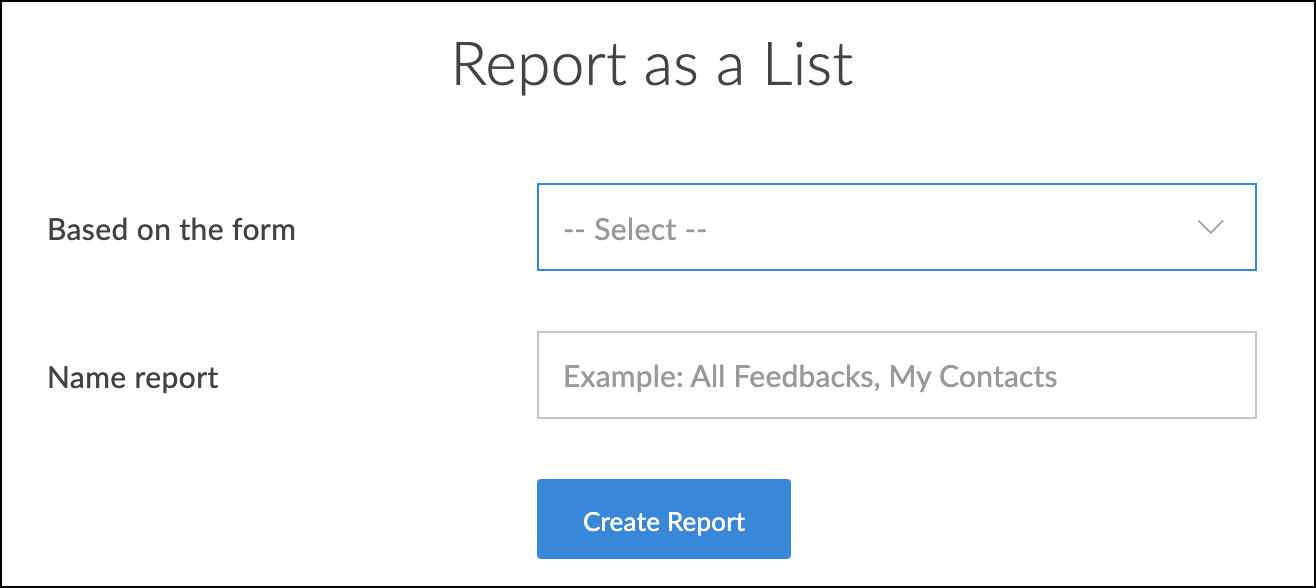
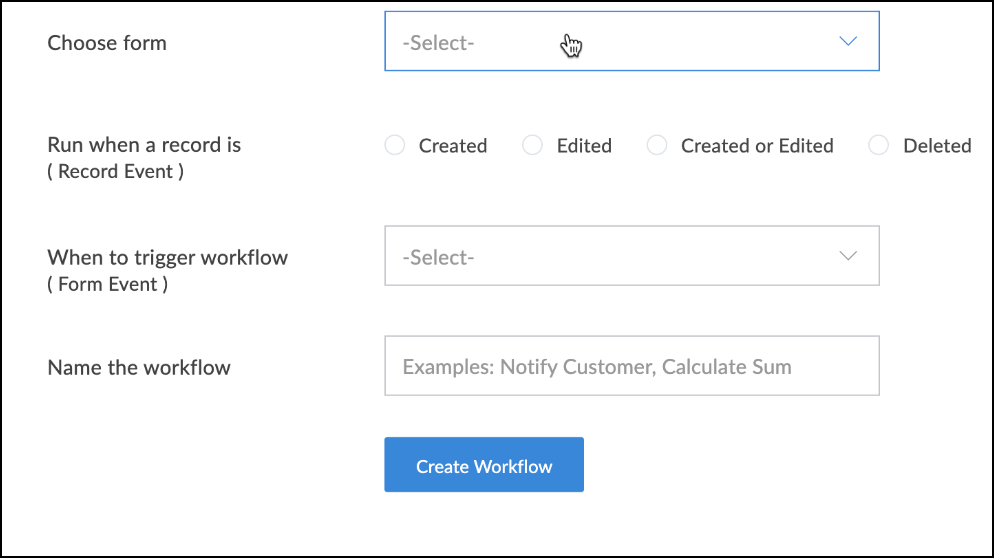
Does Creator offer pre-built forms?
Absolutely! Creator offers a diverse range of form templates designed for various uses. Our extensive collection has the forms you need for gathering project requests, client feedback, product purchases, appointment bookings, handling complaints, and much more. These ready-to-use templates allow you to customize them further according to your requirement and to integrate forms into your workflow easily and optimize your processes while saving you time and effort. The possibilities are endless with Creator's adaptable form templates!
How many templates are available in forms?
With over 50 professionally designed form templates, Creator makes your life easier. Installing these templates is a breeze, requiring just two to three clicks.
If I have data that is not needed for future references, can I customize the form accordingly?
Yes. Precisely, in Creator we have a type of form called stateless forms which provide an easy way to use form elements without keeping the data entered into them. They are therefore perfect for situations where the information may be relatively trivial or unimportant, because the data collected is not stored within your application.
Stateless forms are especially helpful for collecting temporary or non-critical data, preventing unnecessary clutter in your database.
What is a stateless form?
Stateless forms let you use the forms component in Creator without storing the information submitted through them. As a result, they are helpful when the data might be too unimportant or trivial to be stored in your application.
How do I edit my form?
Just open the form builder by clicking on Open Form Builder in the Edit mode of the application.
It's as simple as that!
How can I Duplicate a form?
Open the form in Form Builder in Edit mode of the application and follow the below steps:
- Click on the vertical ellipsis in the top-right corner.
- Select Duplicate in the list of options.
- Name the duplicated form and choose if the data needs to be stored in Creator.
Can I customize the appearance and layout of my duplicated form after creation?
Certainly! When using the feature to duplicate a form, you gain the advantage of preserving the existing structure and content, making it a convenient starting point for creating new forms or customizing them with a new layout, label position, and style.
What happens if I choose not to store the duplicated form's data?
When duplicating a form, you'll be presented with the following option: "Data will be stored in Zoho Creator". Choosing not to enable this option means the form's duplicated data will not be saved. This means the duplicated form will become a stateless form.
Can I add or remove fields from a duplicated form in Zoho Creator?
Yes! Simply open the duplicated form in the form builder and start adding or removing fields according to your preferences.
How do I rename an existing form?
- Click on the vertical ellipsis in the top-right corner.
- Choose Rename from the options.
- Provide a suitable name for your form and update the form link, if required, then click Rename.
What happens to Field references when I change Field name?
When the field name is altered, the corresponding references are automatically updated. This process ensures that all related data links, and dependencies are synchronized in real-time, reflecting the new field name seamlessly.
What is the process to delete a form in Zoho Creator?
- Click on the vertical ellipsis in the top-right corner.
- Choose Delete from the options.
- Confirm deletion of form to proceed.
(All the data collected associated with the form will also be deleted.)
Is it possible to recover data from a form that has been deleted in Zoho Creator?
Absolutely! Your data is securely backed up in our database for the next three months. If you need any specific data within the next three months, just reach out to us, and we'll retrieve it for you promptly.
Are there any limitations on the number of forms I can create and manage in my Creator application?
No. Irrespective of your pricing plan, there's no limit to the number of forms you can create.
(The sky is the limit!)
We don't have a limit to the possibilities of making solutions better.
Related Help Docs
Related FAQ Pages
- Create forms
- Components of a form
- Customize the appearance of forms
- Components of form builder
- Stateless forms
Zoho CRM Training Programs
Learn how to use the best tools for sales force automation and better customer engagement from Zoho's implementation specialists.
Zoho DataPrep Personalized Demo
If you'd like a personalized walk-through of our data preparation tool, please request a demo and we'll be happy to show you how to get the best out of Zoho DataPrep.
New to Zoho Writer?
You are currently viewing the help pages of Qntrl’s earlier version. Click here to view our latest version—Qntrl 3.0's help articles.
Zoho Sheet Resources
Zoho Forms Resources
New to Zoho Sign?
Zoho Sign Resources
New to Zoho TeamInbox?
Zoho TeamInbox Resources
New to Zoho ZeptoMail?
New to Zoho Workerly?
New to Zoho Recruit?
New to Zoho CRM?
New to Zoho Projects?
New to Zoho Sprints?
New to Zoho Assist?
New to Bigin?
Related Articles
FAQs: Form Buttons
This page covers about the functionality, customization, and optimization of form buttons in Zoho Creator, answering key questions and providing insights for enhancing user experience. What are form buttons in Zoho Creator? Form buttons in Zoho ...FAQs: Metrics
This page offers comprehensive details on metrics, application activity, and user engagement, including user and portal user activities. Metrics What is the Metrics feature in Zoho Creator, and what does it offer? The Metrics feature in Zoho Creator ...FAQs: Restrict Form Entries
This page covers everything from customizing form messages to implementing Geo-fencing, empowering you with effective strategies for managing entries and enhancing security. Restrict Form Entries includes Enable Captcha, Allow one entry per user, ...FAQs: Capture Location - Location Data
This page covers everything you need to know about managing geolocation data capture on your website forms, from informing users about location tracking to enabling and disabling the feature as per consent and privacy regulations.covers What is ...FAQs: Redirection - On Successful Submission
This page covers the ins and outs of redirection on form submission, including its purpose, configuration methods, and potential destinations for redirection. What is redirection on form submission? Redirection on form submission allows you to ...
New to Zoho LandingPage?
Zoho LandingPage Resources















