FAQs: Setup Process
This page covers essential steps for Zoho Creator users, including registration, sign-in processes, confirming your Zoho account, email address verification, and options to request a demo or contact our dedicated support team.
How do I register for Zoho Creator?
To register for Zoho Creator, simply visit our home page and sign up. Once you have done that, you will be able to dive right into exploring the features of Zoho Creator.
Discover the boundless potential of Zoho Creator with just a few clicks.
Unleash a world of opportunities using its powerful low-code platform.
Register now to embark on your journey!
Unleash a world of opportunities using its powerful low-code platform.
Register now to embark on your journey!
How do I sign in to Zoho Creator?
To access your Zoho account, simply click on the sign-in option located in the top-right corner of the page.
From there, enter your email address and password to sign in and access your account.
From there, enter your email address and password to sign in and access your account.
How do I confirm my Zoho account?
To manage your email addresses in Zoho, follow these steps:
- Click on your profile icon in the top-right corner.
- From the dropdown menu, select My Account.
- In the account settings page, navigate to the My Mail Addresses section.
Here, you can view and manage your associated email addresses. - To verify an email address, select the Verify Mail button next to the respective email address.
- Go to your email inbox and find the verification email from Zoho.
- Open the email and follow the instructions provided to verify your account.
By following these steps, you can access and verify your email addresses within your Zoho account.
Why should I verify and confirm the email address that I used to sign up for Zoho Creator?
After signing up with Zoho, it is crucial to verify your email address. This step is necessary to ensure that the email address is legitimately yours and to ensure additional security during the account creation process.
As of now, there is no option for the super admin to change their email address. However, the option will be available soon.
How do I request a demo for Zoho Creator?
To book a demo, you have two options:
- On the website home page, locate the Bulletin section.
Click on the Book a Demo option. - Use the following direct link to access the demo booking page: [https://www.zoho.com/creator/demo].
How do I contact the support team?
To contact our support team, you can use the help widget located in the bottom-right corner of Creator dashboard.
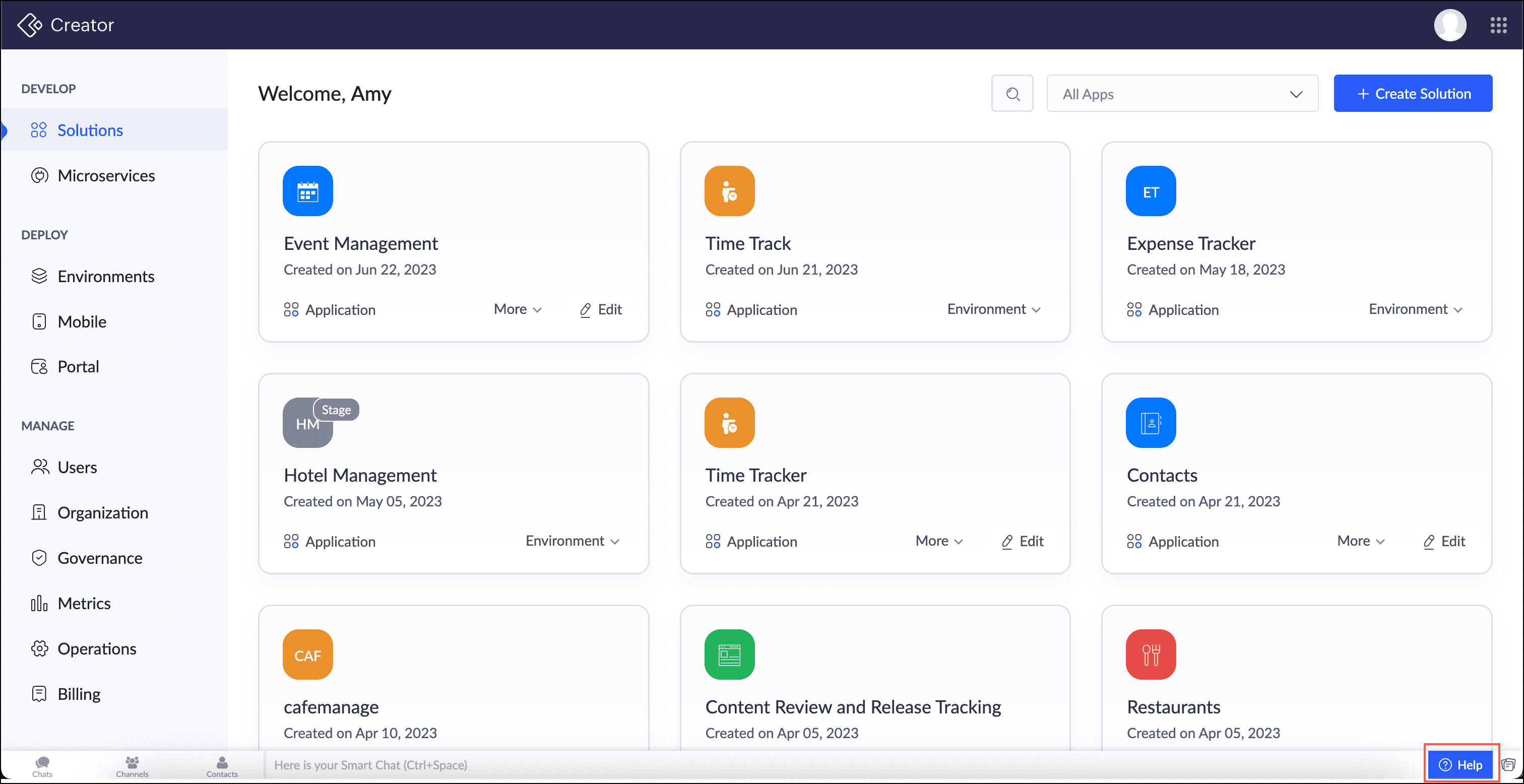
By utilizing the help widget and its available support options, you can conveniently reach out to our support team for assistance with any queries or concerns you may have.
- Locate the help widget icon in the bottom-right corner of the website.
- Click on the widget icon to open the support options.
A window will appear, presenting various support options such as live chat, FAQs, and contact forms. - If you prefer to contact us via phone, we provide toll-free numbers specific to different countries.
- If you prefer to chat with a support representative in real-time, click on the live chat option.
- If you prefer to contact us via email, you can send us a detailed message explaining your problem or inquiry.
- If you prefer to explore self-help resources, click the Zia section.
Can I have multiple email addresses linked to the same account?
Yes, Zoho allows users to associate multiple email addresses with a single account, providing flexibility in managing communication and access across various platforms. For more information, visit our help document.
What federated login options are available?
Zoho offers federated login options, including OAuth, SAML (Security Assertion Markup Language), and OpenID Connect, allowing users to securely access their accounts through third-party identity providers.
What are the forgot password options?
In case you forget your password, Zoho provides several options for password recovery, including email verification, security questions, and SMS authentication, ensuring users can regain access to their accounts quickly and securely.
What are the default password restrictions?
Zoho enforces strong password policies by default, requiring passwords to meet certain criteria such as minimum length, inclusion of uppercase letters, lowercase letters, numbers, and special characters. Additionally, Zoho may implement password expiration and lockout policies to enhance security.
Can I associate an existing Zoho Creator account with a new Zoho One bundle without manually migrating data?
Yes, it is possible to associate an existing Zoho Creator account with a new Zoho One bundle without the need to manually migrate your data. To do this, add the super admin of the existing Zoho Creator account as an Admin in Zoho One. Then, add the Creator app within Zoho One.
During this process, you will be prompted to associate the existing Zoho Creator organization with the Zoho One bundle. This allows you to seamlessly integrate your existing Creator account, including all your data, into Zoho One without any manual migration. Learn more.
Related Help Docs
Related FAQ Pages
Zoho CRM Training Programs
Learn how to use the best tools for sales force automation and better customer engagement from Zoho's implementation specialists.
Zoho DataPrep Personalized Demo
If you'd like a personalized walk-through of our data preparation tool, please request a demo and we'll be happy to show you how to get the best out of Zoho DataPrep.
New to Zoho Writer?
You are currently viewing the help pages of Qntrl’s earlier version. Click here to view our latest version—Qntrl 3.0's help articles.
Zoho Sheet Resources
Zoho Forms Resources
New to Zoho Sign?
Zoho Sign Resources
New to Zoho TeamInbox?
Zoho TeamInbox Resources
New to Zoho ZeptoMail?
New to Zoho Workerly?
New to Zoho Recruit?
New to Zoho CRM?
New to Zoho Projects?
New to Zoho Sprints?
New to Zoho Assist?
New to Bigin?
Related Articles
FAQs: Pricing Plans
This page covers essential details about Zoho Creator, including its free trial, pricing plans, customer support options, add-ons, and storage limits, providing a comprehensive understanding of how it can elevate your business processes. Does Creator ...FAQs: Zoho Creator - Starter Guide
This page covers essential insights into Zoho Creator, a low-code platform offering support for multiple languages, shared responsibility models, and the unique Deluge coding language, providing comprehensive assistance for your business needs. What ...FAQs: Basic Privacy and Security
This page covers essential aspects of Zoho Creator, delving into its security features, official certifications, audit reports, and authentication mechanisms, providing comprehensive insights into data safety for your business workflows. Note: A ...FAQs: Solutions
This page covers about solution, its types, how to associate all three to Zoho Creator and the basics of solutions in Creator. What is a solution on a low code platform? A solution on a low-code platform denotes the software created with the ...FAQs: Governance in Zoho Creator -Supported by Zoho Directory
This page covers essential aspects of Zoho Creator, such as governance, Active Directory sync, multi-factor authentication, custom authentication, security policy, and domain verification, ensuring a secure and efficient business workflow. What is ...
New to Zoho LandingPage?
Zoho LandingPage Resources















