FAQs: Solutions
This page covers about solution, its types, how to associate all three to Zoho Creator and the basics of solutions in Creator.
What is a solution on a low code platform?
A solution on a low-code platform denotes the software created with the platform's visual development tools and pre-built components. A solution is essentially a fully functional application that responds to a particular business need or resolves a specific issue.
By offering a visual interface, drag-and-drop components, and pre-configured modules, low-code platforms enable users with varying levels of technical expertise to develop applications quickly. The platform's features and capabilities can be used by users to design the application's user interface, specify workflows, integrate with external systems, and add business logic.
What types of Solutions does Creator offer?
Zoho Creator offers three distinct types of solutions to cater to various business needs: Applications, BI & Analytics, and Integration Flows.
- Applications - Build apps
With Applications, you can build custom apps that align with and support your organization's unique operations. These applications can be tailored to collect data using forms, automate using workflows, manage data with reports, and streamline processes with pages, ultimately enhancing overall efficiency and productivity. - BI Analytics - Data-driven insights
The BI & Analytics solution empowers you to transform raw data into meaningful and insightful reports. It helps visualize the information using business intelligence and provides a data analysis of it. You can analyze data from multiple sources, generate comprehensive reports, and gain valuable insights to make informed business decisions which are data driven. - Integration Flows - To create integrations
Integration Flows enable you to link wide range of third party applications within your organization, facilitating seamless automation and data exchange. This solution allows you to streamline processes and eliminate manual tasks by automating data transfer and communication between different platforms.
By leveraging these three in the solutions, Zoho Creator provides a comprehensive offering to build custom applications, gain analytical insights from data, and seamlessly integrate and automate workflows, effectively addressing various aspects of your organization's needs.
How many solutions can be created?
The number of solutions you can create depends on your pricing plan. You can view the remaining number of solutions you've created under "Current Plan Details" in Billings.
Do I need additional subscriptions to use Flow and Analytics?
No additional subscription is required to use Flow and Analytics. Depending on your pricing plan in Zoho Creator, you will have access to these features.
What are workspaces, and how are solutions related to workspaces?
The term "workspace" refers to the common space supplied to users to enable complete application administration. Zoho Creator defaults to displaying your (account owner) workspace. Your workspace will provide a list of all applications in your account (owned, shared, and shared with your groups). When you share an application with another user, he or she gains access to your workspace. When the user visits your workspace using his or her Zoho Creator account, all of the applications that you have shared with the user will be displayed.
Can I export a solution to another account?
You can export an application as a DS file to another account.
Deluge Script (DS) File is a file that stores the structure of a Zoho Creator Application in text format. It captures everything about an Application, right from the Forms, Fields, Reports, Pages, Deluge scripts, Schedules, Sections to Application-level settings.
Learn how to export ds file.
Deluge Script (DS) File is a file that stores the structure of a Zoho Creator Application in text format. It captures everything about an Application, right from the Forms, Fields, Reports, Pages, Deluge scripts, Schedules, Sections to Application-level settings.
Learn how to export ds file.
How can I publish a solution live?
Currently you can only publish components of applications. Publishing components of an application will enable anyone to access it, even if they don't have a Zoho creator account. Publishing a component will generate a permalink and an embed code for that specific component. Learn how to publish a component.
How can I share a solution with other users?
Follow the steps below to share an application with a user:
- Select Users under Manage in the left tab
- Click +Add User.
- Add the name and mail address of the user
- Select the solution(Application, BI and Analytics) that needs to be shared with the user.
What is an application?
An application empowers users to efficiently collect data with forms, organize and store data with reports, track statuses with pages, and automate various business operations with workflows. It is a custom solution to fulfill any requirements that arise from your business operations.
What is a BI & Analytics solution?
BI & Analytics allows you to analyze your data quickly, produce stunning data visualizations, and unearth hidden insights.
It helps transform business data into insightful reports. The simplified view of data helps with easy analysis and informed decisions.
It helps transform business data into insightful reports. The simplified view of data helps with easy analysis and informed decisions.
What is a Flow solution?
Flow makes it easier for your app to integrate with hundreds of other third-party cloud services. It enables you to build up automated information exchange processes between your favorite apps.
Learn more about Flow Creator.
Learn more about Flow Creator.
How can I create an Solution?
- Open your Zoho Creator homepage.
- Click +Create Solution
- Select the solution you want to create.
- Select your further requirements and complete the app creation process for the selected means.
How many solutions can I create?
The number of solutions that you can create will vary based on your pricing plan.
Take a look at our pricing page to learn about the various plans.
How do I get the quick details of an application like environments, users, portals, and mobile apps from the Solutions page?
- Click on the meatball menu in the top-right corner of your application.
- Select Summary.
Here, you can view the summary of your application, change the name and URL of the application, duplicate or delete it and also manage your environments, users, portals, and mobile apps.
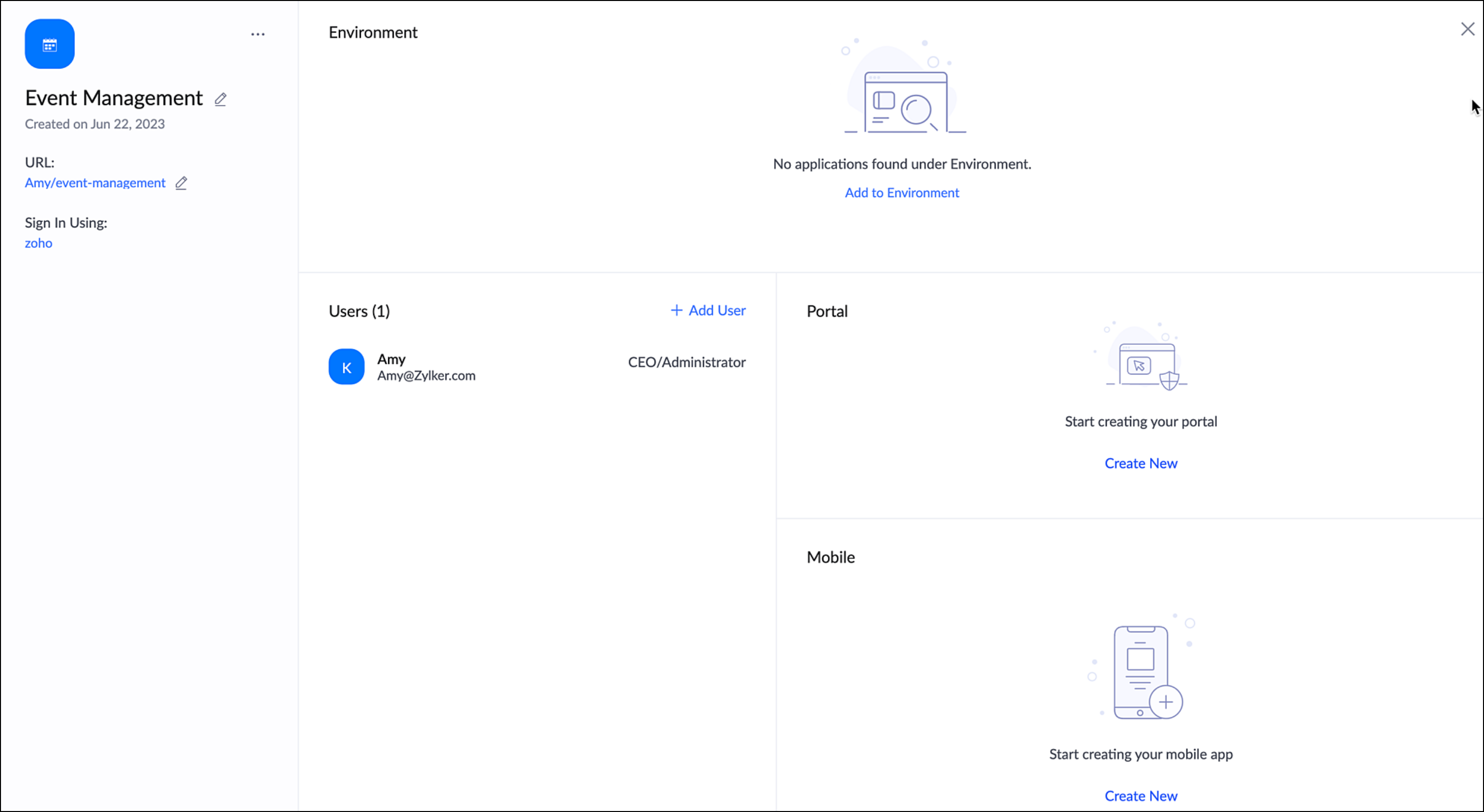
Can I associate a Zoho Analytics or Flow account with C6?
Yes, it is possible and you can do it in a couple of clicks.
Hover over the Analytics or Flow element and locate the associate option. Click on it, and you will be prompted to confirm your email address. This will enable the association process.
Hover over the Analytics or Flow element and locate the associate option. Click on it, and you will be prompted to confirm your email address. This will enable the association process.
Can I associate the three different types of solutions into a single account?
Yes, you have the flexibility to integrate all three types of solutions within a single account.
If you already have a Flow or Analytics account, you can seamlessly associate solutions , analytics, and flow into a single account.
For more information, visit the Associate Analytics/Flow document.
How do I rename my solution?
To rename your application or Integration Flow Solutions, access the summary section within the meatball menu. Look for the pen icon located near the current name and click on it. Simply enter the new desired name and save the changes.
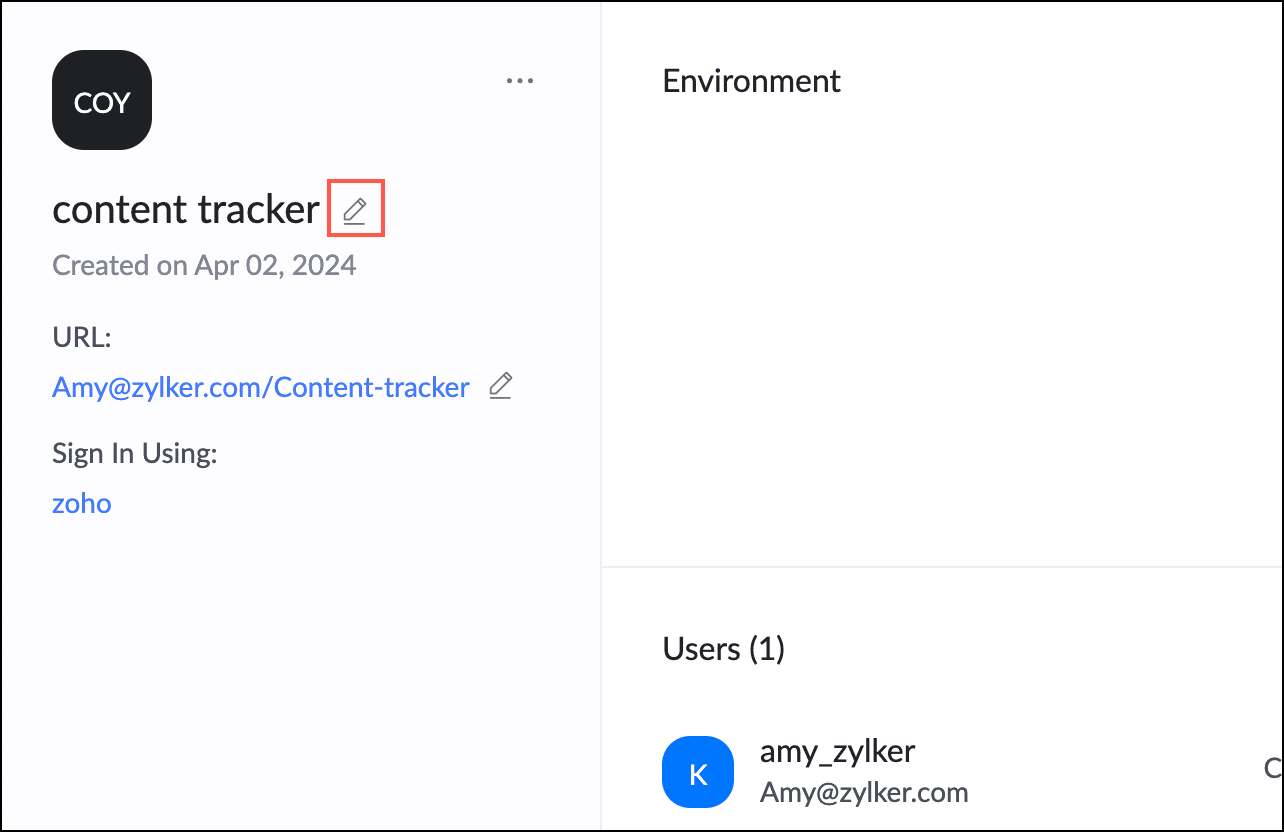
For BI & analytics solutions, you need to open the meatball menu and click Rename.
A dialog box will appear where you can input the new name.
Once you have entered the desired name, confirm the changes to update the Analytics with the new name.
How customizable are the pre-built components and templates available on the platform?
Every step in your solution creation process involves customization in Creator. A template available on the platform can be installed and customized just like an application created from scratch.
How easy is it to collaborate work as a team when building solutions in the Zoho Creator?
Using Zoho Creator to collaborate is a simple process that can be finished in just a few easy steps.
Users can be of three types, super admin, admins, and users who can be added to a specific solution.
Super admin and administrator are the two types of users who have enhanced privileges with full control over the Zoho Creator account.
In an application, a user is specifically categorized into two: users in live mode and developers.
Super Admin - The super admin is the Zoho Creator account’s primary administrator. By default, you’ll be considered a super admin if you’re the one who created the account. Zoho Creator only allows one super admin per account. In addition, all communication regarding billing will only be sent to the super admin.
Admin - The administrator has been granted access to the entire solutions of the organization by the super admin or owner of the application. The administrator can add developers and users to the live mode of an application, define specific permissions, assign roles, and determine how data must be shared with them. The administrator can choose to give the users access to BI & Analytics and to Integrations Flows. Only the super admin can add new administrators or make an existing user an administrator.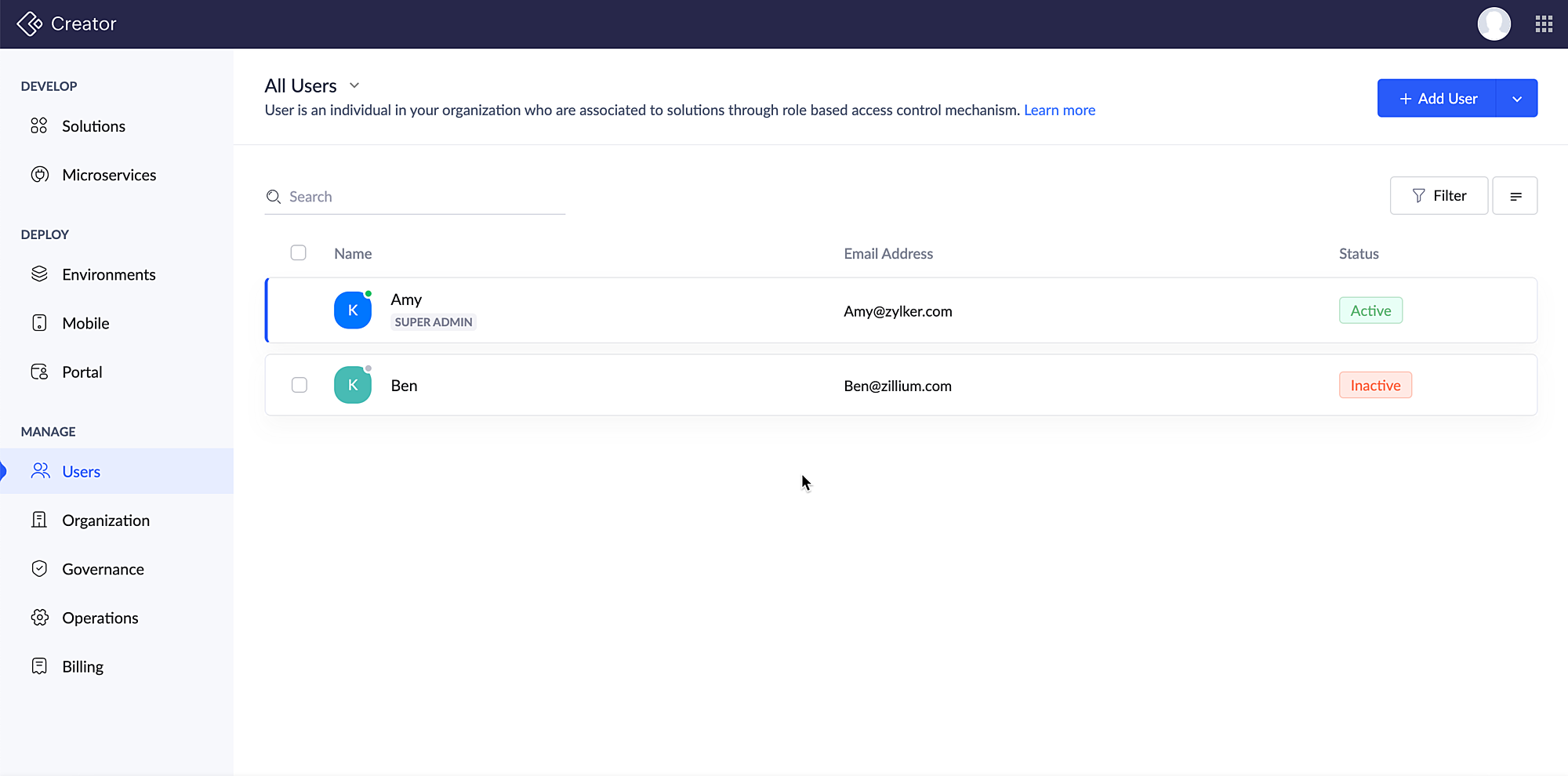
Users can be of three types, super admin, admins, and users who can be added to a specific solution.
Super admin and administrator are the two types of users who have enhanced privileges with full control over the Zoho Creator account.
In an application, a user is specifically categorized into two: users in live mode and developers.
Super Admin - The super admin is the Zoho Creator account’s primary administrator. By default, you’ll be considered a super admin if you’re the one who created the account. Zoho Creator only allows one super admin per account. In addition, all communication regarding billing will only be sent to the super admin.
Admin - The administrator has been granted access to the entire solutions of the organization by the super admin or owner of the application. The administrator can add developers and users to the live mode of an application, define specific permissions, assign roles, and determine how data must be shared with them. The administrator can choose to give the users access to BI & Analytics and to Integrations Flows. Only the super admin can add new administrators or make an existing user an administrator.
Based on the actions they can perform in an application, there are two types of people who can collaborate: Users and developers.
Users: The users are the individuals who can access the live mode of an application according to their defined permissions and roles in the organization. The super admin or admins can add users by sending an invite to their email addresses. The permissions for the users are a set of rules that determine which operations a user can perform in the Creator applications. The users can neither create a new application nor edit an existing application nor be able to add other users to the application.
Developers: When environments are disabled, developers have access to two primary modes: Edit Mode and Live Mode. In Edit Mode, developers can freely modify and adjust code or configurations according to their requirements. Meanwhile, in Live Mode, developers can view and add data in the live version of the environment but are restricted from accessing any sensitive data.
However, when environments are enabled, developers gain access to an additional mode alongside Edit and Live. In this scenario, they can still utilize Edit Mode to make necessary changes to the codebase or configurations. Moreover, they can also access the Live Mode of a specified environment. However, in this Live Mode, developers are restricted from accessing any data within the specified environment. This setup ensures that developers can view the live version for testing or reference purposes without risking exposure to sensitive data. The super admin or the admin can add a developer. Learn how to add a developer to an application.
Zoho Creator makes it simpler to create and manage effective applications for your business needs by utilizing these four types of collaborators and streamlining teamwork.
Can the solutions built in the low-code platform be extended or modified with custom code if needed?
Certainly! Our applications provide the flexibility to be extended or modified using custom code. You can use ZML and HTML snippets in our pages to create custom views.
Deluge scripts to add automations in the application.
Using Node.js for cloud functions allows your application to run in a single process rather than creating a new thread for each request.
Incorporating Java functions will prepare you to implement Java programming concepts in your Creator application.
Deluge scripts to add automations in the application.
Using Node.js for cloud functions allows your application to run in a single process rather than creating a new thread for each request.
Incorporating Java functions will prepare you to implement Java programming concepts in your Creator application.
Is there a possibility for migrating or exporting solutions developed to other platforms if needed?
Creator offers the industry's first one-click mobile app deployment and distribution via built-in MDM within our LCAP. Customers' mobile apps can be distributed via Google Play, the App Store, and their preferred MDM.
Zoho Creator makes it simple to distribute rebranded applications built on our platform. App discoverability is improved, and developers can efficiently distribute updates to users across the enterprise.
Zoho Creator makes it simple to distribute rebranded applications built on our platform. App discoverability is improved, and developers can efficiently distribute updates to users across the enterprise.
Related Help Docs
Related FAQ Pages
Zoho CRM Training Programs
Learn how to use the best tools for sales force automation and better customer engagement from Zoho's implementation specialists.
Zoho DataPrep Personalized Demo
If you'd like a personalized walk-through of our data preparation tool, please request a demo and we'll be happy to show you how to get the best out of Zoho DataPrep.
New to Zoho Writer?
You are currently viewing the help pages of Qntrl’s earlier version. Click here to view our latest version—Qntrl 3.0's help articles.
Zoho Sheet Resources
Zoho Forms Resources
New to Zoho Sign?
Zoho Sign Resources
New to Zoho TeamInbox?
Zoho TeamInbox Resources
New to Zoho ZeptoMail?
New to Zoho Workerly?
New to Zoho Recruit?
New to Zoho CRM?
New to Zoho Projects?
New to Zoho Sprints?
New to Zoho Assist?
New to Bigin?
Related Articles
FAQs: Understand Forms
This page covers everything you need to know about Zoho Creator, from creating and customizing forms to collecting, editing, and deleting data seamlessly using stateless forms. What is a form and its purpose? Forms serve as a user interface, ...FAQs: Pricing Plans
This page covers essential details about Zoho Creator, including its free trial, pricing plans, customer support options, add-ons, and storage limits, providing a comprehensive understanding of how it can elevate your business processes. Does Creator ...FAQs: Creating an Application
This page offers insights on creating applications from scratch, the steps involved in creating an app, exploring different components of an application and deluge, importing data and the limitations involved. How to create an application? Locate and ...FAQs: Basic Privacy and Security
This page covers essential aspects of Zoho Creator, delving into its security features, official certifications, audit reports, and authentication mechanisms, providing comprehensive insights into data safety for your business workflows. Note: A ...FAQs: Zoho Creator - Starter Guide
This page covers essential insights into Zoho Creator, a low-code platform offering support for multiple languages, shared responsibility models, and the unique Deluge coding language, providing comprehensive assistance for your business needs. What ...
New to Zoho LandingPage?
Zoho LandingPage Resources















