Stage Component

Some of the options mentioned in this document are being released in a phased manner and may only be available to specific users.
In today's fast-paced, competitive business environment, it has become necessary to enforce a process monitoring system. To achieve an efficient and hassle-free business process, you need to know if your prospects are converging, how they're progressing in your pipeline, and at what rate they're moving from one stage to another. These insights indicate how customers behave in your process and enable you to monitor any spillage or stagnancy. Zoho CRM's stage components are built to deliver these very insights without necessitating a complex configuration.
What are stage components?
Stage components are analytical tools built to measure and monitor the flow of records across stages in your process. They're an extension of the funnel chart, and cover the following process flow KPIs:
- Conversions to next stage
- Conversions to win stage
- Stagnation
- Spillage or drop-outs
- Delays in convergence
Using this knowledge, you can spot and investigate negative metrics like drop-outs, stagnation, and delays.

Availability
Stage component is available for organizations in Enterprise and Ultimate editions.
Business scenarios
- Understanding pipeline patterns
Sales pipelines are sets of stages found universally in all kinds of successful businesses. Their specifics may vary widely, but most pipelines have the same general shape: They start from the qualification stage and proceed to analysis, proposal, negotiation, decision-making, and finally closure. All these stages require full attention to produce successful transactions. But often, in business, not all prospects convert, and there are multiple possible reasons for their decisions. Using Zoho CRM's stage component tool, you can develop a comprehensive understanding of your process by identifying how conversions move from one stage to another, how many records are waiting in their threshold, and how many have stalled and dropped out. - Mitigating spillage and delays in a real estate scenario
Generating and converting leads is one of the most challenging tasks in the real estate industry, either because prospects have an abundance of options, or simply because real estate is a costly business. In processes like these with long timelines, response delays and drop-outs are quite common.
However, that's all the more reason to have a tightly-knit monitoring process and to create a highly customized and efficient process. You can build the stages involved in lead conversion into a picklist so that upon creating a record, you can define target stages and determine the average wait time for each stage.
The stage component will generate a visual report of your records' conversion patterns, with details such as the duration of each stage, the number of direct conversions to the won stage, and the number of direct drop-outs to the lost stage.
Using the list of stalled records, you can either follow-up or develop reconciliation strategies to avoid future churns.
Types of stage components
There are four types of stage components you can choose from:
- Basic staircase
- Advanced staircase
- Tabular view
- Stacked bars
Let's take a look at each one.
Basic staircase
A basic staircase is a simple chart that focuses on helping you understand conversion by comparing record input with record output for each stage. It offers the following insights:
- Number of records entering each stage
- Number of conversions to the next stage
- Conversion rate
- Number of direct wins from each stage
- Number of direct drop-outs from each stage
- Overall win rate
Advanced staircase
Advanced staircases show more in-depth information about your record flows. Besides direct conversions, direct drop-outs, conversion rate, total number of conversions for a stage, and overall win rate, an advanced staircase shows the following categories within a stage itself:
- Number of records moved
- Number of records moved with delay
- Number of records waiting
- Number of records stalled
This representation is based on the average wait time for records in a particular stage. Let's assume the permissible duration for a stage is three days. If so, the following points will be true:
- The moved stage indicates records that progressed to another stage within the three-day timeframe.
- The moved with delay stage indicates records that were moved after the three-day cutoff.
- Records in the waiting stage are within their threshold but there are no movements.
- Records that are stalled have exceeded the timeframe and have never moved.
These classifications will help you understand your prospects' behavior more clearly.
Tabular view
The tabular view is an alternative representation of the advanced staircase. It displays all the metrics mentioned above, but tabulated neatly.
Stacked bars
In the stacked bar representation, the stage component is categorized according to similar metrics.
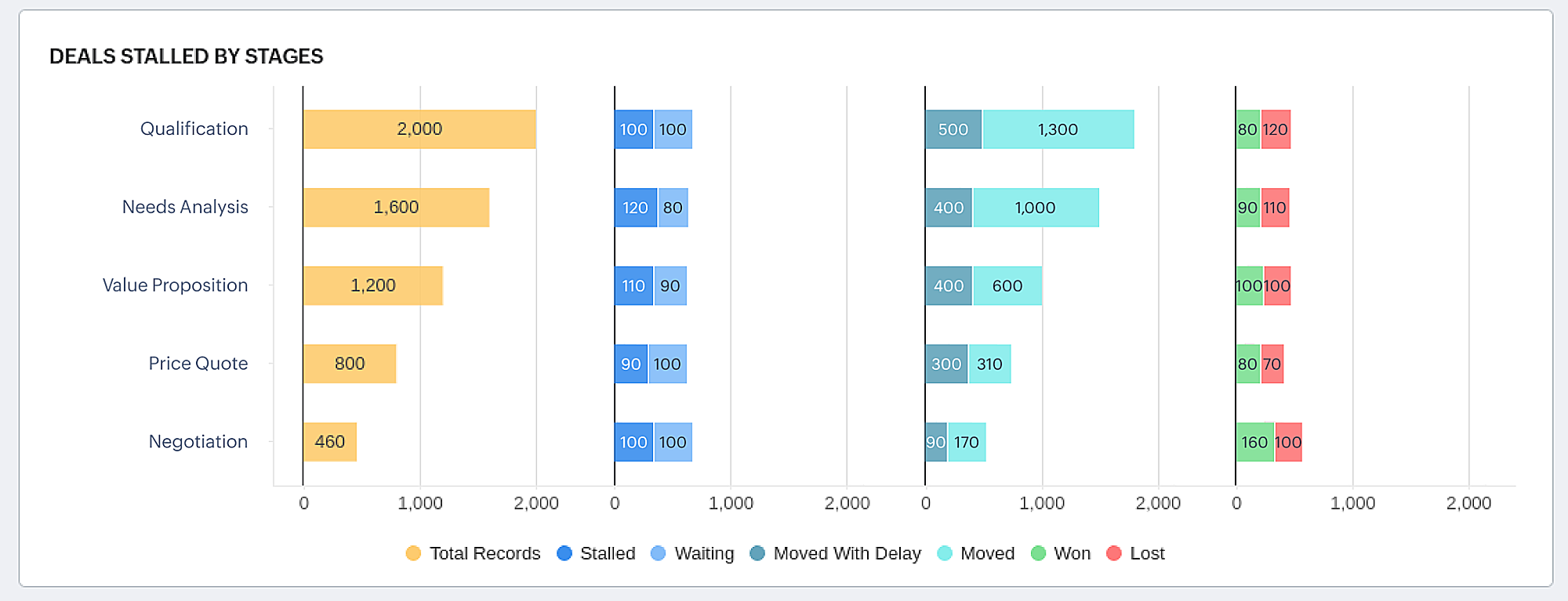
It shows the overall record count for each stage, as well as the moved, moved with delay, waiting, and stalled categories. Won and lost are displayed together.

Notes:
- The chart will also show records that enter directly into the process at any stage.
- The chart will not visually represent any records that are marked as closed won while being created. However, the count will be included in the overall win rate.
Configuring the stage component
The stage component tracks records from one stage to another throughout the business process. To capture this transition, the component relies on a picklist field in a module.
A picklist is a dropdown field that contains various value options to choose from. Picklists can contain value options that relate to different aspects of your business, or they can list stages (e.g., lead status or deal stage). The component relies on the latter type of picklist field to track stages.

Prerequisites
- Ensure you have a picklist with values that represent the different stages of your sales process.
- Enable history tracking for that picklist field in the layout editor.
Since the basic configuration for stage component with any of the styles is same, let us have a look with configuring basic staircase.
To configure basic staircase
- Go to the Analytics module in Zoho CRM.
If it isn't listed among the module tabs, it will be available under the dropdown. - Click the Add component button.
- In the Add Component pop-up, select Stage from the list.
You will see the available style options. - Choose Basic staircase from the Choose stage style page.
- In the Configure component page, do the following:
- Provide a component name.
- Select the module and picklist field.
If you've chosen the Deals module and have created multiple pipelines, then pipeline will be displayed. You can select the pipeline if it has already been created. - Select the duration for which you'd like to monitor the pipeline's conversions.
- Click + Criteria Filter to further specify the criteria for filtering records.
You can add up to 10 criteria. - If you want large numbers to be displayed in a shortened format, enable Display as shortened numbers. Set the format and select the decimal places.
- Select the target stages you want to monitor. You can choose one or more target stages in the win/loss category.
When no pipeline is configured for the Deals module, the values for target stages will be fetched automatically from the stage-probability mapping. - Click Save.

Notes:
- To configure advanced staircase, tabular, or stacked component types, repeat the above steps and represent the stalled stage. You can either define a common duration for all stages or set a custom duration for each stage separately.
- You must set a minimum of one day as average time for a stage.
- You can create a stage component for picklist fields that have a minimum of two and maximum of 50 picklist values.
- A module can have only one picklist field with history tracking enabled. Thus, for any module, you can create a stage component for only one picklist field.
- User needs to select a picklist value for at least one target stage.
- When you enable Display as shortened numbers, you can choose the format (for example, display thousands as K) and decimal places. If you've chosen the format as Millions (M) and decimal places as 2, the number 135,532,000 will be displayed as 135.53 M.
- Supported formats are:
Thousands (K)
Millions (M)
Billions (B)
Lakhs (L)
Crores (C) - Number of decimal places supported are: 0, 1, 2, and 3.
- Along with viewing unconverted leads, you can also view converted leads based on analytical components from the Leads module. Utilize the "Is Converted" field in the filters to display both converted and unconverted leads with the criteria "Is Converted is Selected" and "Is Converted is Not Selected" respectively.
- For date/time, currency, number-related, roll-up summaries, and checkbox fields: You can filter records either based on specific values or by comparing with a similar field.
Special Cases
Unaccounted case
For deals module without pipeline and other general modules: When a stage (picklist value) is deleted from the picklist field, the records that were in that deleted stage will fall under a category called Unaccounted. Only the records which are waiting or stalled in that deleted stage, will be shown in the Unaccounted bar.
For deals module with pipeline: When a stage is deleted from a particular pipeline, the records that were in that deleted stage will fall under the Unaccounted category. Only the records that are waiting or stalled in that deleted stage, will be shown in the Unaccounted bar.
In addition to records associated with deleted picklist values, records created with an empty value ("None") for its picklist field will also fall under the Unaccounted category.

Please note that if there are records only in Unaccounted bar, then the stage component will display "No data available" message. This is because no valid analysis can be made if there is only unaccounted data. Showing unaccounted data alone will therefore doesn't make sense in a stage component.
Replaced picklist values
Since Stage component work completely based on the history tracked, when a stage (picklist value) is replaced by another stage, say if a record deal has passed through qualification to reach negotiation, and then negotiation is replaced with qualification for certain change in the business process, the deal will be counted twice in qualification (First count happened when it passed through qualification, and the second count was due to stage replacement).
When a record is reverted to a previous stage
Since the record flow is tracked, if a record is reverted to a stage in which it has previously been, the record will be counted twice in the reverted stage.
For example, let's say a lead is moved from lead status contact in future, to contacted, to not qualified, and then reverted back to contacted. For this lead, the stage contacted will be counted twice. This is because stage component tracks not the count of the records but actually the number of times a record hits each stage.
For example, let's say a lead is moved from lead status contact in future, to contacted, to not qualified, and then reverted back to contacted. For this lead, the stage contacted will be counted twice. This is because stage component tracks not the count of the records but actually the number of times a record hits each stage.
Zoho CRM Training Programs
Learn how to use the best tools for sales force automation and better customer engagement from Zoho's implementation specialists.
Zoho DataPrep Personalized Demo
If you'd like a personalized walk-through of our data preparation tool, please request a demo and we'll be happy to show you how to get the best out of Zoho DataPrep.
New to Zoho Writer?
You are currently viewing the help pages of Qntrl’s earlier version. Click here to view our latest version—Qntrl 3.0's help articles.
Zoho Sheet Resources
Zoho Forms Resources
New to Zoho Sign?
Zoho Sign Resources
New to Zoho TeamInbox?
Zoho TeamInbox Resources
New to Zoho ZeptoMail?
New to Zoho Workerly?
New to Zoho Recruit?
New to Zoho CRM?
New to Zoho Projects?
New to Zoho Sprints?
New to Zoho Assist?
New to Bigin?
Related Articles
Working with advanced filters
Zoho CRM's advanced filter is a useful tool for finding information in a specific CRM module. Once you've filtered the records, you can perform actions like sending emails, adding tags, changing record owners, updating fields, and more. You can even ...Setting Advanced CRM Analytics
The Advanced CRM Analytics (powered by Zoho Analytics) helps you to analyze CRM data and create insightful reports and dashboards for your business. This integration allows, the users to understand the data and make better decisions by making: ...Analytical Components - Overview
Zoho CRM provides different types of analytics components for user dashboards. The list of components that the users can choose from is: Charts - Chart is a graphic representation of the user's data. It gives quick insights into records for easy ...FAQ: Grid View in Zoho CRM
What is Grid View in Zoho CRM, and how does it enhance record management? Grid View in Zoho CRM lets you work with your records in a convenient spreadsheet-style layout. It makes it easy to add or update data directly, quickly perform bulk edits, ...Quadrant Analysis
Some of the options mentioned in this document are being released in a phased manner and may only be available to specific users. What is quadrant analysis? You can measure or compare a limited set of business data using a chart or KPIs, but if you ...
New to Zoho LandingPage?
Zoho LandingPage Resources















