Scoring Rules - Manual Scores
What are scoring rules?
Scoring rules help qualify prospects based on various parameters such as their behavior, insights, attributes, or other key details of their persona. The higher the score, the more likely the prospect is to become a customer. Scoring helps companies improve their marketing outreach by focusing their efforts on the customers who have the highest conversion potential.
Users can create scoring rules both manually and through Zia to set automation triggers across all modules. While manual scores allow you to set customized scores for each channel and its factors, Zia Scores can automatically assign scores based on performance metrics for each of your customers. Refer here for detailed guidance on Zia Scores.
In this guide, let's explore how to set manual scores tailored to your business.
Why do we need multiple scoring rules?
Lead scoring models will vary from one business to another. For example, a clothing retailer might benefit by scoring customers by geography (e.g., customers in colder places will buy more winter clothing) and demographics (e.g., the younger generation is more likely to purchase the latest fashions). An insurance company will use demographic data such as sex, age, and marital status to determine which types of insurance their customers are likely to buy (e.g. married customers might be more interested in life insurance).
An important criteria that can give companies a deeper insight into their prospects is behavioral data. Details such as how frequently customers open your emails, when their last purchase was, how many of your webinars they attend, and how much they negotiate before signing a contract directly relate to a customer's interests and can be a key factor in helping businesses outline a better marketing strategy. Another, is the capability to capture the Voice of Customers (VOC) by Zia, users can assign scores based on sentiments, intent, competitor mentions, etc.
Depending on business model, customer base, product line, or marketing strategy the lead scoring methodology can vary from business to business and from one department to another. For example:
- Some businesses may require each team to use their own separate criteria to qualify a contact to get a better overall understanding of their behavior.
- Some businesses may want to score their lead separately for every product they show interest in, so they can align their marketing outreach according to the lead's interest at every stage in the sales process.
Benefits of multiple scoring rules
We have an extensive number of channels, factors, and operators that can be considered for a better allotment of scores. On the scoring configuration page, you can define rules for the features and integrations that are enabled.
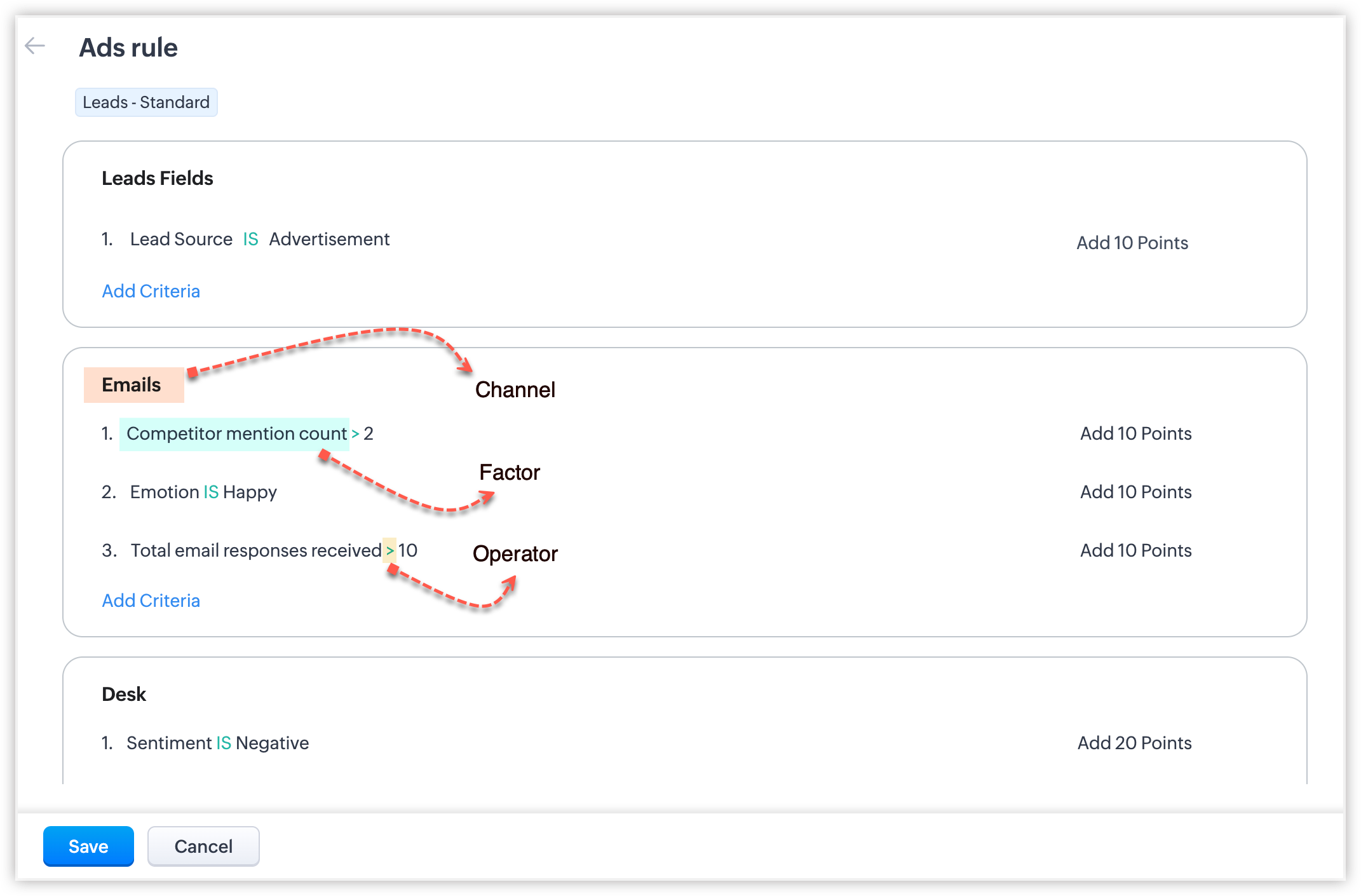
Multiple scoring rules allow sales, marketing, support, and other teams to evaluate a customer individually based on parameters that make sense for their process. This gives them a better understanding of the customer's overall behaviour at every touchpoint.
A prospect can be ranked on different attributes by each team:
I. The Sales team will use lead scoring to identify interested leads:
- Add 10 points if calls are attended in the last 20 days
- Add 20 points if the call duration is > 900 seconds
- Add 20 if the keyword is Purchase
II. The R&D team will score the leads based on their campaign results and responsiveness:
- 6 points for registering for the webinar
- 10 points for clicking on a promotion
- 10 points for an incoming Business Message
III. The Support team will score the lead based on the type of issue, priority, industry, proposed solution, and feedback:
- 7 points for being in the IT industry, 4 points for being in the Manufacturing industry (this can be determined by analyzing previous tickets)
- 9 points for showstopper issues
- 5 points for positive feedback
IV. The Marketing team will score customers based on their behavior, emotions, intent, and insights.
- Add 10 points for positive email sentiment
- Add 10 points if the email intent is Query
- Add 20 points if the email emotion is Trust
This scoring method gives every team an opportunity to evaluate the customers over different touchpoints and understand how they are moving through the process that team handles. Over time, these analytics will help CRM users identify the hot leads and pursue them quicker, align marketing strategies to better segment and target customers, increase sales by reaching out to seasonal customers at the right time, and provide more effective and dedicated support to premium customers.
Availability
Permission Required
Users with Manage Automation permission in their profile can access this feature.
Business scenarios
Scoring in a B2B business model
In a B2B model, the decision to make a purchase is rarely made by just one individual. There often are multiple decision makers at different levels in the customer organization who decide whether to buy, negotiate, or decline your offer. The sales cycle in B2B business models is long, so it is important that every customer touchpoint is ranked to help you identify the deals with the highest conversion potential and move them quickly down the funnel.
The sales and customer success teams must evaluate prospects on different parameters to find how likely they are to become customers. Here's some examples of how prospects might be scored in B2B situations:
Lead scoring:
You can prioritize Hot Leads in the Financial Services industry based on recent email clicks, high level of engagement by clicking on email links and social media post likes related to new financial product offerings.
- 7 points for opening an email
- 15 points for clicking an email link within the last 3 days
- 7 points for a direct message on Twitter
- 10 points for attending a training
As a follow-up action, you can send a personalized follow-up email offering a free consultation to help them assess their financial needs and guide them through the application process.
Account scoring:
The industry the customer organization belongs to, their purchase quantity, company location, annual turnover, and quarterly growth are important qualifying criteria in a B2B model.
For example, a textile manufacturer can channel marketing funds in the right direction by identifying the best deals using this scoring model:
- 10 points for working in the clothing industry
- 5 points for working in the shoes and accessories industry
- 10 points for being an international brand
- 8 points for making a bulk purchase of raw material every month
- 6 points for an annual turnover of more than US$100 million
Contact scoring:
You can prioritize customer retention risks by record by using VOC Insights that identify and flag keywords such as "not satisfied" or "looking for alternatives." The intent is categorized as "Query" or "Complaint," signaling potential dissatisfaction.
- 10 points if the Intent is Complaint
- 5 points if the Keyword is "disappointed"
- 5 points if the Sentiment is Negative
- 10 points for each competitor mention
As a follow-up action, conduct follow-up surveys, send personalized offers, trigger follow-up mails, or engage directly to address concerns and rebuild loyalty.
Scoring in multi-product and cross selling businesses
Sales outreach and customer behavior often varies from product to product, for example a customer may purchase a laptop soon after adding it to their cart, but take a few weeks to decide whether to buy an air conditioner.
Now, scoring the lead based only on laptop purchase will not give the sales reps an accurate insight into their behavior, and may cause them to use unsuccessful engagement strategies.
The customer's behavior will depend on many factors, and your team should be equipped to modify their interactions accordingly and score the lead based on each product to get the real picture.
The same applies to cross-selling. The sales team must evaluate their prospects based on their customer profiles and the products they have shown interest in to determine whether they are likely to buy the suggested cross-sell product. Here is a recommended scoring pattern:
Contact scoring: For repeat purchases, the customer is already known to the sales team, which gives them better leverage and more accurate customer profiling. This will help them to customize their marketing strategy accordingly.
- 10 points for high value frequent purchases
- 6 points for high value infrequent purchases
- 8 points for low value frequent purchases
- 3 points for low value infrequent purchases
Account scoring: Customers' product preference and interest will be different in B2B and B2C business models. For example, bulk purchases are more likely in B2B than B2C.
Similarly, in a B2B model, customers from a specific industry will have more interest in some products than customers from other industries. For example, an IT company will be more interested in purchasing computers, software, and hardware compared to a furnishing company.
- 8 points for B2B
- 5 points for B2C
- 9 points if the industry type is IT
- 2 points if the industry type is Furnishing
Scoring for multiple customer touchpoints
Businesses rely on a variety of marketing campaigns to engage with their customers including, email campaigns, webinars, surveys, conferences, meet-ups, training sessions, and more. How a customer interacts with you at each of these touchpoints eventually helps you determine whether they are likely to do business with you or not. Some customers may be responsive to email campaigns and always register for and attend webinars but not show interest in attending training.
Scoring customers separately for each touchpoint gives you a more detailed insight into their interests and helps the sales team decide the best engagement strategy. You can use email insights and other statistics from integration tools like Zoho Webinar, Backstage, and Survey to assess your customers' responsiveness across multiple touchpoints. Here's an example of how you might score each touchpoint:
- 10 points for clicking on a promotion
- 5 points for opening an email
- - 10 points if the email intent is not Purchase
- 10 points for downloading an ebook
- 5 points for attending conference
Configuring multiple scoring rules
You can configure scoring rules for Leads, Accounts, Contacts, Deals, and custom modules. Each layout can have up-to ten rules, out of which five of them can be active.
For example, if the Leads module is divided into regional layouts like North America, South America, and Middle East, then each layout can have up to five rules, that is, each of the regional layouts has rules for sales, marketing, and support.
To configure multiple scoring rules
- Navigate to Setup > Automation > Scoring Rules.
- Click the New Scoring Rule button.
- In the pop-up that appears, name the rule.
- Choose Type as Manual Score
- Select the module for which the rule is been created.
- Choose the desired layout. You can also choose to apply the rule to All Layouts.
- Enter a description if needed, then click Next.

Note
- Fields from other Zoho services (Backstage, Survey, Webinar, Social, and Campaigns, Desk), Telephony, Mailchimp will be displayed only if the CRM account is integrated with these applications. For example, you can set scoring rules based on Calls only if the Telephony integration is enabled. Similarly, you can set scoring rules for Facebook or Twitter only if Social integration is enabled.
- While setting up a new scoring rule, you can choose if the new configuration must apply to the older records as well.
- The touchpoint scores can be configured only for the leads and contacts modules, where interaction with prospects is possible.
- For accounts, deals, and custom modules (including people-based modules), you cannot configure scores for touchpoints.
Set up multiple scoring rules
- If you want to set up scores to the selected module's fields, you can do so by clicking on Add Criteria under [Module] Fields. By doing this, you are applying the scoring rules only to those records of the module that satisfy the criteria you set.
- Set criteria and scores for the channels by clicking Add Channel and selecting the channel from the list (Email, Calls, Webinar, etc.).
- Click Add Criteria and select the factor and the operator from the drop-down menus to set the factor criteria.
- To set the rules, choose Add or Subtract, enter the scores you want to allocate if the factor meets the criteria, and click on the blue tick to save it.
Here are a few examples: - For every email response received from a lead, you can add 10 points to the record
- If a lead has sent more than 10 email responses in total, you can add 15 points
- A lead who has clicked an email in the last 5 days can be given additional points
 If the rule configuration includes duration-based factors like "IN LAST 15 days," old records will be automatically updated by default.
If the rule configuration includes duration-based factors like "IN LAST 15 days," old records will be automatically updated by default. - Similarly, select the touchpoints and assign scores to other factors.
- To assign rules to other channel interactions, click Add Channel, choose the channel, and repeat the process.
Refer to the table below for all the possible channels and factors based on which you can set rules. The respective sources of data for these factors are also listed below.
| CHANNEL | FACTORS | SOURCE |
| Backstage | Purchase Check-in Cancel | Backstage integration |
| Business message | Incoming message | WhatsApp integration |
| Calls | Each call made Call attended Call unattended Call received Call duration Call missed | Calls module, Telephony integration (optional) |
| Call insights | Call sentiment Call intent Call emotion Call keyword | Calls module, VOC feature, Zia transcription |
| Campaigns (Emails sent from Zoho Campaigns) | Opened Clicked Hard bounced Soft bounced | Campaign integration |
| Deal Insights | Closed won Closed lost | VOC feature |
| Desk | New ticket New rating Ticket escalated New comment New response Ticket overdue Mention | Desk integration |
Sentiment Intent Keyword | Desk integration, VOC feature | |
| Incoming mail, Total mails received | Email integration | |
| Email opened, Email clicked, Email bounced | Email Insights | |
Sentiment Intent Emotion Keyword Competitor mention Competitor mention count | Email integration, VOC feature | |
| Comment, Post liked | Facebook integration | |
| Sales IQ | Chat missed | SalesIQ integration |
| Survey | Survey responded, Survey visited | Survey integration |
| Sentiment, Intent, Keyword | Survey integration, VOC feature | |
| X - Twitter | Mention, Message | X integration |
| Webinar | Register | Webinar integration |
| VOC Insights | Churn out Record sentiment Record intent Record keyword Competitor mention Competitor mention count | VOC feature |
Configure scoring rule fields
You can add all the scoring categories (positive score, positive touchpoint score, negative score, negative touchpoint score, total touchpoint score, and total score) as fields in the record or add only the desired ones. Click here to learn more about viewing scores in a record.
- To create fields and map them with scores in the Would you like to add score fields to the records? option, click on Yes, proceed.
- Add the desired field name and select the score from the drop-down.
- Click on the plus icon to add another field, and the minus icon to delete a field
- Click Save.
 Note: Touchpoints are interactions users have with your business, captured as Signals.
Note: Touchpoints are interactions users have with your business, captured as Signals. - In the Update Old Record? popup, choose either Update old records or Continue without updating.
Only those records that were created or modified in the past 6 months will be updated.

Note:
- The score property, once mapped to a custom field, cannot be edited.
- You can add upto six fields per rule.
- The fields that are added to the record will consume the custom fields limits of numeric field type.
- These fields will be displayed only if that layout or module has a rule configured.
- The scores will be displayed as related lists at all times, invariably whether if you have configured custom fields or not.
- If a scoring rule field is utilized in a lookup filter within a custom field, it's essential to note that the associated scoring rule cannot be deleted unless the custom field or lookup filter using the scoring field is removed. To delete a Scoring Rule, the user must first remove the custom field or lookup filter that relies on the scoring field specified in the scoring rule.
Viewing scores of Leads, Accounts, Contacts, Deals, and Custom Modules
Scores for every record can be viewed on the record's detail page, where you find Scoring Rules, under which all the active rules and their score values are tabulated. The scores are categorized as:
- Positive Score
- Negative Score
- Positive Touchpoint Score - The total positive scores obtained from all the touchpoints.
- Negative Touchpoint Score - The total negative scores obtained from all the touchpoints.
- Total Touchpoints score - The difference between positive and negative touchpoint scores.
- Total score - Sum of the overall score.
If the score cannot be computed, it will be shown as zero.
The positive, negative, and total touchpoint scores can be viewed only in the records of the people-based modules like Leads and Contacts .
A graphical representation of the scoring.
However, the touchpoint scores will not be displayed for Accounts , Deals , and Custom Modules (including people-based custom modules) because records in these modules are information about the leads or contacts.
A graphical representation of the scoring.
Filter and search for a rule
Enter the name of a rule in the search bar on the Scoring Rule list view to look up a particular rule. You can also filter the rules based on their status by clicking the filter icon next to Status.
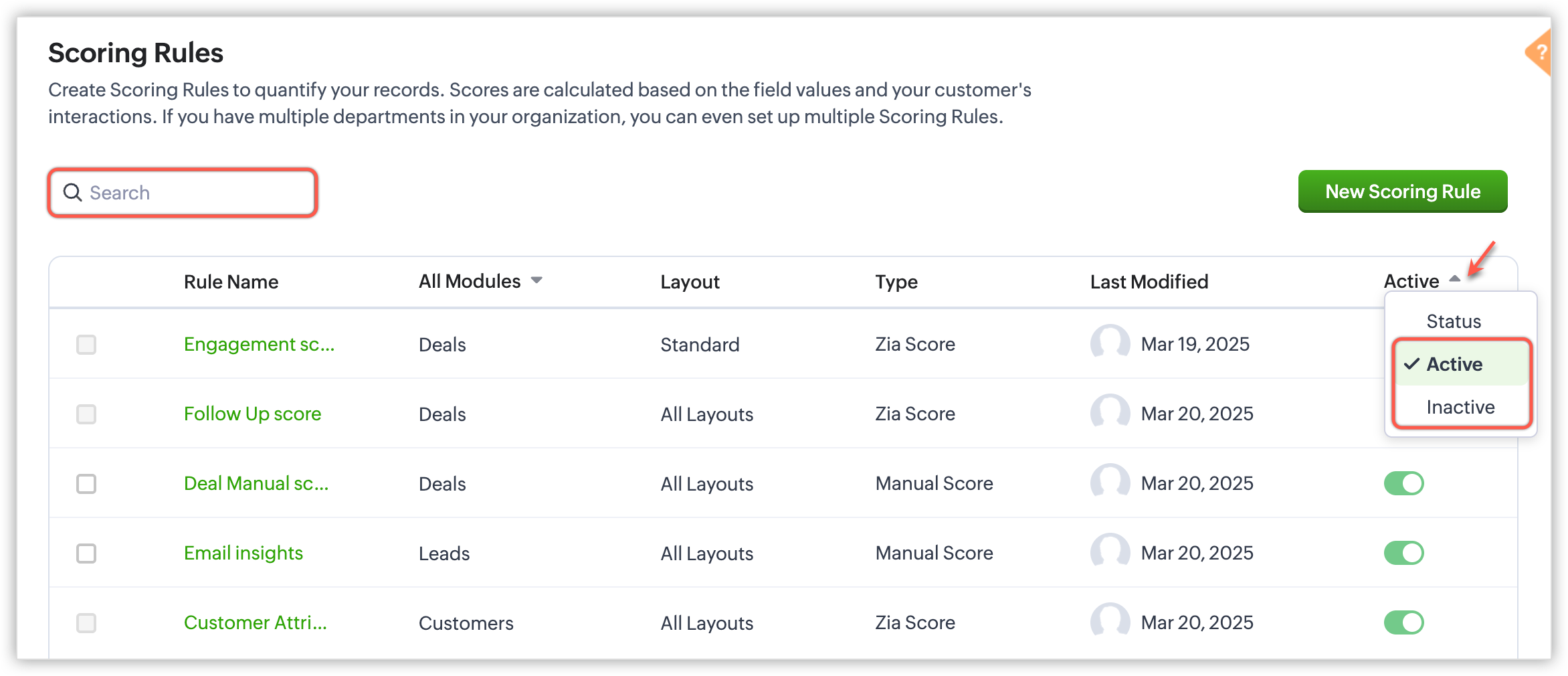
Cloning or deleting scoring rules
You can clone an existing rule and modify it as needed instead of creating a new rule from scratch. You can also delete a rule if it is no longer needed. When a rule is deleted, all the scores assigned to records by the rule will be deleted along with the fields used for scoring.
To clone or delete a rule
- Go to Setup > Automation > Scoring rule .
- Hover over the rule you want to clone or delete in the Scoring Rule list view.
- Click the More icon and choose either Clone or Delete .
- Clone: Make the required edits to the cloned rule and click Save .
- Delete: Confirm that you want to delete rule.
Deactivating a scoring rule
You can filter the rules based on the activation status in the Scoring Rules list view by their status. You can change the status of a rule anytime by switching the Status toggle button to Active or Inactive in the Scoring Rules list view.
To stop a rule from not being applied on records, you can deactivate it, which will retain the record scores, but stop new scores from being calculated. To deactivate a rule, switch the Status toggle off and click Deactivate Now. If you re-activate the rule, the scoring will resume as configured.
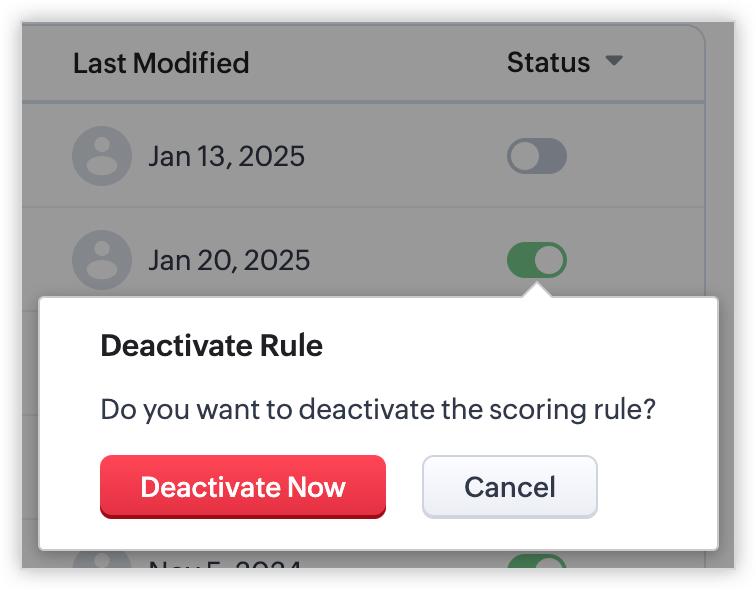

Note:
- Any new record that meets the scoring criteria will not be affected by the scoring rules that are no longer active.
- When a signal is disabled in the scoring rule, it means that any data or insights related to that specific signal will no longer contribute to the scoring calculation.
- The scoring system will keep resetting the scores for records based on the customer's most recent activity and engagement. This ensures that the record's score is up-to-date and reflects the latest customer interactions.

Limitations:
- You can only set scoring rules for those features whose integrations are enabled except Calls and VOC Insights.
- Deal Insights can be configured under Lead Module Scoring Rules only if the Deal Module has a Lead Lookup field.
- When the scoring configuration is changed by choosing Update old records or Run Scoring Rule, the scores of the old records get updated, but the workflows related to those records will not be triggered.
- The Voice of Customer dashboards are accessible to CRM Enterprise, CRM Ultimate, CRM Plus, and Zoho One organizations with 15+ user licenses. Early access is also open to EU, AU, IN, and US DC registered organizations. VOC Insights are available only to these organizations.
- Zia Call Intelligence is accessible only to users in the US, EU, IN, CA and SA DCs. Hence, scoring factors depending on Call Intelligence are only available to these DCs.
Zoho CRM Training Programs
Learn how to use the best tools for sales force automation and better customer engagement from Zoho's implementation specialists.
Zoho DataPrep Personalized Demo
If you'd like a personalized walk-through of our data preparation tool, please request a demo and we'll be happy to show you how to get the best out of Zoho DataPrep.
New to Zoho Writer?
You are currently viewing the help pages of Qntrl’s earlier version. Click here to view our latest version—Qntrl 3.0's help articles.
Zoho Sheet Resources
Zoho Forms Resources
New to Zoho Sign?
Zoho Sign Resources
New to Zoho TeamInbox?
Zoho TeamInbox Resources
New to Zoho ZeptoMail?
New to Zoho Workerly?
New to Zoho Recruit?
New to Zoho CRM?
New to Zoho Projects?
New to Zoho Sprints?
New to Zoho Assist?
New to Bigin?
Related Articles
Scoring Rules - Zia Scores
Availability Editions: Enterprise | Zoho One | Ultimate | CRM Plus Release criteria: All Enterprise and Ultimate users with 20+ user licenses. DC: All DCs Zia Scores - Scope and benefits: Every lead or customer a business encounters is unique, and ...Scoring Rules
Prioritise your leads, deals or contacts with Scoring Rules Scoring rules help qualify prospects based on various parameters such as their behavior, insights, attributes, or other key details of their persona. The higher the score, the more likely ...Configuring Workflow Rules
Workflow Rules in Zoho CRM, are a set of actions (email notifications, tasks and field updates) that are executed when certain specified conditions are met. These rules automate the process of sending email notifications, assigning tasks and updating ...FAQs: Workflow Rules
What is a workflow rule? Workflow rules in Zoho CRM are designed to enhance productivity of the users and reduce manual work by automating routine activities in a business process. They allow you to create rules that can trigger different action ...FAQs: Leads Management
What are Leads? Leads are the unqualified contacts or sales opportunities in your business. They are the raw details gathered about individuals or representatives of organizations collected from trade shows, seminars, advertisements and other ...
New to Zoho LandingPage?
Zoho LandingPage Resources















