Collaborating Using Zoho CRM Feeds

- Go to the module whose inactive/dormant records you want to view. Let's say the "Leads" module, for example.
- In the advanced filter on the left, choose between the two filter parameters: touched records or untouched records, from the system-defined filters.
- Define the filter criteria and apply the filter to view records that are touched or untouched.
- For all new subscriptions, auto-follow rules will not be available.
- For existing users,
- If you have configured auto-follow rules and you have records actively indexed by the criteria, then auto-follow rules alone (among the three mentioned above) will be retained in your organization.
- If you have not configured any auto-follow rules thus far, the feature will be removed from your organization.
- If you have configured auto-follow rules and there were/ are no records matching the criteria created, then the feature will be removed from your organization. However, if you'd like to retain the feature,please write to our support team (support@zohocrm.com) to validate your request to retain.
The Feeds feature in Zoho CRM provides one such platform where you can openly share your views and discuss matters with team members to speed up the decision process. Additionally, Feeds also gives you updates on the important records that you follow such as who updated a record, what changes were made to a record, etc.
With Feeds in your Zoho CRM account, you can:
- Post messages in Feeds to share it with all the users in your organization.
- Post messages in a Group to share it with the members of the group.
- Mention a user, role, or group in your status messages.
- Send private Direct Messages to your colleagues.
- Comment on status messages and reply to private messages.
- Follow records automatically by creating auto-follow rules.
- Attach documents to messages you post.
- Receive notification for mentions and changes made to your records and those that you follow.
Understanding Feeds
All status messages, mentions, comments, direct messages, changes made to the records you own, adding notes to your records, deleting records, etc. will be listed.
The feeds can further be filtered based on modules and time period.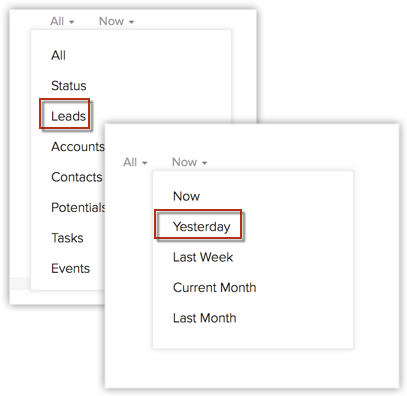
Mention other users, groups or roles in your status messages. The users associated to the mentioned groups or roles will be able to view the message in their Feeds wall.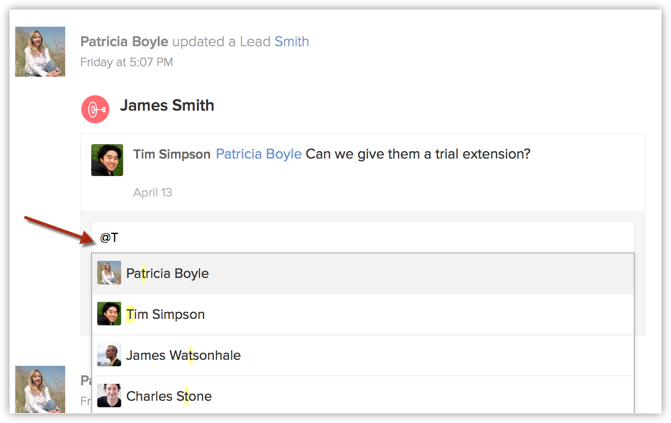
Follow records that are important to you. The records you own will be automatically followed. You can use the Follow button to manually follow records or create auto-follow rules to follow other's records.
- Mentions you in a comment or message. You will get email notifications only for mentions.
- Makes changes to the records you own.
- Makes changes to the records that you follow.
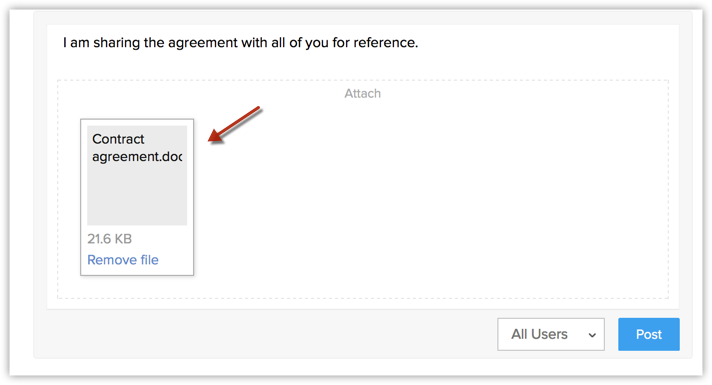
Comments added for a record's update will be added as a note for the record. Also, notes added to a record will be available in Feeds as a comment.
You can take a quick glance at the business card details for record updates in Feeds.

- The records you own will be automatically followed. You can also use the Follow button to manually follow records or create auto-follow rules to follow other's records.
- Feeds are availabile only for the last 60 days.
- Status message should be within 32000 characters.
-
You can upload files in two places:
- While posting a statusmessage - You can upload a maximum of 5 files at a time. The total size of the file(s) should be within 20 MB. Each file should not be more than 4 MB in size.
- While posting your comment for a status message - You can upload a maximum of 5 files. The total size of the file(s) should be within 20 MB.
- While posting a statusmessage - You can upload a maximum of 5 files at a time. The total size of the file(s) should be within 20 MB. Each file should not be more than 4 MB in size.
- You can delete your own messages in Feeds.
- When a user mentions you in a message/comment or mentions the group that you are part of, you will get a notification email and will also be notified in your Zoho CRM account.
Create Groups
You may have a marketing group, different sales groups, a group for the team leads and managers and many such closed groups. Communicating within these closed circles to easily collaborate and share information is a common problem in an organization. You have got a solution to that by creating groups under Feeds. Any discussion going on within a group, files shared within a group, status messages, etc., can be accessed by the users of the group. You can also mention your group in messages or send private messages to the group.

- You can create groups only if you have the Manage Groups permission in profile.
To create a group from the Feeds tab
- In the Feeds tab, click the Create Group icon.
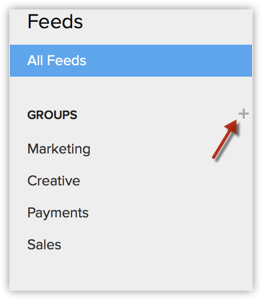
-
In the New Group page, do the following:
- Specify the Group Name and Description for the group.
- In the Group Source section, select the group members. You can select users, roles, roles & subordinates, groups, territories, territories and sub-territories, and different groups as members of the new group.
- Specify the Group Name and Description for the group.
- Click Save.
On clicking on a group, you can view the group's feeds and also the members associated to the group.
Modify Feeds Preference
Feeds is a great way to keep a tab on records that matter to you. However, if you think your Feeds section is getting too busy with all kinds of updates, you can choose the modules that you wish to receive updates from. For example, if you wish to only see updates on Deals and Accounts and not Leads, you can simply uncheck Leads from the Feeds Preference settings. This will block out all Feeds related to the Leads module.
Feeds Preference settings are set by the Administrator and are applicable to all users of the CRM organziation account.
To modify Feeds Preference
- In the Feeds tab, click Feeds Preference.
- Choose the modules from which you wish to receive updates.
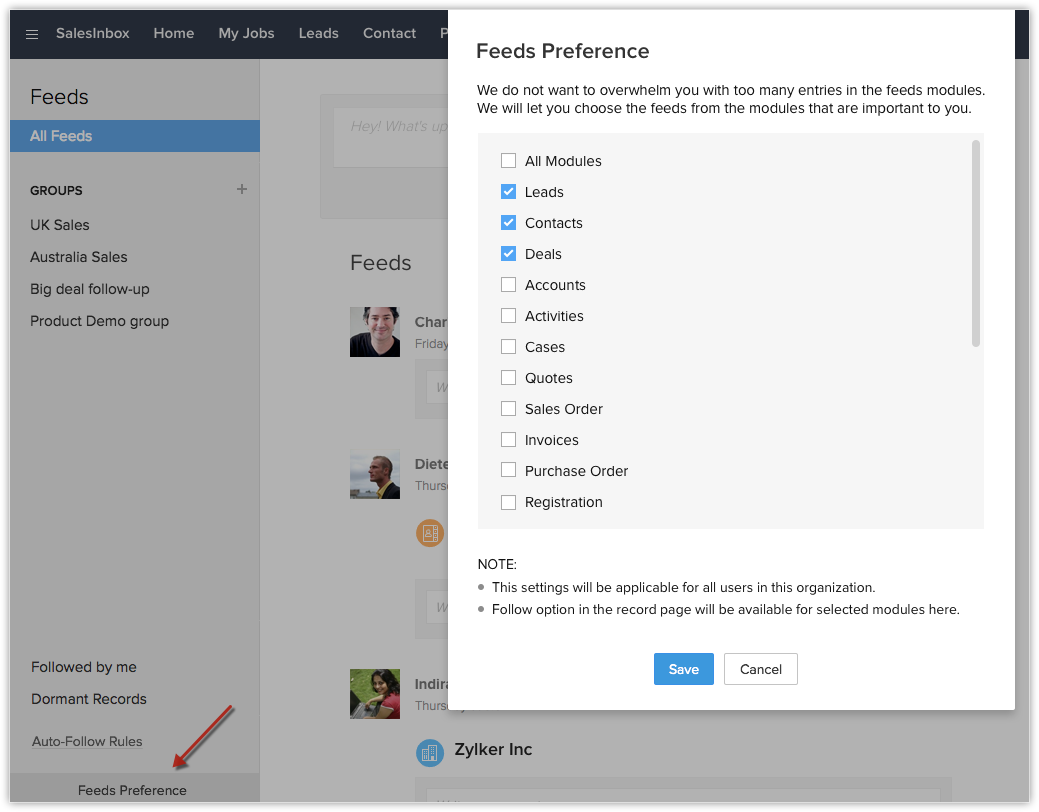
- Click Save.
Add Auto-Follow Rules

Auto-Follow Rules, as the name suggests, helps you automatically follow records that are important to you. When a record meets the criteria specified in the Auto-Follow Rule, the record is automatically followed by you. Changes made to the records followed by you are listed in the Feeds tab in Zoho CRM. This helps you keep track of the activities and updates of those important records.
Consider this scenario: You are heading the sales department in your company and you wish to receive updates on all the important deals that have an opportunity of more than $1000. Instead of asking your team to manually send updates on the important records, you can follow the records automatically using Auto-Follow Rules and get updates within the Feeds tab. That way, you are well informed whenever a note is added to it, some details are added to the record, or any other activity is associated to the record.
To create auto-follow rules
- In the Feeds tab, click the Create link.
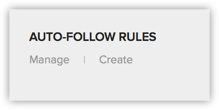
-
In the Create New Auto-Follow Rule page, do the following:
- Enter a Name for the auto follow rule.
- Choose a Module from the drop-down list.
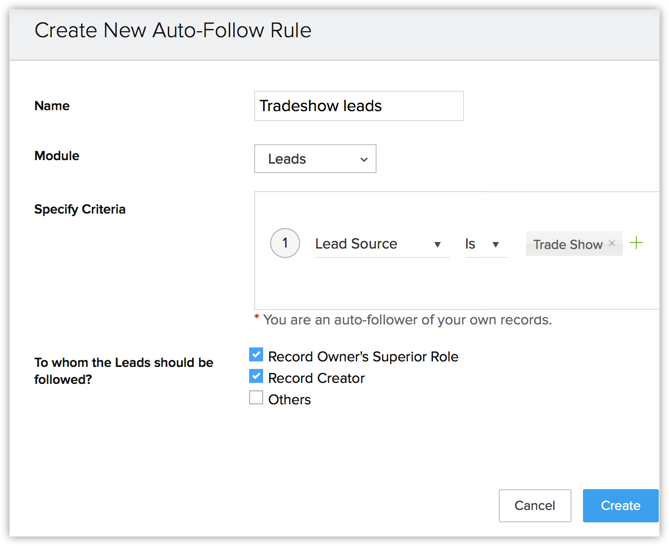
- Specify criteria based on which records will be Followed.
-
Select one or more of the following checkboxes. Only users with Administrator profile will have access to this option.
-
Record Owner's Superior Role - Users who are superior to the record owner's role will automatically follow the record that meet the criteria.
-
Record Creator - The user who creates the record will automatically follow the record.
-
Others - You can specify individual users who will follow the records. you can also specify roles, groups or territories.
- Enter a Name for the auto follow rule.
- Click Create.
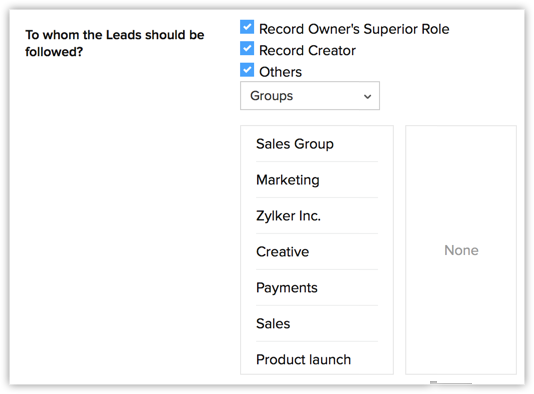
To edit or delete auto follow rules
- In the Feeds tab, click the Manage link.
All the auto follow rules will be listed. They are sorted under two headings - Created By Me and Shared With Me.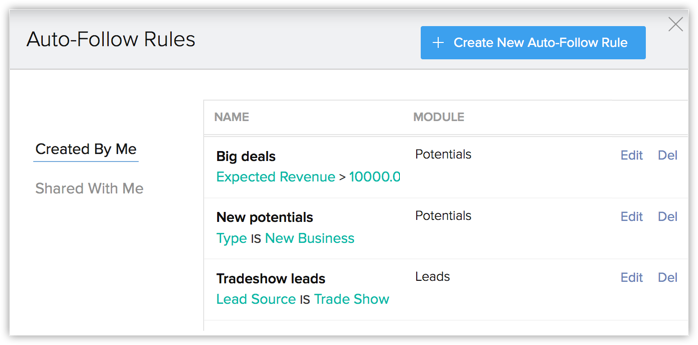
- Click the Edit link to edit a rule or the Del link to delete it.


- Auto-Follow Rules can be created for any module, including custom modules.
- You can create a maximum of 5 auto follow rules per module.
- Only the auto-follow rules that you create will be available to you.
- Feeds will capture certain changes made to the records that you follow. These actions include creating a record, editing and deleting records and adding notes.
Zoho CRM Training Programs
Learn how to use the best tools for sales force automation and better customer engagement from Zoho's implementation specialists.
Zoho DataPrep Personalized Demo
If you'd like a personalized walk-through of our data preparation tool, please request a demo and we'll be happy to show you how to get the best out of Zoho DataPrep.
You are currently viewing the help pages of Qntrl’s earlier version. Click here to view our latest version—Qntrl 3.0's help articles.
Zoho Sheet Resources
Zoho Forms Resources
Zoho Sign Resources
Zoho TeamInbox Resources
Related Articles
Collaborating using Feeds
Feeds in Zoho CRM for Android let you collaborate with your peers and keep track of your organization's activities, both your own and your colleagues. Feeds lets you post and view status updates, add comments, attach files, and filter updates by ...Collaborate Using Feeds
Using Feeds in Zoho CRM, you can communicate clearly with your team and share ideas on important business aspects. Feeds also give you updates on the important records that you follow, such as who updated a record and what changes were made to a ...FAQs: Feeds
I can't find the Feeds tab under Notifications. How do I enable it? The Feeds feature in Zoho CRM provides a collaborative platform where CRM users can share their views and discuss their work with team members to speed up the decision process. Feeds ...Zoho CRM for iPhone - An Overview
Zoho CRM for iPhone is a native application that enables you to access and work with your Online Zoho CRM data from your iPhone. The 3.0 version of the native CRM app is available in iOS 8.0 and above. From you iPhone, you can access data from Leads, ...Using Calendar in Zoho CRM
Knowing your calendar and the various components in it is helpful in planning all your meetings and scheduled calls efficiently. Following are some of the components in the Zoho CRM calendar that will help you understand the calendar better and make ...















