Email Parser

To know what's new and what has changed in the all-new email parser,
visit this transition document.
What is email parser?
Email parser
is a data extraction tool in Zoho CRM that helps an organization in various business functions such as lead generation, information updates and customer follow up activities. It is designed to automate the process of adding records to Zoho CRM by extracting information from incoming emails. The source of data is email, and the destination is your CRM modules. With the help of email parser, you can automate the addition of lead enquiries and the modification of updated lead information received via emails.
Learn more>>
For example, imagine you run a real estate business and have put your property details on a real estate portal. The potential buyers or tenants submit their details through the portal's website and user details are sent to you in an email. Instead of manually entering the details into the CRM, you can configure an email parser to retrieve the information from the email and add it as a record under the respective module (leads, contacts, accounts, or custom modules) in your CRM account.
Availability

Permission required
Users with administrator profiles can enable email parser for the organization.
Editions: Enterprise and above
How it works
You will highlight specific parts of an email template to instruct CRM what to look out for, and map those parts to specific fields so that this information from emails gets translated to field values in CRM. This is called parsing data.
For example, consider this line:
"Hello. My name is John Smith. I am the Head of Sales at XYZ Corp"
.
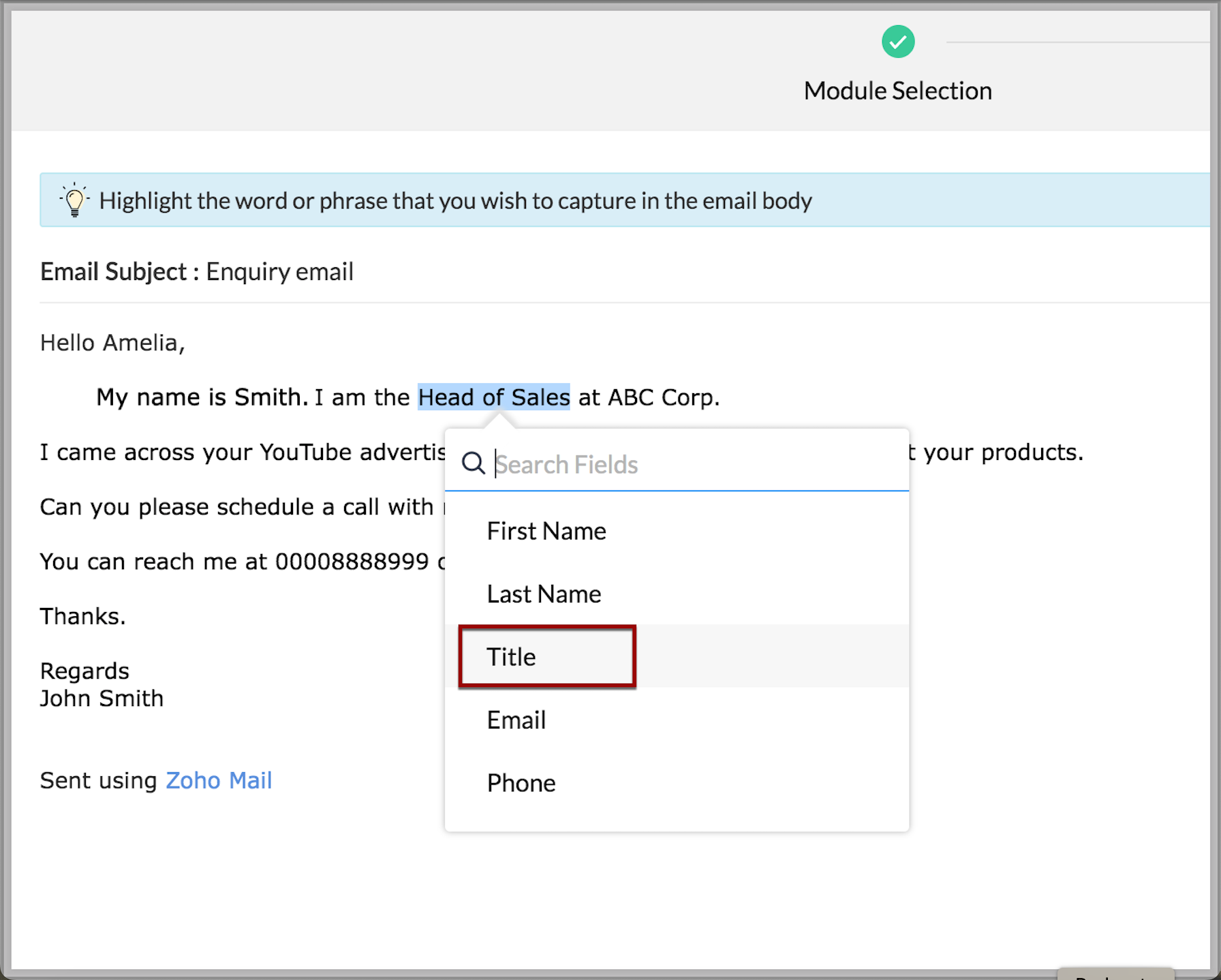
Once you map
"Head of Sales
" as the title, CRM will be trained to understand that any value that follows the word
"the"
and precedes the word
"at"
should be treated as the value for Title and parse the data accordingly.
Configuring Email Parser is fairly easy. First, you need to make sure that the email enquiries in question are being sent to the Email Parser address generated in Zoho CRM. Then, based on your field-value mapping, the record entries will be created in the chosen modules. Following are the broad steps that need to be following in order to successfully configure email parser.
Step 1: Generating an email parser ID
-
Go to
Setup
>
Channels
>
Email
>
Email Parser
.
-
Click
Get Started
.
-
In the
Generate Parser Email
dialog box, click
Generate Now
.
Your parser email will be generated and ready and is common for all parser rules.
Example: zwp2ww7@parser.zoho.com
Step 2: Adding approved email addresses
-
Approved Email Address:
You can add a maximum of 20 email addresses as approved IDs from which emails can be sent to the parser ID. This could be your organization ID, your own email address, your manager's ID — any email ID from which customer information needs to be parsed into CRM. -
Email Report:
Additionally, you may also enable Email Reports which may be sent to the creator of the parser or to a custom mail ID on the following events: -
Whenever parsing has failed for an email
-
When a new mail is received without a parser template to match with.
-
Weekly performance reports.
Step 3: Sending an email template to the parser ID
Next, you are likely to see the following screen— this is a sign that you need to first send an email to the mentioned parser ID to create your first parser.
What email to send and why should an email be sent in the first place?
There might be a certain specific need for which you are using email parser — for example, generating leads from enquiries, parsing information about deals, vendor information and so on. You need to send a templated email to the parser ID first, for you to initiate field mapping and identify data points for parsing. This email is ideally one that contains all details that can be mapped to a module.
For instance, assume you send the following email to the parser ID. This contains the name of the sender, their company, phone number, email ID, and what they are looking for. These are typical data points for a prospect. Fill up an email that contains values for all fields you think are mandatory and send that email to the parser ID.
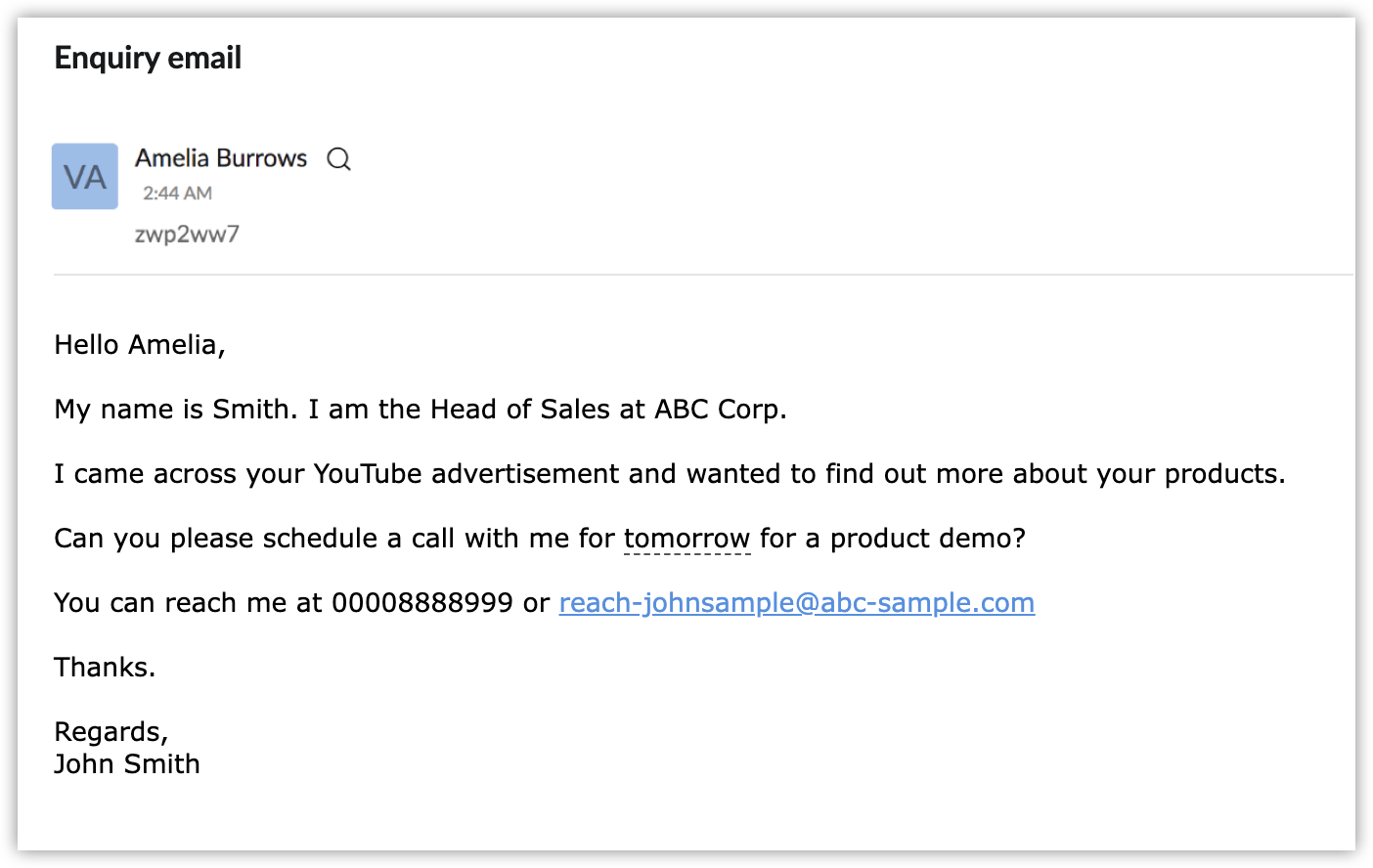
Step 4: Creating a parser rule
You can create a parser rule from each email template. For example, you want to extract lead information from enquiry emails and you want to parse company information in Accounts. Then you would send two email templates and create two parser rules from each template, respectively.
To create a parser rule,
-
Under
Parser Rules
tab, click
Create Parser Rule
.
-
Select the email from which the rule needs to be created.
Alternatively, you can create a rule from the Email tab as well. Go the the list of emails and click Create Rule against the desired email.
-
In the
Parser Rule
wizard, under
Module Selection
, select the module and layout.
Example: Leads module and Standard layout. -
Click
Next
.
-
On the
Email Parsing
page, select the piece of data from the text and choose which field that value belongs to.
-
As you complete your field and value mapping, you will see all the fields captured intuitively, on the right hand side panel.
This means, that for any subsequent email sent to this parser ID will have the data points captured and created as lead records in CRM. -
Next, on the
Advanced Configuration
page, you may enter the following settings, if applicable to you:
-
Filter emails to be parsed using email criteria such as Sender and Subject line.
Example, if you enter Subject line should contain the word "Enquiry", only emails that meet this condition will get parsed. -
You may choose to send these created records for manual approval.
You can skip this step if you want to directly create the leads. -
You may also update a selected field.
Here the Lead Status is instructed to be updated as Not Contacted for all the parsed records, so that your sales teams know that that these are yet to be followed up with.
Similarly, you may also update a custom field called "Lead Generation Method" as "Email Parser" to quickly identify these as parsed leads. -
Assign these records automatically to the ideal users using an assignment rule.
-
Click
Finish
once you are through with these settings. Your email parser is created.
Subsequently, when emails are sent to your the parser email ID, these leads will be created in the CRM account.

Note:
-
In case you choose the
"Send for Approval"
option
,
the records created via email parser will not enter active CRM database unless they are manually "Approved". To approve records, go to the respective module
(Say, Leads)
>
Actions
>
Approve Leads
.
In the Leads Approval page, select EmailParser records from the dropdown list. All the records created via email parser are listed. You can manually approve the ones desired, and these records will now be a part of the CRM database.
Using email parser, you may also update CRM records with the latest values. For instance, you have generated a lead called John Smith with a few lead parameters. When John sends an email again with a latest phone number, this number will be replaced in John's record. CRM matches the unique field (email) and recognizes that the incoming email is about an existing record and thereby replaces latest values.
Now you may have a question— which parser rule will be effective if an email meets more than one parser rule?
The answer is, whichever parser rule appears first on your configuration screen, this rule is executed first. Your parser rules can be reordered based on order of preference.
You can also filter your rules based on Parsing Status and Module.
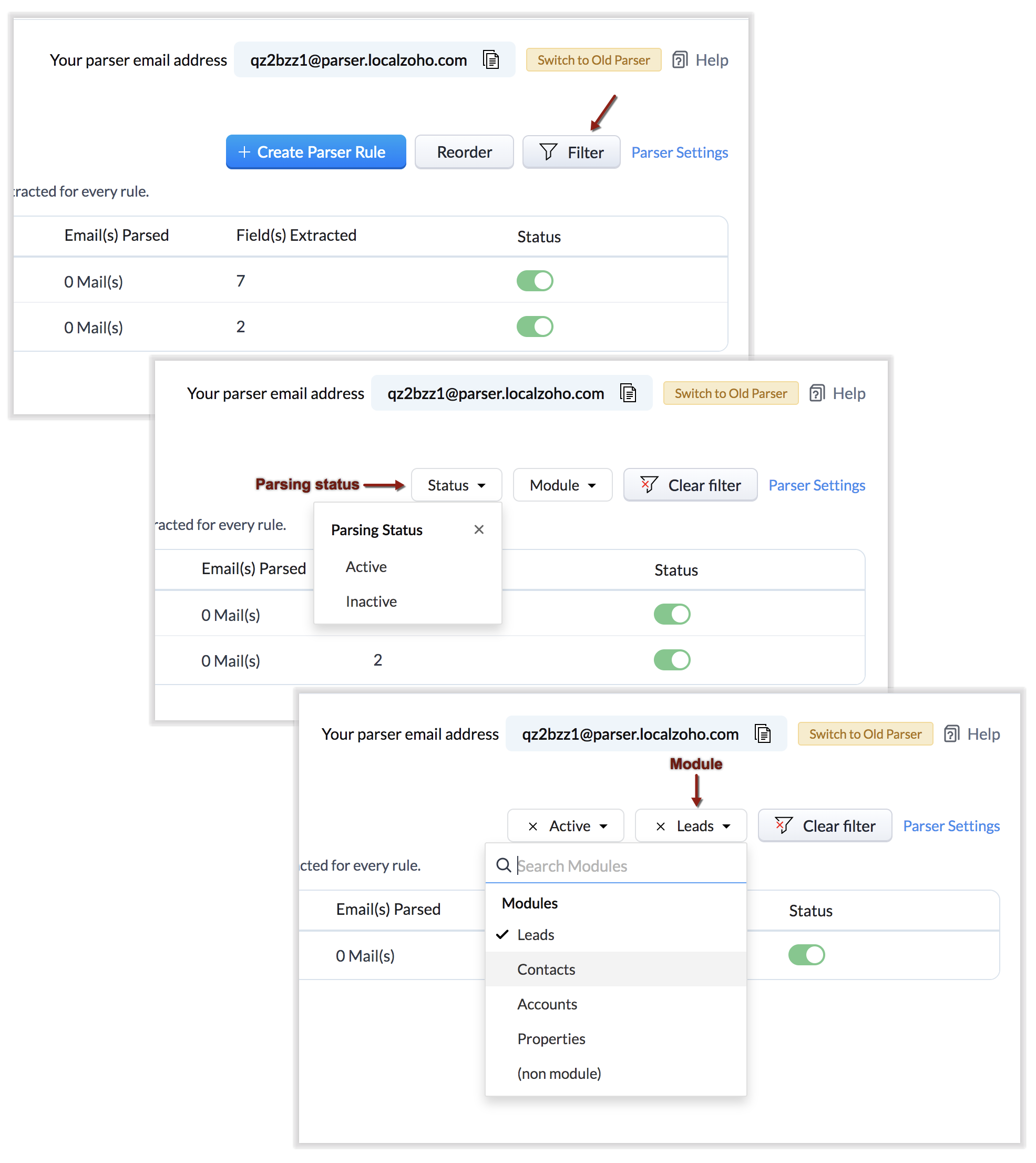
Once you have emails incoming through your parser email ID, the records will be created according to the parser rules.
Perform custom actions based on parsed data
Zoho CRM's allows you to extend the benefits of email parser beyond the out-of-the-box capabilities using custom actions. Traditionally, you can create a parser rule only for one module at a time. For example, if you have configured a Lead Enquiry parser rule, you can associate only to one module — say the
Leads
module. You cannot have the data parsed through to two or three modules at a time, out-of-the-box. However, this is where custom actions enter the picture. You can create a parser rule without having to associate it to a specific module per se— which means it can have other unique ad-hoc functions.
Using Custom Actions based on parsed data ensures the following benefits:
-
Extensibility
-
Inter-operability
Extensibility:
You can "extend" the email parser functionality to more than one module in Zoho CRM.
Consider that based on an incoming email, you want to parse two different pieces of data from a single email to two different modules.
For example, when a customer writes, "Hello. My name is Jake Reilly. I am the CEO of Zylker Corp." In this context, you want to parse Jake Reilly as a Contact and Zylker Corp as an Account. This will typically qualify for the need for extensibility — for which you can use custom actions. You must first write a custom function to this effect and associate this function to the parser rule. Then any subsequent emails received by the parser ID will be parsed based on the custom function associated.
Inter-operability
On specific scenarios, you may not want to create CRM records from parsed data but execute specific functions on a third-party application. Such ad-hoc inter-related operations can be executed with the help of custom actions.
Here is a simple example. A property management company called Zylker Realtors maintains their property listings on three websites — MagicStones, Houses.com and 88acres. They use Zoho CRM to keep a track of their property management needs. As they close the sale on every property, they receive final official emails from every seller with details of the final sale, status of the property, agreements and buyer details. Zylker wishes to update the status of the listing on all three property listing websites so that there is no further process made on a closed listing.
Here, the purpose of email parser is not to update records in a specific module, but to parse information from emails and do a customized action— in this case, update the status on a third party site based on the email content. The respective custom function arguments to this effect can be configured in this parser rule by selecting the custom function option on the Module Selection page. This way, the custom actions option facilitates inter-operability, a key requirement for many organziations.
Email Parser Configuration Info:
You are presented with accurate, detailed insights on the number of emails being parsed per rule, the fields extracted and a list of customized actions associated to the records created via the parser. This email parser summary gives you a clear picture of how effective your rules have been and indicates the revisions you may need to make to those rules based on the insights.
While on the one hand, you can view insights for each parser rule, on the other hand, you can also view insights based on emails that are parsed. This way, both from the angle of parser rules and parsed emails, you are presented with useful insights. An "Email" tab, lists the most recent email in your parser inbox, where you can check properties like parsing status, rule parsed with, and more.
If the email has not met any rule, you may also create a new parser rule contextually from this email page. Detailed weekly performance reports can be sent to the creator of these rules or a custom email ID. Email reports are also sent on record creation failure, so that immediate action can be taken by the users.
Email Parser — Best Practices, Points to Note and FAQs
Best Practices
Following are some do's and don'ts with respect to mapping field values during your email parser configuration. If you find that some values you have selected have not been mapped, the following could be a good set of points to check your configuration against.
-
Ensure that you have not selected across HTML table cells.
-
Ensure that you have not selected across different lines.
-
Ensure that there is a proper previous and next word to your selection.
- Too much dynamism in the content will decrease the parsing efficiency.
- While mapping custom functions, ensure that the correct parameters are selected and a relevant function is mapped.
Notes
- The parsing of the <img> tag is not supported in the email parser.
-
Selection across cells in an HTML table is not supported by an email parser. That is, only one cell can be mapped to a value. You can select data across cells to map to a single field.
- The 'Radio button' field type is not supported by the email parser as of now.
-
Email Parser does not support the parsing of images of all kinds ranging from emojis to inline.
-
Email Parser supports parsing of Date values in the standard ISO format only.
Supported format samples would be: 2020-07-10 15:00:00.000 & 2020-07-10 -
Email parser limits: The email parser will support parsing of 100 incoming emails per user license with a maximum cap of 2000 emails per day per organization.
-
Forwarding mail support:
You may have a lot of enquiries in your mailbox which you may want parsed in Zoho CRM. For this, it is recommended that you set up auto-forwarding rather than forwarding them manually to the parser ID. The reason is that Email Parser is designed to read the specific structure of an email and parse data entirely based on this structure. When you manually forward an email you may alter the structure inadvertently, thereby causing the parser to be ineffective. Therefore, it is recommended to use auto-forwarding if you were to forward emails to the parser address.
Following are a few quick help links on how to set up auto-forwarding in popular mail services. - For GMail, please click here.
-
For Microsoft, please click here.
-
For Yahoo, please click here.
-
For Zoho, please click here.
-
Also, please note that widely used notification email addresses are already white-listed such that any verification code that should reach the parser box for auto-forwarding should be available under the "Emails" tab. Following are the addresses added to the white-listing:
-
GMail :
forwarding-noreply@google.com
-
Zoho:
noreply@zoho.com
- Yahoo : no-reply@cc.yahoo -inc.com
-
GMail :
forwarding-noreply@google.com
FAQs
1. My email parser rule does not parse my email content as expected. Why?
Your parser could fail for several reasons. The top causes are mentioned below.
-
Unsupported selection: If your email content consists of the <img> tag, then the parser rule will fail. This is an unsupported tag in the email parser.
- Selection across cells in a table: If your field selection area covers values across cells in a table, then your parser rule will fail. Selection across cells in a table is not supported.
-
Forwarded email content will not work, as this may involve additional lines and modified HTML structures which may result in the inability to map fields correctly.
2. Why do I not see any options to associate custom functions?
The option to associate custom actions appears only on the Module Selection page of the
Create Parser flow.
An email parser rule can either be associated with a module or can be created without being associated with a module (custom actions). You cannot have a parser rule that combines both options. Email parser does not support execution of custom actions while a parser rule is created for a specified CRM module.
3. Why am I not seeing the Update Record option?
Update Record is a function using which you can update the latest information pertaining to a record from an incoming parsed email. For this to work, you must have first mapped the "Email" field from the email content, which serves as the primary identifier or a "unique field" for a record. For example, if you have mapped the email field from your template and then you receive an email from "
jane@sample.com
". Now if Jane is already an existing record, the fact that this is an existing record is understood by CRM using the email field— it recognizes Jane as an existing customer and so updates information rather than creating a new record when you choose Update Record. This comes up only when you have mapped an Email field during parser configuration.
4. Emails that are sent to the parser email address are getting mapped to a different parser rule. How can I fix it?
Parser rules get executed in the order of precedence from the Parser Rules list page. If an incoming email matches Rule 1, and Rule 2 (arranged one after the other in the list), then Rule 1 gets executed. If you wish to change the order of precedence, you can do so using the Reorder option on the Parser rules page.
5. I have modified my parser rule. Can I execute the same over existing emails that were not successfully processed?
Yes, you can process an email against a list of active parsers as per the parsing order with the help of the
"Parse Again"
button that is displayed in the email row of the list view. Also, you can process multiple emails again likewise.
6. Why am I not seeing the Parse Again button for a few emails?
A: This is because once an email has been successfully parsed against a rule and the actions have been executed successfully, then the Parse Again button shall not be available to parse again.
7. Why can't I see the notification emails containing verification code under my "Emails" tab?
A: By default, the email addresses used by popular Mail Service Providers such as Google, Yahoo and Zoho in verifying auto-forwarding setup has been configured in Zoho CRM's email parser. However, it is not possible for us to include every other address of every other Mail Service Provider. In such cases, to make it work, please add any such addresses to your approved email addresses available under "Parser Settings", which you can later remove once the setup is complete. Once you have completed configuration, please re-trigger the notification from your Mail Service Provider's auto forwarding setup. You should have the email triggered from your Mail Service Provider for verification under the "Emails" tab. A sample image for the same is attached for reference.
Zoho CRM Training Programs
Learn how to use the best tools for sales force automation and better customer engagement from Zoho's implementation specialists.
Zoho DataPrep Personalized Demo
If you'd like a personalized walk-through of our data preparation tool, please request a demo and we'll be happy to show you how to get the best out of Zoho DataPrep.
New to Zoho Writer?
You are currently viewing the help pages of Qntrl’s earlier version. Click here to view our latest version—Qntrl 3.0's help articles.
Zoho Sheet Resources
Zoho Forms Resources
New to Zoho Sign?
Zoho Sign Resources
New to Zoho TeamInbox?
Zoho TeamInbox Resources
New to Zoho ZeptoMail?
New to Zoho Workerly?
New to Zoho Recruit?
New to Zoho CRM?
New to Zoho Projects?
New to Zoho Sprints?
New to Zoho Assist?
New to Bigin?
Related Articles
Your Guide to Zoho CRM Email Tools
Introduction to Email Efficiently nurturing potential customers and building strong relationships is a core function of CRM. While email serves as a primary customer interaction channel, using separate email and CRM systems can lead to challenges in ...Email Parser — Overview
Email Parser — An Overview One of the most important and foremost steps in the sales process in any business is lead generation, as the quality of leads generated ultimately determines business growth and revenue. It is also one of the most tedious ...Troubleshooting Email Parser
1. The parser email is in the invalid email section. Reason The content in the email doesn't match the content of the parser The content in the email has different spacing or merges the characters in the same line This is the valid format for parser ...Understanding Email Template Builder
Components of Template Builder The template builder is made up of various components that can be dragged and dropped on to the template. This in turn simplifies the process of creating a template. The three basic operations that is common to all the ...Create Surveys from Zoho CRM
Campaigns allow you to track all marketing initiatives in your business. It also lets you evaluate the performance of every campaign based on the generated ROI. Survey campaign lets you identify your prospects' requirements which helps you identify ...
New to Zoho LandingPage?
Zoho LandingPage Resources















