Email Insights: An Overview
Email remains a primary communication tool with customers within many organizations. However, tracking interactions for multiple emails sent through a CRM system can be challenging.
Key questions might include: Has the customer opened the email? Did they engage with any of the links provided? If an email goes unopened, what could be the underlying reason?
Key questions might include: Has the customer opened the email? Did they engage with any of the links provided? If an email goes unopened, what could be the underlying reason?
Understanding how your emails perform is essential to determine if your communication strategies are effective and to help plan future email campaigns.
Zoho CRM's Email Insights feature provides valuable tools to address these challenges by offering the following capabilities:
- Monitor Email Responses in Context: This allows you to see how recipients interact with your emails within the broader context of their customer journey. For example, if you notice that emails sent after a customer service call have higher engagement rates, you might decide to integrate follow-up emails into your post-call process.
- Utilize Email Statuses to Filter Records: You can segment your customer database based on their interactions with your emails. For example, you might create a list of contacts who have not opened recent emails to target them with a re-engagement campaign.
- Collect Detailed Email Analytics: Gather comprehensive data on open rates, click-through rates, and conversion metrics. This data helps refine your email content and timing. For example, if analytics show that emails sent on Wednesday mornings have the highest open rate, you can schedule important communications for that time.
- Track the Performance of Your Email Templates: Analyze which templates are most effective in achieving your goals. If a particular template consistently underperforms, it might need revising or replacing. This ensures your emails remain fresh and relevant to your audience.
By leveraging these features, you can enhance your email marketing strategies, making them more data-driven and responsive to customer behaviors and preferences.
Enable Email Insights
Availability
Permission Required: Users with an administrator profile can access this feature.

Note:
- In the Standard edition, only contextual email response is available.
- This feature is not available in the Free edition of Zoho CRM.
- Advanced filters will have limited options under Email Status for Standard edition.
To enable email insights
- In your Zoho CRM account, navigate to Setup > Channels > Email > Email Intelligence.
- In the Email Insights page, turn the Email Insights feature ON.

Note:
- Email Insights are enabled in a CRM account by default.
- The email insight results will be captured only for a period of 100 days.
- Insights will not be tracked for emails that are sent to multiple recipients, for "to", "cc", and/or "bcc" fields.
Monitor Email Response Contextually
The details of a particular customer's engagement with your email are available contextually. The status of individual emails can be seen under the Emails section of every Lead, Contact, or Deal.
To view details of a customer's activity on your email
- Go to the desired module.
- Click the record for which you wish to view the email status.
- In the Record's Details page, scroll down to the Emails section.
- After an email is sent, the status bar will display one of the following status messages:
- Delivered: The email has reached the recipient.
- Bounced: The email has failed to reach the recipient.
- Opened: The email has been seen and opened.
When you hover over the Opened status, the following details about the opens will be displayed in an information box: - Total number of times the mail has been opened.
- The first time the mail was opened.
- The last time the mail was opened.
- Clicked: Links in the email have been clicked. When you hover over the Clicked status, the following details about the clicks will be displayed in an information box:
- Total number of opens.
- The first time and the last time the mail was opened.
- Total number of clicks recorded in the mail.
- The first time a click was recorded.
- The last time a click was recorded.
The details of how a customer engages with your emails are available within the context of their specific interactions. You can view the status of individual emails in the Emails section located within each Lead, Contact, or Deal record.
To access a customer's email activity details:
- Navigate to the desired module.
- Select the record whose email status you want to check.
- On the Record's Details Page, scroll down to the Emails section.

Note:
- The term "Delivered" technically refers to that the email has not bounced and was successfully delivered to the recipient.
- If a sent email is clicked by the sender, then the "opened email" stats will consider the email as opened.
How does Zoho CRM track email activity?
We use web beacon trafficking, the industry standard followed by email service providers, for tracking emails. A small graphic (one-by-one pixel) is embedded at the bottom of the HTML emails sent from Zoho CRM. When a recipient opens the email and chooses to Display images in it, this tiny image is downloaded from our server. This download enables Zoho CRM to track the opens and clicks on your email.
This is a simple and widely-used method to track emails. However, this comes with its set of limitations.

Note:
- Since this is an image, it can only be embedded in HTML emails. As a result, plain text mails cannot be tracked by Zoho CRM.
- An 'Open' is only recorded when the recipient has chosen to display images in the email. Otherwise the email will not be tracked.
For a more accurate tracking, please request your customers to include your email address in their address book or make sure they choose to display images in the email.
Filter records by email status
Zoho CRM now lets you sort records based on associated sales priorities, such as tasks, calls, events, and emails, the regular search parameters.
With Email Insights enabled for your account, Email Status is among the priorities based on which you can conduct the search. For example, using advanced filters, you can search for “contacts that have opened mails in the past 3 days”. Or “contacts to which mails have been sent but not opened this week.”

Note: If an email is sent to the customer on Day 1 and the customer sends an email on Day 2 (not in response to the Day 1's email), then the status will be considered as "Received", it will NOT be considered "Sent." This is because the latest status of the record is receipt of an email, therefore, the previously sent email status will be overridden with the latest email.
Take a look at a few scenarios in which Email Status is used as one of the search criteria in the advanced filters:
- Emails that have been sent to contacts in the last seven days but not been opened.
- Emails that have been sent to leads in the last two days and have bounced.
- Emails that have been clicked by the leads.
- Emails that have been responded to by the recipient and the ones that have been opened but not replied.
Using this in combination with other criteria will yield even more valuable insights. For example, consider the following example:
Filter deals
- That are closing this month
- For which emails have been responded to.
If this search yields results, you may want to make a second follow-up on such potentials. To drill down the search further, you can enter a potential amount as well. Say the potential amount is greater than 50000 USD. This way, you can attend to these potentials first.
You can apply instant actions on the records filtered using the advanced filters such as Mass Update, Mass Email, Macros, and so on.
This way, advanced filters open the doors for discovery of sorts when it comes to your CRM data. With Email Status among the search criteria, the search only gets better.
View Email Reports
Once you have enabled Email Insights in your Zoho CRM account, you will have access to the following Email Reports:
- Email Analytics
- Email and Call Analytics Report
- Sent Email Status
- Top 10 Templates by Open Rate
- Top 10 Templates by Click Rate
- Top 10 Users
Email Analytics
The Email Analytics report in Zoho CRM offers you statistics of emails that are sent via Zoho CRM and SalesInbox. Email Analytics is the summary of email status based on date, template, module, and user.
To check email analytics:
- Click the Reports module.
- Select the Email Reports folder.
- In the Email Reports folder, click Email Analytics.
- In the Email Analytics page, you will be able to choose the parameters by which the email statistics are to be filtered. For example, Date Range, Groups, Columns, Advanced filters, and so on.
- By selecting the edit button to add or remove columns and apply filters, you will be able to view the entire email statistics that have been filtered based on the conditions you specified for the reports, using the same edit button.
The Email Stats presented in the following columns under Reports are:
- Sent: Only emails that are sent from Zoho CRM and SalesInbox will be tracked.
However, Emails that are sent via IMAP configuration (Zoho Mail or Gmail etc) will not be tracked. - Bounced: Total emails that could not be delivered.
- Tracked: Emails that are being tracked by Zoho CRM to measure performance. Zoho CRM will be able to ascertain if tracked emails have been opened or clicked.
Usually, all emails sent from Zoho CRM are tracked. When this is not the case, the number of emails under "Tracked" tells you how many out of the Total Sent mails are actually being tracked. The number will be less than or equal to the Total Sent emails. - Bounced among tracked: The number of "tracked emails" that have bounced. This number is less than or equal to the Total Bounced emails. An addition exclamatory icon gives you additional details regarding the type of bounce (hard bounce or soft bounce).
See also >> Understanding email bounces - Opened: Emails that have been seen and opened by the recipients.
- Clicked: Emails in which the recipients have clicked links.
- Received: Emails that have been received by sales reps from the recipients.
- Responded: Emails that recipients have responded to.
- Replied: Emails the sales reps have replied to.

Note:
- An email will not be tracked if Email Insights has been disabled in Zoho CRM.
- Email analytics will track only those emails that are sent from Zoho CRM and SalesInbox. Any email sent from platforms like Gmail or Zoho Mail will not be shown in the sent email status because these emails cannot be tracked by Zoho CRM.
- Replied is a stat that is only available for organizations with the new reports enabled.
Email and Call Analytics
The Email and Call Analytics report helps you get a snapshot of the total calls and emails received and made by your sales reps at a chosen point of time. These statistics will help you measure the effectiveness of communication with customers.
To view email and call analytics:
- Click the Reports module.
- Select the Email Reports folder.
- In the Email Reports folder, click Email & Call Analytics Report.
- In the Email and Call Analytics Report page, enter your criteria for filtering the reports.
You can summarize this report based on the Date, Day, Week, or Month, or specify a Date Range. - Upon applying the filter options, you will be able to view the complete email statistics filtered according to the conditions applied.
The Email & Call Analytics are presented in the following columns under both the Summary Report and Detailed Report.
- Email Sent: Total emails sent on the chosen date/ by the chosen CRM user.
- Email Received: Total emails received on the chosen date/to the chosen CRM user.
- Email Replied: Total emails replied responded to the customer on the chosen date/by the chosen CRM user.
- Dialled Attended: Total calls made to customers and attended by them on the chosen date/by the chosen CRM user.
- Dialled Unattended: Total calls made to customers and unattended by them on the chosen date/by the chosen CRM user.
- Call Received: Total calls received (and attended) from customers on the chosen date/ by the chosen user.
- Call Missed: Total calls missed from customers on the chosen date/by the chosen user.
- Total Call Duration (in mins): Total call duration of incoming as well as outgoing calls.
Sent Email Status
The Sent Email Status report will show you the list of emails that were sent via Zoho CRM.

Note: This report will not list those emails that are sent from Gmail, Zoho Mail, and so on, as these emails cannot be tracked by Zoho CRM.
To access the Sent Email Status report:
- Click the Reports module.
- Select the Email Reports folder.
- In the Email Reports folder, click Sent Email Status report.
- In the Sent Email Status page, you will see a report like the following:
- You can get the report for a specific date range by using the report Filters.
You can Export the report, Edit it, or Send it via email to fellow CRM users.
The following are some of the other reports presented in the Email Reports folder:
- The Top 10 Users report, which is determined based on the number of emails sent by users.
- The Top 10 Templates by Click Rate are determined based on the click rates of templates.
- The Top 10 Templates by Open Rate are determined based on the open rates of templates.
Track Email Template Performance
Template performance enables you to judge the performance of each template, as well as different versions of the same template.
While you can see the open/unopened rates of a template, you can also delve into further detail and see how far minor or major changes in the template have affected performance. After each change, a new “version” of the template will be created,m and each version will have its own statistics.
For example, say Zylker Inc has created a template named User Retention. Editing the subject of this template from “Zylker considers you important” to “You are important to us” might make a difference in the open rates. You can confirm that by checking the performance of both versions.
To track email template performance:
- Go to Setup in your CRM account
- Under Customization, click Templates > Mail Templates.
- On the Mail Template page, you can see the complete list of email templates in various folders.
- Click one of the following icons from the column named Stats.
- Alternatively, you can switch between the Tabular view and the Chart view in the Stats window, to see both template stats and version history.
The Chart View shows you the email open stats in three different formats:
- Percentage-wise
- Count-wise
- Version-wise
Hovering over each bar will open a tooltip displaying more details.
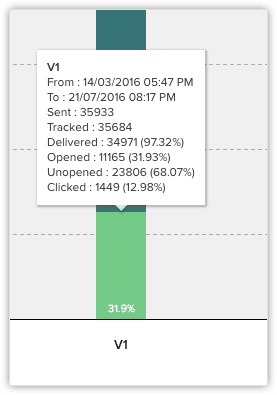
You can adjust the date to check template statistics for a particular period of time. Also, you can search for a particular template in the Search tab of the stats window.
The Tabular view shows the performance of different versions of the same template, complete with information about the date on which the changes were made, and who made the changes, as well as the comments entered by the user when the changes were made.
This way, you can determine what changes to a template will help, and what won't.

Note:
- The template stats can also be accessed when you choose an email template to be sent in the following areas across Zoho CRM:
- Mass mail
- Mail compose window
- Send Email workflow action
Zoho CRM Training Programs
Learn how to use the best tools for sales force automation and better customer engagement from Zoho's implementation specialists.
Zoho DataPrep Personalized Demo
If you'd like a personalized walk-through of our data preparation tool, please request a demo and we'll be happy to show you how to get the best out of Zoho DataPrep.
New to Zoho Writer?
You are currently viewing the help pages of Qntrl’s earlier version. Click here to view our latest version—Qntrl 3.0's help articles.
Zoho Sheet Resources
Zoho Forms Resources
New to Zoho Sign?
Zoho Sign Resources
New to Zoho TeamInbox?
Zoho TeamInbox Resources
New to Zoho ZeptoMail?
New to Zoho Workerly?
New to Zoho Recruit?
New to Zoho CRM?
New to Zoho Projects?
New to Zoho Sprints?
New to Zoho Assist?
New to Bigin?
Related Articles
FAQs: Reports
1. What are reports in Zoho CRM? As an organization, the more you grow, the more complex your data becomes. This data holds powerful information about your customers, employees, profit, sales, opportunities, and other aspects of your business. It is ...Setting up Advanced CRM Analytics
The Advanced CRM Analytics, powered by Zoho Analytics helps you to analyze CRM data and create insightful business intelligence reports & dashboards. With this integration, Sales & Marketing can slice and dice the data and make better data-driven ...Webform Analytics
Webforms are the most common tool used by organizations for lead generation. As the lead submits the form their information is captured in CRM from where the reps take it up for the further follow-ups and nurturing processes. Read more about creating ...Your Guide to Zoho CRM Email Tools
Introduction to Email Efficiently nurturing potential customers and building strong relationships is a core function of CRM. While email serves as a primary customer interaction channel, using separate email and CRM systems can lead to challenges in ...FAQs on Reports
How can I create reports and share them with other users? You can share reports in Zoho CRM in two different ways. Exporting and sharing them with users - Each report can be exported as Excel, CSV or PDF files. Creating a report's folder with the ...
New to Zoho LandingPage?
Zoho LandingPage Resources















