Social CRM - An Overview
Before you actually start selling, the first important rule of sales is to get to know your prospects well: what interests them, what kind of service they are looking for, etc. Today, one of the best ways to understand this is by following and keeping track of what your prospects say on social media. Millions of people post updates on Twitter, Facebook. Among those, there are some who talk about the products they are using, their requirements in business, who their major influencers in decision-making are and also which product/service they consider for their needs.
The question is, how will you connect these social interactions with your CRM database to follow the people who are your customers or who can become one in future? The answer to this is the Zoho CRM's integration with Twitter, Facebook. This integration is the key that connects the social interactions of your leads and customers on Twitter, Facebook and with the data in your CRM account.
Brands
In Zoho CRM, you can create brands to group your company's social accounts under one roof. You can either configure all or selected few social accounts like, Twitter, Facebook to a brand. You can keep a brand empty without configuring any channel, however at a given point of time you can have only one empty brand in your CRM account.
Zoho CRM lets you create brands in your CRM account even if you don't have an active account in Zoho Social. In such cases when you create a brand in CRM, a Lite Edition will automatically be created inside Zoho Social. Below are the pricing details and number of brands that you can create:
- Standard and Professional Editions in CRM - 1 Brand
- Enterprise and above editions in CRM - 2 Brands
- For additional brands in Lite edition - $5/brand/month or $50/brand/year.
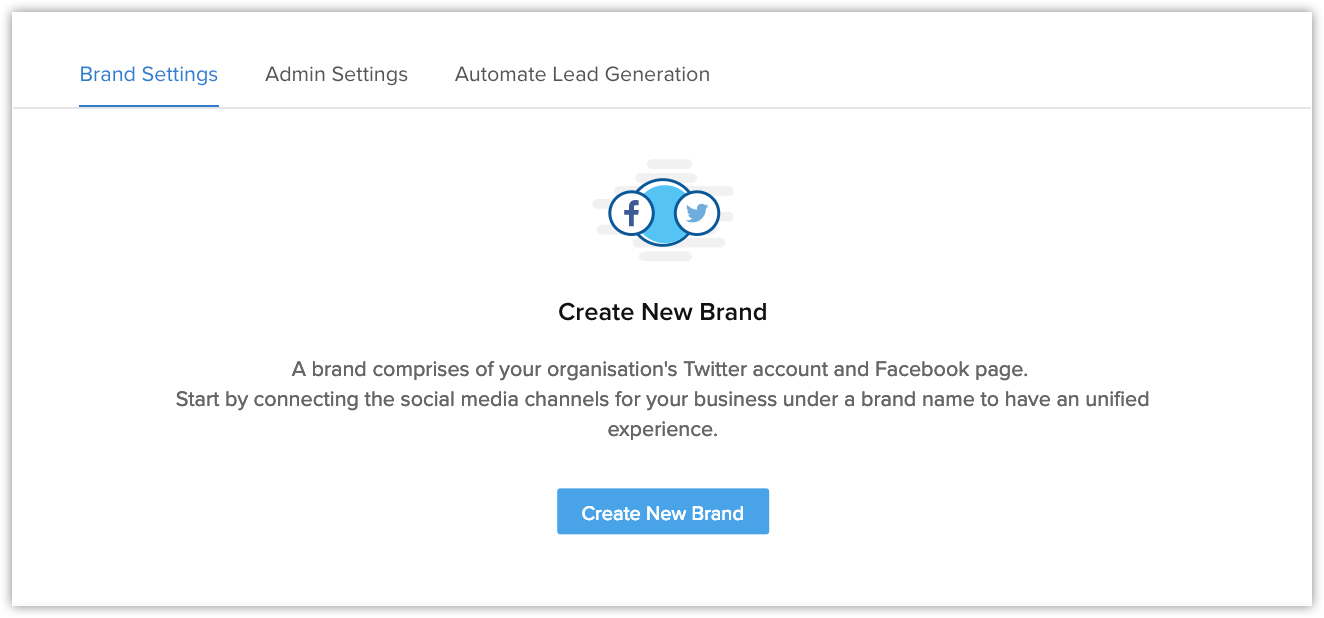

Brand Interactions: Associate company's Twitter and Facebook Accounts
Monitor your company's Twitter, Facebook and pages, search relevant topics and engage with customers and prospects from within the Social tab. This is an Organization-specific feature that an Administrator needs to set up. Users with Social tab profile permission can access it.
Add Twitter Handle | Add Facebook Page | Work with the Social Tab
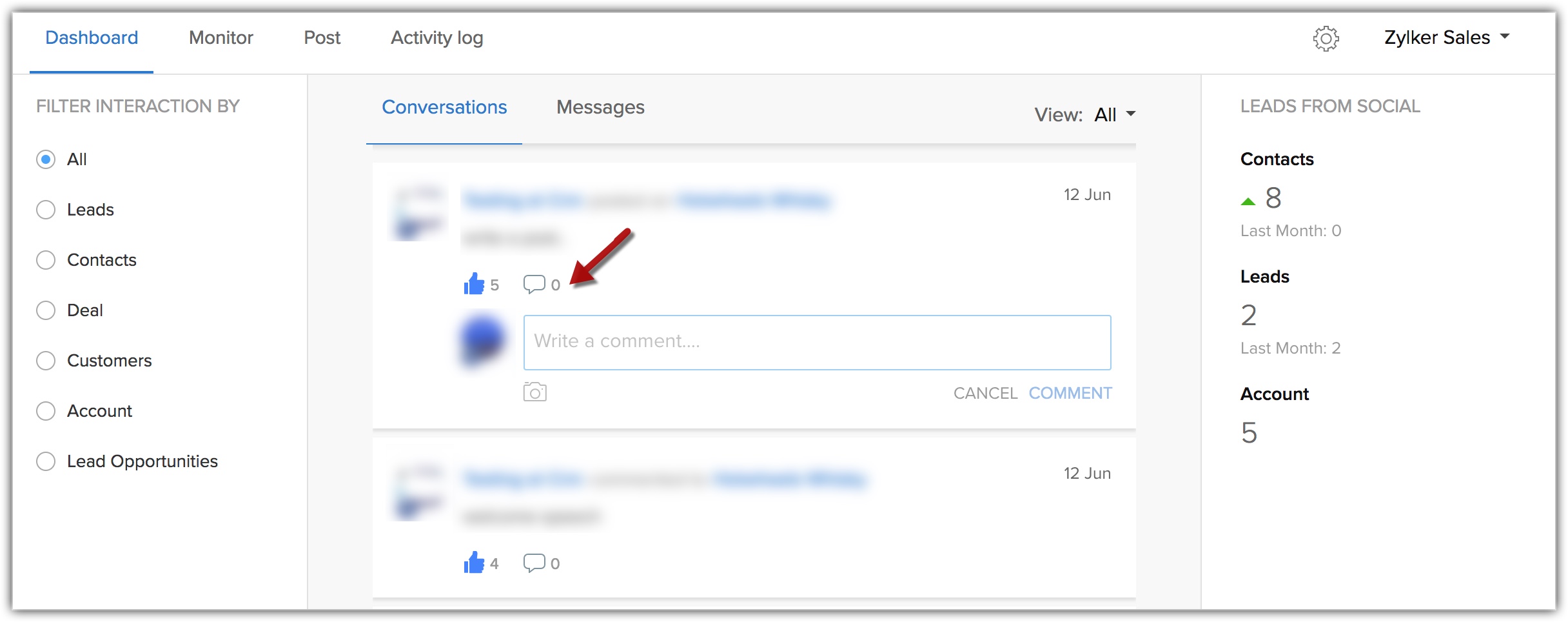
Individual Interactions: Associate Twitter and Facebook profiles to your leads and contacts.
Find out more about your leads/contacts and new business opportunities by associating Twitter, Facebook profiles of your leads and contacts in Zoho CRM. This is a User-specific feature and so users can use their own Twitter, Facebook accounts to associate the social profiles of their leads and contacts. They need the with Social Profile permission to use this feature. Learn More .
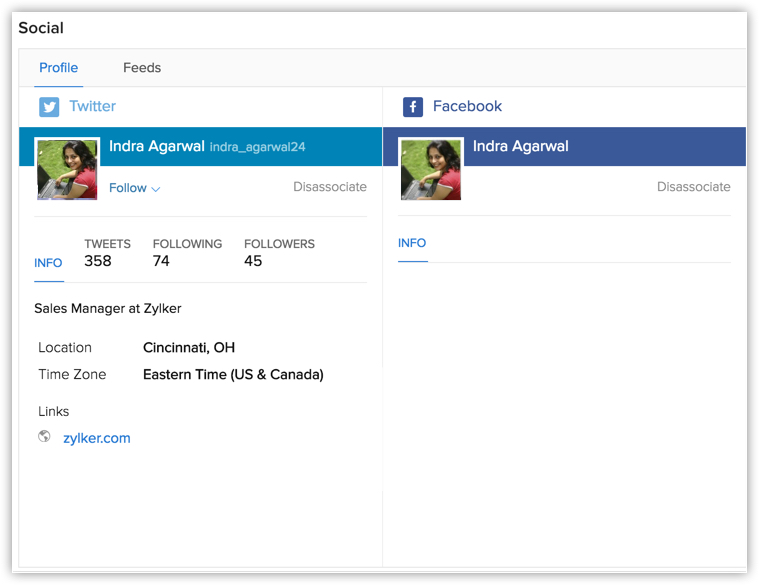
Zoho CRM Training Programs
Learn how to use the best tools for sales force automation and better customer engagement from Zoho's implementation specialists.
Zoho DataPrep Personalized Demo
If you'd like a personalized walk-through of our data preparation tool, please request a demo and we'll be happy to show you how to get the best out of Zoho DataPrep.
You are currently viewing the help pages of Qntrl’s earlier version. Click here to view our latest version—Qntrl 3.0's help articles.
Zoho Sheet Resources
Zoho Forms Resources
Zoho Sign Resources
Zoho TeamInbox Resources
Related Articles
Working with the Social Tab
Integrating your CRM account with Social media, fosters communication with customers through social media that ensures real time data exchanges. While social media platforms offer you the opportunity to connect with several people, you need a CRM to ...Social Profiles
Social media integration with Zoho CRM gives the sales context to your interaction with customers. Following are the two ways in which you can make use of Social CRM. Personal social media interaction via social profile integration (detailed below). ...Setting up Social Tab
In order for you to start using Social tab, your Zoho CRM account must be configured with any or all of your organization's Facebook Pages or your Twitter handles. The configuration can be performed only by a user with Social Administrator ...Workflow for Social (Facebook and Twitter)
Workflows allow you to set up an action-reaction system in your business, that continues to take place as long as the condition is true. For example, if a customer replies to a particular email, workflow rules automatically send an acknowledgement ...Social integration in sandbox
Social media platforms like Twitter and Facebook have become vital for understanding and engaging customers. Zoho CRM allows you to monitor and engage with these platforms from within your CRM. This is possible because of the Zoho Social integration ...















