Guided selling in CPQ
Guided Selling — An Overview
Guided selling is a popular process in which a seller is guided through complex product/service offerings and is enabled to make the best decisions for a customer based on their needs and preferences. This guidance often happens in the very system that is used to record the sale— that is, the CRM. This way the products, quote management, details of the customer and the sale— all of this data is centralized in a single system and thus provides rich business context.
One of the biggest challenges for a sales team, when their organization deals in the sale of a wide range of products/services, each participating in an interplay of various product/service combinations, bloated further with multiple discounts and offers, it is very easy for the sales person to get lost in all these complex options, navigate through the forest of choices and arrive at the most effective solution for their customer. The sales person's quest for the most suitable solution invariably slows down the sales cycle, and also allows room for a lot of back and forth, thus leading to mistakes and miscommunication.
Here's where guided selling enters the picture. With guided selling incorporated into the system that you use to track sales, you are effectively able to have your sales details, product information, quote management, all in one place.
Scenario
For example, let's say Zylker Watches deals in the sale of exquisite wrist watches for men, women and kids. They sell analog, digital and smart watches from exciting brands and also offer multiple product combinations such as couple watches, watch and bracelet for women, and so on. They also always have a bunch of discount offers going on (like year-end discounts, discounts on bulk purchase, and so on).
Therefore the selection of the best watch for a customer depends on various factors such as
- the features of the watch (for example, are they looking for waterproof watches? is there a particular favorite color)
- budget (what is the price range the customer is looking at?)
- warranty (is there an applicable warranty period?)
In case the customer knows exactly what they are looking for, the sales person's job is quite easy. But where there are several options and complex offerings, the customer often knows only to state their preferences, but they don't know what the solution might be. This is where the sales person needs to ask the right questions, which will help both the seller and the buyer arrive at the right product/service.
How guided selling works in Zoho CRM
In Zoho CRM, Guided Selling is offered as a capability as part of the CPQ solution. Currently, guided selling flows can be created for the Quotes module. When a sales rep creates a quote for his/her customer, the CRM presents a series of "guided selling" flows through which the sales rep can navigate and narrow down the most suitable product/service. This is made possible by answering a series of pre-configured "questions" prompted by the system. As the series of questions gets answered, the sales rep is then equipped with the most suitable product solutions for the customer, as against being confused with myriad confusing options.
How to create a guided selling flow

Some features are being released in phases and will be accessible only to specific users.
Step 1: Enter basic details
In this step, you would specify basic details such as the name of the flow, select the module, layout, subform, etc.
- Go to Setup > CPQ > Guided Selling.
- Click Create Guided Selling.
- In the Create Guided Selling pop-up, do the following:
- Provide the name for the guided selling.
- Choose the module from the list of inventory and custom modules (that has a subform with a lookup field).
- Select the layout.
- Choose the subform.
- Select the particular lookup field from the subform, for which you want the guided selling.
If the subform has a single lookup field, it will be selected by default. - Add the optional description for the guided selling.
- Click Next.
Step 2: Configure deciding factors
In this step, you would configure a series of "questions" or deciding factors based on which you can narrow down product options from a huge confusing list to a handful or most suitable options.
Example, Zylker Watches provides hundreds of watches. A sales rep could get lost in the sea of options when a customer makes a product enquiry and has to be assisted in making the best choice for them. So Zylker may want to help their sales reps in narrowing down watch options for their customers based on specific preference factors such as budget, watch type, case material, color and other features. So these preferences or factors can be incorporated as "Questions" in the guided selling flow.
So in the configuration section, you will specify:
- Question title: Name of the deciding factor.
- Ex: Budget
- Question: Enter the question.
- Ex: What is the customer's budget range for the watch?
- Input options: Specify the field that represents this deciding factor in Zoho CRM.
- Ex: The Budget range field in the Products Modul
You can now build a series of deciding factors or "Questions" which will collectively form your guided selling flow. 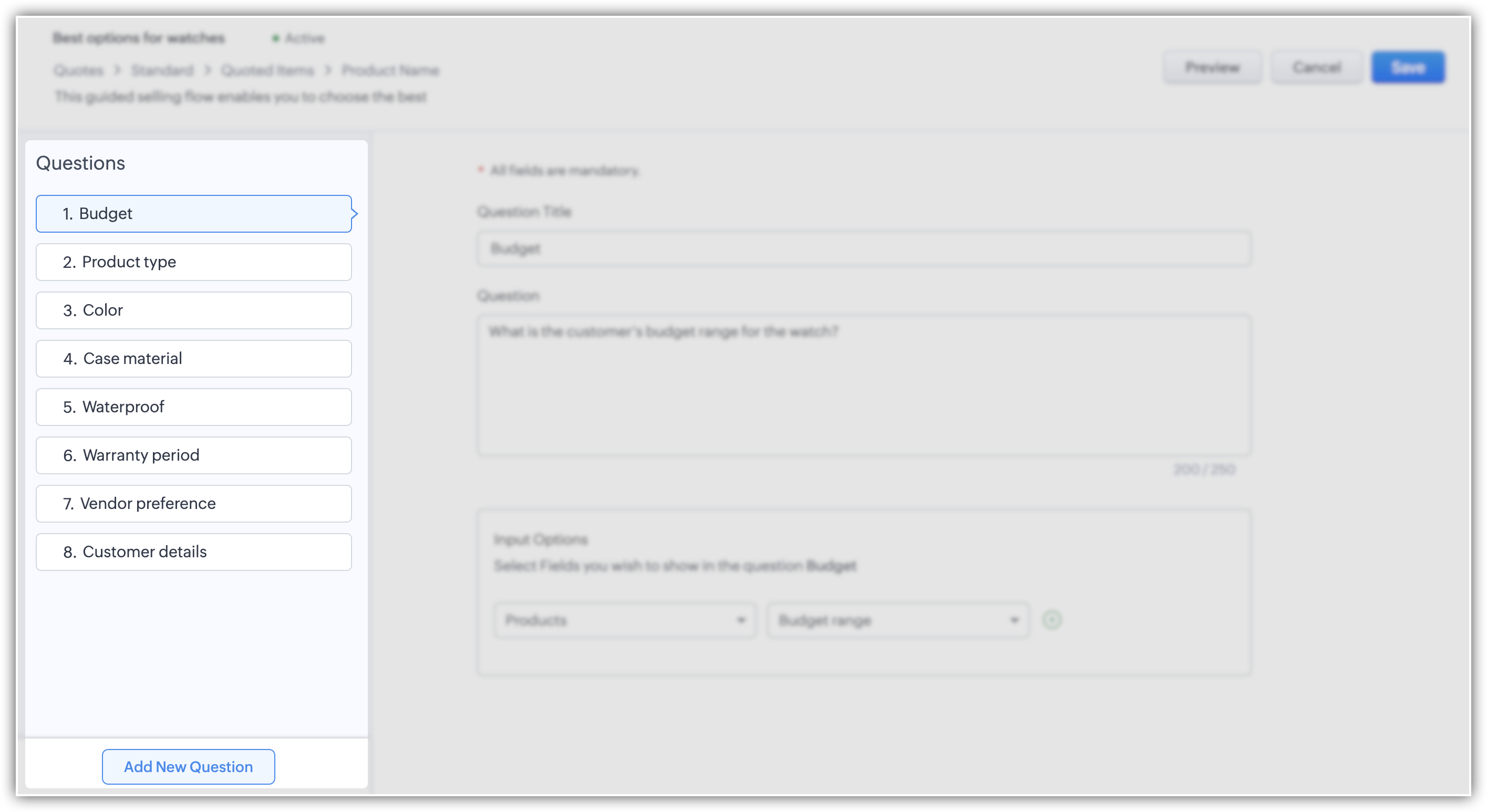
Step 3: Preview and Save
In this step, you can preview the guided selling flow as a sales rep would view it, make further changes as applicable and save the flow.
How to navigate a guided selling flow
Once the Guided Selling flow is saved, it will be available on the Quotes module. A sales rep can view it while creating or editing a quote for a customer.
To navigate a guided selling flow:
- Create/Edit a Quote item.
- Scroll down to the Line items section.
- Below the Add row button, you will find the available Guided Selling flows for the Quotes module/layout.
Note:
If guided selling flows are available for multiple lookup fields in the same subform, the guided selling for the first lookup field will be listed in the dropdown Add via Guided Selling below the subform, as well as the guided selling icon beside the lookup field. Guided selling for the other lookup fields can be accessed from the icon available beside the particular lookup field. - Select the suitable flow and start answering the questions prompted based on your customers' preferences.
As you keep answering the guided selling questions, the pop-up will show the products that are found based on the answers. It will keep sorting the records based on the answers.
- Once you complete answering the series of questions, you will be presented with the filtered results.
If you wish to retake the questionnaire with different answers and generate a new set of results based on your updated inputs, simply click the 'Reset' button.
You will also have an Info icon, which when you click will display the summary of criteria based on which the results have been filtered. - From a huge list of products, you have now successfully waded through the myriad options and arrived at the most suitable solutions based on a list of customer's preferences. Select the most applicable product and add the item to the quote.
- Repeat the guided selling flow if needed for subsequent line items and save the quote.
Usage of Input Options in Guided Selling
The Input Options in Guided Selling is the main section which allows you to "guide" your sales reps to "sell" better. Through this configuration, you are able to offer them an interface where they can wade through multiple parameters and potentially narrow down suitable solutions based on their customers' needs. For example, in this scenario of Zylker Watch manufacturers, the Guided Selling interface prompts the sales rep to fill out answers for a bunch of parameters such as
- Color of the watch
- Budget
- Gender
- Warranty period
- Waterproof or not, and so on.
Based on the preferences entered for the above "questions", CPQ will narrow down options from say a hundred records to twenty records— and from these twenty, the sales rep can consider and choose the most suitable option.
Now, observe the parameters— all of the above watch properties/features are stored as "fields" in the Products module. If your filters come from the primary Products module, it's quite straightforward. But what if you need to filter Product records based on properties of "other related modules"?
That is where the Lookup modules or related modules enter the picture. Using modules "related" to Products, you can achieve a secondary, deeper layer of search or filter— and further narrow down product options for your sales reps and help them sell better.
For instance, in the same example of Zylker Watches, what if the the sales rep would like to filter products based on what other customers with similar needs have purchased? Or what if customer is looking for products from a specific vendor?
So, these are secondary level search options based outside the Products module — yet, when you are able to filter products based on fields of related modules, it can make your CPQ engine more powerful.
Therefore the takeaway is that you have two levels of search/filters achievable in Guided Selling:
— Primary search (using fields of the primary Products module)
— Secondary search (using fields of related modules)
- Related modules — Deals, Contacts and Accounts are defined in this context as Related modules, as these modules are by default linked with the Products module. You can choose any one of these modules in your Guided Selling flow as the related module.
- Lookup module — This is by default, the Vendors module.
Guided Selling Combination allowed:
1 Primary module + 1 Related Module + 1 Lookup Module
(Products, by default) + (Accounts/Contacts/Deals) + (Vendors).
Note: Defining Related Modules in Input Options
Note that the "related" modules offered in the Input Options module dropdown could of two types:
- Lookup module
- Related List module
a. Lookup Modules: These are related modules that are associated to the primary module via a lookup field.
Example, Products and Vendors are default CRM modules, in which Vendor is a "lookup" module linked to the Products module via the field "Vendor Name".
b. Related List module: Related lists are sections from related modules that are presented contextually, on the record detail page of a primary module record.
Example, the detail page of a Product record contains some default "related lists" such as Contacts, Accounts, Deals, Leads, Cases and so on.
In the context of the Guided Selling Input Options, both of these types, that is, modules associated to the primary module (Products) via both a lookup field as well as related lists are referred to as "Related modules".
Limitations

Having understood the definition of related modules in the context of Guided Selling as noted above) , please observe the limitations of these input options as elaborated below.
1. CPQ allows only a total of 3 modules (1 primary module and 2 related modules) from which you can choose fields for filters.
- Products — Primary module
- Accounts — Related module (related list)
- Vendors — Related module (default lookup module)
2. When you use fields of related modules for filtering Products, you are essentially using lookup filters. Whether it is the related list based module, or lookup module, the moment you use the field of a related module, that particular Guided Selling flow now contains lookup filters.
Example: you are filtering products by the parameter of a related module — Vendor Name contains <Value>. Based on this criteria, CPQ will "filter" records from a primary module (Products) based on a field from the related module (Vendors). So this is essentially a lookup filter functioning inside a Guided Selling flow. Therefore Guided selling flows are impacted by limits of lookup filters allowed for a Zoho CRM account.
Example: you are filtering products by the parameter of a related module — Vendor Name contains <Value>. Based on this criteria, CPQ will "filter" records from a primary module (Products) based on a field from the related module (Vendors). So this is essentially a lookup filter functioning inside a Guided Selling flow. Therefore Guided selling flows are impacted by limits of lookup filters allowed for a Zoho CRM account.
3. The limits of lookup filters are as follows:
You can have only a total of 6 lookup filters for the Products module, and this limit is inclusive of custom lookup filters as well as the related module fields inside the Guided Selling Input Options.
4. By default the association of Accounts and Vendors to the Products module will exhaust some filters in the allowed limit. So over and beyond this, if you already have custom lookup filters for the Quotes module, you may exceed the number of lookup filters allowed, and as a result you will get the following error, when you attempt to access Guided selling flows.
5. To resolve this error, you need to choose between the Guided Selling flow and custom lookup filters and prioritise between the two— you cannot have them both in cases of limits exceeding. If you decide that the Guided Selling flow is priority, you need to go and delete the excess lookup filters from Modules and Fields > Quotes > Product subform > Product Name. In the Lookup field settings, delete the lookup filters that you do not need in this list and try the GS flow again.
Points to remember
- Guided Selling is available in the Zoho CRM Professional Edition and above.
- The Guided Selling flows are layout-specific. If you wish to use different flows for a layout, simply create all your flows for that layout and choose the required flow from the Guided Selling dropdown list as you create a Quote.
- You can easily reorder Questions in the Guided Selling flow.
- Simply hover over the Question to also view a nutshell of the answers entered, for easy reference.
- The maximum number of Questions that can be added in a Guided selling flow is 10, regardless of editions.
- The maximum number of Input Options applicable is 18, across 10 question pages, regardless of editions.
- The maximum number of Guided Selling flows that can be added in a CRM account depends on the edition you are on. Visit the Feature Availability information to learn more about the same.
Zoho CRM Training Programs
Learn how to use the best tools for sales force automation and better customer engagement from Zoho's implementation specialists.
Zoho DataPrep Personalized Demo
If you'd like a personalized walk-through of our data preparation tool, please request a demo and we'll be happy to show you how to get the best out of Zoho DataPrep.
New to Zoho Writer?
You are currently viewing the help pages of Qntrl’s earlier version. Click here to view our latest version—Qntrl 3.0's help articles.
Zoho Sheet Resources
Zoho Forms Resources
New to Zoho Sign?
Zoho Sign Resources
New to Zoho TeamInbox?
Zoho TeamInbox Resources
New to Zoho ZeptoMail?
New to Zoho Workerly?
New to Zoho Recruit?
New to Zoho CRM?
New to Zoho Projects?
New to Zoho Sprints?
New to Zoho Assist?
New to Bigin?
Related Articles
CPQ for Zoho CRM — Scope, Purpose and Benefits
CPQ stands for Configure, Price, Quote. In simple words, CPQ is a software application designed to enable sales teams to create bespoke, accurate quotes for their customers, efficiently and quickly. CPQ is especially valuable when you have multiple ...CPQ Rule Execution: Product Configurator
Understanding the best match algorithm for Product Configurator What you will learn In this document, we'll break down how the Best Match process works in Zoho CRM's Product Configurator (CPQ) and explore how CPQ shortlists and applies the ...Manage CPQ Permissions
CPQ Permissions As is the case with several CRM functions, in order to manage CPQ settings, a user needs to have the required CPQ permissions enabled in their profile. The CPQ permissions are as follows: Product configurator Price rules Quick view ...Account overview dashboard
The account overview dashboard is the face of the ABM tool. It gives a panoramic view of your accounts, their performances, and their behavior on a single page. As an ABM strategist, these information will be a treasure trove for you. You will get a ...CPQ for Zoho CRM — How it works
Some functionalities are being released in phases and will be accessible only to specific users. CPQ explained with a scenario CPQ is an effective tool to achieve line item automation in Zoho CRM. Consider the case of Zylker Apparel, which uses the ...
New to Zoho LandingPage?
Zoho LandingPage Resources















