Communicating with Customers
Make Calls
You can call your customers by selecting the record you wish to speak with. You can also log the call for future reference.
To make a call
- Go to the module (Leads/Accounts/Contacts etc.).
- Tap a contact to whom you want to make a call.
- In the Record Information page tap the
 (Call) icon.
(Call) icon. - Tap the Phone Number to call the contact.
- When the call is completed, you can also log the call and it will be available in the Calls module.
Log Calls
It is important to track the conversations that you made with your Leads/Contacts. That's where logging a call comes in handy. When you log a call, you are creating a history of that call that is vital for future reference.

Both incoming and outgoing calls can be logged from your Zoho CRM application.
To log a call, you need to enable the options in Zoho CRM app settings.
- Go to Zoho CRM app and tap Settings.
You will find a list of options under calls. - Call logging - Enabling this option, permits you to log calls.
- Auto Call Log - Enabling this option, allows you to log calls automatically.
- Log Prompt - Enabling this option, prompts you to log a call after completion.
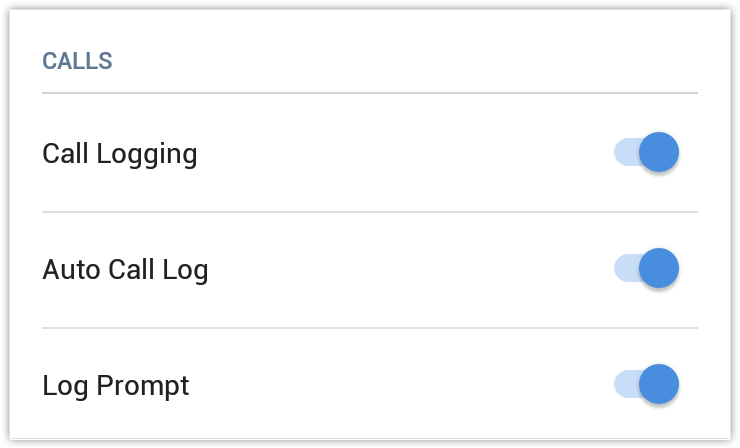
To log an outgoing call
- Place a call.
- Once the call is completed you will be prompted to log the call.
- Tap Yes to log the call.
- In the Call Information page enter the necessary details and tap Save.
To log an incoming call
- Answer the incoming call.
When the call is over, Log this call option will be available (only if the incoming call's phone number is already present in your Zoho CRM account).
- Tap the tick icon to log the call.
- In the Call Information page enter the data that is required and tap Save.
To Schedule a call
- Go to the module (Leads, Accounts, Contacts, etc.).
You can also go to the Calls module and add the call details. It will be associated to the record that you select. - Select a record to which you want to schedule a call.
- In the record's Related section, click the Add icon against Calls.
- In the call information page tap on Type > Schedule call.
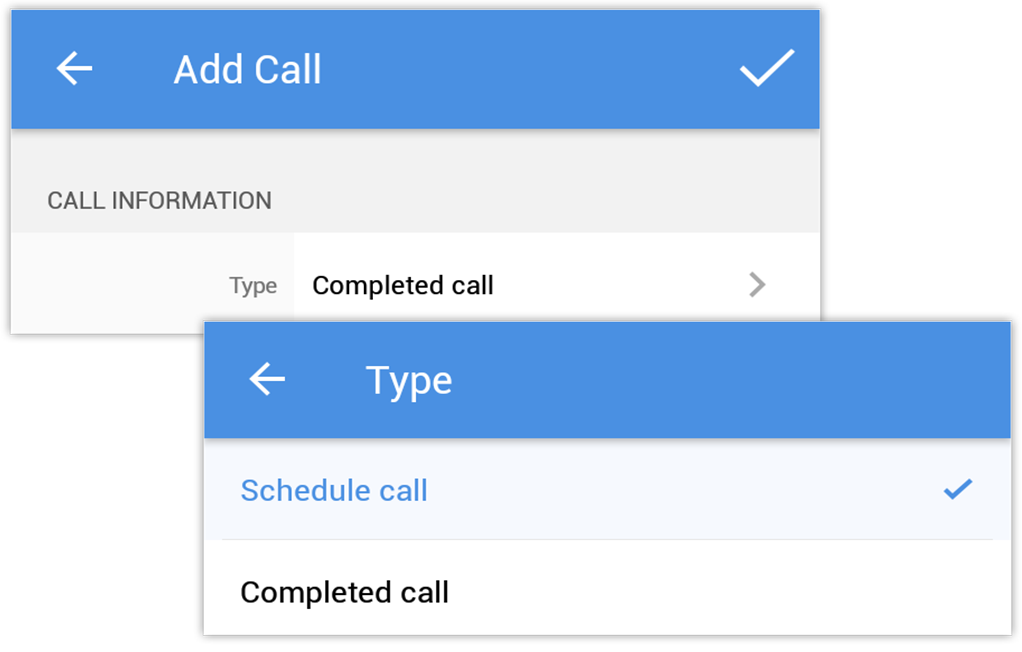
- Specify the required data and tap Save.
Send SMS
- You can send SMS to your Leads/Accounts/Contacts provided their contact number is available.
- To send SMS
- Tap the Leads/Accounts/Contacts module.
- Select the record you wish to send an SMS.
- In the Record Details page, tap the
 (More) icon.
(More) icon. - Tap Send Text Message to compose and send.
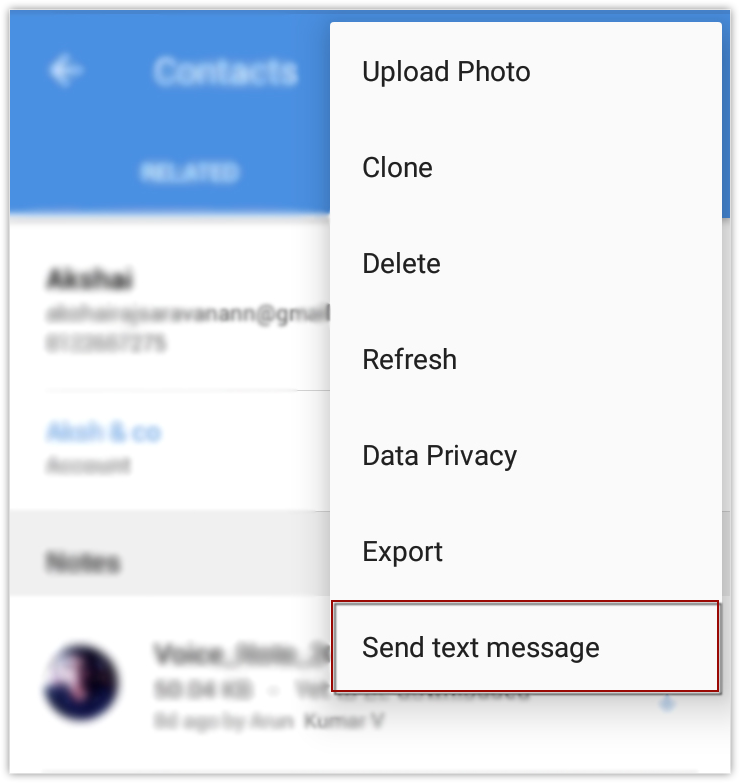
Send Emails
To send an email
- Go to Leads, Contacts or Cases module (or any other custom module).
You will have the option to send an email to the contact if the email address is available. - Tap a record to which you want to send email.
- In the Record Information page, tap the Email icon.
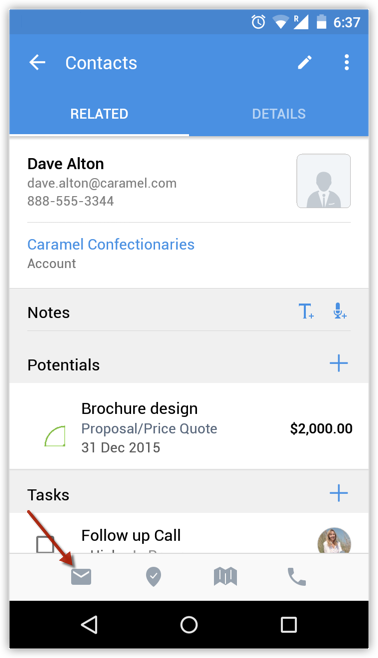
- Select the Application that you want to use to send the email.
- Compose an email and send.

Note
The Email tab is currently not supported in the mobile CRM app.
Use MailMagnet in Android device
With Zoho Mail Add-on configured in your Zoho CRM account, you will have an inbox full of important emails from customers that are associated to your leads and contacts. It is very important that emails from your customers get a timely response and in that case, email notifications play a vital role. MailMagnet does exactly that.
For a field sales rep on the move, the MailMagnet option is very useful to receive instant notifications so that the most important emails from leads and contacts get your immediate attention. MailMagnet intelligently scans your inbox and notifies you of the emails from your prospects and customers in CRM.
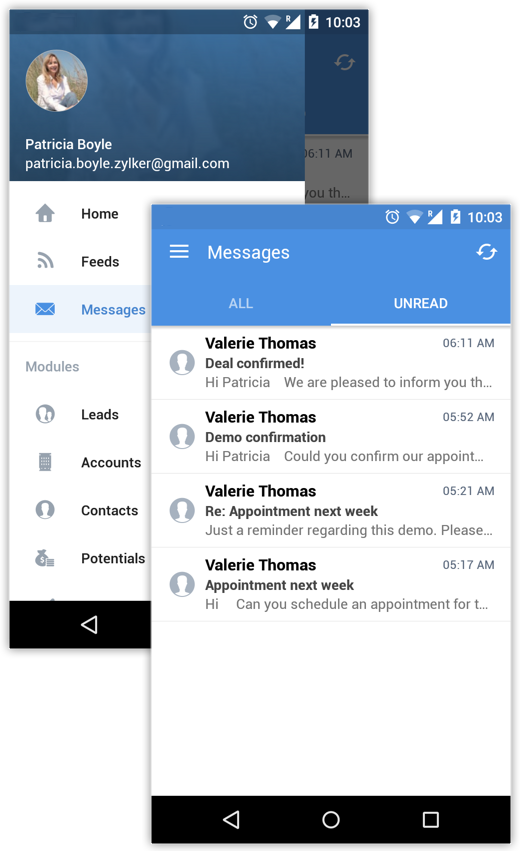
MailMagnet will be available only if you enable the Zoho Mail Add-on feature and configure your email account within Zoho CRM via POP3 configuration. Read more about
Zoho Mail Add-on.

Note
- When you receive mails from leads or contacts, it will be listed under MailMagnet. Outgoing emails will not be listed in MailMagnet.
- Only if you are the recipient (i.e. your emails address is in the To or CC fields of the email), will you receive the email in MailMagnet.
- Group mails, such as info@zillum.com, sales@zillum.com, etc. will not be listed in MailMagnet.
- The mail magnet will retrieve emails every 3 minutes.
- 100 emails will be listed under MailMagnet.
To reply to emails
- Tap Messages option in the Zoho CRM app.
- All the emails from the leads and contacts will be listed.
- Tap an email to open.
- Tap on the Reply icon and compose an email.
You can also use the Reply All icon, if required.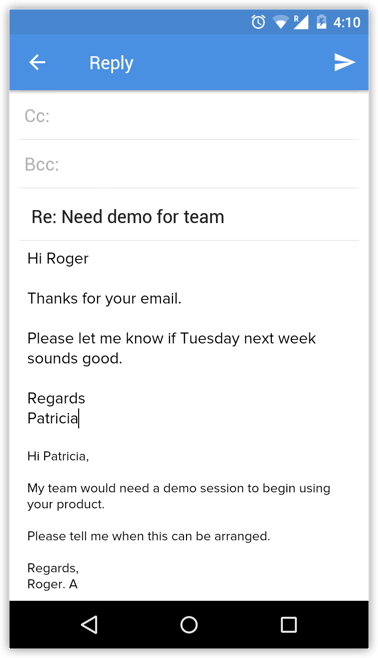
- Tap Send.
On sending the email, you will get the option add a follow-up task and a note.
To add a follow-up task/note
- Tap Messages option in the Zoho CRM app.
All the emails from the leads and contacts will be listed. - Tap an email to open.
- Tap the More icon.
- Select Task or Note as required.

- In the Add Task screen, specify the Task details and tap Save.
- If you have selected Note, type the note and save it.
Zoho CRM Training Programs
Learn how to use the best tools for sales force automation and better customer engagement from Zoho's implementation specialists.
Zoho DataPrep Personalized Demo
If you'd like a personalized walk-through of our data preparation tool, please request a demo and we'll be happy to show you how to get the best out of Zoho DataPrep.
New to Zoho Writer?
You are currently viewing the help pages of Qntrl’s earlier version. Click here to view our latest version—Qntrl 3.0's help articles.
Zoho Sheet Resources
Zoho Forms Resources
New to Zoho Sign?
Zoho Sign Resources
New to Zoho TeamInbox?
Zoho TeamInbox Resources
New to Zoho ZeptoMail?
New to Zoho Workerly?
New to Zoho Recruit?
New to Zoho CRM?
New to Zoho Projects?
New to Zoho Sprints?
New to Zoho Assist?
New to Bigin?
Related Articles
Communicating with Customers
Make Calls You can call your customers directly from their records in Zoho CRM. You can also log the call for future reference. To make a call Go to the module (e.g., Leads, Accounts, Contacts, etc.) Tap a contact you want to call. Tap the (Call) ...Working with Meetings in Zoho CRM Android app
Meetings are an integral part of any business, whether it is with your team, customers, or prospects. The meetings module in Zoho CRM helps you keep these interactions well organized and associated with the right record, so you never lose context. ...Installing the CRM Mobile App
Zoho CRM Mobile Edition gives you the option to access and work with your Online Zoho CRM data from your mobile devices. The Zoho CRM native app is available for the iPhone, iPad, and Android phones. Additionally, you will be able to use the web app ...Working with Zoho surveys in CRM Android app
Your business often needs feedback from your customers to understand their experience, improve your services and to build stronger relationship. By integrating Zoho Surveys with CRM, you can send surveys directly to your customers as emails and also ...Kiosk in Zoho CRM Android app
Kiosk must be configured in the Zoho CRM web to access it on the mobile app. Kiosk is a no-code customization tool in Zoho CRM that helps you set up a structured UI to follow your processes and collect data easily. Every organization has its own ...
New to Zoho LandingPage?
Zoho LandingPage Resources















