Configuring Module Specific Settings
The module specific settings decide the order in which records are displayed in a selected module's list view. Module specific settings also influence other aspects of a module such as module search, synchronization with Desktop settings and so on.
To configure module-specific settings
- In your Zoho CRM app, go to Settings.
- Under Module-specific Settings, tap Modules.
- Select the required module.
Alternatively, Module Settings can also be accessed from the respective module page by tapping on the Settings icon.
- In the [Module] Settings page, the following sections are available.
- Grouping
- Sort
- Search
- Display Fields
- Records
- Sync Desktop Settings
- Name Display (Available only for Leads and Contacts)
- Task Status (Available only for Tasks)
List View Display Settings
The order in which the records of a module appear in the Module's List View is decided by the settings configured under Grouping, Sort and Display fields sections.
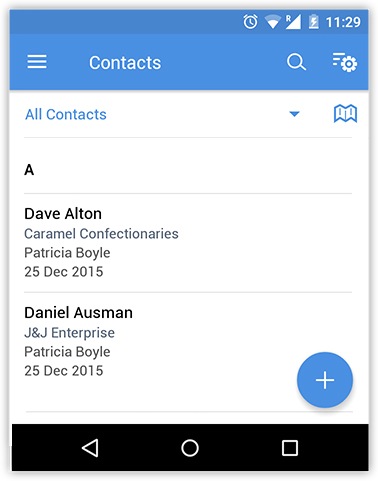
In the example above,
- A is the group, displayed as per the Grouping settings.
- Dave Alton and Daniel Ausman are records sorted under the group A, listed as per Primary and Secondary sorting.
- The details you see under each of these records are displayed as per the Display Fields settings.
- Therefore, while Grouping and Sort decide the order of records, Display Settings decide the order of fields displayed under a record.
Grouping records
The first level of organizing records under a module is by classifying them into groups. The grouping is carried out with the help of a field, for example in the image below we have used the company field. You can choose the list to be displayed in ascending or descending order.
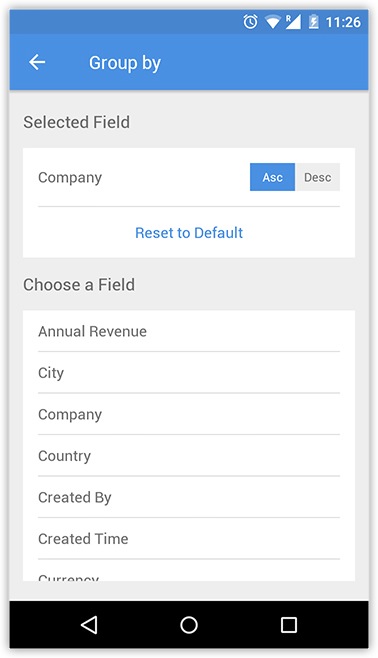
Sorting records
Records that are displayed within a group are sorted based on Primary and Secondary sorting. For example, according to the settings in the following screenshot, the records of the selected module are first sorted by the ascending alphabetical order of the First Name. In case of conflict based on Primary Sorting, they are classified as per settings under Secondary Sorting., that is, ascending alphabetical order of the Email.
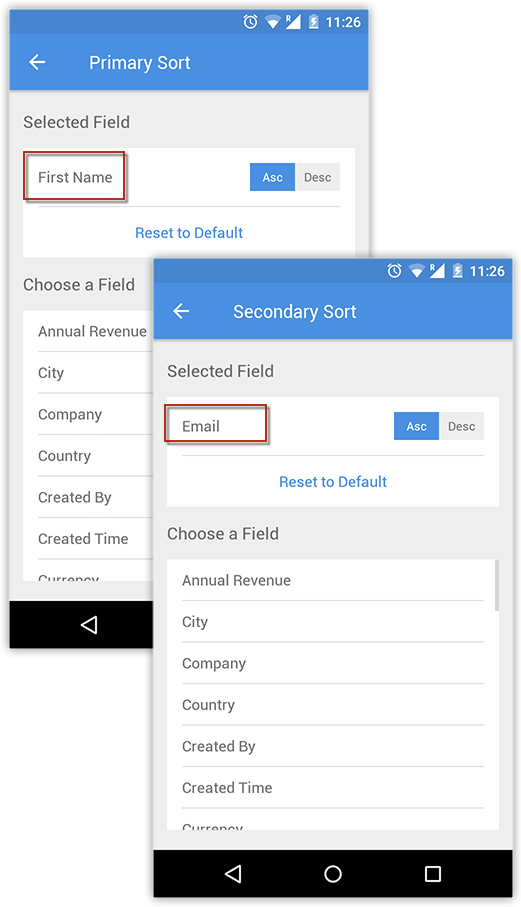
Display fields
The settings under Display Fields decides which fields will be displayed for a record in the Module List View page. You can choose upto four fields to be displayed for a record.
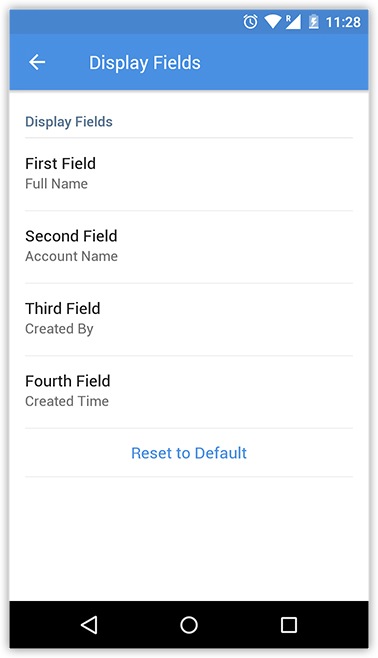
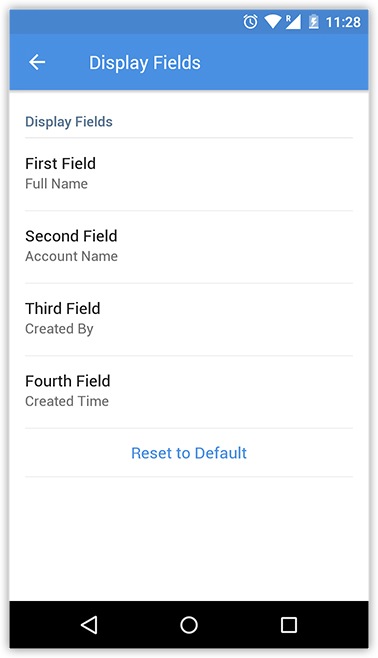
Other Settings
Search
When you run a search within a module, the app looks for matches only in certain specified fields. These fields are specified under the Search settings. You can specify upto four fields by which the search is done. If the entered keyword lies in field other than the one specified under Search settings, the results will not be displayed.
Name Display
For the Leads and Contacts modules you can change the order of the first name and last name.
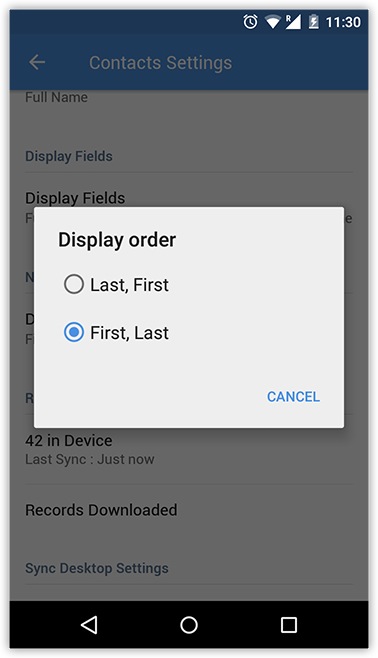
Records
This displays the number of records in the device and information on the last sync. The "Records Downloaded" indicates that all records from the server have been downloaded.
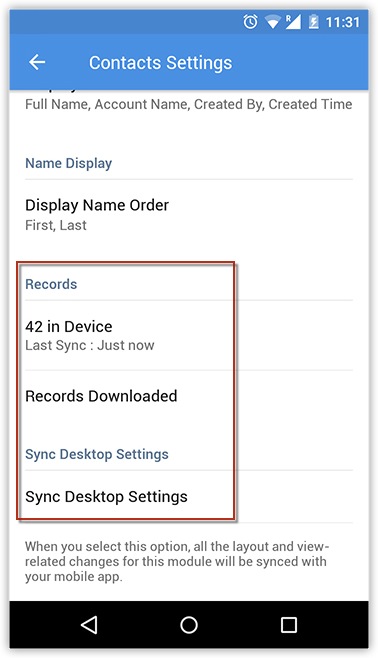
Sync Desktop Settings
If you would like the layout settings from the Desktop version to be synced with the mobile version, you can select this option.
Task Status
You can change the settings of Default Status and Completed Status of tasks under the Task Status section. This is available only in the Tasks Settings.
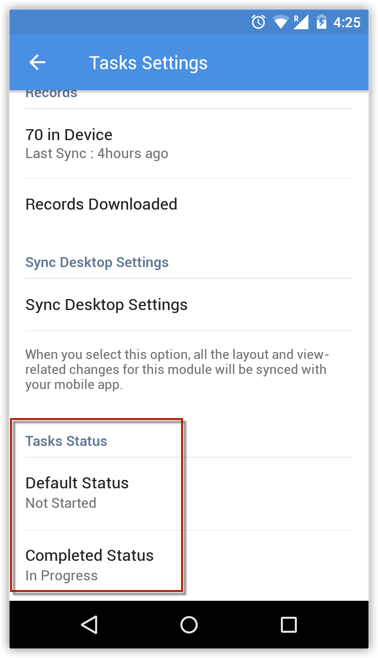
Zoho CRM Training Programs
Learn how to use the best tools for sales force automation and better customer engagement from Zoho's implementation specialists.
Zoho DataPrep Personalized Demo
If you'd like a personalized walk-through of our data preparation tool, please request a demo and we'll be happy to show you how to get the best out of Zoho DataPrep.
You are currently viewing the help pages of Qntrl’s earlier version. Click here to view our latest version—Qntrl 3.0's help articles.
Zoho Sheet Resources
Zoho Forms Resources
New to Zoho Sign?
Zoho Sign Resources
New to Zoho TeamInbox?
Zoho TeamInbox Resources
New to Zoho ZeptoMail?
Zoho DataPrep Resources
New to Zoho Workerly?
New to Zoho Recruit?
New to Zoho CRM?
New to Zoho Projects?
New to Zoho Sprints?
New to Zoho Assist?
New to Bigin?
Related Articles
Configuring Module-Specific Settings
The module-specific settings decide the order in which records are displayed in a selected module's list view. Module-specific settings also influence other aspects of a module, such as record search in the module, synchronization with desktop ...CRM App Settings
Change Theme To change the color theme Tap the icon in the Zoho CRM app. Tap Settings. Select a color theme from the Themes section of the Settings page. The theme will be applied across the app. Configure Calendar Settings Tap the icon in the Zoho ...Zoho CRM App Settings For Android
Change Theme To change the color theme In your Zoho CRM app, go to Settings. On the Settings page, under Themes, select the desired colour theme. The chosen theme is applied across the app. Choose Fonts In your Zoho CRM app, go to Settings. On ...Zoho CRM Analytics App
Dashboards in CRM represent your data in graphical format, allowing you to take a quick glance at various important metrics for your business. They consist of the following types of components: charts, ...Installing the CRM Mobile App
Zoho CRM Mobile Edition gives you the option to access and work with your Online Zoho CRM data from your mobile devices. The Zoho CRM native app is available for the iPhone, iPad, and Android phones. Additionally, you will be able to use the web app ...
New to Zoho LandingPage?
Zoho LandingPage Resources













