Support Access for Zoho CRM
Support access is a secure method of granting a developer or tech support agent temporary access to your Zoho CRM account so that they can diagnose and troubleshoot issues. Support team members with certain roles can thereby access your Zoho CRM account and address problems directly.
Providing access
To provide account access to the Zoho CRM support team, go to Setup > Security Control > Support Access.
Inside the support access page, provide a date. The support team have access to your account until the selected date, starting at the time you activate it. You can provide support access for a minimum of one day.
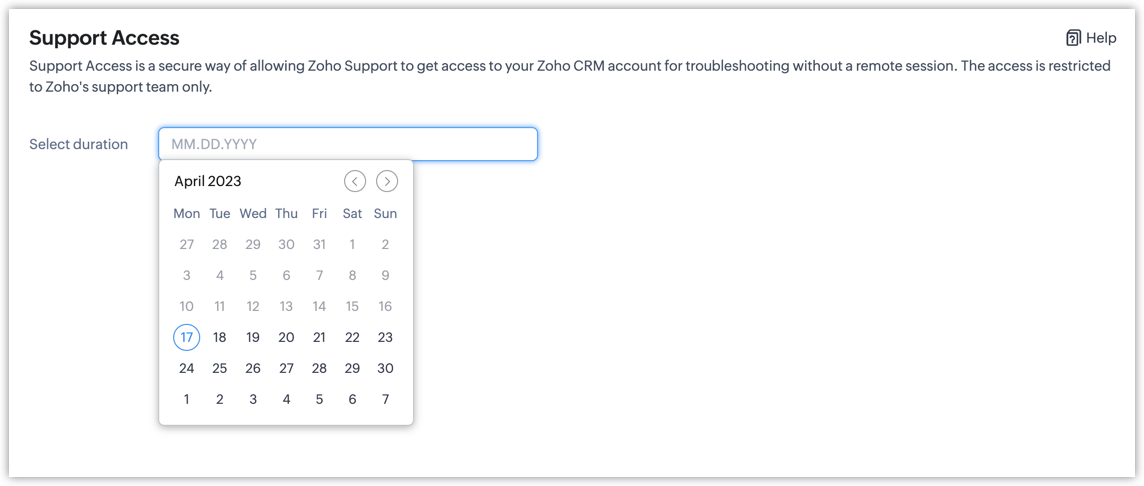
The support team will be able to access the account with admin permissions after you authorize their access, subject to some limitations. A tech support agent will be added to the your accounts as a hidden user for troubleshooting purpose, which will not affect your account's user license count.
Revoking access
If you feel the issue has been resolved by the support team, if you have resolved it yourself, or even if it remains unresolved, you can revoke the support team's access at any time. Either way, the access will eventually expire once the selected date has passed.
To revoke access, go to Setup > Security Control > Support Access and click on the revoke access link. An alert box will appear asking you to confirm the action.
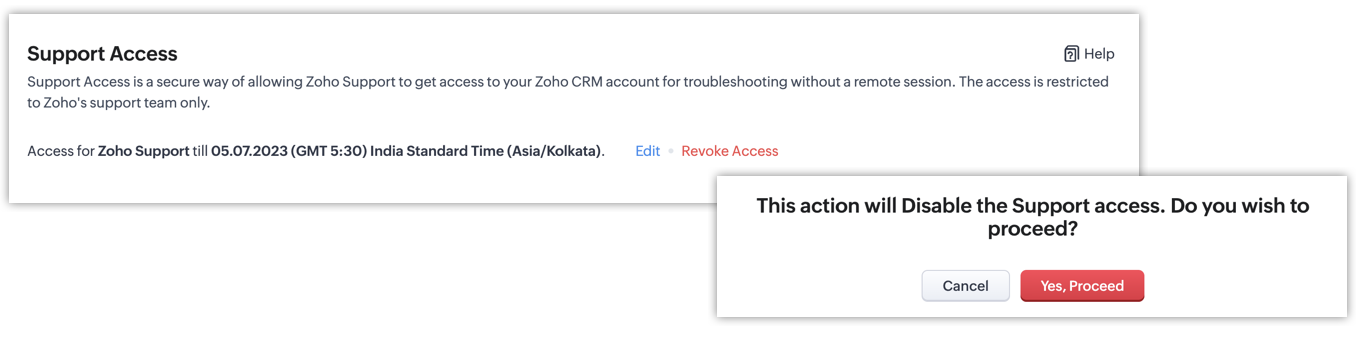
Control and visibility
Every customer that provides support access should be aware that their data will be visible to the Zoho CRM support team.
Once a support agent gets access to your account, they will have admin-level access. However, support agents cannot do the following:
- Support Access page - The page where you can enable/disable or edit the duration of support access will be restricted for Support User.
- Support User cannot change the user details of other users in your org
- Tab Groups, Mail Merge, Trusted Domains and Workflow Actions by Zoho Flow will be restricted.
- Manage your account subscription
- Sending emails
- Modify email permissions (mass emails, autoresponders, Schedule mass email, workflow emails)
- Export Permission - Export, Data Backup.
- Export reports
- Export audit logs
- Generate ZSC keys
- Access any options available in Setup > Company Details
- Change admin-level permissions
- Set up integrations
- Copy customizations
- Edit connections (view only)
- Access Marketplace
- Assignment Rule – We will not allow assigning to Support User.
- Access the Channels tab
- Access sheet and print views
- Max date selection was restricted to 5 years from now, in client
- Use the Ask Zia chatbot
- Use the Conversational AI functionality in the Zia tab
- Use Zia Voice in the Developer space
- Create online meetings
- Use data enrichment functionalities
- Access Voice of the Customer functionalities
- Use Zia Vision
- Use Zia Voice
- Access Zoho Survey
- Set up Connections
- Use client scripts
- Access Zoho Social
Apart from the operations mentioned above, the support users will be able to create, edit, and update records. For any records the support user adds, the record owner will be set as the support user.
Note: All actions/operation performed by support users are recorded in audit logs.
Audit logs
As a customer, you might wish to see all the changes a support user has made. To view the modifications/actions the support user has performed, go to Setup > Security Control > Audit Log. All the actions performed in the account are displayed in the audit log. You can use filters to view the changes made by the support user specifically.
Availability
Support Access is available for all editions including free editions.
Note: Only one support user can access your account at any given time.
Zoho CRM Training Programs
Learn how to use the best tools for sales force automation and better customer engagement from Zoho's implementation specialists.
Zoho DataPrep Personalized Demo
If you'd like a personalized walk-through of our data preparation tool, please request a demo and we'll be happy to show you how to get the best out of Zoho DataPrep.
New to Zoho Writer?
You are currently viewing the help pages of Qntrl’s earlier version. Click here to view our latest version—Qntrl 3.0's help articles.
Zoho Sheet Resources
Zoho Forms Resources
New to Zoho Sign?
Zoho Sign Resources
New to Zoho TeamInbox?
Zoho TeamInbox Resources
New to Zoho ZeptoMail?
New to Zoho Workerly?
New to Zoho Recruit?
New to Zoho CRM?
New to Zoho Projects?
New to Zoho Sprints?
New to Zoho Assist?
New to Bigin?
Related Articles
Introduction to Zoho CRM
What is CRM? Customer Relationship Management (CRM) can be defined in many ways depending on what an individual intends to achieve. For some, it is the strategy to identify, understand, manage, and cater to the business needs of their prospects and ...Why Switch to Zoho CRM's New UI
In a tough business world, a CRM is key for businesses to handle customer relations, boost sales, and run things smoothly. The tool needs to evolve to keep up with user expectations, enhance productivity, and improve the overall experience. But the ...Kiosk in Zoho CRM Android app
Kiosk must be configured in the Zoho CRM web to access it on the mobile app. Kiosk is a no-code customization tool in Zoho CRM that helps you set up a structured UI to follow your processes and collect data easily. Every organization has its own ...Troubleshooting Zoho Backstage integration with Zoho CRM
1. Why am I unable to integrate Zoho Backstage with Zoho CRM? By default in your CRM, those who have admin level permissions or an admin profile have access privilege for extensions. You won't be able to integrate marketplace apps into your CRM ...Troubleshooting Zoho CRM integration with Zoho Desk
1. Why am I unable to integrate Zoho Desk with Zoho CRM? Profile/Permission: By default in your CRM, those who have admin level permissions or an admin profile have access privilege for extensions. You won't be able to integrate marketplace apps into ...
New to Zoho LandingPage?
Zoho LandingPage Resources















