Customize Zoho CRM for B2C
In Zoho CRM, Business-to-Business (B2B) the business process data is populated. However, customers can customize the CRM business process for Business-to-Consumer (B2C) by using the Zoho CRM Customization tools.
In a typical B2C business process, adding the Company's Name is optional, so before using Zoho CRM for B2C type scenario, the System Administrator has to customize Leads, Contacts, Potentials, Quotes, Orders, and Invoices modules.
Best Examples of B2C Companies: amazon.com, ebay.com, or any company directly selling products to consumers.
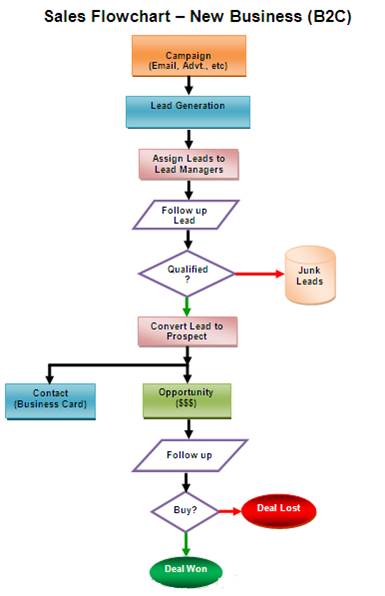
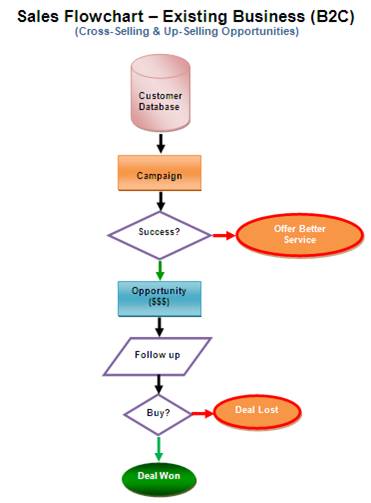
Procedure to customize Zoho CRM for B2C scenario
In order to customize Zoho CRM for the B2C scenario, instances that refer to Company or Account needs to be removed from Zoho CRM.
Step1: Customize Leads Page Layout
- Log in to your Zoho CRM account with Administrative privileges.
- Click Setup > Customization > Modules.
- From the list of modules, click Leads.
The Layout Editor for Leads module is displayed. - Move the mouse pointer over the Company field and click the Settings icon.
- Uncheck Mark as required.
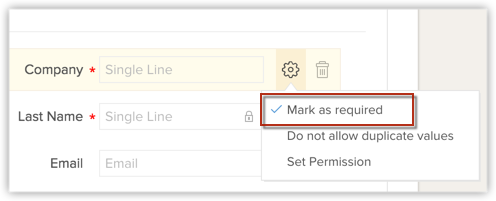
Once marked as not required, you can remove the field from the Leads layout. - Move the mouse pointer over to the field and click Delete icon.
The field is moved to the Unused Fields section. Note that the field is only hidden from the layout and not permanently deleted from the CRM. - Click SaveLayout.
Step 2: Customize Potentials page layout
- Log in to your Zoho CRM account with Administrative privileges.
- Click Setup > Customization > Modules.
- From the list of modules, click Deals.
The Layout Editor for Deals module is displayed. - Move the mouse pointer over to the Account Name field and click the Settings icon.
- Uncheck Mark as required.
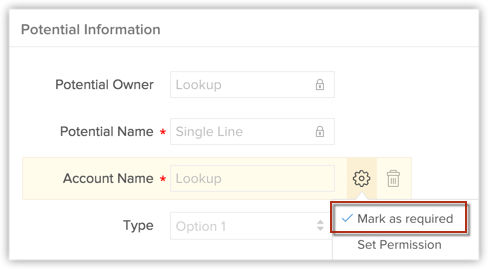
Once marked as not required, you can remove the field from the Potentials layout. - Move the mouse pointer over to the field and click Delete icon.
The field is moved to the Unused Fields section. Note that the field is only hidden from the layout and not permanently deleted from the CRM. - Click SaveLayout.
Step 3: Customize Quotes, Sales Orders, and Invoices page layout
- Log in to your Zoho CRM account with Administrative privileges.
- Click Setup > Customization > Modules
- From the list of modules, select the required [Inventory] Module. (Quotes/Sales Orders/Purchase Orders/Invoices)
The Layout Editor for the selected [Inventory] Module is displayed. - Move the mouse pointer over to the Account Name field and click the Settings icon.
- Uncheck Mark as required.
Once marked as not required, you can remove the field from the [Inventory] Module layout. - Move the mouse pointer over to the field and click Delete icon.
The field is moved to the Unused Fields section. Note that the field is only hidden from the layout and not permanently deleted from the CRM. - Click Save Layout.
Once the Account Name field is made an optional field, your Sales Representatives can associate business opportunities with the Contacts (Consumers) as per the B2C process.
If you are looking for a personalized walk through of Zoho CRM implementation for the B2C process, please contact us at: sales@zohocrm.com
Zoho CRM Training Programs
Learn how to use the best tools for sales force automation and better customer engagement from Zoho's implementation specialists.
Zoho DataPrep Personalized Demo
If you'd like a personalized walk-through of our data preparation tool, please request a demo and we'll be happy to show you how to get the best out of Zoho DataPrep.
You are currently viewing the help pages of Qntrl’s earlier version. Click here to view our latest version—Qntrl 3.0's help articles.
Zoho Sheet Resources
Zoho Forms Resources
Zoho Sign Resources
Zoho TeamInbox Resources
Related Articles
HubSpot for Zoho CRM
With the HubSpot extension for Zoho CRM, you can view existing contacts from HubSpot in Zoho CRM. You can also add contacts and leads to HubSpot from Zoho CRM. This integration makes it easier to synchronize contacts (and leads) between HubSpot and ...Zoho CRM for iPhone - An Overview
Zoho CRM for iPhone is a native application that enables you to access and work with your Online Zoho CRM data from your iPhone. The 3.0 version of the native CRM app is available in iOS 8.0 and above. From you iPhone, you can access data from Leads, ...Managing Calendar in Zoho CRM
Planning and scheduling is important when it comes to business meetings. A well conceived plan goes a long way in bringing positive results whereas, properly scheduled meeting can complement your planning.Businesses attend meetings for various ...Understand your CRM Account
Key CRM Terminologies In any business environment, there are terms such as Leads, Deals, Campaigns, Invoices, etc. Following are the list of such terms and their definitions as used in Zoho CRM. You can refer to more such terms in the Zoho CRM's ...Troubleshooting Zoho Campaigns integration with Zoho CRM
1. Why aren't all of my contacts syncing between Zoho CRM and Campaigns? There can be a few reasons why your Zoho CRM contacts are not syncing in Campaigns. No email address has been entered in your customer account: Double check to ensure there ...















