Creating Formula Fields
Formula fields are used to calculate different types of values, including numeric values, text values, date values, etc. Formula fields and their resulting return value have certain data types associated with them and there are specific operators that can be used for each data type. It is necessary to understand the type of fields required for creating formula fields and the compatibility between the data types and the operators. For instance, the operator " * " (for multiplication) is used on numeric values and not on text values.
- You cannot modify the Return type for the formula fields.
- Maximum 5000 characters can be used in the formula expression.
Create Numeric Formula Field
The following table helps you to understand the type of arguments required for numeric functions along with the type of syntax that needs to be formed.
|
Function |
Description |
Usage |
Examples |
|
Abs |
Returns the absolute value of the Number. |
Abs(number) |
Abs(-42) returns 42; Abs(+33) returns 33 |
|
Ceil |
Returns the smallest digit greater than or equal to the input number. |
Ceil(number) |
Ceil(3.4) returns 4; Ceil(-3.4) returns -3 |
|
Floor |
Returns the largest digit less than or equal to the input number. |
Floor(number) |
Floor(3.8) returns 3; Floor(-3.4) returns -4 |
|
Naturallog |
Returns the natural logarithm of a number |
Naturallog(number) |
Naturallog(1) returns 0.69 |
|
Base10log |
Returns the base 10 logarithm of the input number |
Base10log(number) |
Base10log(10) returns 1.0 |
|
Max |
Returns the maximum value from the specified list of compatible data types. |
Max(value1, value2,...) |
Max(3,1,5,2) returns 5; Max(0,-4,-3,2) returns 2 |
|
Min |
Returns the minimum value from the specified list of compatible data types. |
Min(value1, value2,...) |
Min(5,-3,0,1) returns -3; Min(5,0,.01,0.5) returns 0.0 |
|
Sqrt |
Returns the square root of the input number. |
Sqrt(number) |
Sqrt(4) returns 2; Sqrt(9) returns 3 |
|
FromTimestamp |
Creates date time from timestamp |
FromTimestamp(number) |
FromTimestamp(1581066895) gives result as Feb 7, 2020 02:44 PM Note: The above example is for the IST timezone. The values will changed based on the timezone of the user. |
|
IsPositive |
Checks if the number is positive |
IsPositive(number) |
IsPositive(-345) gives result as false |
|
IsNegative |
Checks if the number is negative |
IsNegative(number) |
IsNegative(-345) gives result as true |
|
Round |
Rounds the number to the nearest value based on the specified precision. |
Round(number); Round(number,number) |
Round(3.8) gives result as 4 ; Round(-3.5) gives result as -3 ; Round(3.417,2) gives result as 3.42 |
To create numeric type formula fields
- Log in to Zoho CRM with Administrator privileges.
- Go to Setup > Customization > Modules and Fields.
Module refers to the Leads, Accounts, Contacts, etc. tabs. - Click the required module.
The Layout Editor opens. - Drag and drop the Formula field from the New Fields tray to the required module section on the right.
- In the Formula Properties window, do the following:
- Enter id in the Field Label field..
- Select Number/Currency as the Formula Return Type from the drop-down list.
In the case of Number and Currency Return Type fields, enter a value for Decimal places.
Constructing Formulas - Under Select Functions, select Numeric Functions from the drop-down list.
- From the list of Numeric Functions, choose a function and click Insert.
(Alternatively, you can double-click on a function to insert) - In the Formula expression, click between the parenthesis to insert an argument.
- Under Select Field column, choose a field and click Insert.
(Alternatively, you can double-click on a field to insert) - Under Select Operator column, choose an operator and click Insert.
- Click Check Syntax to check the construction of the formula.
- Click Save.
Create String Formula Field
The following table helps you to understand the type of arguments required for formula functions along with the type of syntax that needs to be formed.
| Function | Description | Usage | Examples
|
| Len | Returns the number of characters in a specified text string. | Len(string) | Len('abc') returns 3; Len(' abc ') returns 5 |
| Find | Returns the nth occurrence of the text string. | Find('string','search string',number) | Find('greenery','n',1) returns 5 |
| Concat | Returns the concatenation of all the strings. | Concat('string','string',...) | Concat('FirstName',' ','LastName') returns FirstName LastName |
| Contains | Returns true if search string is found in the other string, otherwise returns false. | Contains('string','search string') | Contains('abcdef','cd') returns true |
| Startswith | Returns true if the string begins with the search string, otherwise returns false. | Startswith('string','search string') | Startswith('abcdef','cd') returns false Startswith('abcdef','abc') returns true |
| Endswith | Returns true if the string ends with the search string, otherwise returns false. | Endswith('string','search string') | Endswith('abcdef','ab') returns false Endswith('abcdef','ef') returns true |
| Lower | Converts all characters in a string to lower case. | Lower('string') | Lower('APPLES') returns "apples" Lower('Apples') returns "apples" |
| Upper | Converts all characters in a string to upper case. | Upper('string') | Upper('apples') returns "APPLES" Upper('APPles') returns "APPLES" |
| Trim | Returns string with the leading and trailing white space characters removed. | Trim('string') | Trim(' abcd ') returns "abcd" |
| Substring | Returns a portion of an input string, from a start position in the string to the specified length. | Substring('string',n1,n2) | Substring('abcdefg',4,7) returns "defg" |
| Replace | Replaces each occurrence of the search string in the input string with the corresponding replace string. | Replace('string','search string','replace string') | Replace('abcdefg','abc','xyz') returns "xyzdefg" |
| Tostring | Converts any argument to a string data type. | Tostring(generic argument) | Tostring(3.4) returns "3.4" Tostring('') returns < empty > |
|
CaseInsensitiveEquals |
Compares two strings in case insensitive manner.
|
CaseInsensitiveEquals(string,string) |
CaseInsensitiveEquals('asdf','AsDf') gives result as true; CaseInsensitiveEquals('asdf','AsDg')gives result as false |
|
IsEmpty |
Checks whether the value is empty or not. |
IsEmpty(generic) |
IsEmpty('') gives result as true; IsEmpty('asdf') gives result as false; IsEmpty(${Customer.Score}) gives result as true if Score is not entered. |
|
DateBetween |
Returns the time between two dates where the unit can be years, months, weeks, days, hours, minutes. |
DateBetween(date-time,date-time,string) |
DateBetween(Newdate(2022,02,10,11,30,'AM'), Newdate(2023,02,19,11,30,'AM'),'years') gives result as 1 |

- The string constants should always be enclosed in single quotes(')
- Field labels do not need to be enclosed in single quotes (').
- Values of the String data type can be used with == and != operations inside If(), Or(), And(), and Not() library functions.
For example, If ('abc' == 'abc', ${returnValue1}, ${returnvalue2})
To create String type formula fields
- Log in to Zoho CRM with Administrator privileges.
- Go to Setup > Customization > Modules and Fields.
Module refers to the Leads, Accounts, Contacts, etc. tabs. - Click the required module.
The Layout Editor opens. - Drag and drop the Formula field from the New Fields tray to the required module section on the right.
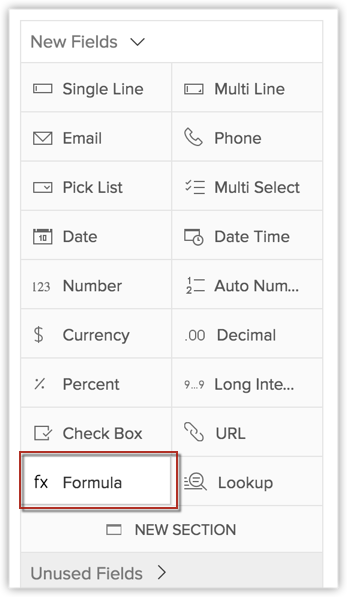
- In the Formula Properties window, do the following:
- Enter id in the Label field.
- Select String as theFormula Return Type from the drop-down list.
Constructing Formulas - Under Select Functions, select String Functions from the drop-down list.
- From the list of String Functions, choose a function and click Insert.
(Alternatively, you can double-click on a function to insert) - In the Formula expression, click between the parenthesis to insert an argument.
- Under Select Field column, choose a field and click Insert.
(Alternatively, you can double-click on a field to insert) - Under Select Operator column, choose an operator and click Insert.
- Click Check Syntax to check the construction of the formula.
- Click Save.
Create DateTime Formula Field
The following table helps you to understand the type of arguments required for DateTime functions along with the type of syntax that needs to be formed.
| Function | Description | Usage | Examples |
| Newdate | Creates a date from the year, month, day and time. | Newdate(year,month,day, hour,minute,'string') | Newdate(2007,12,21,06,30,'AM') returns quot;21/12/2007 06:30 AM"1 |
| Datepart | Returns the date value for the date time expression. | Datepart(datetime argument) | Datepart(Newdate(2007,12,21,06,30,'AM')) returns "21/12/2007"1 |
| Timepart | Returns the time value for the date time expression. | Timepart(datetime argument) | Timepart(Newdate(2007,12,21,06,30,'AM')) returns "06.30 AM" |
| Adddate | Returns the date obtained by adding n (year/day/month/hour/min) to the given date. | Adddate(datetime,number, 'string') | Adddate(Newdate(2007,12,21,06,30,'AM'),2,'YEAR' returns "21/12/2009 06:30 AM"2 |
| Subdate | Returns the date obtained by subtracting n (year/day/month/hour/min) to the given date. | Subdate(datetime,number, 'string') | Subdate (Newdate(2007,12,21,06,30,'AM'),2,'YEAR' returns "21/12/2005 06:30 AM"2 |
| Now | Returns a date/time representing the current moment. | Now() | Now() returns "19/05/2009 10:52 AM" |
| Datecomp | Compares two dates and returns the difference of days in minutes. | Datecomp(Datetime, Datetime) | Datecomp(Newdate(2009,05,19,11,30,'AM'), Newdate(2009,05,19,12,30,'AM')) returns 660.0 3 |
| Dayofmonth | Returns the day of the month for the given date. | Dayofmonth(Datetime) | Dayofmonth(Newdate(2009,05,19,11,30,'AM')) returns "19.0" |
| Hour | Returns the hour corresponding to the given date. | Hour(Datetime) | Hour(Newdate(2009,05,19,11,30,'AM')) returns "11.0" |
| Minute | Returns the minute corresponding to the given date. | Minute(Datetime) | Minute(Newdate(2009,05,19,11,30,'AM')) returns "30.0" |
| Month | Returns the month corresponding to the given date. | Month(Datetime) | Month(Newdate(2009,05,19,11,30,'AM')) returns "5.0" |
| Year | Returns the year corresponding to the given date | Year(Datetime) | Year(Newdate(2009,05,19,11,30,'AM')) returns "2009.0" |
| Weekday | Returns the day of the week (1-7) corresponding to the input date, where 1 is Sunday, 2 is Monday and so on. | Weekday(Datetime) | Weekday(Newdate(2009,05,19,11,30,'AM')) returns "3.0". (This is because 19th May is Tuesday)4 |
|
Dayofweek |
Returns the day of the week for the given date. |
Dayofweek(date-time) |
April 5th 2023 returns "wednesday" |
|
Dayofmonth |
Returns the number corresponding to the day of the month for the given date. |
Dayofmonth(date-time) |
April 5th returns '5' |
|
Dayofyear |
Returns the number corresponding to day of the year for the given date. |
Dayofyear(date-time) |
April 5th 2023 returns "95" |
|
Timestamp |
Returns timestamp of the value |
Timestamp(date-time) |
Timestamp(Newdate(2022,02,10,11,30,'AM')) gives result as 1,171,107,000 Note: The above example is for the IST timezone. The values will changed based on the timezone of the user. |
- The input DateTime argument format should always be YYYY,MM,DD,HH,MM,AM/PM but the output will be displayed as per the selected Country Locale.
- The string data type (YEAR/DAY/MONTH/HOUR/MINUTE) should be in UPPERCASE.
- The resulting return value for the Datecomp function is always displayed in minutes.
- If the date value is "0" the function returns null.
To create date time type formula fields
- Log in to Zoho CRM with Administrator privileges.
- Go to Setup > Customization > Modules and Fields.
Module refers to the Leads, Accounts, Contacts, etc. tabs. - Click the required module.
The Layout Editor opens. - Drag and drop the Formula field from the New Fields tray to the required module section on the right.
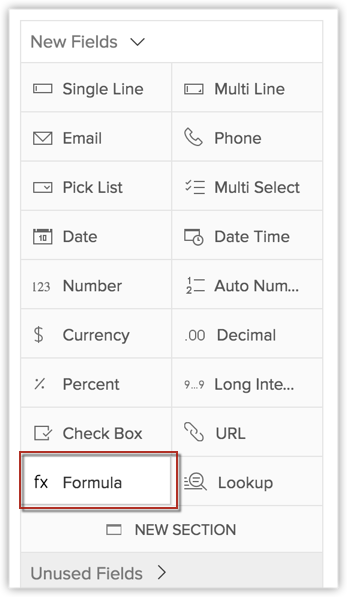
- In the Formula Properties window, do the following:
- Enter id in the Label field.
- Select DateTime as the Formula Return Type from the drop-down list.
Constructing Formulas - Under Select Functions, select DateTime Functions from the drop-down list.
- From the list of DateTime Functions, choose a function and click Insert.
(Alternatively, you can double-click on a function to insert) - In the Formula expression, click between the parenthesis to insert an argument.
- Under Select Field column, choose a field and click Insert.
(Alternatively, you can double-click on a field to insert) - Under Select Operator column, choose an operator and click Insert.
- Click Check Syntax to check the construction of the formula.
- Click Save.
Moderate the behavior of formulas with Now function
 Note: To ensure accuracy and timeliness of the duration, kindly refresh the record manually before you subject the formula field's value to your processes.
Note: To ensure accuracy and timeliness of the duration, kindly refresh the record manually before you subject the formula field's value to your processes.

- This checkbox will appear only for formulas with the Now function in it.
- If you have opted to auto-refresh the formula field, then the result rendered will always be current and valid—even while viewing the record.
- This auto-refresh property can be applied only for two formula fields
owing to technical limitations. - If you have enabled auto-refresh and you cannot build complex expressions—you will end up with this error:
- In general, a formula field created in one layout can be utilized from the unused fields tray, and the expression can be modified per the need of the current layout. If you have enabled auto-refresh in one layout, then modifying in another layout will make that change reflect in all of the layouts.
- Limitations on timeline with regards to auto-refresh enabled fields:
- The auto-refreshing of fields is not considered as record edit or record update and hence the record timeline nor audit log will capture these refreshes as logs.
- If there is an edit made to the record—either manually or via automation—the formula field will also be refreshed owing to the record edit, and the timeline or audit log will show just the recent value changed. The previous value from which the formula got updated will not be shown.
For example: If a formula value was 5, and upon editing it ascended to 7, then the log shows only the formula field is updated to 7. - Limitations on search behavior: When a global search is made and the resultant record has auto-refresh fields enabled, then the result will behave as follows:
- Only the older field value can be searched.
- In the result page of the global search, the resultant records will be listed categorically based on modules, and you can manage their column labels. Fields enabled with the auto-refresh property will not be available under these manage column toggles.
- For the approval process:
If the approval process is created based on a formula field with auto-refresh enabled, then when the record meets the criteria, it will be queued under My jobs tab. If the formula is day- or hour-based, the record upon viewing will show a different value inside the record. This will cause misinterpretation of the approval process for inaccuracy, as the automation will be triggered when the record qualifies, and owing to the auto-refresh property, the actual result might be different. - For Workflow rules:
- As auto-refresh fields aren't necessarily record updates, the fields listed in the list of triggers when date/time-based triggers will not have the auto-enabled date/time returning formula field.
- The same applies for field updates. A field's auto refresh is not considered record edits to trigger an automation built based on field updates.
- The auto-refreshed field values aren't necessarily record updates to trigger workflows based on field updates.
- The auto-refresh enabled fields will not trigger any automations. However, if a condition (criteria) is built based on the formula field, then the workflow will be executed.
- For custom view and Advanced filter: The auto-refresh enabled fields are not supported in custom view criteria.
- If used in Advanced filter, though the auto-refresh field will render results, the filter criteria cannot be saved as a saved filter.
- You cannot use these fields as part of Query component in Wizards.
- If a formula used in a custom view and query component before enabling auto-refresh, then enabling this property will exclude the field from the configuration.
- The NewDate function cannot be used in expression of formulas that are set to Auto-refresh.
- When you try to use fields to compose expressions for an auto-refresh formula, you cannot use Multiline, lookup, or picklist fields.
- Looking up a field (using field of lookup) with auto-refresh property is not possible.
- Auto-refresh fields can be used as columns in List view and updated values are only displayed.
- This field is restricted for use by features powered by Zia and in ABM for Zoho CRM.
- Reports and analytics inherently refresh once a day. If your formula is set to auto-refresh based on hour or on days, the auto-refresh of the reports or analytics might not be synched and may reflect the old value. We recommend you to refresh your report before you consider for evaluation.
- Encrypted fields cannot be auto-refreshed. Also, fields participating in auto-refresh cannot be encrypted.
- Fields with auto-refresh cannot be used in rollup summary calculations.
- In the following features, you can use only two auto-refresh fields as part of their criteria editor:
- Data sharing rule
- Scoring rule
- Lookup filter
- Motivator
- CPQ(Product configurator and price rules)
- Smart filter
- Record locking rule filter
- Report
- Analytics
- Territory
- Mass tools
- Find and Merge
- The following functions are not supported:ToNumber
NewDate MaxDayofweekMinAndBase10logDayofyearNaturallogCaseInsensitiveEqualsFindIsPositiveContains IsNegativeStartswithDateBetweenEndswithTimestamp SubstringFromTimestampReplaceToStringOr
If you'd like to stop this time-based computation based on an event, then you can choose to Specify a condition to stop the formula value update. If you check this checkbox, a formula workspace opens up for you to provide the syntax of the conditions. If a record met the specified condition, then the formula field will stop the timer at that instance and render the latest value.
Create Boolean Formula Field
The following table helps you to understand the type of arguments required for boolean functions along with the type of syntax that needs to be formed.
| Function | Description | Usage | Examples |
| If | Returns one of two values, depending on the value of a given logical condition. If the boolean test is true, If() returns the true value, otherwise returns the false value. | If(Boolean,Generic, Generic)* | If(8>7,1,0) returns "1.0" If(8>7,'True','False') returns "True" |
| And | Returns a true response if all expressions are true; returns a false value even if one of the expressions is false. | And(boolean,boolean ...) | And(2>1,5>3,7<8) returns "true" And(2>1,5>3,7>8) returns "false" |
| Or | Returns true if any one expression is true. Returns false if all expressions are false. | Or(boolean,...) | Or(2>1,3>5,7>8) returns "true" Or(1>2,3>5,7>8) returns "false" |
| Not | Returns the logical negation of the given expression(If the expression is true, returns false). | Not(boolean) | Not(false) returns "true" Not(true) returns "false" |

* Generic implies any data type - Number, String, Datetime (including normal date) or Boolean. The return type depends on the selected data type. For instance, if the generic data type is a number, the return type should be Numeric and not string or boolean.

To create boolean type formula fields
- Log in to Zoho CRM with Administrator privileges.
- Go to Setup > Customization > Modules and Fields.
Module refers to the Leads, Accounts, Contacts, etc. tabs. - Click the required module.
The Layout Editor opens. - Drag and drop the Formula field from the New Fields tray to the required module section on the right.
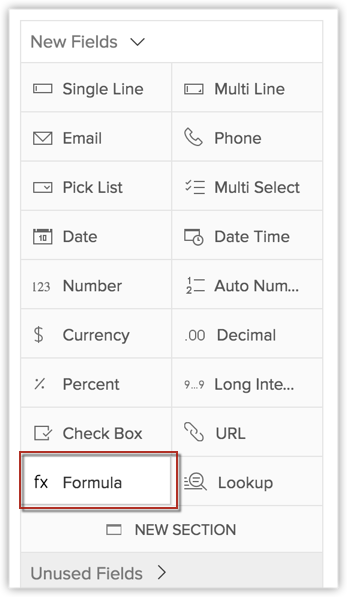
- In the Formula Propertieswindow, do the following:
- Enter id in the Label field.
- Select Boolean Functions as the Formula Return Type from the drop-down list.
Constructing Formula - Under Select Functions, select Boolean Functions from the drop-down list.
- From the list of Boolean Functions, choose a function and click Insert.
(Alternatively, you can double-click on a function to insert) - In the Formula expression, click between the parenthesis to insert an argument.
- Under Select Field column, choose a field and click Insert.
(Alternatively, you can double-click on a field to insert) - Under Select Operator column, choose an operator and click Insert.
- Click Check Syntax to check the construction of the formula.
- Click Save.
Formula Syntax Reference
The following table displays the functional reference for creating formulae along with their available arguments.
Numeric Functions
| Function Name | No. of Required Arguments | Argument Data Type | Return Type |
| Abs | 1 | Number | Number |
| Ceil | 1 | Number | number |
| Floor | 1 | Number | Number |
| Naturallog | 1 | Number | Number |
| Base10log | 1 | Number | Number |
| Max | Multiple | All Number | Number |
| Min | Multiple | All Number | Number |
| Sqrt | 1 | Number | Number |
String Functions
| Function Name | No. of Required Arguments | Argument Data Type | >Return Type |
| Len | 1 | String | Number |
| Find | 3 | String: String: Number | Number |
| Concat | Multiple | All String | String |
| Contains | 2 | String: String | Boolean |
| Startswith | 2 | String: String | Boolean |
| Endswith | 2 | String: String | Boolean |
| Lower | 1 | String | String |
| Upper | 1 | String | String |
| Trim | 1 | String | String |
| Substring | 3 | String: Number: Number | String |
| Replace | 3 | String: String: String | String |
| Tostring | 1 | Any data type | String |
DateTime Functions
| Function Name | No. of Required Arguments | Argument Data Type | Return Type |
| Newdate | 6 | Number:Number:Number:Number:Number:String | Datetime |
| Datepart | 1 | Datetime | String |
| Timepart | 1 | Datetime | String |
| Adddate | 3 | Datetime: Number: String | Datetime |
| Subdate | 3 | Datetime: Number: String | Datetime |
| Now | 0 | - | Datetime |
| Datecomp | 2 | Datetime: Datetime | Number |
| Dayofmonth | 1 | Datetime | Number |
| Hour | 1 | Datetime | Number |
| Minute | 1 | Datetime | Number |
| Month | 1 | Datetime | Number |
| Year | 1 | Datetime | Number |
| Weekday | 1 | Datetime | Number |
Boolean Functions
| Function Name | No. of Required Arguments | Argument Data Type | Return Type |
| If | 3 | Boolean: Generic: Generic | Generic |
| And | Multiple | All Boolean | Boolean |
| Or | Multiple | All Boolean | Boolean |
| Not | 1 | Boolean | Boolean |

- String constants should be enclosed within single quotes.
- Generic implies any data type - Number, String, Datetime (including normal date) or Boolean.

Blank value computation
- Consider blank values as empty.
- Consider blank values as 0 for integers and decimals, "(empty) for strings.
- Rent is the formula field.
- The formula used is: Number of units * Price of a unit * Period of storage required.
- Number of units, Price of a unit, and Period of storage are all participating fields.
- Period of storage is blank.
Period of storage is interpreted as empty, and the formula will not compute the result. So, Rent will remain blank or empty.
Period of storage is interpreted as 0, and the formula will compute the result based on this value.
Use existing formulas to construct new formulas
Average inventory = Starting inventory + Ending inventory/2
Zia Formula Expression Generator

- Add a Formula Field in the required layout.
- In the Formula Expression section, click Zia's Generate Formula Expression button.
- On the Formula Expression Assistant, describe the required logic using natural language and a formula expression that matches the prompt will be generated.
Preview and validate the generated expression before using it. - Click Insert Formula to insert the generated expression into the Formula Expression box.
- If needed, edit the formula in the Formula Expression box, then save the field.
Zoho CRM Training Programs
Learn how to use the best tools for sales force automation and better customer engagement from Zoho's implementation specialists.
Zoho DataPrep Personalized Demo
If you'd like a personalized walk-through of our data preparation tool, please request a demo and we'll be happy to show you how to get the best out of Zoho DataPrep.
You are currently viewing the help pages of Qntrl’s earlier version. Click here to view our latest version—Qntrl 3.0's help articles.
Zoho Sheet Resources
Zoho Forms Resources
Zoho Sign Resources
Zoho TeamInbox Resources
Related Articles
Working with Custom Fields
In Zoho CRM, you can add new fields as per your requirements. These fields will be available to all the users added to your organization's CRM account. Customize Zoho Defined Fields: You can edit, delete and hide some of Zoho defined fields, but note ...Types of Custom Fields
In Zoho CRM, you can add different types of custom fields as per your requirements. These fields will be available to all the users added to your organization's CRM account. Customize Zoho Defined Fields : You can edit, delete and hide some of Zoho ...Creating dashboards
Analytics is a summarized view of the custom report data in Zoho CRM. It provides a platform for real-time analysis of the sales stages and business operations. You can create a dashboard and share it with all the users or a few selected users. You ...Creating Webhooks
Webhooks facilitates communication with third-party applications by sending instant web notifications every time an event occurs in Zoho CRM. With Webhooks, you can configure HTTP URLs and associate them in workflow rules to automate the entire ...Building Formula Fields
The Zoho CRM formula fields enable you to define fields that can populate dynamically calculated data based on the values returned from other standard or custom fields. For instance, an insurance company may need to determine, if the provided date of ...















