Customize your Account
Every business has its own unique sales, services and marketing processes, which is why Zoho CRM lets you customize the product to fit your business needs. As an administrator it is important that you identify and list out such requirements and tailor the product to meet them in the best possible way. There are various levels in which you will be customizing the account like creating custom modules, organizing the modules based on your priority, reordering them as per preference, adding or removing details from a record's related list, creating custom views for records, adding new section in modules to capture additional information and more. And the most exciting part, you can make these amazing changes without writing any code, just use our easy-to-use customization tools.
Customize modules
Create a new module or edit an existing module by adding custom fields, adding new sections, setting field permissions and editing field properties and more. The steps involved in creating a custom module are:
- Naming or renaming the layout, if you are editing an existing module
- Dragging and dropping the required fields from the New Fields tray into the layout
- Editing the Field Properties and setting permissions for the fields from the Settings icon. Removing fields from the layout using the Trash icon
- Adding new section in layout to demarcate between different types of information like education details and professional details
- Switching between single-column layout and two-column layout for a section. Move the sections around to rearrange
- Setting Module permission for different user profiles
- Previewing the module layout before finalizing
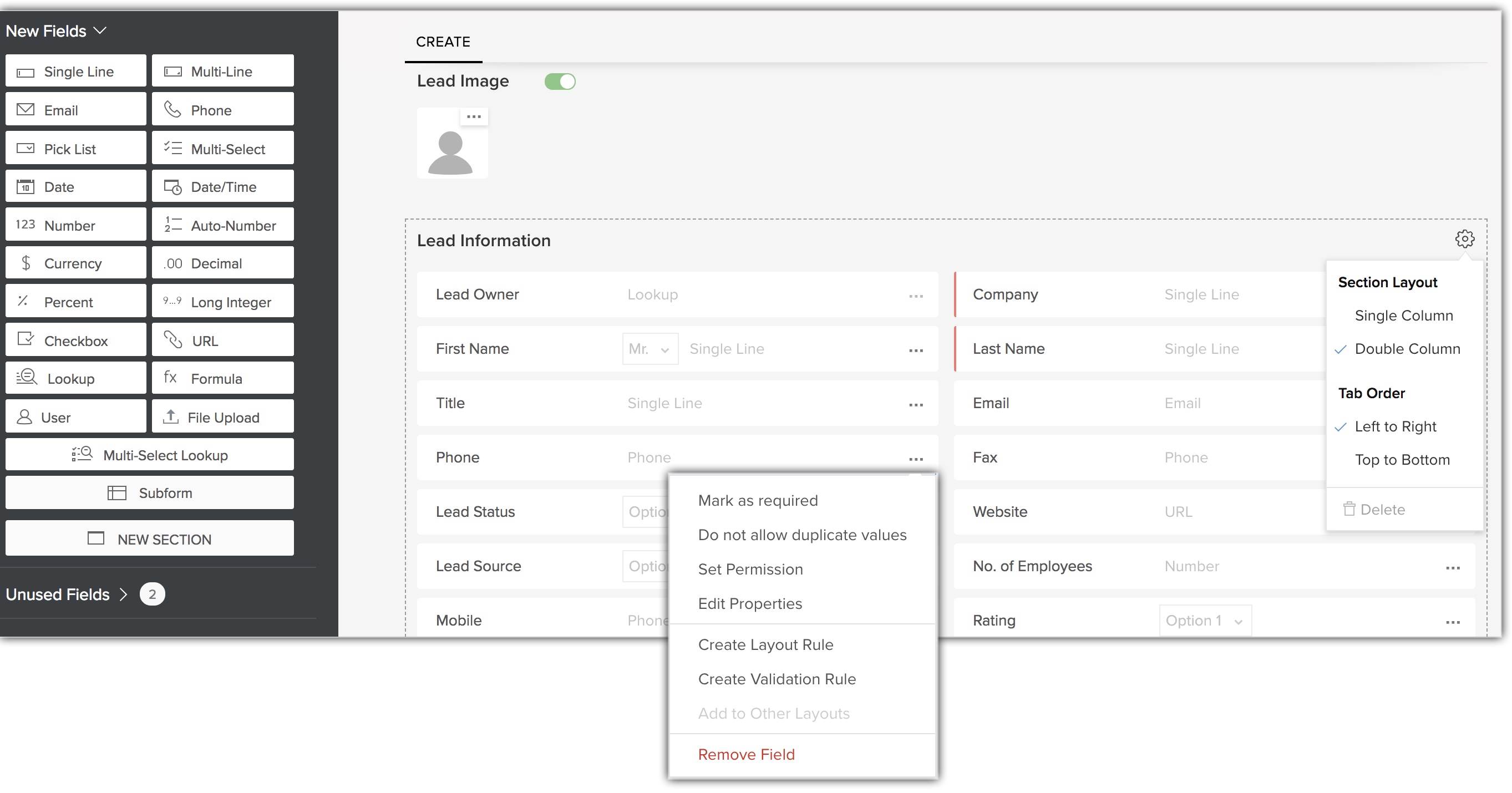
Organize modules
Reorder the modules by dragging and dropping based on your order of usage and preference. Hide those modules that you don't wish to view, all the unselected tabs will be hidden from all users.
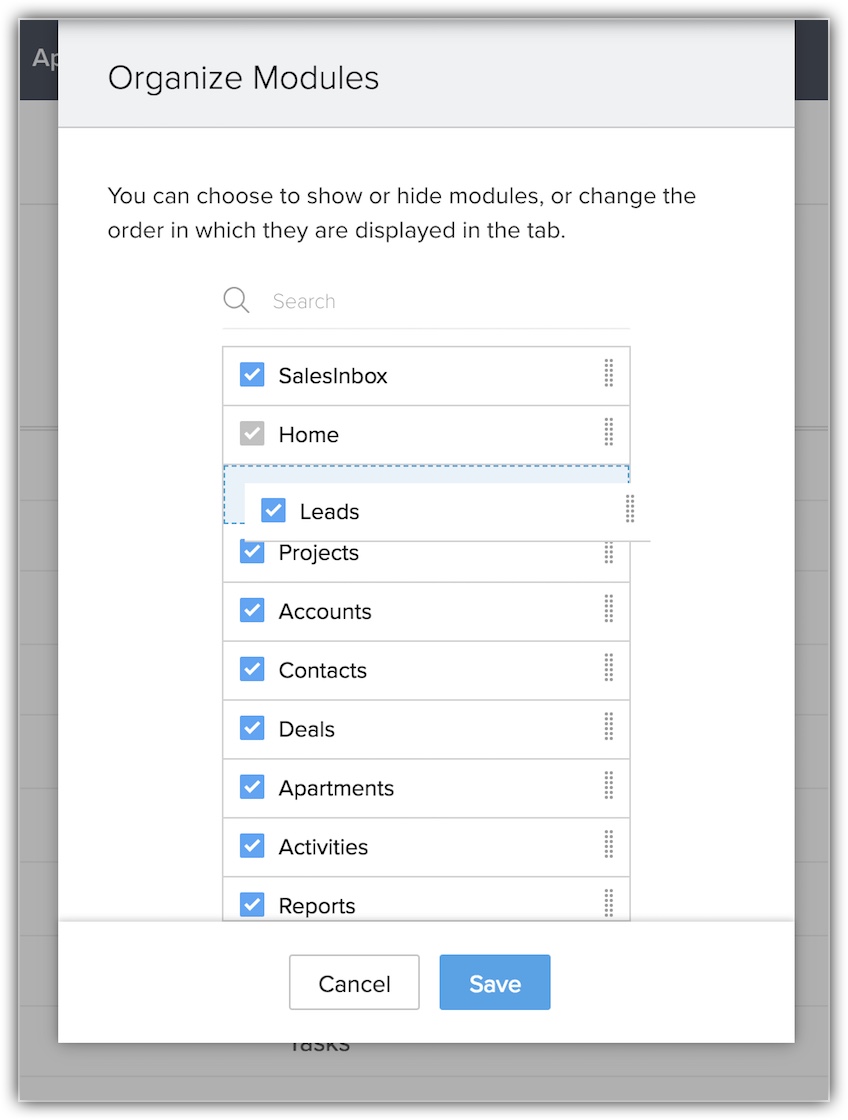
Customize a record's details page
Change the order of the Related Lists such as the Attachments, Open Activities, Closed Activities, etc., for records in each module. Show or hide some of the related lists as per the organization's business requirements. Also, customize related list columns to view only the details you require.
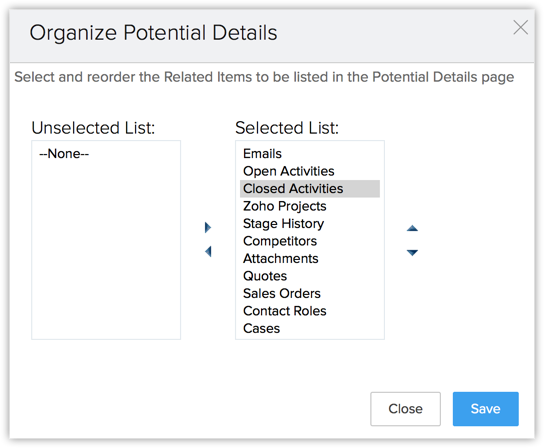
Customize module views
Customize the way you view the records by sorting, categorizing and prioritizing them as per your preference. Choose from three different options:
- List View - View the records in a sequential manner or filter them by choosing a predefined criteria or customizing the criteria based on requirement.
- Kanban View - Create a card-based view by categorizing the records to view them in an organized manner under different columns.
- Canvas View - Use predefined templates or design your own canvas using the design tools that give you innumerable options to personalize the record view.
Customize page layout
Customize the content in a record page for different users with the help of page layouts. Use the page layout editor to add, remove, or reorder actions, fields, and sections on a record’s detail page. In addition, make your layout completely dynamic by using conditional layout to govern what is displayed based on the field values that is entered.
Validation rule
Set validation rules to verify that the data a user enters in a record matches the standards you specify before the user can save the record. Validation rule will evaluate the data in the fields and return the value in the form of True or False. Also choose whether the alert message should be displayed to the user when the condition is True or False.

Subform
Drag and drop a secondary form or table to include multiple line items within the primary form. Use a subform within the layout to include additional information as a separate section in the layout.
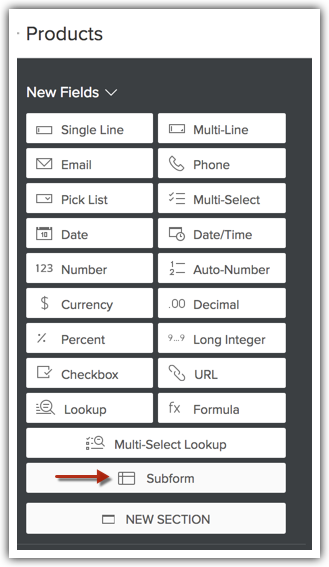
Custom buttons and links
Connect your CRM data with external URLs, third-party applications, or other back-end services with the help of custom links. Use custom buttons to give users access to other web pages or applications right from within the CRM.
Zoho CRM Training Programs
Learn how to use the best tools for sales force automation and better customer engagement from Zoho's implementation specialists.
Zoho DataPrep Personalized Demo
If you'd like a personalized walk-through of our data preparation tool, please request a demo and we'll be happy to show you how to get the best out of Zoho DataPrep.
You are currently viewing the help pages of Qntrl’s earlier version. Click here to view our latest version—Qntrl 3.0's help articles.
Zoho Sheet Resources
Zoho Forms Resources
Zoho Sign Resources
Zoho TeamInbox Resources
Related Articles
Troubleshooting Module Customization
Troubleshooting Modules and Fields 1. Why does the editor go from top to bottom instead of left to right when I click the Tab key while creating or editing a record? The order depends on the Tab Order Preference set by the Admin for each particular ...Building a Subform
In simple terms, a subform is a secondary form or a table, which enables you to add multiple line items to a primary form. Your CRM data are often inter-dependent. You may have the necessity to associate multiple items to a single record. In ...FAQs: Team Module
Why is there a need of CRM for Everyone? Providing a smooth customer experience is crucial for business success in today's competitive market. The sales process involves multiple stakeholders and teams working together to secure a customer deal and ...Wizards
What is a Wizard? A Wizard helps you divide a long form into a series of screens, where users can enter data on each screen as they proceed to the next step until completion. A step-wise approach is less overwhelming and reduces chances of erroneous ...FAQs: Validation Rules
What is a validation rule in Zoho CRM and why do I need it? In this data-driven world, it is crucial to ensure the validity and accuracy of your data. Data can enter your CRM system through various channels, such as advertisements, web forms, ...















