Using Zoho Sheet View
You can tap into the power of spreadsheets within your CRM account using Zoho Sheet View. In this view, you'll be able to access your module's data in the spreadsheet format.This mode of working is particularly convenient when you need to make multiple changes in multiple records.
How does Zoho Sheet View help a sales rep?
As a sales rep, you communicate with multiple prospects throughout your day. You need to stay active on your phone, handle the torrent of emails filling up your inbox, stay on top of many messaging platforms, and more. During all this activity, it's common to see a sales rep switch between multiple tabs to update records. These updates need to be done multiple times in the span of a workday.
This could be frustrating for some reps. If you count yourself among them, you could switch to Zoho Sheet View. Now, you can:
- Create a custom view of your prospects
- Open it in Zoho Sheet View, and comfortably make changes to multiple records
- Push those changes to your CRM by simply saving the sheet
Availability
Users with Sheet View permission (Module permissions > Others) can access this feature in modules where they have Create and Edit permission. If a user only has Edit permission, they can access the feature but not create new records.
To use Zoho Sheet View
- Click the [Module] Tab. The module could be Leads, Accounts, Contacts, etc.
- In the [Module] page that opens, do the following:
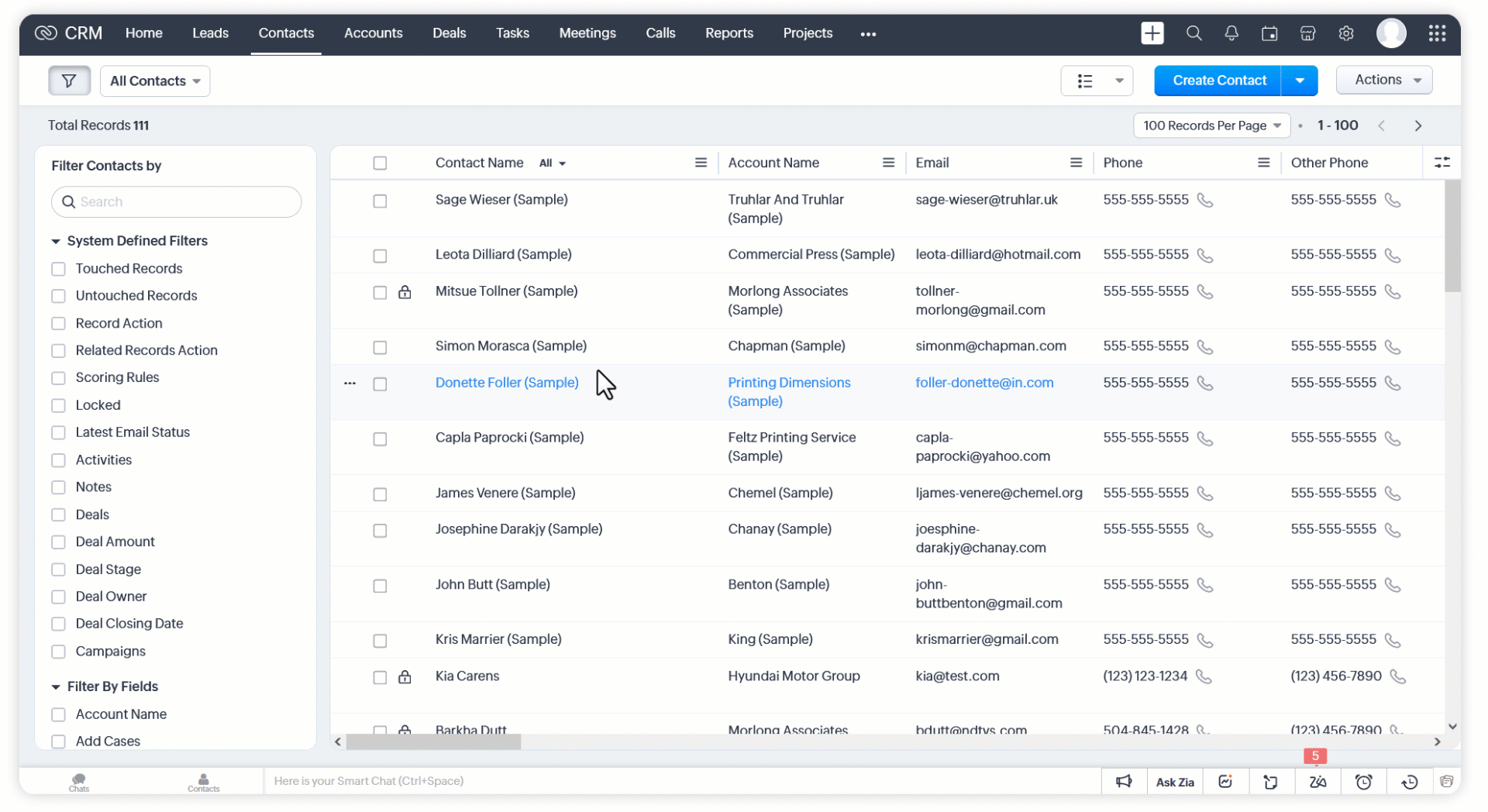
- The Sheet View will open in a new tab. Make the required changes in the spreadsheet.
- Click Save to push those changes to your CRM account.
Note
- Data in untouched records in the spreadsheet will not overwrite the corresponding data in your CRM.
- Besides the changes being pushed to your CRM account, the following events happen on saving the sheet:
- Automations are triggered
- Entries are added in the Timeline and Audit Log for changes made using Zoho Sheet View
- The Last Activity Date field is updated for the modified records
- If you're unable to see the Zoho Sheet View option when you click Actions:
Scenario
Let's assume that you've a list of 50 products in your CRM account and that you want to update the description of each of those products. Let's look at the different options available and pick the fastest one:
- Quick edit in record detail page: This option is designed to make a small number of changes in a single record. Our task involves making changes in a lot of records, so this option would slow us down.
- Edit button in record detail page: This option is meant for a lot of changes in a single record. Like the previous option, using this option would be tedious for 50 records.
- Mass update in the module page: This is the best choice for updating a field in multiple records to the same value. Since our descriptions differ from product to product, this option cannot be used efficiently to complete the task. If used, it would actually require more work than the previous two options. Another issue is that the text area field cannot be mass updated.
- Zoho Sheet View: This is the right choice for this scenario. You can quickly open up the list of all your products in the Sheet View mode, enter their descriptions one after the other, and click Save when you're done. You've successfully updated the descriptions of 50 products with the least amount of time and effort.
Best practices
- Ensure that all mandatory fields have values.
- Lookup fields will show up as two columns: Lookup Name (Read-only) and Lookup Record ID (Editable). To update the lookup field, enter the correct value in the Lookup Record ID column.
- To change the owner of a record, enter the email address of any active user in the record owner column.
The record owner column will be in this format: [Module] owner. For example, Lead Owner, Account Owner, Deal Owner, and so on. - Avoid changing the format of dates since it is based on locale.
- To add multiple tags, separate them using commas. For example: New Lead, Manufacturing Industry, APAC.
- Please note that you can add a maximum of 10 tags to each record. Once this limit is reached, additional tags will not be added to your record.
- To select multiple options in a multi-select picklist, separate them using semicolons. For example: Retail;Wholesale;E-commerce.

When you modify data in the Lookup Record ID column and save the sheet:
- The changes will be pushed to the CRM
- The corresponding Lookup Name data in Sheet View will remain unchanged
Please close the sheet and access Sheet View again to see the changes reflected in the Lookup Name column.
Note
- The following modules are not supported:
- Activities
- Forecasts
- Quotes
- Purchase Orders
- Sales Orders
- Invoices
- The following fields are not supported:
- Multi-select lookup
- Image upload
- File upload
- Territories
- The following fields will be locked to prevent data loss:
- System-defined fields (Example: Record ID, Created by, Modified by, etc)
- Read-only fields
- Formula fields
- Fields that have been restricted for export as part of GDPR/HIPAA compliance will not appear in the Sheet View. To learn more about this option of restricting data in export, see:
1. Restrict Data in Export(GDPR)
2. HIPAA compliance in Zoho CRM - The system-defined field names will be translated into the user's language.
- The following validations are supported:
- Character length
- Unique fields
- Mandatory fields
- Date format for Date/Data Time fields
- Validity of URL for website field
- Validity of email address for email field
- Validity of data for number field
- The following features are not supported:
- Validation rules
- Dependency fields
- Error messages will be displayed within the sheet on saving it.
- You can work on a maximum of 100 rows at a time.
- You can add a maximum of 200 new rows to the Sheet View (in addition to the 100 rows mentioned above). Save them to create new records. To add more rows, you'll have to close the existing Sheet View, open a sheet view again, and then add the new entries. If data is entered outside the pre-defined columns and/or beyond the maximum number of rows , it'll not be saved. In the diagram below, data entered in the region marked in green will be saved while those entered anyplace else (marked in red) will be ignored.
- Records will be locked in the following cases:
- You don't have edit permission for those records.
- The Record Locking Configuration feature is enabled and the records have been manually or automatically locked.
- You cannot delete records in the Sheet View.
- You cannot add or delete columns in the Sheet View.
- Timeout for the sheet is six hours.
- If you're a Zoho Sheet user and want to export the list to your Zoho Sheet account, go to File > Save to My Account.
Zoho CRM Training Programs
Learn how to use the best tools for sales force automation and better customer engagement from Zoho's implementation specialists.
Zoho DataPrep Personalized Demo
If you'd like a personalized walk-through of our data preparation tool, please request a demo and we'll be happy to show you how to get the best out of Zoho DataPrep.
New to Zoho Writer?
You are currently viewing the help pages of Qntrl’s earlier version. Click here to view our latest version—Qntrl 3.0's help articles.
Zoho Sheet Resources
Zoho Forms Resources
New to Zoho Sign?
Zoho Sign Resources
New to Zoho TeamInbox?
Zoho TeamInbox Resources
New to Zoho ZeptoMail?
New to Zoho Workerly?
New to Zoho Recruit?
New to Zoho CRM?
New to Zoho Projects?
New to Zoho Sprints?
New to Zoho Assist?
New to Bigin?
Related Articles
Grid View
Introduction Zoho CRM's grid view allows users to view module data in the form of a sheet. This feature provides a spreadsheet-like interface for managing and viewing your records. With this feature, you can: Create, edit, and manage multiple records ...Using Calendar in Zoho CRM
Knowing your calendar and the various components in it is helpful in planning all your meetings and scheduled calls efficiently. Following are some of the components in the Zoho CRM calendar that will help you understand the calendar better and make ...FAQs: Chart View
What is a Chart view in Zoho CRM? Chart view presents data visually using formats like pie charts, bar charts, column charts, donut charts, and more. This feature allows you to see your records in various chart types and apply filters to narrow down ...FAQ: Kanban View
1. What is a Kanban view and what are its benefits? The Kanban view is a card-based view that displays records in different categories. The user can choose the criteria for the categories. For example, customers can be segregated based on the ...FAQ: Grid View in Zoho CRM
What is Grid View in Zoho CRM, and how does it enhance record management? Grid View in Zoho CRM lets you work with your records in a convenient spreadsheet-style layout. It makes it easy to add or update data directly, quickly perform bulk edits, ...
New to Zoho LandingPage?
Zoho LandingPage Resources















