Interpreting the reports of Path Finder
Path Finder captures the journeys observed in your business and maps them as three types of graphical reports:
- Path
- Sankey
- Journey

Note:
All three reports represent the same findings.
Path Report
The Path report represents the journeys as a sequential diagram. It lists down all the paths taken by customers as unique iterations along with the number of customers that used that path.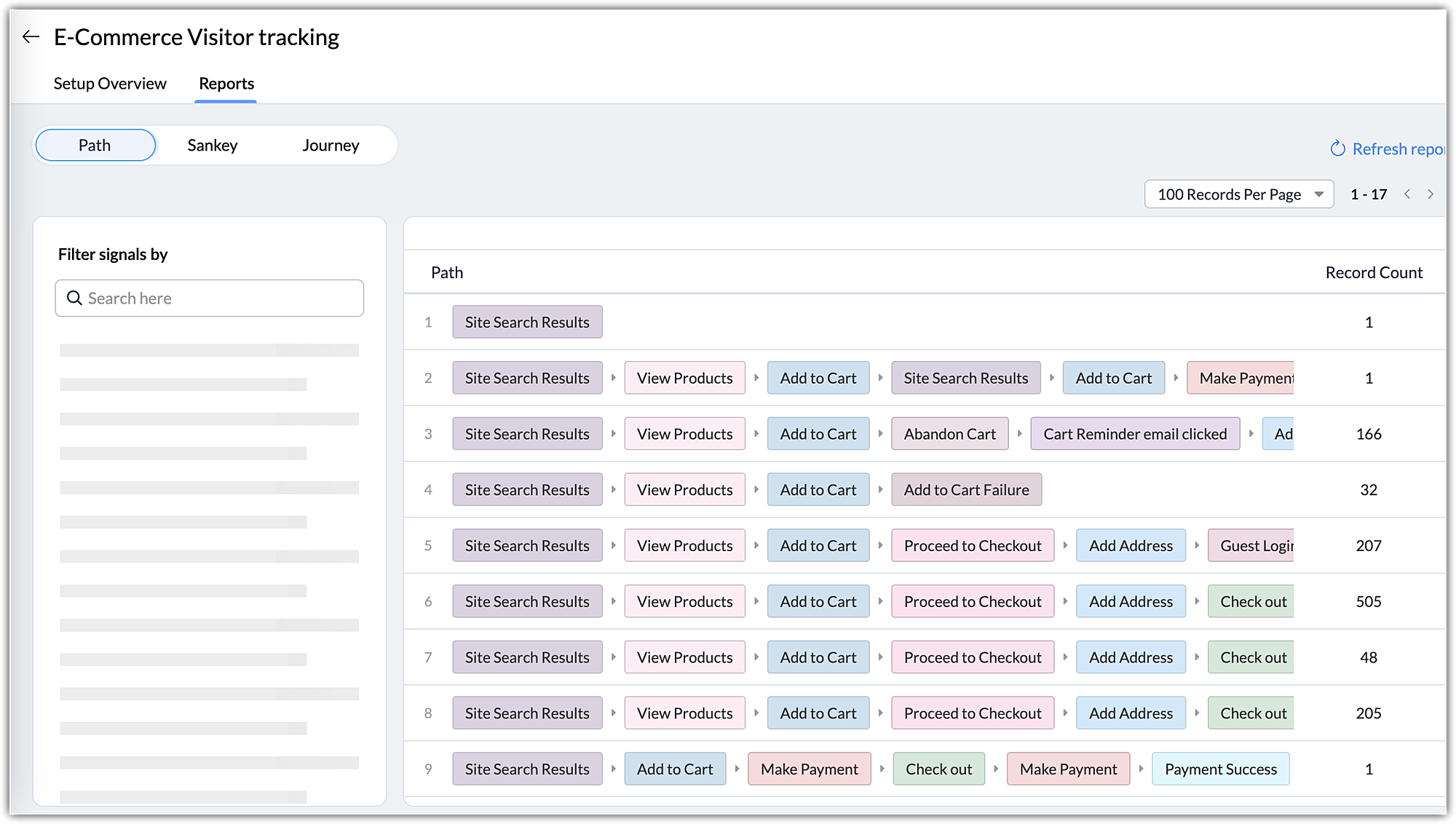
At a glance, you can understand the type of journeys taken in your business and which journey was the most popular or common, giving you cues to orchestrate the journey and optimize the touchpoints.
For example, from the above image, you can come up with the following inferences:
- About 505 visitors took the journey: Site Search Results> View Products > Add to Cart > Proceed to Checkout > Add Address> CheckOut.
- The path: Site Search Results> View Products > Add to Cart > Proceed to Checkout > Add Address, has been common for most visitors.
- There are 32 visitors for whom adding products to cart failed, indicating a roadblock.
- About 166 visitors who abandoned the cart, are salvaged by the reminder email.
- Most of the visitors are brought in from the site search results highlighting an opportunity to optimize the search results.
- One user added more products to the cart through site search results twice.
Likewise, you can find different analyses based on the journeys. Also, to conduct a focused analysis based on states or touchpoints, you can filter the report using the advanced filter.
Sankey Report
The scope of Path Finder is essentially to study the flow of users in your business platform and Sankey is a chart that visually depicts the journey. It is a funnel chart that indicates how users are traveling from one state to another using different colors and varying saturation levels. While the color denotes the state, the gradient denotes the concentration of the visitors between different stages.
From the above image, you can understand that
- Most of the users are accessing your business through the site search results.
- A few visitors have removed the products and added them back to the cart indicating reconsideration or upgradation of the product.
- The ratio of visitors started the journey is not equal to the number of visitors at the end
- Most of the paths are divulged at the checkout stage, either with different options or due to technical failure.
- A few visitors who had to change their address and shipping method, are required to circle back to the checkout step. Simplifying this roundabout will save visitor's time and enhance the experience.

Note:
- These reports display only the 12 months' data.
- The report is always current and is an accumulation of data or behavior so far.
- The colors ascribed to the states are system-generated and are not editable.
- The gradient in Sankey is a blend of the corresponding states.
Journey Report
A journey report is a replica of the CommandCenter orchestration. It is a flow diagram with states represented as stages and paths represented as arrows. It uses nodes and arrowheads to indicate the direction of the travel.
From the above image you can see that:
- Site search result is how 1710 visitors entered the site
- About 30 visitors' journey is curtailed by failure in the add to cart action
- The following states - Payment Failure, Cart Reminder, Abandon Cart, and Remove From Cart had no interaction and thus are inactive. These types of states can be removed from the Path Finder configuration. If it is something like a product or a step in your business, it is an indication that the state is unproductive.

Notes:
- For this is a replica of your CommandCenter configuration, we allow you to export this report as .png to take reference and design your journey, there on.
- If you have an extensive journey, you can use the navigation guide to have a quick preview of the whole journey.
To view reports:
- Go to Setup> Experience Center> CommandCenter> Path Finder.
- You can access the reports:
- When you hover over the PathFinder configuration in the the list view.
- When you click on the Path Finder whose reports you want to view and click Reports.
Supplimentary resources on Path Finder
Zoho CRM Training Programs
Learn how to use the best tools for sales force automation and better customer engagement from Zoho's implementation specialists.
Zoho DataPrep Personalized Demo
If you'd like a personalized walk-through of our data preparation tool, please request a demo and we'll be happy to show you how to get the best out of Zoho DataPrep.
New to Zoho Writer?
You are currently viewing the help pages of Qntrl’s earlier version. Click here to view our latest version—Qntrl 3.0's help articles.
Zoho Sheet Resources
Zoho Forms Resources
New to Zoho Sign?
Zoho Sign Resources
New to Zoho TeamInbox?
Zoho TeamInbox Resources
New to Zoho ZeptoMail?
New to Zoho Workerly?
New to Zoho Recruit?
New to Zoho CRM?
New to Zoho Projects?
New to Zoho Sprints?
New to Zoho Assist?
New to Bigin?
Related Articles
Components of Path Finder
A journey is a non-linear path that varies from one customer to the other. Although the elements present in your business are the same for all customers, the route they take to complete their transaction is often unpredictable. Path Finder in Zoho ...FAQs: Path Finder
Path Finder in Zoho CRM is an observant tool built to discover and record real-time journeys taken by your customers in your business. With its ability to capture each customer interaction, you can get a comprehensive idea of how your prospects and ...Path Finder - An Overview
As technology advances, customers are expecting personalized attention and on-demand solutions for their problems—in other words, a great customer experience. However, your business infrastructure being a complex maze, how do you formulate relevant ...Building Journeys Through Journey Builder
Important note: We recently introduced Path Finder- a journey discovery tool as part of our process management tool kit. So, in order to accommodate journey management activity as a whole, we have named the process management tool kit as ...Zia - Next Best Experience
Overview In today’s competitive market, every customer interaction is an opportunity to build lasting relationships and drive growth. Zia’s Next Best Experience (NBX) transforms raw CRM data into actionable insights—enabling your team to nurture ...
New to Zoho LandingPage?
Zoho LandingPage Resources















