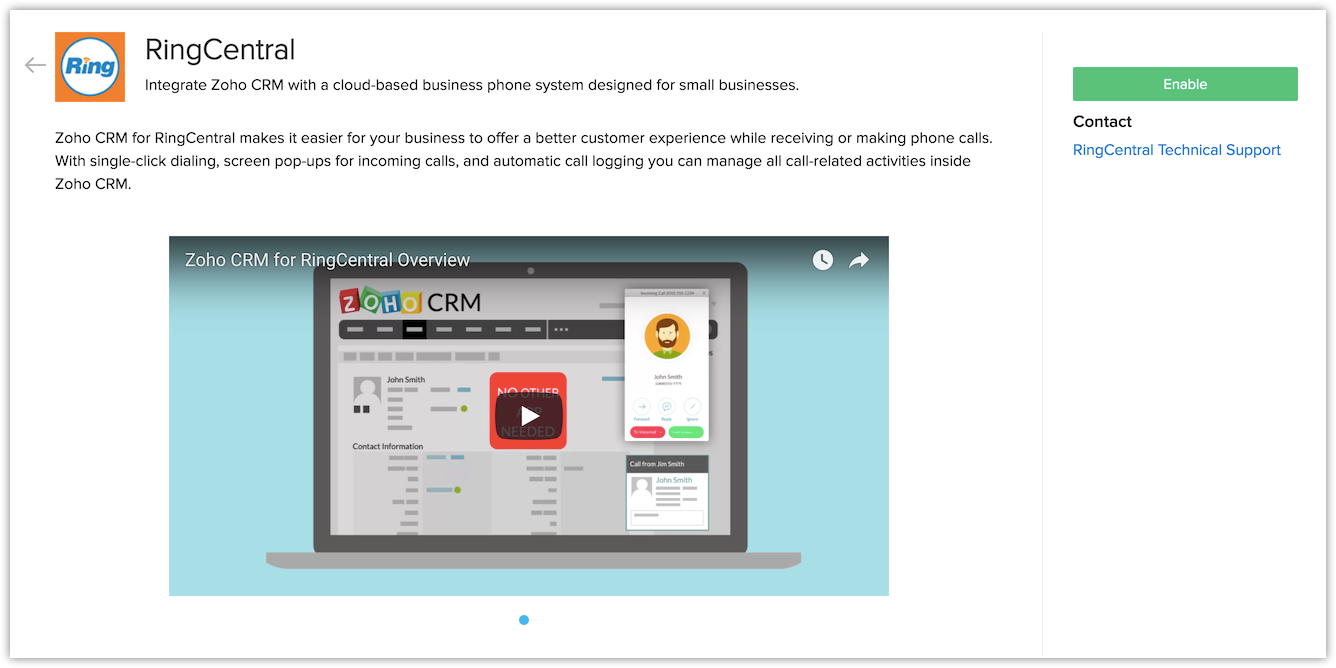RingCentral
Set up RingCentral Integration
RingCentral is a cloud-based communication system which is made for business. It is simple to set up and use. Call, text, fax, make conference calls, have online meetings, etc, anytime from any device without the need for changing different systems. Once you integrate RingCentral with Zoho CRM, you can do the following.
- When you receive an incoming call from or initiate an outgoing call to a CRM contact via RingCentral, you can see a business card view of the contact in Zoho CRM.
- All calls made or received via RingCentral are automatically logged in Zoho CRM and you can view the call logs.
- You can add follow-up activities at the end of every call from Zoho CRM.

- For this integration to work, you must have a RingCentral account.
- You must also have the RingCentral softphone installed in your device.
- Only an Administrator of a Zoho CRM account can enable the RingCentral Integration.
- Once enabled by the Administrator, the integration is activated for all users. Every user in the Zoho CRM Organization account can log in to RingCentral with their unique credentials.

- After clicking Enable, please wait while the page refreshes automatically. Do not click anywhere else until the RingCentral Login screen appears.
Log in to RingCentral
Once you have enabled the RingCentral integration, you will be prompted to log in to your RingCentral account from Zoho CRM.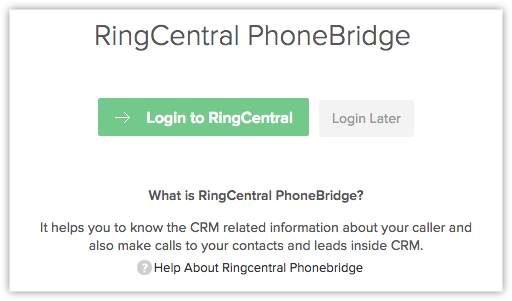
To log in to your RingCentral account
- Click Login to RingCentral if you wish to log in to your account right away.
- You will be navigated to RingCentral Login page where you need to enter the login details and click Login.
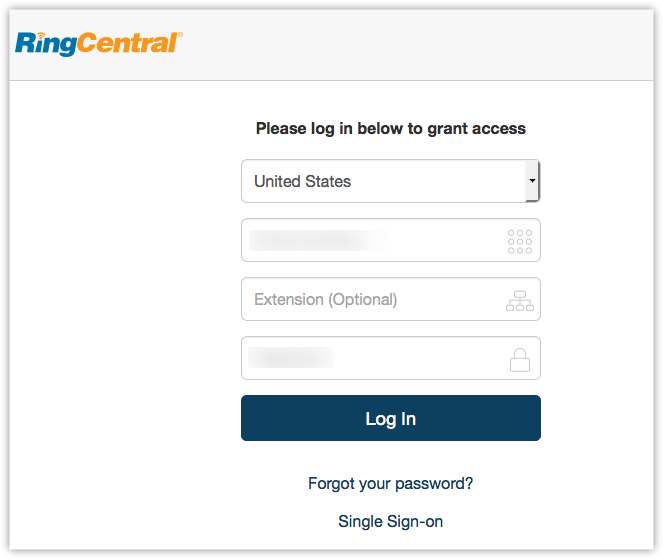
- If you are logging in later, you can use the Phone icon at the bottom right of the page to access the RingCentral Login screen.
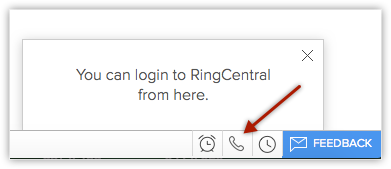
-
Once you login, specify how you want to make calls from the Preferences window.

- To log out of RingCentral, please follow the steps here.
Preference for logging missed call
By default, if a few members of the call queue group do not accept an incoming call, a missed call will be logged for each of the user in the CRM Calls module. You can enable the "Do not log missed call if another Zoho User answers it" option if you don't want to log multiple entries of missed call from a single number. By enabling this option you will be:
- Logging a missed call against any one member in the call queue when no user answers the call
- Log a received call against the member who answers the call.
- Go to Settings > Channels > Telephony.
- In the RingCentral Home Page, go to Preference tab.
- Turn on the toggle button.
Preferences
- RingOut
- Browser
- Softphone
- RingCentral Desktop App
Making calls through Ringout
- Custom phone
Apart from the softphone, you can also make calls by specifying the phone number. When you place a call to your customer, RingCentral will call your device first. A voice prompt will ask you to press 1. Once that is done, RingCentral will call your customer (or the number that you wish to call).
RingCentral Browser Calling
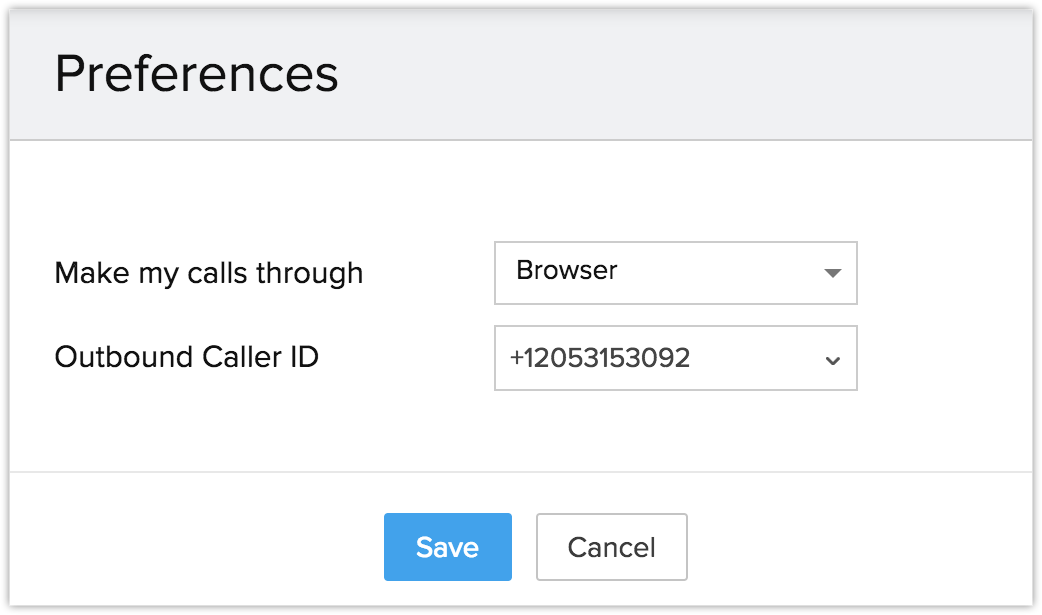
You can now make calls directly from your browser without having to use a softphone. This also allows you to directly attend the incoming calls within your CRM.
Make calls through Softphone
Make calls through RingCentral Desktop App

- Mute, Unmute, Hold, Unhold and Dialpad functionalities will be included in the pop up, if you choose the Browser option.
- Mute, Unmute, Hold and Unhold functionalities will be included in the pop up for both the Ringout, and Softphone options.
- Please refer to network connectivity functionalities before choosing the Browser option.
- Browser calling will be supported only in chrome 29 and above and firefox 47 and above.
Use RingCentral Integration
Once you have enabled RingCentral in Zoho CRM and logged in to your RingCentral account in Zoho CRM as well as the RingCentral softphone, you are ready to use this RingCentral integration.You can receive incoming calls, initiate outgoing calls and add follow-up activities from Zoho CRM.
Receive calls
When you receive an incoming call from a CRM contact via RingCentral, you can see a Business Card view of the contact.
At the end of the call, the follow-up options on the Call Ended window lets you add calls and assign tasks to your contact.
Make Calls
When an outgoing call is initiated to a contact in Zoho CRM, the call is made via RingCentral.
To initiate an outgoing call from Zoho CRM
- Click the desired record.
-
In the Record's Details page, click the Phone icon beside the phone number.
Follow-up Activity
At the end of every call via RingCentral, you can do any or all of the following activities from the Call Ended window in Zoho CRM. These would automatically be associated to the respective record.
- Add a follow-up call.
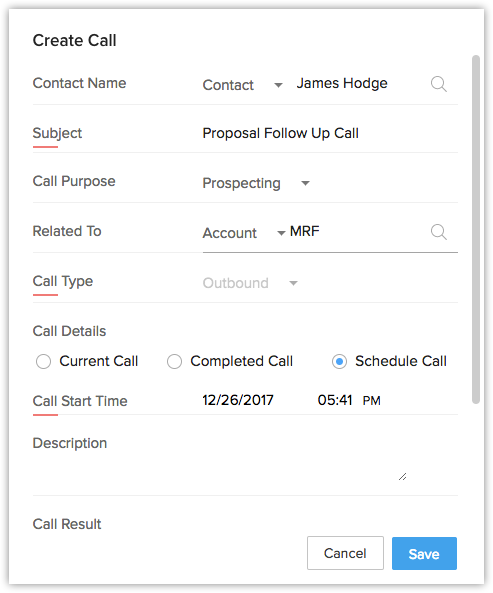
- Add a follow-up task.
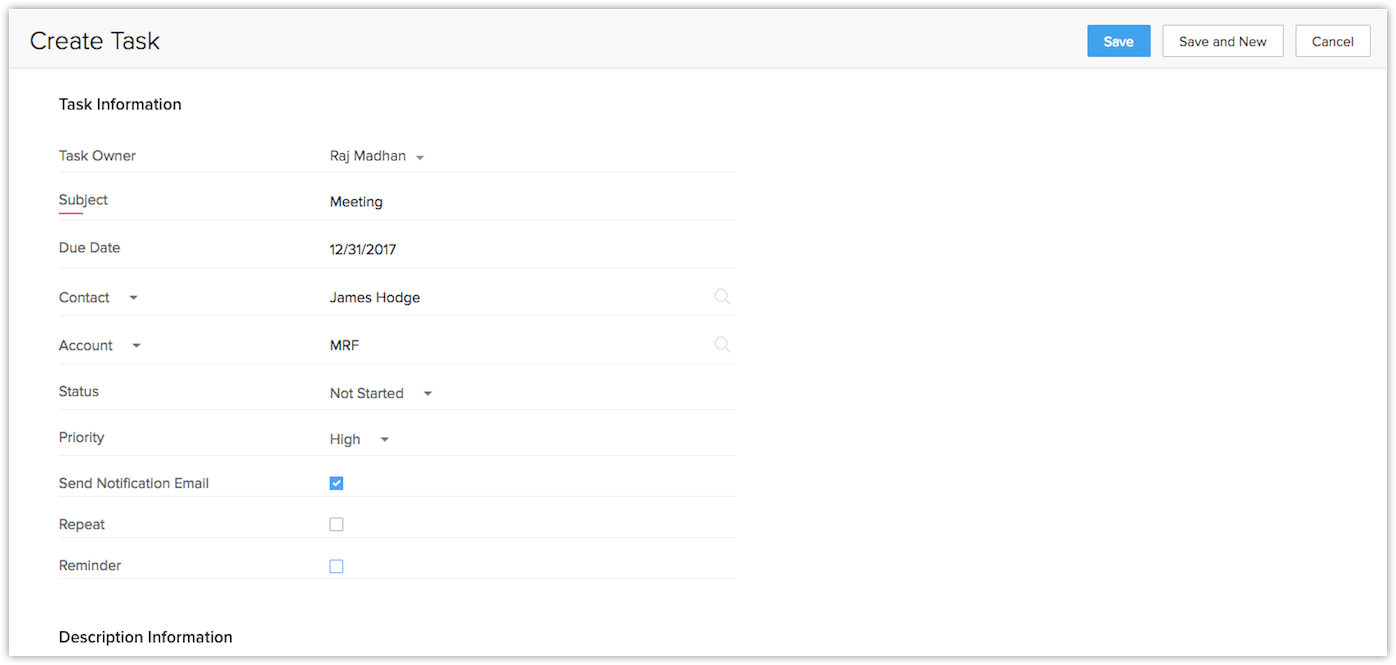
View Call Logs and Call Recordings
Calls made, received, missed and unanswered in Zoho CRM via RingCentral are automatically logged in the Calls module.
To view call logs
- Click the Calls module.
- Select the All Calls list view.
- Click on any desired record to view the call details.
- Recorded calls are displayed in this section.

- The recorded calls can only be viewed if RingCentral integration is enabled and the user is logged in.
Disable RingCentral Integration
The RingCentral Integration can be disabled at any time. Only the Administrator of a Zoho CRM account can disable the integration.
To disable RingCentral integration
- Go to Setup > Channels > Telephony.
- Click Disable.
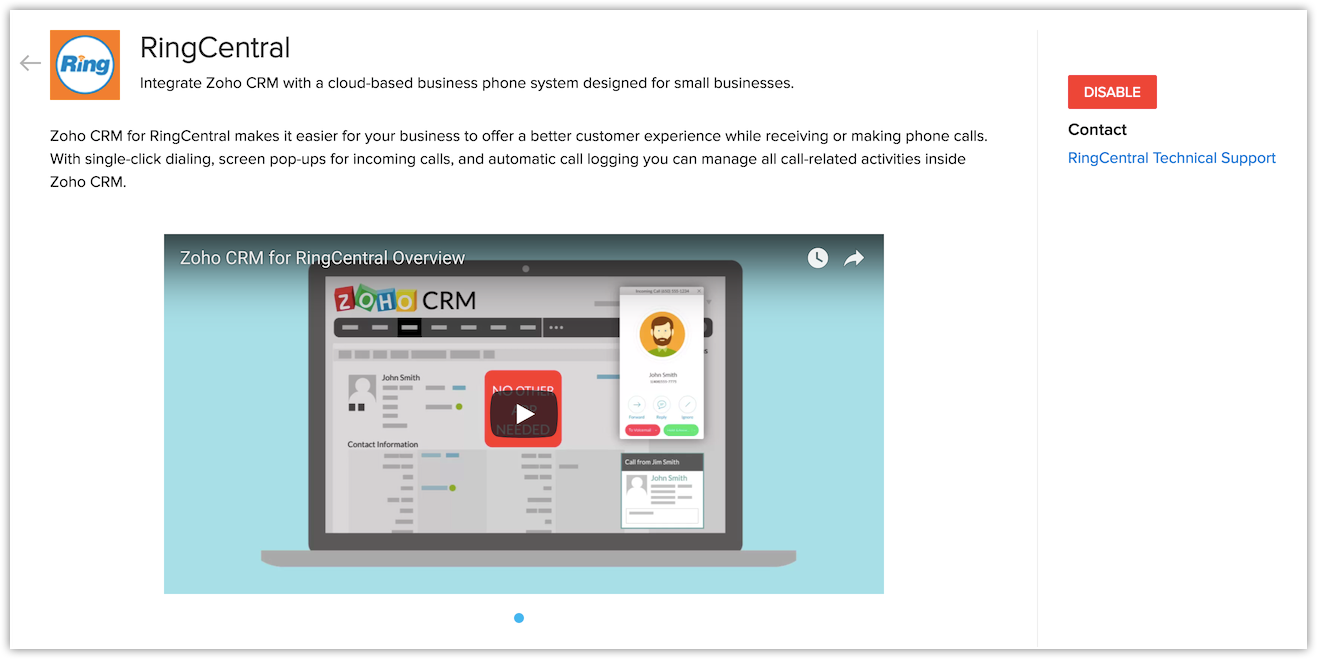

- On disabling the RingCentral integration, you will no longer be able to make calls in Zoho CRM via RingCentral.
- Once disabled by the Administrator, the integration is disabled for all users in the Organization account.
- Call details that were entered before the integration was disabled remain intact.
Browser Calling for RingCentral
Browser calling for RingCentral allows users to make calls directly from your CRM without having to toggle between the CRM account and RingCentral software. WebRTC plugins are installed to give hassle-free browser calling and a real-time communication with the end user.
Let’s take a look at the following network connectivity components that are required to be included in the user network.
Firewall Configuration
Firewall includes a Wide-Area Network interface such as a DSL, Ethernet or a cable modem. Firewall configuration allows outgoing TCP and UDP port control to the public Internet from the browser that uses the RingCentral client. It also enables the opening of ports so that the client server has time to exchange information with the remote server.
Router
Router provides routing, traffic directing, packet forwarding and also provides support for ping and traceroute ICMP, bandwidth management, packet prioritization and smart packet inspection.
Firewall Access
Firewall access ensures that the outbound and inbound firewall port is opened between the internal user network and the ISP WAN for the applications such as, Call control, RTP media, telephone provisioning and registration, and Auxiliary services. This firewall access allows the call control and media path connectivity.
WebRTC plugins
WebRTC helps realtime multimedia applications to function without any installation of additional extensions, or plugins. It enables Real Time Communication to the end user independent of the browser being used. The following are the ports to be opened before enabling the browser option under RingCentral call preferences.
| Traffic Type |
Protocols |
Source Port Number |
Destination Port Number |
| Signaling and (secured) Media (WebRTC) |
HTTP/TLS/TCP, STUN/UDP |
5060, 6182, 8080, 8083 |
5060, 6182, 8080, 8083 |
For more information on RingCentral network requirements, click here.
Zoho CRM Training Programs
Learn how to use the best tools for sales force automation and better customer engagement from Zoho's implementation specialists.
Zoho DataPrep Personalized Demo
If you'd like a personalized walk-through of our data preparation tool, please request a demo and we'll be happy to show you how to get the best out of Zoho DataPrep.
You are currently viewing the help pages of Qntrl’s earlier version. Click here to view our latest version—Qntrl 3.0's help articles.
Zoho Sheet Resources
Zoho Forms Resources
Zoho Sign Resources
Zoho TeamInbox Resources
Related Articles
RingCentral Video
Every business, no matter what size, deals with setting up professional meetings almost everyday. It can be a meeting with customers on a product demo or a discussion with the team members on a project, setting up a meeting is almost ...RingCentral電話連携
RingCentral連携の設定 RingCentralは、ビジネス向けに構築されたクラウドベースのコミュニケーションシステムです。簡単に設定して使用できます。通話、テキスト、ファックス、電話会議、オンライン会議などを、いつでも、どのデバイスからでも、各種システムを変更することなく利用できます。RingCentralとZoho CRMを連携させると、次のことが可能になります: RingCentral経由でZoho CRMの連絡先との通話を着信または発信するときに、Zoho ...FAQs: Zoho PhoneBridge
Why can't I see the telephony feature under Channels? Only users with the Administrator profile can access this feature. To access telephony, contact your Admin and ask them to change your profile to Administrator. I am not receiving caller details ...Office@Hand
Set up Office@Hand Integration Office@Hand is a cloud-based telephony system unlike the regular on-premise systems. Using the Office@Hand integration for Zoho CRM, you can do the following. Get call reminders - You will receive prompt reminders on ...Office@Hand電話連携
Office@Hand連携の設定 Office@Hand は、通常のオンプレミスシステムとは異なる、クラウドベースの電話連携システムです。Zoho CRMにOffice@Handの電話連携を設定すると、次の操作を実行できます: 通話のリマインダー通知の受信:予約された通話に関するリマインダー通知が表示されるため、対応漏れを防げます。 自動画面ポップアップ:Zoho CRMアカウントからのOffice@Hand経由での通話の発着信時に、通話相手の詳細情報をポップアップ画面で確認できます。 ...