FAQs: Zoho CRM for Google Ads
Can I choose another list of client accounts at a later point after Google Ads integration with Zoho CRM?
Yes. You can choose a different set of client accounts that you want to be tracked inside Zoho CRM at any point after integration. However, this does not erase the details fetched from the previous accounts. Zoho CRM will simply stop tracking the previous accounts and start tracking the new client accounts.
Can I configure more than one client account with Zoho CRM?
Yes. If the Google Ads account being integrated is an MCC account, you can select any or all client accounts that you would want to be tracked inside Zoho CRM.
Can I integrate Google Ads Grant with Zoho CRM?
Yes. The Google Ads Grant allows the nonprofit organizations to advertise on Google Ads at no cost. You can integrate Google Ads Grant with Zoho CRM. The procedure to integrate is similar to that of the Google Ads.
Can I view Google Ads Info in the Visits page? If so, how?
Yes. To view the Google Ads information in the Visits Details page
- Click on the Visits Module
- Click on the desired Visit.
- In the Visits Details page, scroll down to the Marketing Information section.
The relevant Google Ads info is displayed.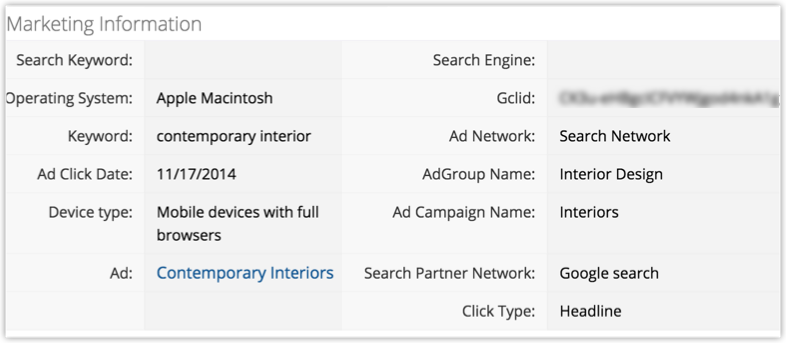
Does Zoho CRM fetch details of all Ads activity from my account before integration?
No. Zoho CRM only fetches details of activities that occur after integration. Activities that occurred before setting up this integration are not recorded in Zoho CRM.
Does Zoho CRM support integration of all types of Google Ads accounts?
Zoho CRM supports integration only with individual Google Ads accounts and My Client Centre account, but NOT a multiple MCC account.
To learn more about the types of Google Ads accounts and how to manage them, refer to: Create a My Client Center (MCC)account
How long does it take for the Google Ads information under a lead/contact to get updated in Zoho CRM?
Leads/contacts that come in via Google Ads will be recorded in Zoho CRM instantly. However, the details about the ad click under the Google Ads Information section may take up to 48 to 72 hours from the click to be recorded.
I am not able to authenticate my Google Ads account during integration with Zoho CRM. Why?
Only a Google Ads account with administrator access can be integrated with Zoho CRM. Other accounts with more limited privileges will not be authenticated for integration. There are four types of Account Access levels. They are Email-only, Read-only, Standard and Administrative access levels. To know more about Google Ads Account Access levels and how to grant or remove them, follow this link. How to grant or remove access to your Google Ads account
I am not able to see the Google Ads tab in my Zoho CRM account. Why?
The Google Ads tab is by default visible only to the Administrator(s) of the Zoho CRM account. In order for other users to view the tab, the Administrator has to set suitable permissions.
What is the duration of data displayed in Google Ads history within Zoho CRM?
Google Ads history displays only last 30 days' data. Data older than last 30 days are automatically removed from Zoho CRM.
I have already enabled Auto-tagging for my Google Ads account. If I select the Auto-tagging checkbox again during integration, will it cause any issues?
No. In order to proceed with the Google Ads integration, you need to enable Auto-tagging inside Zoho CRM even if you have enabled it already in your Ads account. This will not cause any issues.
I use a third party builder and not Zoho CRM to create web forms. How do I set it up for Google Ads integration with Zoho CRM?
If you're using a Third Party builder to create a web form, you need to add this hidden field code in your web form's code.
<input type='hidden' id="zc_gad" name="zc_gad" value=""/>
Make sure that you add this tracking code to all the web pages on your website.
<script type="text/javascript" src='http://crm.zoho.com/crm/javascript/zcga.js'></script>
This code will capture the GCLID data and transfer the GCLID data along with your lead details to your customer database.
When you add this tracking code, it fetches the GCLID value from the browser's cookies and sends it to Zoho CRM via API. Include the "GCLID" variable in your existing API script as shown in the sample here to transfer the tracking details.
See also: Google Ads Integration Set-up
In case I change the value of a potential after conversions have been pushed into Ads, will those changes be reflected in Ads automatically on pushing offline conversions?
In case the new potential value is higher, the change will be reflected in Google Ads. If the new potential value is lower, the change will not be reflected.
Some of my offline conversions are not being pushed back to Google Ads account. Why?
- Offline Conversions will not be pushed to Google Ads if the conversions do not happen within 90 days from the ad click.
- The names of the Offline Conversions should not be changed. If changed, then Offline Conversions will not pushed
- Offline conversions will also not be pushed, if there is an unexpected mismatch between the GCLID generated by Google and the one pushed to Zoho CRM
What will happen if I deactivate the Google Ads integration? Will I lose all Ads related data?
These are the consequences of deactivation:
- Further tracking of Ads activities under Leads and Contacts will be stopped on deactivation. However details fetched before deactivation will be retained.
- The Google Ads Tab and your Google Ads information in Zoho CRM will be removed.
- Reports and Dashboards created based on Google Ads will be deleted.
- Spending and ROI for the various Google Ads Campaigns will be inaccessible.
- Details of campaigns created before deactivation will be retained.
When are my offline conversions pushed into Google Ads?
Data for the three components (Zoho CRM Leads/Contacts, Zoho CRM Leads Qualification, Zoho CRM Sales) is pushed to Google Ads once every 24 hours at particular pre-scheduled hour. However, the exact time of day that this happens is not standard for all users. It is based on the time when the Ads Integration was configured with the CRM account and so differs for each user depending on when they set up this configuration for their account.
When the GCLID is appended to every URL of my site, will it affect page rank in search engines?
No. GCLID is used for tracking and does not affect page rank in any way.
Can I export Ad history?
No. You can only view the Ad history that’s up to last 30 days old and this cannot be exported.
Google Ads integration does not seem to be enabled for my account. Why?
Google Ads for Zoho CRM is available only in the Professional, Enterprise editions and Ultimate editions of Zoho CRM. If you're using any other edition, please upgrade to these editions to enjoy the benefits of this integration.
Zoho CRM Training Programs
Learn how to use the best tools for sales force automation and better customer engagement from Zoho's implementation specialists.
Zoho DataPrep Personalized Demo
If you'd like a personalized walk-through of our data preparation tool, please request a demo and we'll be happy to show you how to get the best out of Zoho DataPrep.
New to Zoho Writer?
You are currently viewing the help pages of Qntrl’s earlier version. Click here to view our latest version—Qntrl 3.0's help articles.
Zoho Sheet Resources
Zoho Forms Resources
New to Zoho Sign?
Zoho Sign Resources
New to Zoho TeamInbox?
Zoho TeamInbox Resources
New to Zoho ZeptoMail?
New to Zoho Workerly?
New to Zoho Recruit?
New to Zoho CRM?
New to Zoho Projects?
New to Zoho Sprints?
New to Zoho Assist?
New to Bigin?
Related Articles
FAQs: Zoho CRM for Google Apps
Why is information from Google Ads not populating for the CRM records? It could be possible that the Campaigns module is disabled in your CRM account. It is MANDATORY to have the Campaigns module enabled for proper functioning of Google Ads. However, ...Zoho CRM for Google Ads
Google Ads is a powerful online advertising program designed to help you reach new customers and increase sales for your business through ads on Google Search and across Google's network of partner websites. By helping you drive more traffic to your ...Tracking Google Ads Data
Once the integration is set and your web forms are live, you can easily track your Google Ads information inside Zoho CRM. Within Zoho CRM, you can track the Google Ads data in a few places. Google Ads Tab - Details related to the Google Ads Client ...Configuring Google Ads Integration in Zoho CRM
Set up Google Ads Integration Users with administrator profile need to enable the Google Ads Integration in Zoho CRM. Setting up Zoho CRM for Google Ads comprises of these steps: Step 1: Authentication - Enable this feature and authorize your Zoho ...FAQs: Campaigns
1. What is Campaigns module in CRM? The Campaigns module in Zoho CRM helps you plan and monitor marketing campaigns in your business. Any promotional campaign, be it online or offline - such as Google Ads, Tradeshows, PR events, TV Commercials, ...
New to Zoho LandingPage?
Zoho LandingPage Resources















