FAQs: Zoho CRM Integration with Zoho Projects
How is the integration between Zoho CRM and Zoho Projects helpful?
The integration between Zoho CRM and Zoho Projects works as a bridge between sales data and team collaboration data—all in one place. Since you can associate projects directly with customers, you can plan and manage your tasks more efficiently and make better business decisions, as you can associate projects directly with customers. Integrating business and sales data with production data improves the quality of work, and thereby the overall revenue and growth of your business, as well as your clients.
Every project involves multiple meetings and discussions between stakeholders through multiple channels. It's helpful when records can be synced with CRM so that both clients and internal users can access them anytime in one place. Also, details such as the agenda for meetings, charts, emails, replies and demos are available in a single place — that is your CRM. This makes the entire process of development of projects easy to operate and supervise. Through this integration, all projects created in Zoho CRM are updated in the corresponding Zoho Projects account and vice versa.
In Zoho CRM, clients can be directly associated with projects, offering them transparency and visibility into their progress. You can also associate ongoing projects to the Accounts, Contacts, or Deals modules in CRM.
Upon successful integration, you'll see a dedicated Projects module in Zoho CRM, making it is easy to operate within the platform and eliminating any need to switch between tabs to track the progress of your project(s). Since projects are directly associated with clients, the sales data and project information is available seamlessly at a single location.
Consider an example of a project where a client needs to build a website. The project can be divided into several components, such as goals and scope, framework, content creation, development and coding, testing, troubleshooting, and launch. Every task will have its challenges and requirements, which will require further planning and action.
All of these tasks, plans, issues, milestones, expenses, status, and activities are reflected in Zoho CRM itself.
What are the benefits of integrating Zoho Projects with Zoho CRM?
With Zoho Projects integrated with Zoho CRM, the result is an efficient project management system focused on customer needs. Here are some of the benefits of integrating Zoho Projects with Zoho CRM:
- CRM helps you manage your customers, nurture your prospects, and finalize deals. Zoho Project helps you manage, supervise, and plan projects. CRM stores sales- and business-related data, whereas Zoho Projects stores product-related data. Integrating them gives you access to all of this data in one place, which means dealing with clients is easier since you have both the infrastructure as well as production under control. This improves your productivity, and therefore your overall revenue and trust with clients.
- Since you can keep track of all business and project data in one place within Zoho CRM, you can track the status of ongoing project associated with your CRM account. This means you can track the overall sales data for each client, the number of associated projects, revenue generated, the type of relationship you have with each account, and various reports.
- You can manage tasks more efficiently and make better business decisions thanks to this integration. For example, because Zoho CRM stores all the data related to each client, including how much revenue each account generates for your business, your sales team is better-equipped to devise effective business strategies while dealing with clients or closing deals. Additionally, being able to check the real time status of ongoing projects enables you to monitor and supervise those accounts in a strategic manner. Keep all internal users and customers in sync in one place and assign tasks according to user availability.
- You can simply add multiple clients to a single project or associate a single client company with multiple projects. For example, if your sales reps have won a new deal, they can easily create and manage the people who will be working on the deal, the tasks delegated to them, and the milestones for the deal. They can also see the number of projects associated with each customer and gain insights that will enable them to make better deals in the future.
How do you integrate Zoho CRM with Zoho Projects?
Log into your Zoho CRM account with an administrator profile and follow these steps:
- Go to Setup > Marketplace > Zoho > Zoho Projects > Set up now.
- In the Zoho Projects integration page, click Get started.
- Configure your portal.
- Map the fields from Zoho Projects to Zoho CRM.
- Set permissions for CRM users.
- Click Save.
Is it possible to sync a project with Zoho CRM once it's deleted from CRM?
Yes, it's possible to re-associate a project to CRM after it has been deleted from the Zoho Projects related list in CRM.
To associate the project again, follow these steps
- Select a record in the Accounts, Contacts, or Deals modules.
- In the module's Record Details page, click Associate Project.
You will be alerted if you don't have the permissions to associate the project. - In the Associate Project section, do the following:
- Select the required project from the Project Name dropdown.
- Only projects for which the user has edit/associate permissions will be listed here.
- Projects that are already associated with the record will not be listed. (The description and the project users for the selected project will be automatically added.)
- If you wish to edit project details, click on Edit Project Details at the top-right corner.
- In the Edit Project Details section, assign a project owner and project group from the drop-down list.
- Click the Add User(s) link and select the checkboxes to add users.
- Only Zoho CRM users will be listed with their corresponding role and Profile in projects.
- You can select a Role and Profile from the drop-down list, if required.
- In the Client Details section, select Client Users.
- The selected user will have access to the project.
- For contacts: The contact under which you add the project will be the client user. You can add multiple contacts as client users, but one contact can't be added under two clients.
- For accounts and deals: All Zoho CRM contacts associated with an account or deal will be available to be added as client users.
- Click Save.
Are tasks created in Zoho Projects automatically sync with Zoho CRM?
Tasks that are created in Projects will not be synced to CRM automatically. To sync tasks, click the Save and Add Task to Zoho CRM button while creating a task for the project. You can now find the tasks in the Tasks module.

Notes
- Recurring tasks will not be pushed to Zoho CRM.
If you comment from Zoho Projects on a task created originally in Zoho CRM, this comment will be added as a note to the associated contact/account/potential in Zoho CRM.
Is it possible to map the CRM custom fields in the integration page?
Yes, the custom fields in the standard layout of Deals and Accounts will be available on the mapping page.
What happens if the Zoho Projects integration is deactivated in Zoho CRM?
Deactivating the Zoho Projects integration in Zoho CRM will cause the following results:
- Projects under the Accounts and Contacts modules will no longer be available in your CRM.
- Projects created within CRM will still be available in Zoho Projects, and the users associated with the projects will continue to have access to them.
- Synced tasks will be disassociated and will not be synced automatically if the same portal is configured again.
Is it possible to integrate Zoho Projects with a CRM trial version?
Yes, you can integrate Zoho Projects with a free edition of CRM, and with trial versions as well.
How do you create a project group in Zoho CRM?
A project group can be created while creating a new project or editing an existing project. To do so, follow these steps:
- Go to the Projects tab in CRM.
- Click Projects on the left panel and then click New Project.
- In the Group Name field, click the Add (+) icon.
- Enter the name of the new Project group.
- Click Add Group.
A new group has now been created and you can associate the group with new or existing projects.
What happens when a closed subtask is reopened from Zoho CRM?
When a user reopens a subtask, the user will receive an email notification stating that the latest task update has failed because the task has a parent in Zoho Projects that's closed.
Can you update the due date of a strict project task?
If a user updates the due date of a strict project (i.e., a project that runs on a fixed schedule), an email notification will be sent to the user stating that the due date update has failed because it falls beyond the associated project's schedule.
Is it possible to sync a task created in Zoho CRM with Zoho Projects?
You can quickly create a new task for a project of a contact, account, or deal. The task created in Zoho CRM can be synced with Zoho Projects. Users with permission to add tasks in Zoho Projects can create/sync tasks from CRM.

Note
If you don't see the Save and Add to Zoho Projects button, it means there is no project listed for the selected record.
How do accounts and contacts in CRM get synced with Zoho Projects?
Accounts are synced as client companies and contacts are synced as client users in the associated project.
Can you automate the process of creating a project from CRM?
Yes, using the functions available in the Zoho CRM Gallery, you can create a project automatically whenever a deal is won in the CRM.

Note
You have to make sure to pass the project template ID and other related fields that need to be mapped.
What can be accessed in Zoho Projects tab in Zoho CRM?
All the features available at projects.zoho.com can be accessed from the Projects module in CRM. This saves you the hassle of switching across multiple tabs to access Zoho Projects.
Can we associate multiple projects with a single account, and vice versa?
Yes, a single project can have multiple clients, or you can associate a single client company with multiple projects.
Why am I unable to integrate Zoho Projects with CRM even though I'm on a paid Zoho CRM Plan?
To integrate Zoho Projects with CRM you should have a paid subscription of Zoho Projects.
Is there a way to import users from Zoho CRM to Zoho Projects?
Yes, you can import users from Zoho CRM to Projects. To import users from CRM, follow these steps:
- Go to Client/Portal users.
- Click the more (...) icon, and then click Import from CRM.
I get an error while trying to create a Project from an account, saying “You cannot have the same email address for more than one client”. How can this be resolved?
Sometimes it so happens that you have the same email address for more than one contact associated with a particular account. When you try to create a project from such an account, you get this error.
In such a case, change one of the email addresses and make sure that the email addresses associated with the contacts are unique.
In such a case, change one of the email addresses and make sure that the email addresses associated with the contacts are unique.
How can I change the Projects Portal associated with Zoho CRM?
There may be instances in which you may have to change the Portal associated with Zoho CRM. The only way to do so is to deactivate the current Portal and associate the new Projects portal.
The association of projects under the old portal will be removed on deactivation and the projects in the new portal will be associated with the accounts and contacts instead.
The association of projects under the old portal will be removed on deactivation and the projects in the new portal will be associated with the accounts and contacts instead.
Some Projects clients have not been mapped with their respective accounts in Zoho CRM. Why?
There could be two major reasons why some Clients in Zoho Projects are not mapped with their respective Accounts in Zoho CRM. The possible reasons are these:
- Account match not found
- Internal server error
An email with an Excel sheet listing all the mapped and unmapped records and the reasons for the failure to map those records will be sent to the Administrator at the end of Client Account Mapping.
What is client account mapping?
Client Account Mapping is an option provided as part of this integration. In this step, Zoho CRM looks for a match between Clients (in Zoho Projects) and Accounts (in Zoho CRM). Once it makes a match, projects classified under the Clients are automatically associated with the respective matching account in Zoho CRM, thus saving you a lot of time and effort.
Can I change Zoho Projects profile permissions for Zoho CRM users?
Yes, you can change the Zoho Projects profile permissions set for Zoho CRM users by following these steps:
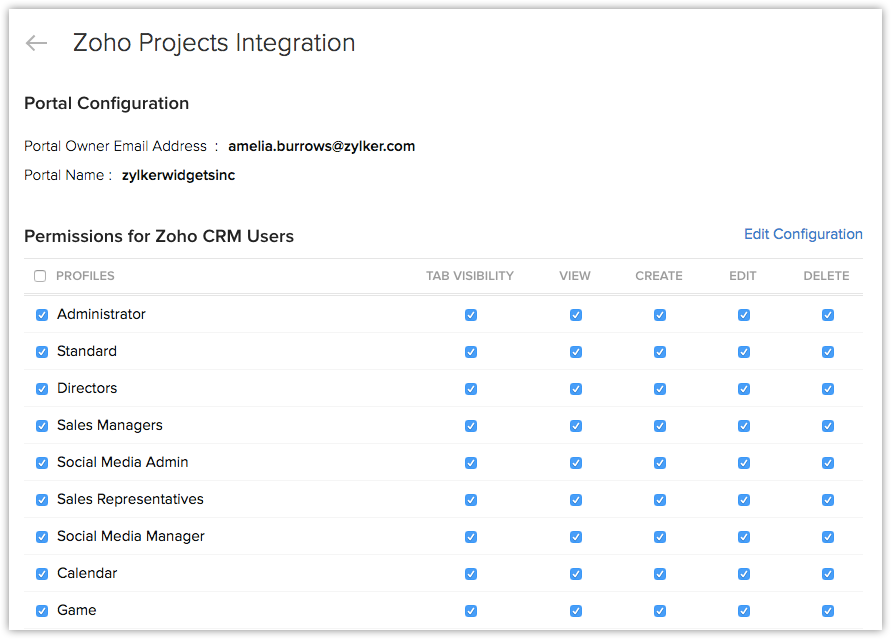
What is a ZSC Key and where do I find it?
- Click Setup > Marketplace > Zoho > Zoho Projects.
- In the Zoho Projects Integration page, under the Permissions for Zoho CRM Users section, click Edit Configuration.
- Select or clear checkboxes to grant or deny permissions for profiles as required and click Save.
What is a ZSC Key and where do I find it?
The ZSC Key refers to Zoho Service Communication Key.
The ZSC Key allows you to fetch data stored in Zoho CRM from other Zoho services.
To generate the ZSC key,
The ZSC Key allows you to fetch data stored in Zoho CRM from other Zoho services.
To generate the ZSC key,
- Log in to Zoho CRM with Administrative privileges.
- Click Setup > Developer Space > APIs > Zoho Service Communication (ZSC) key.
- Click Generate Now.
If ZSC key is displayed, you can simply copy the code or you can Generate a new key.
Generating a new key, invalidates your existing key.

We hope that this list of frequently asked questions about Zoho Projects integration in Zoho CRM is informative. If you still have questions that haven't been addressed, please let us know here. We will be happy to discuss them with our subject matter experts and add them in the future. And please don't forget to share your rating below.
Zoho CRM Training Programs
Learn how to use the best tools for sales force automation and better customer engagement from Zoho's implementation specialists.
Zoho DataPrep Personalized Demo
If you'd like a personalized walk-through of our data preparation tool, please request a demo and we'll be happy to show you how to get the best out of Zoho DataPrep.
You are currently viewing the help pages of Qntrl’s earlier version. Click here to view our latest version—Qntrl 3.0's help articles.
Zoho Sheet Resources
Zoho Forms Resources
New to Zoho Sign?
Zoho Sign Resources
New to Zoho TeamInbox?
Zoho TeamInbox Resources
New to Zoho ZeptoMail?
Zoho DataPrep Resources
New to Zoho Workerly?
New to Zoho Recruit?
New to Zoho CRM?
New to Zoho Projects?
New to Zoho Sprints?
New to Zoho Assist?
New to Bigin?
Related Articles
Zoho Projects Integration - Overview
Efficient planning is the key to the success of any business project. A business always teams with several projects and people associated with those projects. Unless they are planned and managed efficiently, productivity takes a hit. A Project ...Configure Zoho Projects Integration
Enable Zoho Projects Integration To enable the integration Log into your Zoho CRM account with Administrator privileges. Go to Setup > Marketplace > Zoho > Zoho Projects. In the Zoho Projects Integration page, click Get Started. Free Edition users ...Working with Zoho Projects Integration
Create a Project You can create projects for Accounts, Contacts and Deals in Zoho CRM. The users in your CRM account can create or associate projects if they have permission to do so. Note The user should have Create Project permission in Zoho ...FAQs: Zoho CRM Integration with Zoho Desk
Why should I integrate Zoho CRM with Zoho Desk? Zoho Desk is a cloud-based help desk application that lets you manage and resolve your customer inquiries, complaints, and doubts along with offering self-help articles to help your customers resolve ...FAQs: HIPAA Compliance
How does Zoho CRM help organizations be HIPAA Complaint? At Zoho CRM, we allow organizations to be compliant with the HIPAA guidelines by providing the following options: Select modules that contain personal health data: All modules that contain ...
New to Zoho LandingPage?
Zoho LandingPage Resources













