FAQs : CRM Onboarding
How do I know which Zoho CRM Edition I am using?
You can find out which Zoho CRM edition you are using by clicking the Profile icon on the top right corner of your window. The edition will be displayed next to Subscription.

How can I delete my Zoho CRM account?
There are multiple stages in deleting a Zoho CRM account. To delete individual users with the CRM account, you can follow these steps to delete them from Zoho CRM:
1. Click Setup > General > Users.
2. Click the user you want to delete.
3. Click the Delete This User button at the bottom of the User Details section.
4. You will see a dialog box with a message asking if you're sure you want to delete this user.
5. Confirming it will delete the user and this user will now appear under the Deleted Users view.

Note:
1. You can follow these steps to delete the individual members of your organization and restrict their access when they quit.
2. Deleting a user from Zoho CRM is not the same as closing their account. They are only deleted from Zoho CRM.
Once all the users are deleted, follow these steps to delete your Zoho CRM account:
1. Click Setup > General > Company Settings.
2. At the bottom of the Company Details page, you will see the Delete CRM account link. Click the link to close the CRM account.
3. You will see a dialog box with a message asking you if you want to go ahead and delete the CRM account.
4. Click Delete to close your Zoho CRM account.

Points to remember:
1. When you delete a user, you cannot undo the action later. If you don't want the member to access CRM but are unsure about deleting that particular user, you can deactivate them.
2. Records that belong to the deleted users will remain in Zoho CRM. You can transfer them to another member at any time.
3. You can't reinvite a deleted user.
4. Only the Super Admin of your account can delete users.
5. All integrations configured by the deleted user will be lost once you delete them.
6. Deleting a user does not cancel the user's license.
If you are the administrator and want to delete your Zoho account permanently, you need to login to https://accounts.zoho.com, click Preferences and select the Close Account option.

Points to be noted:
- On closing your account, you will not be able to access any of the Zoho Services.
- Before closing your account, please ensure that you have exported all your data from Zoho CRM and other Zoho services and downgrade your account to the Free Edition.
- Once you close your account, all the data with your Zoho services will be deleted immediately.
How can I change the Primary Contact that is used for all communications from Zoho CRM?
The primary contact is used for all transactions, bills, and communications from Zoho CRM. You can change the primary contact by following the steps given below:
- Log in to Zoho CRM with Administrator privilege.
- Click Setup > General > Company Settings.
- In the Company Details page, click Edit.
- Under Company Details section, select the Primary Contact from the list.
- Click Save.

Note: Only the email address of active users with administrator's privilege can be set as the primary contact in an organization.
Does Zoho CRM have an Offline version?
Zoho CRM's Mobile Edition lets you work in the offline mode to add, modify, or delete records, which will be saved locally and synchronized with your account, when you connect to the Internet. Beyond this, everything is online.
How can I convert my personal account to a company account?
You can convert your personal account to a company account by adding more users. When you add more users, your single-user account gets converted to a multi-user account.
Can some users have the Free Edition and the others have Paid Editions?
If some users of an organization are using the Free Edition, all the other users will also be signed in to the Free Edition.
What are the languages supported in Zoho CRM?
Zoho CRM is available in 28 languages. Here is the list of languages:
-
Arabic
-
English (US)
-
English (UK)
-
Bulgarian
-
Bahasa Indonesian
-
Chinese (Simplified)
-
Chinese (Traditional)
-
Croatia (Hrvatski)
-
Czech
-
Dutch (Nederland)
-
Danish
-
French
-
German (Deutsch)
-
Hungarian (Magyar)
-
Hindi
-
Italiano (Italy)
-
Japanese
-
Polish (Polish)
-
Portuguese (Brazil)
-
Portuguese (Portugal)
-
Russian (UK)
-
Spanish (Espanol)
-
Swedish(Svenska)
-
Thai
-
Turkish
-
Vietnamese
-
Korean
-
Hebrew
After receiving the invitation email, what steps should I follow to successfully join my company's CRM account?
When the Administrator in your Company's CRM account adds you as a user (invites you to join the company's account), an invitation email will be sent to you. All you need to do is follow the steps given below:
- Accept the invitation by clicking the Access link sent in the invitation email.
- In the Signup page for Zoho CRM, fill in your details in the form to sign up with Zoho.
If you already have a Zoho account, you will be automatically logged in to your newly created CRM account which is associated to your company's CRM account. - In the Account Confirmation page, click Continue Signing in.
- After you sign in, you will receive a Confirmation email to your email address. You need to click the confirmation link within 7 days to confirm your email address.

Notes:
- While clicking the access link, make sure that you (or any other users) are not logged in to another Zoho account in the same browser.
- In case you are unable to log in after clicking the access link, you need to ask your administrator to re-invite you. See Also Re-invite Users.
- If your administrator re-invites you, the access link in the email invitations that were sent earlier will become invalid.
The administrator added me as a user, but I have not received any login credentials. How do I access my account?
When your Zoho CRM administrator adds you as a user to his/her account, an invitation email will be sent to the email address that was used for registration. Once you receive the invitation email, click the access link in the invitation email, and you'll be logged in to your Zoho CRM account.

Note: If you already have an account with Zoho (using our other Zoho services), then you need not fill in the form. On clicking the Access link in the email, you will be automatically signed in to your CRM account which is associated to your Company's account.
How can I delete the existing data and start with a fresh account?
You need to manually delete all the data in your account to start with a fresh account. You can also close the existing account and sign up for a new Zoho CRM account (Not Recommended). Note: If you close the account, you will be able to use the same email address but the same user name will not be available.
How to change the primary email address in Zoho?
You can change the primary email address for all the Zoho services by following the steps given below:
- Log in to http://accounts.zoho.com.
- Under the Profile section, click Email Address.
You will see the list of all the email addresses associated with your account. - Click the Make Primary icon to mark your email address as primary.
- In the popup, click Make Primary.
You might be prompted to enter the password. - Once verified, click Make Primary.
Alternatively, you can also click + Add Email Address and enter a new email address and mark it as Primary.
Can I change the Name Format in Zoho CRM?
Yes, you can change the name format in Zoho CRM.
- Click Setup > General > Personal Settings.
- Go to Name Format.
- Drag and drop the fields to rearrange the format. The changes are saved automatically.
This format will be applied for all users, leads and contacts across Zoho CRM. However, it is not possible to define multiple name formats for various countries, if you are an international organization.
What browsers does Zoho CRM support?
Zoho CRM is compatible with basic system configuration, the details of which are listed below:
| Operating System |
Windows, Linux and Mac OS X |
| Web Browser |
Safari 13 Google Chrome 73 Mozilla Firefox 69 Edge 79 Opera 60 |
| Other requirements |
Enable JavaScript |
Note :
-
It is necessary to use browsers, APIs, and Plugins that support TLS v1.2.
-
You may not be able to access Zoho CRM if you have enabled the Compatibility mode in Internet Explorer.
To disable compatability mode in Internet Explorer 11
-
Click the Gear icon (in the top right corner of IE) and select Compatibility View Settings,
-
Uncheck the Display intranet sites in Compatibility View checkbox.
-
Click Close.
How to confirm my Zoho Account?
Once you register for any Zoho Service (Example: Wiki, CRM etc.), a verification email will be sent to your email address. Click on the access link provided in the email to confirm/authenticate your Zoho login details. Follow the steps given below to check whether your Email address is authenticated:
2. In the Zoho Accounts page, click My Profile Info > Email Address.
3. In the My Email ID page, the Email address that is not yet confirmed will have a red exclamation mark (!) next to it.
4. Click the "Resend Confirmation mail" icon next to the unconfirmed email address.
An email confirmation is sent to your Email ID again and you have to click the confirmation link given in the email message.
How do I request a demo for Zoho CRM?
You can send an email to sales@zohocorp.com or call our support team to set up an appointment for product demo. Alternatively, users of the Professional and Enterprise trial editions can request a demo from the product itself.
- Log in to your Zoho CRM Account.
- Click on the profile icon and select Need a Demo?.
- Fill out the form.
- Choose a convenient slot to schedule a demo.
I have registered for a Zoho CRM account with my personal email address. How can I transfer the CRM account to my business email address?
To transfer your CRM account to another email address:
-
Send a user invite from the CRM account that is registered with the personal email address to your business email address:
-
Navigate to Setup > General > Users.
-
Click New User and enter the email address and other details.
-
Click Save.
-
Once you have signed up, make the user account created with your business email the Super Admin.
-
Delete the CRM account you created with your personal email address:
-
Go to Setup > General > Users.
-
Select the user and click Delete this User.
-
In the Delete user pop-up:
-
Select Delete without transfer if you don't want to transfer records.
-
Select Transfer now if you want to transfer the data to other users.
-
Select the user account that you created with your business email from the Transfer to dropdown list.
-
Select the record ownership, assignment, and criteria.
-
Click Delete.
What do I get in the Zoho CRM free trial?
Zoho CRM offers a 15-day free trial for all editions: Standard, Professional, Enterprise and Ultimate. The trial version will include all the features for the edition you choose.
However, the data storage in the trial versions is limited . You will get 1 GB of file storage, 5 , 000 records storage per organization, and an import limit of 5 , 000 records per batch.
Refer to the feature availability for the trial here . During the trial, y ou can only add three users to your account. Once the trial period ends, your account will be automatically moved to the Free edition , which has limited features. This will not cause any loss of data , but you will not be able to access the features from the higher edition s unless you subscribe.

Note :
On the last day of the 15-day free trial, you will receive a pop-up notification on your screen with the options to either purchase a license or extend the trial. You can extend the trial period for another 15 days by clicking Extend trial.
I am currently using the Enterprise edition. If I move to a lower edition (Standard or Professional), will I lose my existing data?
No. Your data will be stored securely in your CRM account. When you move from a higher to lower edition, you will not be able to access certain features that are only available in higher editions.
The existing data will be retained in your account regardless of the edition limits. For example: If you added 20 custom fields to the Leads module while you were using the Enterprise edition, then move to the Standard edition, you will be able to view only 10 of the 20 fields. However, the data in those hidden fields will be retained in the records. Any customizations like workflows, blueprint, etc. will be marked as inactive or hidden. Only the customizations that are available within the limits of your new edition will be kept active.
Is the Free edition of Zoho CRM the same as the free trial?
No. The free version of Zoho CRM is an independent edition that offers critical features that are ideal for small businesses which can support up to three users. This edition includes:
- Leads, deals, and contact management
- Tasks and events
- Multichannel marketing
- Integration WITH other Zoho apps
Check out the complete list of features here.
We also offer a 15-day free trial version of all the paid editions: Standard, Professional, Enterprise, and Ultimate. In the trial version, you will be able to evaluate all the features in the edition you choose. However, data storage is limited in the trial versions. You will get 1 GB of file storage, 5,000 records storage per organization, and an import limit of 5,000 records per batch. Check the feature availability for the trial here.
What is the difference between Zoho CRM and Zoho CRM plus?
Zoho CRM is a stand alone product available in four different editions. Pricing for CRM varies based on the edition you choose. Take a look at the pricing here.
CRM Plus is a bundle of nine products that includes CRM, Desk, Projects, Sales IQ, Campaigns, Analytics, SalesInbox, Social, and Survey each available as their enterprise or highest edition. CRM Plus has a fixed pricing model at $69/user/month billed monthly or $57/user/month billed annually.
Why isn't the Delete CRM Account option available in the Company Details page?

This "Delete CRM account" option will be displayed only for the CRM Administrators.
In order to delete the CRM account you must make note of the following two points:
- Downgrade edition: If you are subscribed to the paid edition then you have to either downgrade to free edition or cancel your subscription.
- Delete CRM users: If the account has active users, then you have to deactivate them.
A week after the above steps are accomplished you will be able to see the Delete CRM Account option under Company Details.

Note: You can delete a single user or personal account immediately if you are subscribed to the Free edition.
After changing my Zoho account's password, do I have to update the password in the CRM Mail Add-on configuration page?
Yes. You must update the password immediately after changing it in Zoho accounts. Otherwise the email messages will not be fetched from Zoho Mail to the Zoho CRM service.
If I am deleted from Zoho CRM will I still be able to use other products?
Yes. You will still be able to access other Zoho services from the same email address even after you have been deleted from Zoho CRM.
What is CRM? Why should I use CRM software for my business?
CRM stands for Customer Relationship Management.
As we all know, in the business world, time equals money. Your time is better off when invested in taking care of your core business rather than operational tasks such as noting down reminders and jotting accounts.
Likewise, in Customer Relationship Management, the sales process also involves several such operational tasks. For example,
-
Assigning leads to sales reps
-
Following up with contacts by phone or email
-
Keeping a track of new business deals
-
Generating sales reports
-
Tracking customer complaints and so on
A CRM application helps you save a lot of time by enabling you to automate these tasks. It functions by integrating people, process and technology – the “people” being your customers and sales representatives, the “process” being sales. If yours is especially a medium/large enterprise, you should definitely use a CRM application. When you do, you will find that,
-
the time you spend on your sales process is reduced dramatically
-
you have more time to focus on your core business and understand your customers
-
you have a much more efficient and organized sales process in place
-
and hence a much better shot at productivity
Who is a Super Admin?
The Super Admin in Zoho CRM is one master administrator for the entire CRM account. Besides this, communication regarding billing will be sent to the Super Admin.
Why should I use Zoho CRM?
Following are some good reasons why you could use Zoho CRM.
- Easy-to-use interface and simple language
- 24/7 support
- Integration with third party applications is easy
- Zoho provides you with a suite of other cool business apps. For example, let’s say you use Zoho CRM to successfully close a business deal. Now that you have a new customer, the next thing to do is to get them aboard your customer support system. When you are with Zoho, you don’t have to look for another vendor. We provide Zoho Support, which automatically syncs with your Zoho CRM account. Zoho Projects helps you keep track of the projects that you are working on. Zoho Books is a simple accounting app. Thus we are a one-stop destination for all your business support requirements.
Why should I verify and confirm the email address that I used to sign up for Zoho CRM?
After signing up with Zoho, it is important that you verify your email address. This is required to confirm that the email address does not belong to someone else and that you have not typed it wrong.
Please note that you will be able to use the email options available within Zoho CRM, only after the email address is confirmed. However, without confirming, you will be able to access your Zoho CRM account.
To verify the email address:
- Visit your registered email account.
- Open the email from Zoho and click on the Access Link in the email.
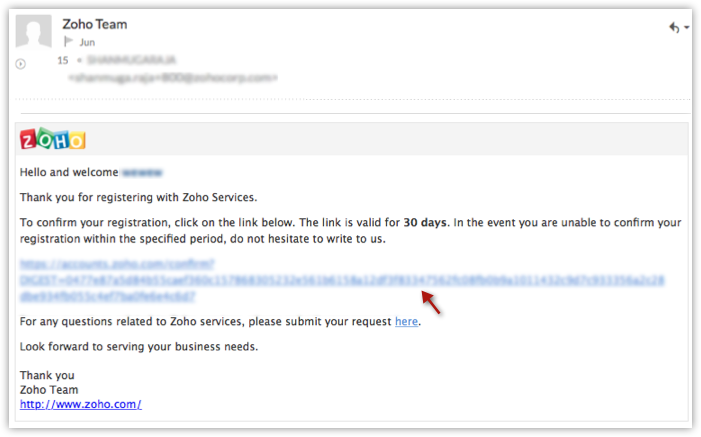
To resend the verification email:
- Go to www.accounts.zoho.com.
- Click the Profile tab and then click the Email Address link.
- In the My Email Address section, check the email address that you had mentioned and click the Resend Confirmation mail link.
A confirmation email will be sent to the email address mentioned. If you want to change the email address, click the Edit link and provide the new email address in the Email text box and also the Current Password.
Does Zoho CRM support Mac OS?
Zoho CRM is not an operating system based Software as a Service, like Mac or Windows. It is an online software and depends on the browser's capabilities.
Zoho CRM supports the following browsers:
How do I change the date and time format in my CRM account?
Zoho CRM supports the following browsers:
- Safari 7 and above
- Chrome 40 and above
- Firefox 38 and above
- Internet Explorer 11 and above
- Opera 10 and above
How do I change the date and time format in my CRM account?
Date and Time format in Zoho CRM is linked to the Country selected.
If you are the admin, you can change the date format for a user by selecting a particular user and changing the Country in the Country picklist.
To change the date format
How to set up the fiscal year?

If you are the admin, you can change the date format for a user by selecting a particular user and changing the Country in the Country picklist.
To change the date format
- Click Setup > General > Personal Settings > Locale Information.
- In the Locale Information section, click Edit.
- In the Locale Information dialog box, select and change the country from the Country pick list.
- Click Save.
The changes will be reflected as soon as you select a different country (eg. USA or India) from the Country list.
- Click Setup > Personal Settings > Locale Information.
- In the Locale Information section, click Edit.
- In the Locale Information dialog box, select your time zone from the Time Zone pick list.
- Click Save.
How to set up the fiscal year?
By default, the Zoho CRM fiscal start month is set to January. You can also specify the fiscal year name based on the start or end month. For example, let's say your fiscal year starts in April 2017 and ends in March 2018. If you choose the fiscal year to be based on the start month, the year name will be displayed as 2017 (wherever applicable) and if you choose the fiscal year to be based on the end month, the year name will be displayed as 2018.
To set up fiscal year:
-
Log in to Zoho CRM with Administrator privileges.
-
Go to Setup > General > Company Settings > Fiscal Year.
-
In the Fiscal Year page, select the Fiscal Start Month from the drop-down list.
4. Choose Start Month or End Month to specify if the fiscal year name should be based on the start or the end month.
5. Click Submit.
Note: Changing the Fiscal Start Month affects the following:
-
The new as well as the existing Forecast records
-
The settings configured for Financial year and Financial Quarter in Reports and Dashboards.
Zoho CRM Training Programs
Learn how to use the best tools for sales force automation and better customer engagement from Zoho's implementation specialists.
Zoho DataPrep Personalized Demo
If you'd like a personalized walk-through of our data preparation tool, please request a demo and we'll be happy to show you how to get the best out of Zoho DataPrep.
New to Zoho Writer?
You are currently viewing the help pages of Qntrl’s earlier version. Click here to view our latest version—Qntrl 3.0's help articles.
Zoho Sheet Resources
Zoho Forms Resources
New to Zoho Sign?
Zoho Sign Resources
New to Zoho TeamInbox?
Zoho TeamInbox Resources
New to Zoho ZeptoMail?
New to Zoho Workerly?
New to Zoho Recruit?
New to Zoho CRM?
New to Zoho Projects?
New to Zoho Sprints?
New to Zoho Assist?
New to Bigin?
Related Articles
FAQs: Cadences
What are Cadences? Cadences are a new tool in customer relationship management that changes the way businesses talk to their customers. It helps businesses make their marketing and sales plans better by being very precise and personal. This tool lets ...FAQs: Team Module
Why is there a need of CRM for Everyone? Providing a smooth customer experience is crucial for business success in today's competitive market. The sales process involves multiple stakeholders and teams working together to secure a customer deal and ...Frequently Asked Questions on CRM for Everyone
Are Zoho CRM and CRM for Everyone the same CRM or is it a new CRM from Zoho? We are introducing an upcoming upgrade to your existing Zoho CRM, which we've titled "CRM for Everyone." This isn't a new CRM, but a significant enhancement to the user ...FAQs: CRM Analytics App
1. What is the Zoho CRM Analytics app? Dashboards in CRM represent your data in graphical format, allowing you to take a quick glance at various important metrics for your business. They consist of the following types of components: charts, KPIs, ...FAQ: Transition to the NextGen UI
Switching from old UI to the NextGen UI 1. Are Zoho CRM and CRM for Everyone the same? We are introducing an upgrade to your existing Zoho CRM, which we've titled CRM for Everyone. This isn't a new CRM, but a significant enhancement to the user ...
New to Zoho LandingPage?
Zoho LandingPage Resources















