FAQs: Inventory Management
How can I create inventory templates?
- Click Setup > Customization > Templates > Inventory.
- Click + New Template.
- Select the module (Quotes, Sales Orders, Purchase order, Invoices) for which you want to create an inventory template.
- Click Next for the Template Gallery page.
And choose a blank or pre-designed template.
How to customize the Terms & Conditions for Invoices, Quotes or Orders?
- Log in to Zoho CRM with Administrator privileges.
- Click Setup > Customization > Modules and Fields > Quotes/Invoices/Sales order/Purchase order.
- In the Terms and Conditions field, click the More icon > Settings > Edit Properties.
- In the Edit Properties page, specify the terms in the Value text box.
- Click Done.
What type of different templates I can create using Inventory Templates?
Can I change the autonumber field for quotes and invoices?
To create auto number field for a given module,
- Log in to Zoho CRM with Administrator privileges.
- Go to Setup > Customization > Modules and Fields > Modules.
- Choose the Module that you want.
- If the module has multiple layouts, click Layout.
- In the Layout page, drag and drop the auto-number field. Update the numbers/values that you want in that field.
- Click Save Layout.
Here is a screenshot of the Auto Number field for Quotes. You can follow these steps for Invoices as well.
To hide fields
- Log in to Zoho CRM with Administrator privileges.
- Go to Setup > Customization > Modules and Fields > Modules.
- Choose the relevant module and click Layout.
- In the Layout page, hover the mouse over the field which you want to hide.
- Click on the Settings (gear icon) on the right hand side of the field.
- Click Module Permission and set the necessary permission by selecting the profiles that should have access to the module.
- Select Don't Show for the fields that you want to hide from a specific user's profile.
Note: Those fields which have been defined as mandatory by the system can't be hidden.
How do I add common Terms and Conditions for the Inventory records?
- Go to Setup > Customization > Modules and Fields > Quotes.
- Move your mouse over Terms and Conditions > Edit Properties.
- In the Edit Properties page, click the Edit link corresponding to the Terms and Conditions field.
- Specify the terms and conditions in the Values text box under Multi-Line Properties.
You can do this for Purchase Orders, Invoices, Quotes and Sales Orders. By doing this all the records in the module will have the default Terms and Conditions that you specified.
Where can I find the Unit Price, Quantity in Stock, and Total After Discount details in the line item?
To view the Total amount after Discount in the line item, hover over the Discount.
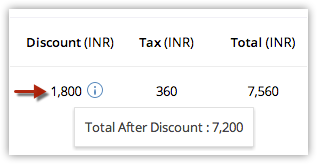
How does the Stock Information of a product get updated automatically?
- quantity in stock
- quantity in demand
- quantity ordered
- Quantity in stock increases when a purchase order is delivered.
- Quantity in stock decreases when an already delivered purchase order is cancelled.
- Quantity in stock decreases with an invoice creation (this includes when a quote or sales order is converted to an invoice).
- Quantity in stock increases with an invoice cancellation.
- Quantity in demand increases when a sales order is created.
- Quantity in demand decreases when a sales order is delivered or cancelled.
- Quantity in demand also decreases when a sales order is converted to an invoice. The status of the sales order thus converted automatically changed to "delivered".
- Quantity ordered increases when a purchase order is created.
- Quantity ordered decreases when a purchases order is delivered or cancelled.
How do I add products to a quote, invoice, or order?
How do I search for products while adding line items?
To create an order, invoice or quote for a product, you add them to the Line items. While adding a product you can easily find the desired product from the huge list by entering at least 1 character of the Product Name or Product Code in Choose products.
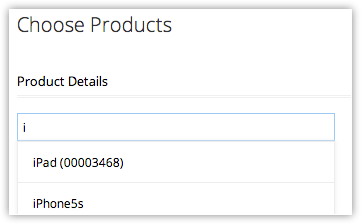
Can I edit the tax or discount values for an item added to a product line?
To edit tax or discount, point the mouse to the value and click on the Edit icon that appears on mouse over and change the values. Changing a product's value automatically results in the change of related values accordingly.
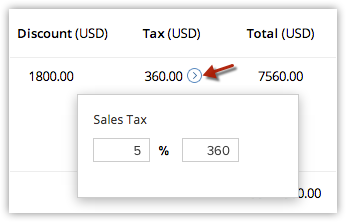
Can I change the order of the line items in a quote or a purchase order?
Yes, you can reorder the line items in an inventory module at any time. To reorder the line items, simply drag and drop the items where required.
I want to include a price book's list price for a product in a quote. How can I do this?
-
Point your mouse to the List Price value and click the Price-book look-up icon.
-
Choose the price book required and click Add.
How many line items can be added to a quote or any other inventory module?
How do I edit the discount value or percentage?
To edit a discount, point your mouse to the discount value and click on the Edit icon that appears on mouse-over.
To edit a discount value in the grand total, click on the Discount text box rather than the label "Discount".
How do I make negative adjustments to the total?
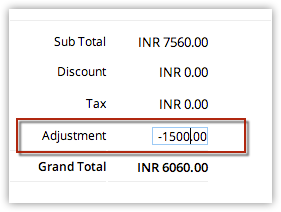
Can I edit the round-off decimal places that appear in any currency value?
- Click Setup > General > Company Settings > Currencies.
- Click Customize beside the Format textbox and change the decimal places.
I have other fields added to the Product details section. Will the new updates in the inventory module affect this data?
How can I see additional information about a product, while adding it to an inventory line item?
As you search for it, point your mouse to the Info icon next to the product. You will see a business card view which displays additional information about the product.
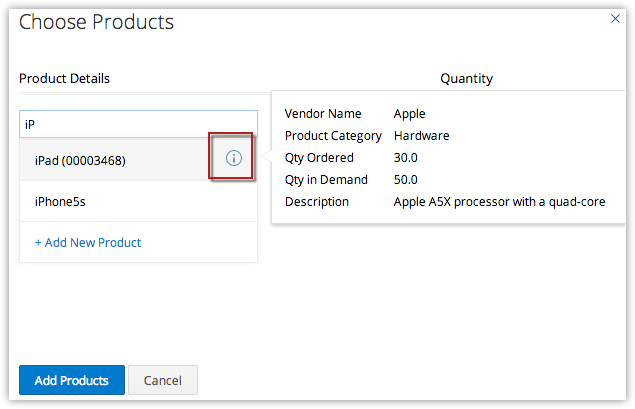
How can I create quotes in different currencies?
- Log in to Zoho CRM with Administrator privilege.
- Go to Setup > General > Company S.
- In the Company Details page, click Currencies.
- Under the Currencies section, click Add
- select the country form the drop-down.
- Click Save.
Why am I unable to delete a Product?
Can I convert a Sales Order to a Purchase Order?
Can I create a pro forma invoice from Zoho CRM?
- Click Create Quote in the Quotes module.
- Enter the details of the quote in the Create Quote page.
- Click Add Line Items in the Product Details section.
- Search for the required product in the dropdown in the Choose Products pop-up.
- Enter the desired quantity for your chosen product.
- Once you have added all product lines, click Add Products to add them to the quote. All the details required for the chosen line item, including taxes, price book discounts, and product descriptions, will be populated automatically.
- Click Save.
How can I create and send invoices?
To create an invoice manually
1. Click the (+) Create Invoice icon in the Invoices module.
2. Enter the invoice details in the Create Invoice page.
3. Click Add Line Item in the Product Details section.
Note that you can add up to 200 line items to an invoice.
4. Once you have added all the product lines, click Add Products to add them to the invoice.
5. Click Save.
To clone an invoice
1. Click on the invoice that you want clone on the Invoices tab.
2. Click the More (... ) icon on the Invoices Details page and select Clone from the dropdown menu.
3. Modify the required details in the Clone Invoice page.
4. Click Save.
You can also convert a quote or sales order directly into an invoice by clicking on the Convert button in the quotes or sales order record details page.
Once you have created the invoice, you can either export it to PDF or share it via email.
How can we add our own invoice number in the Invoices?
- Log in to Zoho CRM with Administrator privileges.
- Click Setup > Customization > Modules and Fields.
- Select the desired module from the drop-down list.
- In the List of Fields page, click + Create and Edit Fields.
- In the New Custom Field page, do the following:
- In the Select Field Type section, select the Auto Number.
- In Provide Field Details section, enter the field related details.
You can create the fields for the existing records also. - Click Save.
To hide fields
- Log in to Zoho CRM with Administrator privileges.
- Click Setup > Customization > Modules and Fields.
- Select the Module from the drop-down list.
- In the Page Layout page, drag and drop the fields to the List of Removed Fields section.
- Click Save.
Why is the Grand Total field in an Inventory template not showing the values from the record?
-
Merge fields are used when the value for a particular field keeps changing. The Grand Total field is a system-defined field that displays data based on the value of the merge field in a record. If the value is not being successfully retrieved despite appearing in the record, ensure that the module does not have a custom field with the same name 'Grand Total'.
Zoho CRM Training Programs
Learn how to use the best tools for sales force automation and better customer engagement from Zoho's implementation specialists.
Zoho DataPrep Personalized Demo
If you'd like a personalized walk-through of our data preparation tool, please request a demo and we'll be happy to show you how to get the best out of Zoho DataPrep.
You are currently viewing the help pages of Qntrl’s earlier version. Click here to view our latest version—Qntrl 3.0's help articles.
Zoho Sheet Resources
Zoho Forms Resources
Zoho Sign Resources
Zoho TeamInbox Resources
Related Articles
FAQs: Team Users and Licensing
What is a Team User? A team user in Zoho CRM is a specialized type of user license designed primarily for members who need focused access within specific team modules rather than full access across all organizational modules.These users are ideal for ...Inventory Management
Zoho CRM extends beyond the traditional sales related functions and supports complete sales cycle management by integrating Inventory Management features. This allows businesses to manage their pre-sales and post-sales accounting activities in a ...FAQs: Roles and Profiles
1. What are profiles? A profile is a collection of permissions for actions that a user will require to perform their job. For example, a department head might require permissions to import data, customize modules, and add users to CRM. You can create ...FAQs on Billing and Payments
How much does Zoho CRM cost? Zoho CRM offers a range of pricing plans to suit various business needs. The cost depends on the features, user access, and additional functionalities required, and is generally adheres to a per-user subscription model. ...FAQs: HIPAA Compliance
How does Zoho CRM help organizations be HIPAA Complaint? At Zoho CRM, we allow organizations to be compliant with the HIPAA guidelines by providing the following options: Select modules that contain personal health data: All modules that contain ...















