FAQs: Feeds
I can't find the Feeds tab under Notifications. How do I enable it?
The Feeds feature in Zoho CRM provides a collaborative platform where CRM users can share their views and discuss their work with team members to speed up the decision process. Feeds also gives you updates on the important records that you choose to follow such as who updated a record, what changes were made to a record, etc.
The Feeds tab will not be available under Notifications if the Feeds module has been disabled. To enable the module:
- Navigate to Setup > Customization > Modules and Fields > Organize Modules.
- Select the box for the Feeds module.
- You will now see the Feeds tab under Notifications.
Who sees the status updates/feeds that I post?
- When you post a status update on your organization’s wall, all users in your organization will be able to see it.
- You can mention an individual, a group, or roles in a status update. To mention a group, simply type “@” followed by the group’s name, or select the group from the dropdown list.
- In case of mentions, users will receive an email notification besides a CRM notification.
- When you mention a person or a group in a status update from the Organization’s Wall, anybody can see the update.
- But when you post a status update on a Group’s Wall, only members of the group can see it.
Direct Messages:
You can send a direct message to an individual by mentioning the user and selecting the Send as Direct Message option. The recipient will receive a notification in Zoho CRM as well as via Email. No one else can see this message except the recipient and you.
You can send a direct message to a group from the Organization’s Wall by mentioning the group and selecting the Send as Direct Message option. In this case, the message will be posted to the Group’s wall. This is pretty much like going to a Group’s wall and posting an update. Only members of the group can see it and receive notifications about it.
Where can I mention users across Zoho CRM?
You can mention fellow users in the following places:
- Status updates
- Feeds
- Comments
- Notes section in a Record's Details page.
Whom can I mention in my status updates, feeds and comments?
You can mention users, roles and groups in your status updates, feeds and comments.
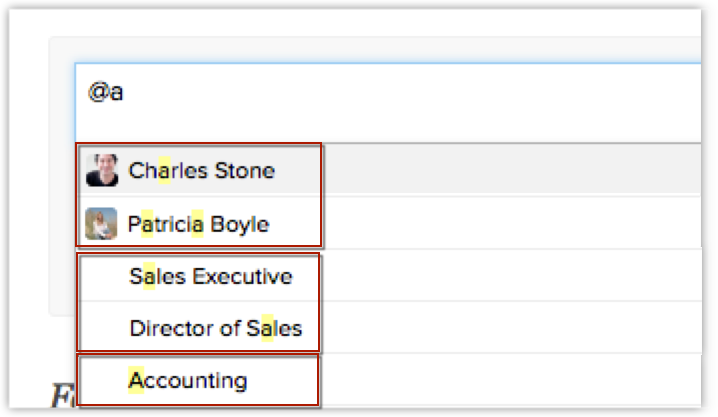
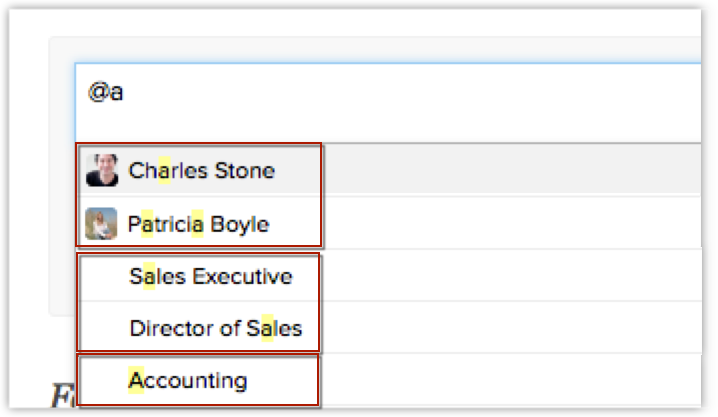
What are the instances in which I will receive Feeds notifications?
You will receive Feeds notifications in Zoho CRM on the following actions:
- A user mentions you in a status, comment or message
- Another user makes changes to the records you own
- A user makes changes to the records that you follow

Note: You will receive Email notifications only for mentions but not record updates.
Can I remove the Feeds tab?
You cannot remove the Feeds tab.
However, you can hide the Feeds tab at the organization level. If you hide it, none of the users in your organization’s account will be able to see it.
To hide the tab,
- Click Setup > Customization > Modules and Fields.
- Click Organize Modules.
- Select Feeds checkbox and which pushes it to the unselected Tabs
- Click Save.
Can I rename the Feeds tab?
No. Feeds is the default name given to the tab and cannot be changed.
If I delete a comment I made to a record update, will that delete the note that is added in the record’s details page?
Yes. Updates made to your record or other users’ records that you follow will appear on your feed. If you make a comment on a record update, it gets added as a note in that record’s details page. Similarly, if you delete the comment, it gets deleted from the details page as well.
I keep receiving notifications about updates on a record that I never followed. Why?
Even if you do not intentionally follow a record, you become an auto-follower of the record when,
- you comment on a record update in Feeds
- you are mentioned in a comment to a record.
As a result you will start receiving notifications whenever the record is modified.
For example, you have commented on a feed that is about change of a lead’s email address. You have not followed this lead. But the moment you have commented on the feed, you automatically become a follower of the record. You will receive a notification when this record is modified. The same happens if you are mentioned in a comment by another user.
For example, you have commented on a feed that is about change of a lead’s email address. You have not followed this lead. But the moment you have commented on the feed, you automatically become a follower of the record. You will receive a notification when this record is modified. The same happens if you are mentioned in a comment by another user.
How do I manage or delete the new Feed Groups?
The groups that show up in Feeds are nothing but the organization's groups that you are a part of. If you are not part of a group, it will not show up in under Feeds' groups.
You can add new groups and edit existing groups from Feeds. However you cannot delete groups from Feeds.
You can add new groups and edit existing groups from Feeds. However you cannot delete groups from Feeds.
- To add a new group, click on the + icon next to GROUPS in the Feeds tab.
This is equivalent to creating a new group in the organization.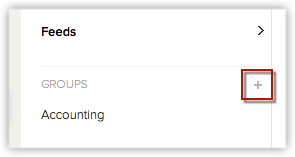
- To manage an existing group, click on the required group and click the Edit link on the right hand-side panel.
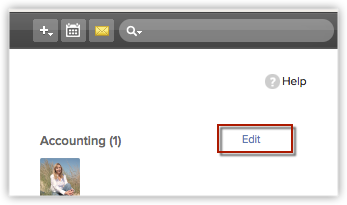
- You cannot delete a group from the Feeds tab.
To delete a group, go to Setup > Users & Permissions > Groups and click Del against the group you want to remove.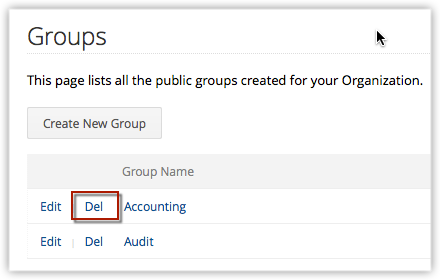
 Note: To manage Feeds groups, you must either be the Administrator of your account or have the Manage Groups permission enabled for your profile.
Note: To manage Feeds groups, you must either be the Administrator of your account or have the Manage Groups permission enabled for your profile.When an email sent through Zoho Mail is opened by a customer, it doesn't always show a notification in the SalesSignals feed. Why?
You can only track email notifications in SalesSignals for your own records. Ensure that you have sent emails to your own records after you've enabled email insights. You will be notified immediately. Read more about enabling email insights here.
Can I select a group of records from the List View and follow them?
You cannot follow records from the List View.
To follow a group of records, you can create an auto-follow rule. Or you can have your administrator assign you a group of records to follow by using the Auto-follow rule.
In the Auto-follow Rules section, click Create and specify criteria to filter records.

You are now an auto-follower of these records.
To follow a group of records, you can create an auto-follow rule. Or you can have your administrator assign you a group of records to follow by using the Auto-follow rule.
In the Auto-follow Rules section, click Create and specify criteria to filter records.

You are now an auto-follower of these records.
I am not able to create an auto- follow rule for a module. Why?
You can create a maximum of 5 auto-follow rules per module.
If you already have 5 rules, you will not be able to create another one. You can try deleting an auto-follow rule that is not required to create another rule.
If you already have 5 rules, you will not be able to create another one. You can try deleting an auto-follow rule that is not required to create another rule.
Zoho CRM Training Programs
Learn how to use the best tools for sales force automation and better customer engagement from Zoho's implementation specialists.
Zoho DataPrep Personalized Demo
If you'd like a personalized walk-through of our data preparation tool, please request a demo and we'll be happy to show you how to get the best out of Zoho DataPrep.
You are currently viewing the help pages of Qntrl’s earlier version. Click here to view our latest version—Qntrl 3.0's help articles.
Zoho Sheet Resources
Zoho Forms Resources
New to Zoho Sign?
Zoho Sign Resources
New to Zoho TeamInbox?
Zoho TeamInbox Resources
New to Zoho ZeptoMail?
Zoho DataPrep Resources
New to Zoho Workerly?
New to Zoho Recruit?
New to Zoho CRM?
New to Zoho Projects?
New to Zoho Sprints?
New to Zoho Assist?
New to Bigin?
Related Articles
Collaborating Using Zoho CRM Feeds
Collaboration is an important aspect in business. When you need to finalize a deal or negotiate on the discount price or organize an event, you collaborate with your team to achieve the goal. For this purpose, tools that help you communicate clearly ...Collaborate Using Feeds
Using Feeds in Zoho CRM, you can communicate clearly with your team and share ideas on important business aspects. Feeds also give you updates on the important records that you follow, such as who updated a record and what changes were made to a ...Collaborating using Feeds
Feeds in Zoho CRM for Android let you collaborate with your peers and keep track of your organization's activities, both your own and your colleagues. Feeds lets you post and view status updates, add comments, attach files, and filter updates by ...Collaborate Using Feeds on Android Device
Feeds on Zoho CRM for Android lets you collaborate with your peers and keep a track of your organization's activities - be it your own or that of your colleagues. It lets you post and view status updates, add comments, attach files and filter Feeds ...FAQs: Next Gen UI 2024
Please refrain from posting about this feature publicly for now, unless stated otherwise in further communication during early access. FAQs: Transitioning to the Next Gen UI 2024 Why did we change the current Zoho CRM UI to the Next Gen UI 2024? CRM ...
New to Zoho LandingPage?
Zoho LandingPage Resources













