Email Storage as separate entity
Emails are one of the important communication mediums in any business. In Zoho CRM, users can send emails directly from the Zoho CRM or from the mailbox. Up until now, emails have been stored alongside data and file storage in CRM without having a clear storage policy established. The amount of email storage used by the organizations and their users has not been distributed fairly. With this feature, Zoho CRM makes sure that everyone has access to the same amount of email storage. This also gives administrators a dashboard to track how much email storage their users are using, as well as an option to manage them (delete unnecessary emails to free storage). The users will also have their own view on their utilization of the storage. This feature is available for all editions; only the storage size differs for free users and paid users.
How is Email Storage calculated?
The maximum email storage offered by Zoho CRM for an organization is 500GB, or 5GB per user license, whichever is less. According to the significance of the emails sent by users, administrators can manage emails. The administrator may believe a user's emails are not particularly important and may request that they be deleted. More storage space is made available for users with more dependable emails by deleting less reliable emails. Even if it is estimated to be 5GB per user, the email storage is still pooled.
Email storage is calculated based on emails stored inside Zoho CRM. Since emails generated through Zoho CRM are frequently relied upon by businesses, both the content of the emails and any attachments within are stored. Given the setup mailbox, we have POP and IMAP mails. POP emails, as we all know, are made for local storage, thus the attachments in such emails are likewise saved. The attachments in IMAP emails are not stored by default since IMAP uses an API to fetch them every time you access it.
Note:
The attachment in the IMAP emails are fetched from the mailbox only on demand.
The attachment in the IMAP emails are fetched from the mailbox only on demand.
Additional storage purchase

Email storage is currently not a paid add-on for Zoho CRM customers - all customers can currently store and sync emails beyond the limits mentioned in this document. In the near future, email storage will be transitioned into a paid add-on model where customers can buy additional storage beyond the allotted amount.
Storage purchases made through Zoho Mail are separate from storage purchases made through Zoho CRM. You will need to acquire more storage if Zoho Mail runs out of space. In a similar vein, if Zoho CRM's storage is insufficient, the user must get this as well.
Different views available for admins and users
Zoho CRM provides two different views for email storage, one for the admins and one for the users.
Admin View
Here, the administrators will be able to view how much email storage is being occupied by each user in the organization. Additionally, they can also view their own storage capacity on a dashboard. By viewing all the users storage details, the admins are able to monitor the email storage usage and ensure that it is being distributed fairly among users.
User View
Here, the users will have the access restricted to viewing their own storage details. They can view how much storage they have used and how much is remaining. In this view the users can monitor their own storage details, which helps them to regulate their own storage periodically.
By providing different views for admins and users, Zoho CRM ensures that all users have fair distribution of storage and allows them to manage the storage accordingly. This also creates a well-maintained email storage, without having to compromise on privacy and security.
Components of Admin's View
Admins' view can be categorized into two divisions, namely Storage details and User usage details.
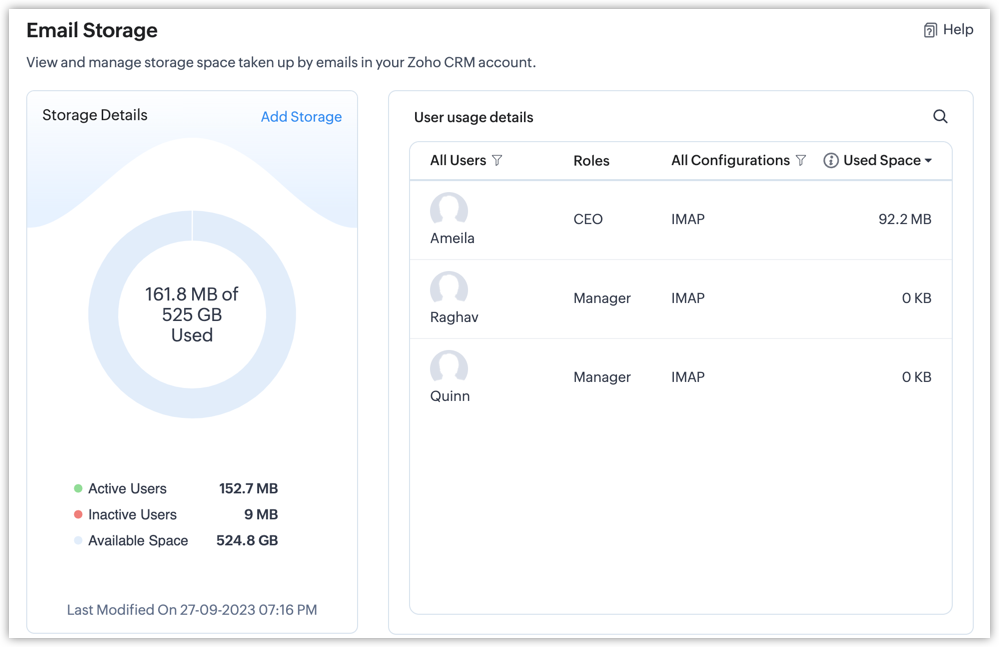
Storage details
Storage details is a consolidated view of the email storage. The storage details are pictured in a chart format, the storage occupied and the empty storage(remaining storage)are visualized in the chart. The storage occupied by the active users and inactive users is also displayed. The values will be updated via a scheduler. Admins can find the time at which the scheduler ran at the bottom of the chart.
Add Storage
The Add Storage link redirects you to Zoho store's payment page, where you have the option to upgrade your storage plan.
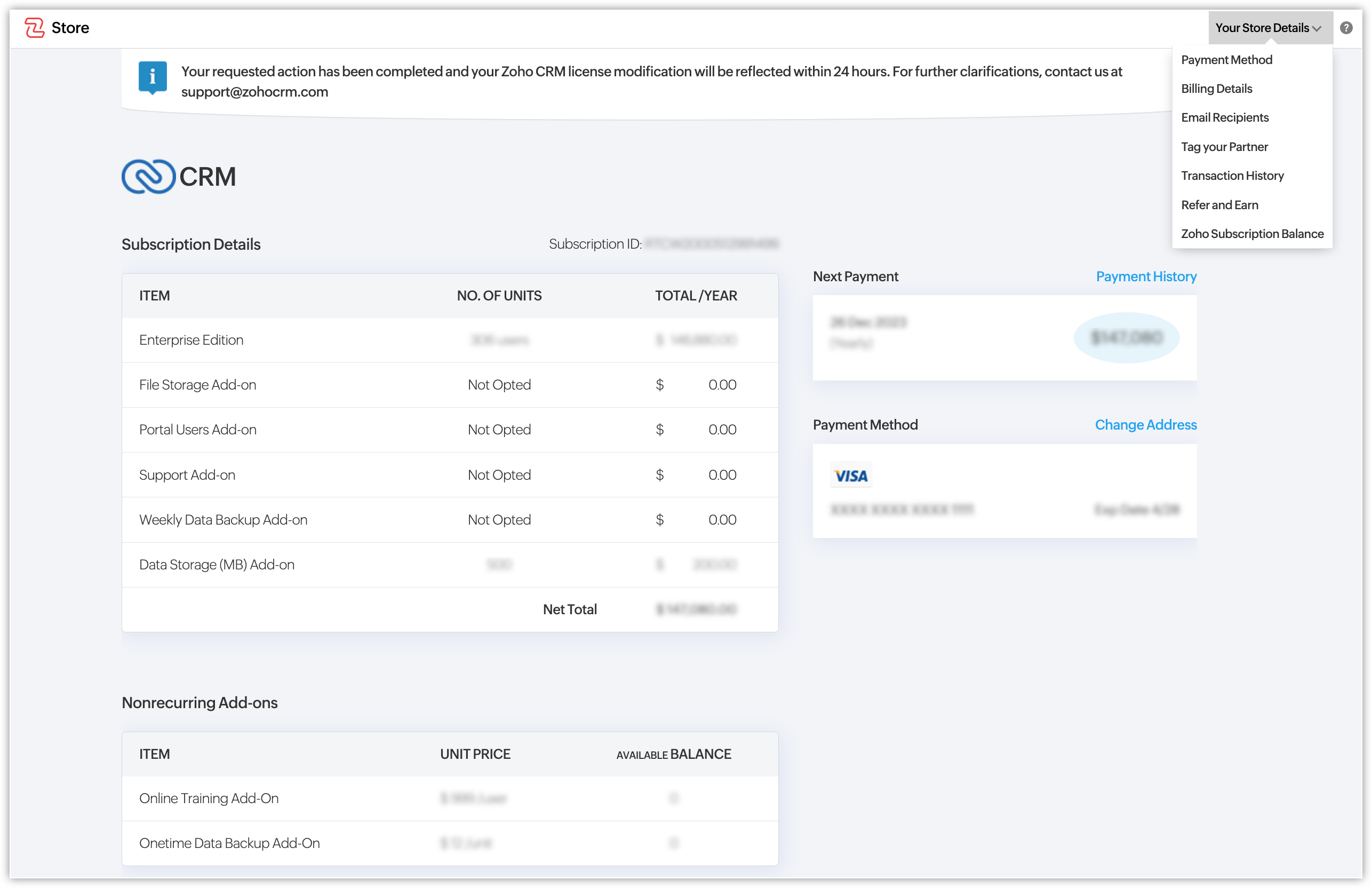
User usage details
Here, in the user usage details tab, the storage occupied by all the users is displayed. For admins both the admins and users storage details are displayed. In this tab, you can filter emails based on user details, configurations, and also sort the emails based on the order (Ascending/Descending).
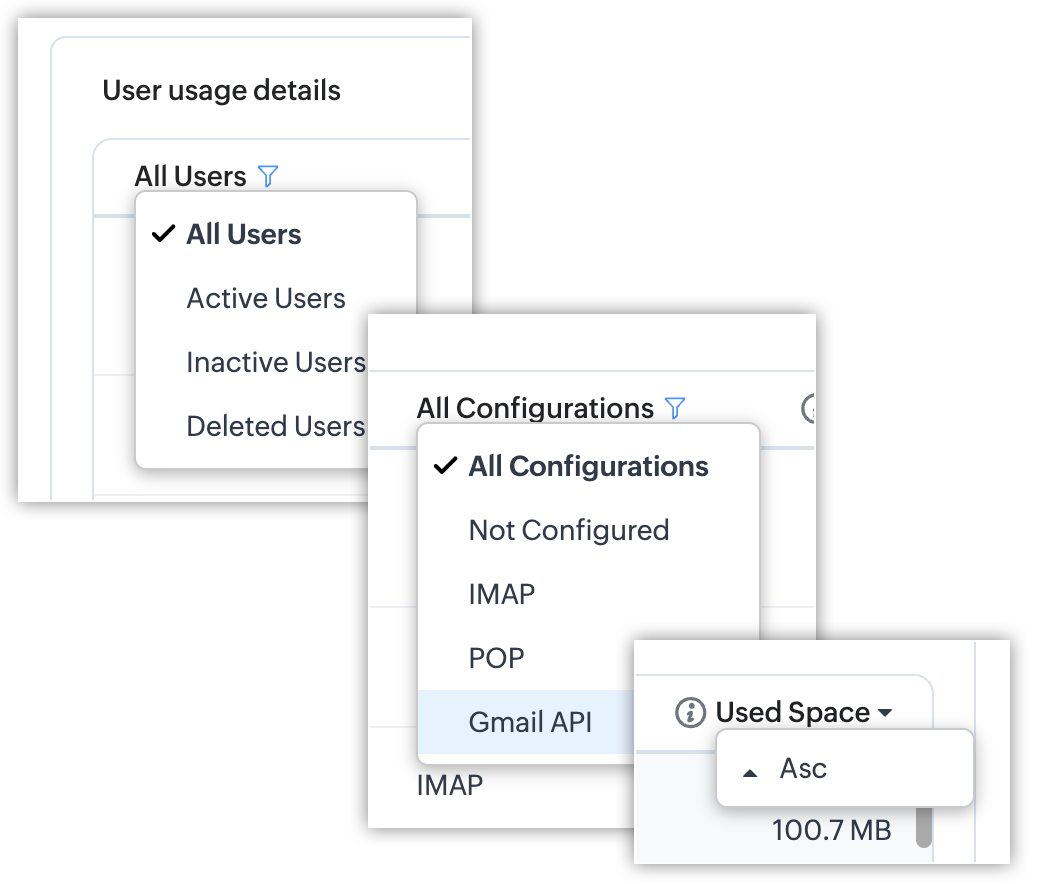
Click on any of the users profile for a detailed view on the storage they occupy. There are two types of attributes in admin view, such as
➤ Admin viewing their own profile.
➤ Admin viewing other user profiles.
If an admin views their own profile, you can access a detailed view of the storage they occupy. You can also view a small chart representing the consolidated storage details of that particular user, which you can hover over to get a glimpse of the details.
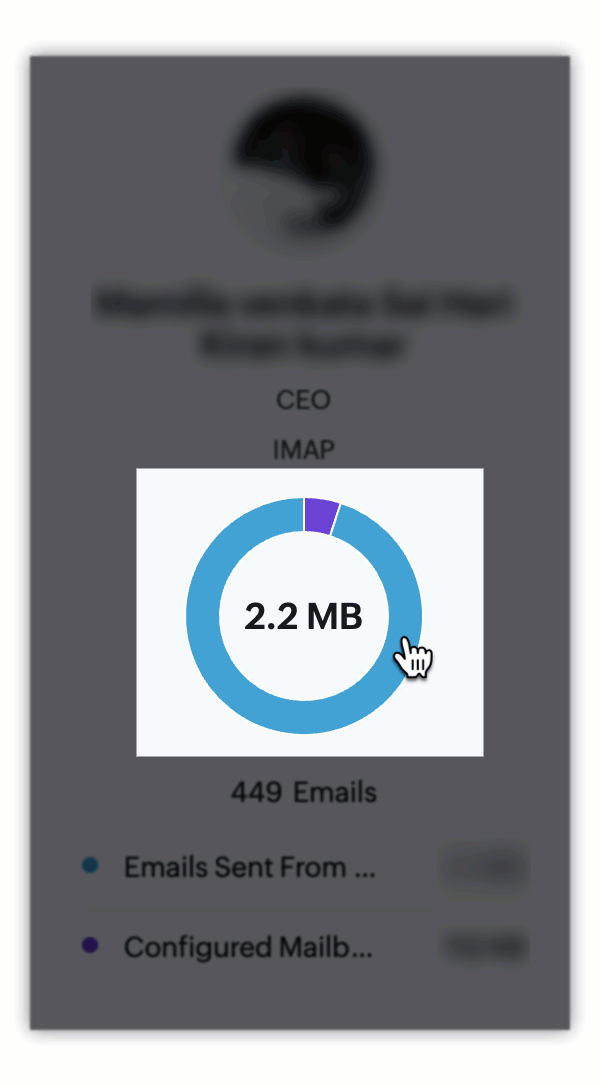
The storage occupied by the emails sent directly from Zoho CRM and emails sent from configured mailbox are displayed separately.
The emails sent directly from the Zoho CRM are categorized based on the modules they are sent from. Click on any of the modules to view the list of emails sent from that particular module.
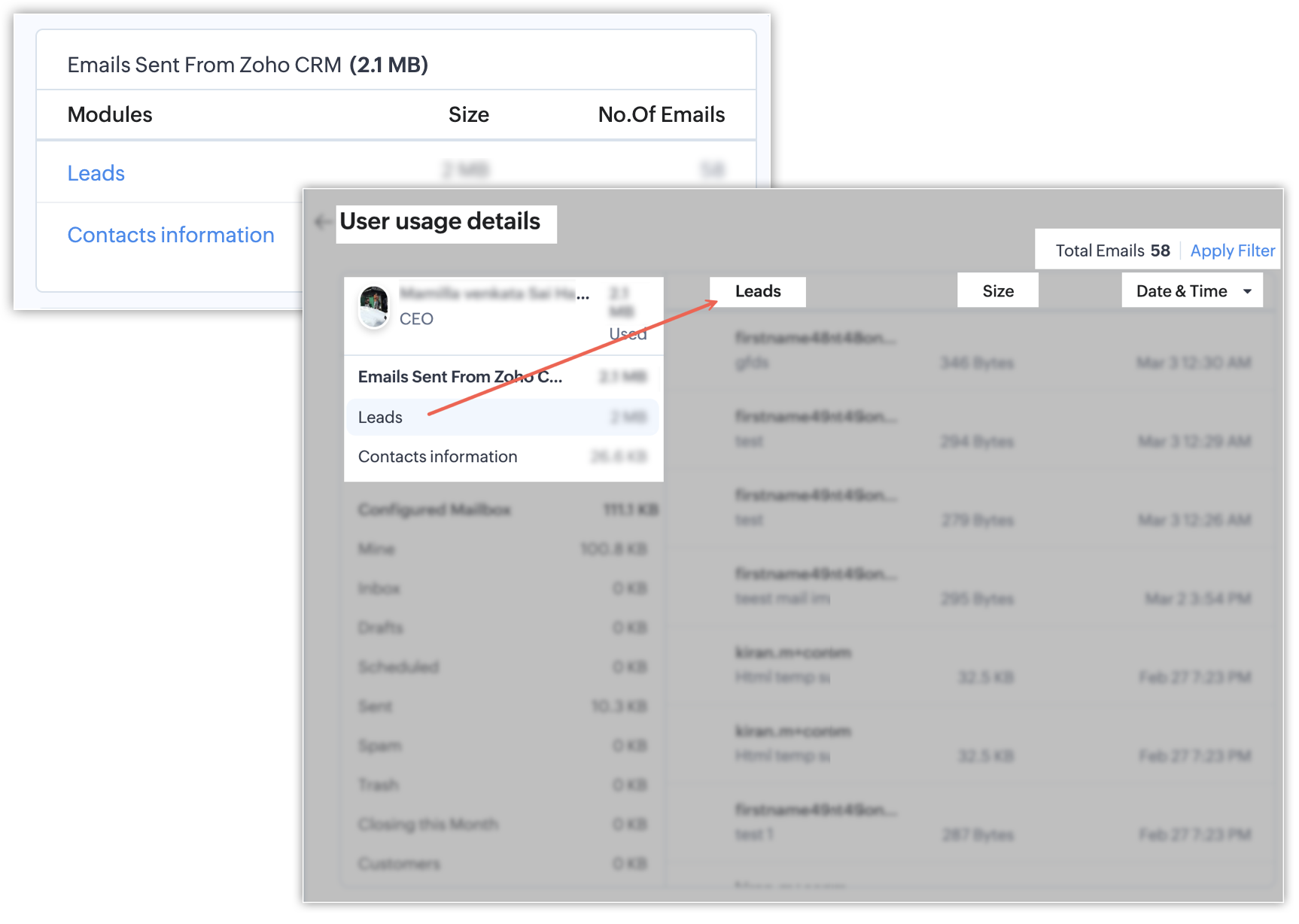
To make the deletion easier, Zoho CRM has an Apply Filter option that filters out emails based on the modules and email field's value. Filtration based on modules includes the particular module's field, whereas for email-based filtration, we use some of the attributes, such as Sent By, Sent From, and so on.
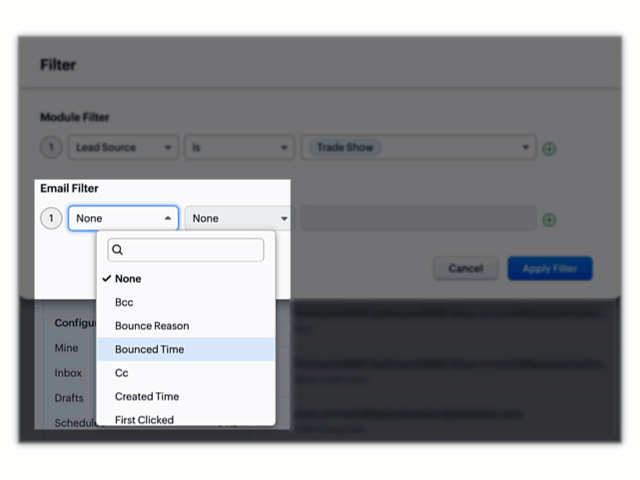
As for the emails in the configured mailbox, they are categorized based on the folder they belong to, such as Mine, Inbox, Drafts and so on.
The number of records available on the page can also be modified accordingly.
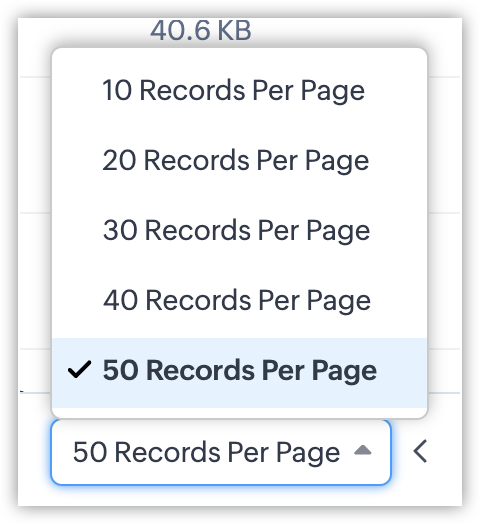
Deletion done by Admin
If admins view their own profile, emails sent from Zoho CRM and emails sent from mailbox configuration can be deleted directly from Zoho CRM. In case if the admin wants to delete emails stored by other users, they can only delete emails sent from Zoho CRM. Emails sent from mailbox configuration cannot be deleted by admins; only the respective user can delete their mailbox configured emails. A button is displayed over the mailbox configuration tab, from which the admins can request to delete the mailbox emails of that particular user.

Once the button is triggered, the specific user gets an email requesting deletion. The users can delete those emails from their side.
Once the user has deleted the emails, the deletion will be reflected here in Zoho CRM.
Components of User's View
The user's view is also categorized into two separate tabs, which are very similar to the admin's view. However, in the user's view, only details about their own email storage are available. The user will not be able to view the storage details of their peers.
A consolidated chart view of the storage details will be shown. Storage details about emails sent from Zoho CRM and mailbox is will also be displayed. The emails sent directly from the Zoho CRM are categorized based on the modules they are sent from.
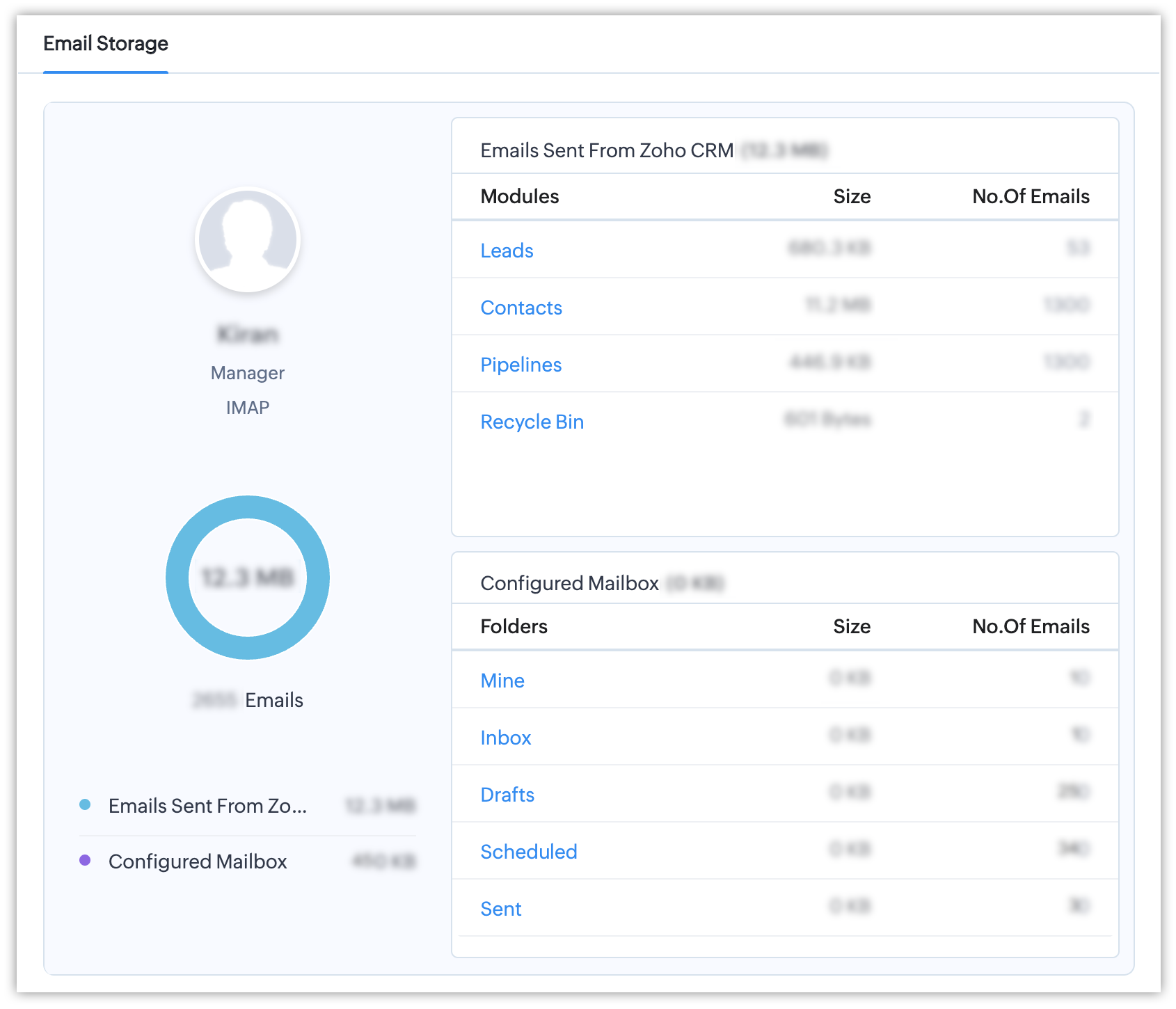
Click on any of the modules to get a view of all the emails sent from that particular module. Similar to the admin's view, we can filter emails based on the fields and email factors. Here, as the user can only view their email storage details, they can delete both sets of emails (Zoho CRM and Maibox) directly from Zoho CRM.
Emails of deactivated/deleted users
The emails stored by deactivated users can be backed up and deleted by admins. Once the backup is done, the storage details of those backups are also displayed in the User usage details tab besides their name for deactivated users. The Inactive tag will be added for identification. The configuration last used by them will also be displayed in the configuration type column. For deactivated users, the admins has full access to delete both the Zoho CRM emails and the mailbox-configured emails. As the deactivated users are no longer part of the organization, they cannot perform any action in Zoho CRM; only the admins has to do it for them.
Notes:
- Previously, only POP users had the access to backup emails. After the release of the new email configuration both POP and IMAP users will have the access to backup emails.
- Even though recycle bin isn't a module, it may still include emails. Recycle Bin will therefore be displayed as a module in the CRM component for sending emails.
- Deleting a mail(sent from CRM) from here will delete the mail permanently along with the attachments present in the mail. And it will not be moved to recycle bin.
Zoho CRM Training Programs
Learn how to use the best tools for sales force automation and better customer engagement from Zoho's implementation specialists.
Zoho DataPrep Personalized Demo
If you'd like a personalized walk-through of our data preparation tool, please request a demo and we'll be happy to show you how to get the best out of Zoho DataPrep.
New to Zoho Writer?
You are currently viewing the help pages of Qntrl’s earlier version. Click here to view our latest version—Qntrl 3.0's help articles.
Zoho Sheet Resources
Zoho Forms Resources
New to Zoho Sign?
Zoho Sign Resources
New to Zoho TeamInbox?
Zoho TeamInbox Resources
New to Zoho ZeptoMail?
New to Zoho Workerly?
New to Zoho Recruit?
New to Zoho CRM?
New to Zoho Projects?
New to Zoho Sprints?
New to Zoho Assist?
New to Bigin?
Related Articles
Zoho SalesInbox: Your Sales-Focused Email Client
Introduction Zoho SalesInbox is a specialized email client designed to streamline the email management process for sales professionals. By integrating directly with Zoho CRM, SalesInbox helps users manage their emails in a way that aligns with their ...Manage File Storage
For new signups, the Documents tab is powered by WorkDrive. It will be rolled out to existing users in the future. Users with this update can refer to: Manage file storage in Zoho CRM. For users without this update, the file storage-related ...Manage Data Storage Space
The storage space in Zoho CRM is divided into two categories: Data and File for a clearer representation. These categories are further classified into Storage and Usage details. Data storage It is the total space occupied by the records in the ...Your Guide to Zoho CRM Email Tools
Introduction to Email Efficiently nurturing potential customers and building strong relationships is a core function of CRM. While email serves as a primary customer interaction channel, using separate email and CRM systems can lead to challenges in ...Setting up Email Relay
Understanding Email Relay and its benefits Email Relay allows you to route emails through your (company's) server while sending emails from Zoho CRM. Once the relay server is set up, the sent emails will follow a path like this: Zoho CRM -to- Relay ...
New to Zoho LandingPage?
Zoho LandingPage Resources















