Creating Purchase Orders
In the Zoho CRM system, you can store purchase order details by entering data into the Purchase Order form.

- Some of the standard fields may not be visible or editable depending on your organization business process.
- In case you want to add or modify fields, please contact your System Administrator for more details on the usage of other fields.
To create purchase orders
- In the Purchase Orders module, click
 [ New Purchase Order icon].
[ New Purchase Order icon]. - In the Create Purchase Order page, enter the relevant details.
- Under the Product Details section, click Add Line Items.

- In the Choose Products popup, type in at least one character of the Product Name or Product Code to search for the desired product and choose it from the drop-down. The only way to add products is by choosing them from the drop-down. You cannot add them otherwise. Also, the search results are affected by words seperated by a space. For example, typing "P" will bring up "i pad", provided the product name is stored as "i pad" (as two words). If it is stored as "ipad", typing "p" will not bring up the product. To bring this up, you must type "i”.

To know more about a product listed in the drop-down, point your mouse to the Info icon next to the product.
- Enter the desired quantity for the chosen product.
For more info on the stock quantity of the chosen product, point the mouse to the Info icon next to quantity text box.
- Add more product lines as required by clicking the Add another line link.
Note that you can add up to 200 line items in a purchase order. - Once you have added all product lines, click Add Products to add them to the purchase order. All the details required for the chosen line item (including taxes, price book discounts and product description for the chosen product) will be populated automatically.

Simply drag and drop line items if you wish to reorder the product lines. To view the Product Quantity and Unit price, point your mouse to the Product Name/Product Code. To view Total after Discount, point your mouse to Discount.

If you wish to add the list price from an associated price book, click on the Price Book Look Up icon to browse and select the desired price book.
- To edit the details of a line item, click on the Edit icon that appears when you point your mouse to a value such as tax or discount. Editing a value changes any related values automatically.

To view the Discount and Range details for the associated price book, point your mouse to the Discount value and click on the Info icon that appears.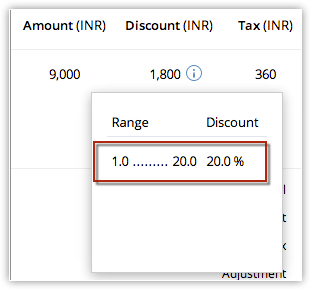
- Click Save.

- The Product Details section is not customizable. If you wish to add any other details in the section such as Billing info, that is not possible.
Associate Purchase Order with Other Records
By default, you can associate a purchase order with other records such as, activities, attachments, and notes.
In the Purchase Order Details page, you can update the following:
- Activities: To add tasks related to purchase orders
- Attachments: To attach files to purchase orders
- Emails: To view emails
Zoho CRM Training Programs
Learn how to use the best tools for sales force automation and better customer engagement from Zoho's implementation specialists.
Zoho DataPrep Personalized Demo
If you'd like a personalized walk-through of our data preparation tool, please request a demo and we'll be happy to show you how to get the best out of Zoho DataPrep.
You are currently viewing the help pages of Qntrl’s earlier version. Click here to view our latest version—Qntrl 3.0's help articles.
Zoho Sheet Resources
Zoho Forms Resources
Zoho Sign Resources
Zoho TeamInbox Resources
Related Articles
Creating Sales Orders
In Zoho CRM, you can store sales order details by entering data in the sales order details form. Note Some of the standard fields may not be visible or editable depending on your organization business process. In case you want to add or modify ...Creating Inventory Templates
With the Zoho CRM - Inventory Templates functionality, you can customize the Quote, Purchase Order, Sales Order and Invoice print layout as per your business requirements. As part of the template customization, you can change the fields in the print ...Creating Quotes
In Zoho CRM, you can store quote details by manually entering the data in the quote details form. Note Some of the standard fields may not be visible or editable depending on your organization business process. In case you want to add or modify ...Creating Invoices
In Zoho CRM, you can create invoices by entering data in the Invoice details form. Note Some of the standard fields may not be visible or editable depending on your organization business process. In case you want to add or modify fields, please ...Creating Price Books
In Zoho CRM, you can create price books by: Entering data in the price book details form: You can manually fill in the Price Book details. Importing price books from external sources: You can gather data through various sources and import CSV and XLS ...















