Manage Hierarchy Preference
A hierarchy structure in an organization is defined to rank members according to their designations. Zoho CRM provides two different hierarchy structures for your organization: Role Hierarchy and Reporting Hierarchy. You can select the hierarchy preference under Zoho CRM's Company Settings.
For both the hierarchy structures, you need to define roles and assign it to users. A user can be associated to only one role at a time.
Role Hierarchy - In this structure, access to a user's data is based on the roles. Users at higher hierarchy can view the data of users in the subordinate roles. For instance, Zylker Inc. follows the below hierarchy structure, here the CEO or Administrator can view the entire organization's data. And, the Sales Managers can view the data of all the Sales Executives. See Also Manage Roles.

Reporting Hierarchy - In this structure, unlike role hierarchy, a user can be assigned a reporting manager who can view the data. Any member at the higher role in the organization can be assigned as the user's reporting manager. See Also Reporting Hierarchy.
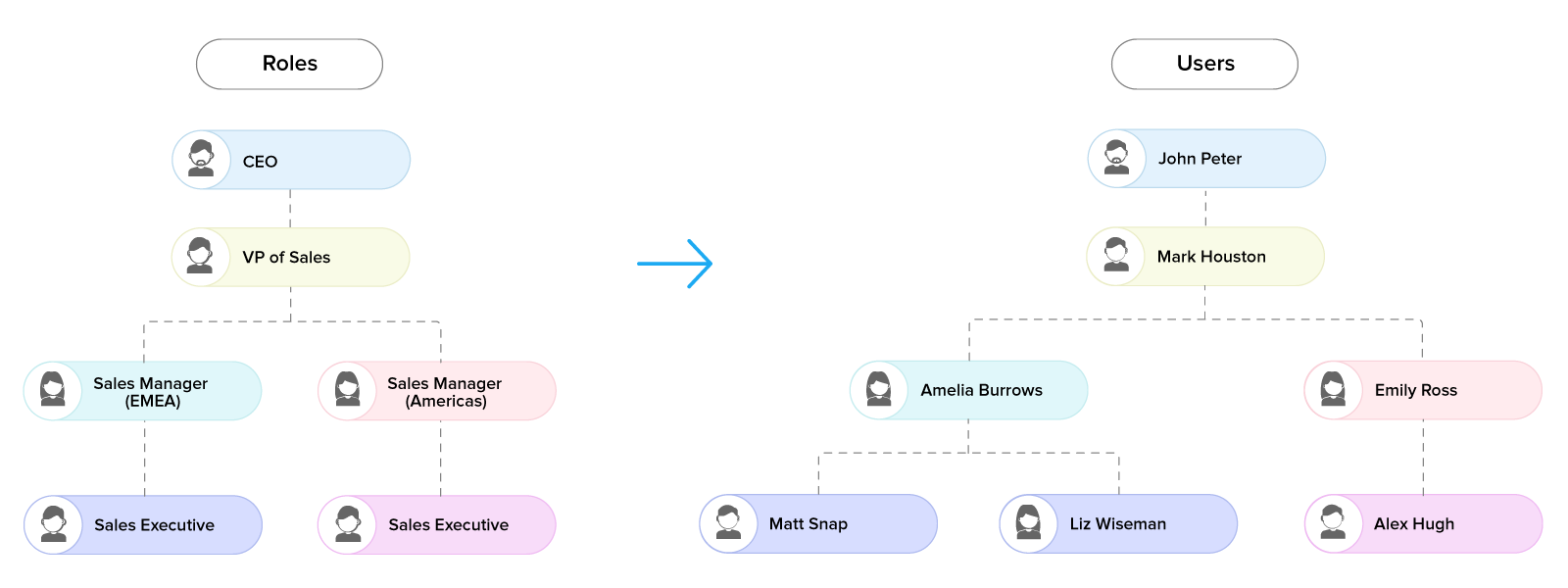
Zoho CRM Training Programs
Learn how to use the best tools for sales force automation and better customer engagement from Zoho's implementation specialists.
Zoho DataPrep Personalized Demo
If you'd like a personalized walk-through of our data preparation tool, please request a demo and we'll be happy to show you how to get the best out of Zoho DataPrep.
You are currently viewing the help pages of Qntrl’s earlier version. Click here to view our latest version—Qntrl 3.0's help articles.
Zoho Sheet Resources
Zoho Forms Resources
Zoho Sign Resources
Zoho TeamInbox Resources
Related Articles
Creating Reporting Hierarchy
In Zoho CRM's Reporting Hierarchy, you can set up the organization's hierarchial structure based on your user roles, and also you can assign users to appropriate reporting managers for a well-defined record accessibility. In this structure, a user is ...Forecasts Based on Role Hierarchy
The CRM records are accessible to the users in an organization based on their roles. The user at a higher hierarchy will be able to view the subordinate's record, that is, the record visibility is per the role hierarchy. A role hierarchy has multiple ...Setting Email Preferences
CRM users perform a variety of activities depending on their position in the organization and as a part of individual's job responsibility. To accomplish these activities the administrators provide users with appropriate access levels to various ...Manage Users, Roles, and Permissions
As you proceed with setting up the CRM account, your next step will involve adding users and determining their roles and permissions based on which they will perform specific tasks. A user is the one who manages records within the organization, ...Forecasts Based on Territory Hierarchy
Forecast based on territory By default, forecasts in Zoho CRM are based on role hierarchy. However, if you enable territory management forecasts will be based on territory hierarchy. Territory Management in Zoho CRM is a system by which customer ...















