Parallel and Multiple Transitions: Configuration and Usage
A Blueprint is designed using States and Transitions. While a State refers to any stage in your process, a Transition is a process element that defines a set of conditions and actions to be performed for a record to move between the states. As you connect all the states in a Blueprint with appropriate transitions between them, you will arrive at a process flow which clearly indicates what needs to be done, at what point, and by whom.
However, there can be situations where you need multiple transitions to happen between two stages. This is when Parallel Transitions will help.
Let us consider a simple event management process.
- Start > Schedule confirmed ---> Logistics ---> Promotions > Registration setup > Helpdesk setup > Event reminders > Internal review > Event Commenced/Cancelled/On hold
Now in a typical event management setup, Logistics does not contain just one single step. You have a group of items, which constitute "Logistics efforts" as a whole. You have to book an event space, print banners and booklets, make catering arrangements, book flight tickets— all of these involve logistics.
So you are left with only two solutions— to create a transition called "Logistics Efforts" and list all these items as a checklist. Alternatively, you can create additional states, one for each effort and extend the process flow. But you will end up with a bloated process and a very confusing overall blueprint. The intermediary steps will look something like this:
- Schedule confirmed > {Event space ---> Catering ---> Flight tickets ---> Printer} > Promotions
Where there could have been one step, now there are four.
Using Parallel Transitions
With the help of parallel transitions, you can create a group of multiple transitions that go from one state to another, in such a way that they are executed simultaneously.
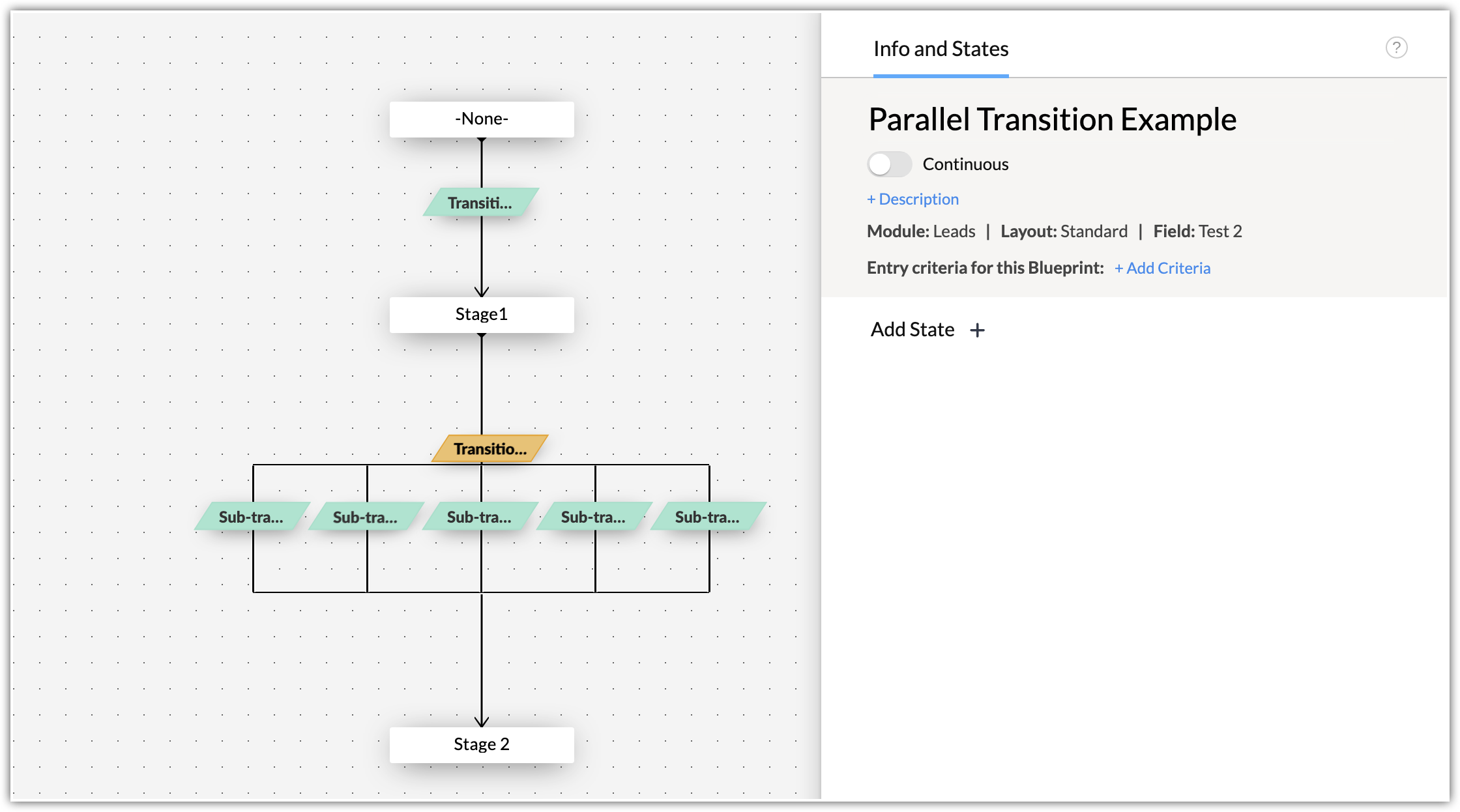
In our event management example, you can create a transition called "Logistics prep work" which will constitute four parallel transitions. Each transition can be assigned to a team/person and they can simultaneously work on completion of their designated transitions. Only when all four parallel transitions are complete can the primary transition be considered complete.
In our event management example, you can create a transition called "Logistics prep work" which will constitute four parallel transitions. Each transition can be assigned to a team/person and they can simultaneously work on completion of their designated transitions. Only when all four parallel transitions are complete can the primary transition be considered complete.
This way, you could avoid cluttered and overwhelming Blueprints, have clearly defined transitions, and more organized sub-steps for the transitions when needed.
To create parallel transitions
- Go to Setup > Process Management > Blueprint
- Click +Create Blueprint, give it a name, select the required module, layout, and criteria.
- Drag and Drop the stages that form a part of the required process and establish process flow by connecting the nodes.
- On the blueprint editor, do either of the following:
- Check the box for Parallel Transition while creating a transition.
- Click the + button on an existing transition overlay while hovering over it.
- Click Save.

NOTES:
- Users, Roles, Groups mentioned in the Before Section will get the permission for complete set of parallel transitions automatically. On the other hand, Users, Roles, and Groups mentioned in the sub-transition will get the permission for that specific sub-transition only.
- You can set up criteria such that the parallel transitions will be accessible only when these criteria satisfy. Similarly, a specific sub-transition within the parallel transition will be accessible only when the specified criteria are met.
- Just like a Blueprint, you can create During transitions for the sub-transitions in a parallel transition as well. The user will have to check the requirements specified to mark a sub-transition as completed.
- You can set up actions that will be executed once all the parallel connections have performed.
- Widgets are not supported for parallel transitions.
Parallel Transition Execution
Parallel transitions will be saved partially until all the transitions are complete. Once all the transition complete, it will move to the next state and perform the actions.
Users can see the sub-transitions in a parallel transition depending on the access they have. They can view all transitions if they have access to the whole parallel transition, or view specific permissions if they have access to only those transitions.
Multiple Transitions
Apart from parallel transitions, you can also create multiple transitions between the same two states depending on your business requirements.
Case 1: Combination of Transitions
Let's take the simple example of contacting a lead. If the lead has been contacted by any of the means—Email, Phone, Text message, the record will move from state None to the state Contacted, if either one of the three available transitions is checked by the user.
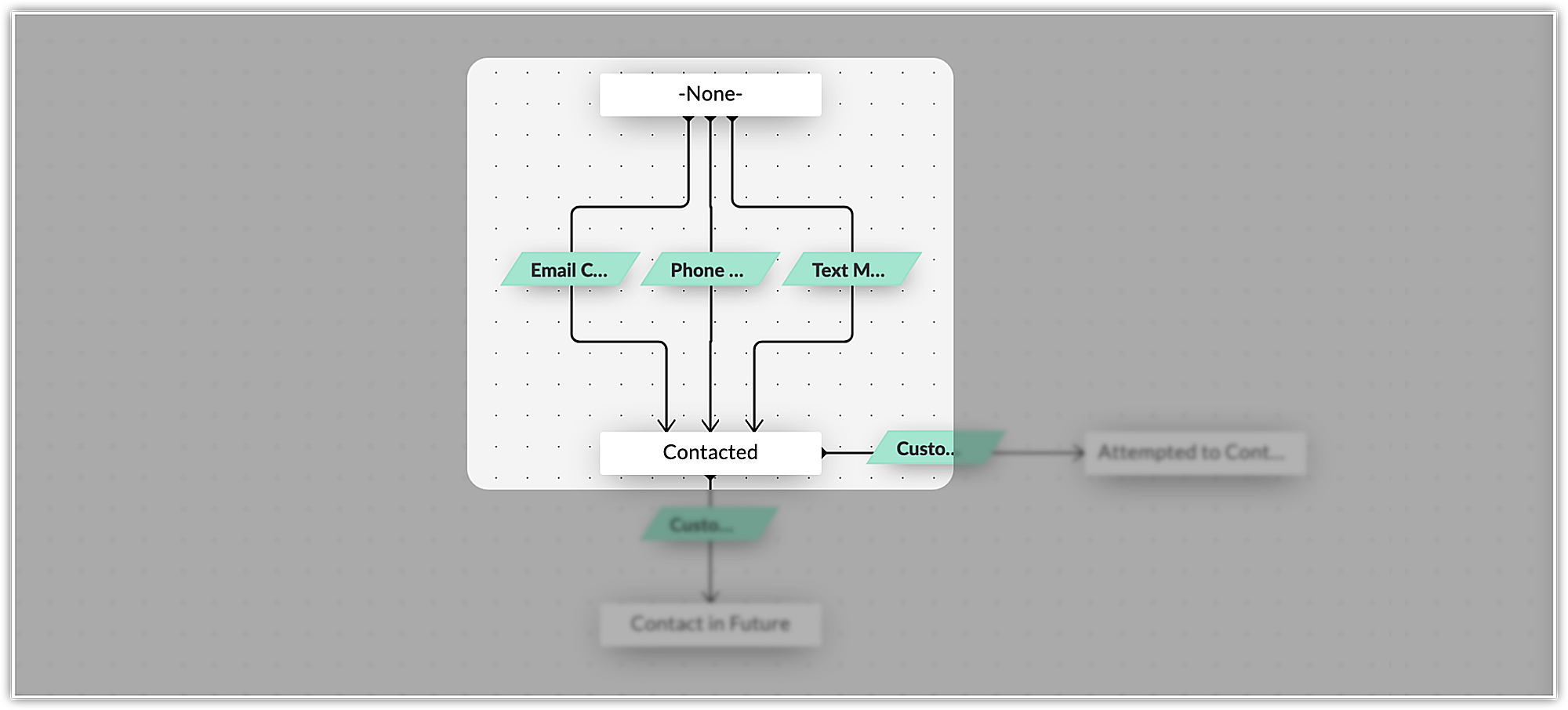
Case 2: Combination of Transitions and Sub-Transitions
There can also be situations when your business may have multiple transition options between two stages as combination of simple and parallel transitions.
Consider the case of a vehicle insurance agency. To approve the insurance claim after a client has raised a request, the surveyor needs to verify the vehicle before the claim can be processed further. Now the surveyor could either verify online by asking for videos and photos of the vehicle with other documents or inspect the damaged vehicle in person at the owner's place. In such cases, you can create the normal transition—for offline verification, or parallel transition—for online verification between the two states.
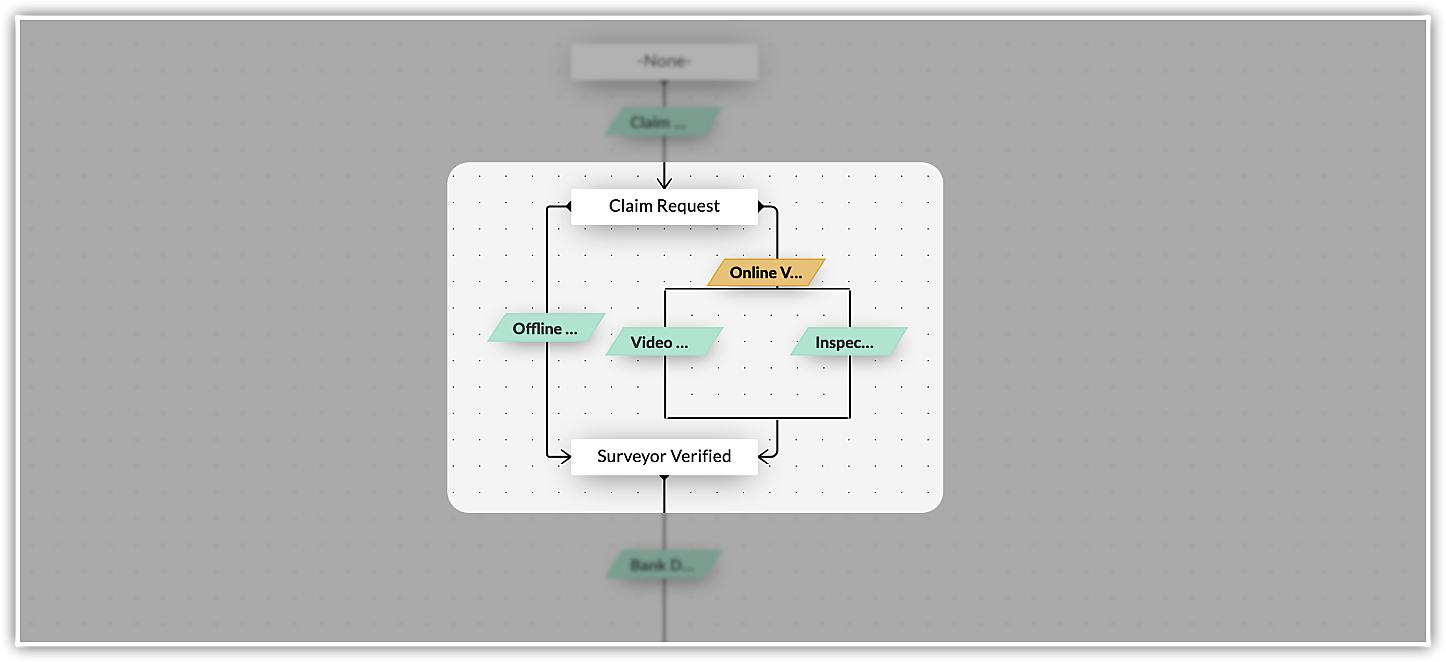
Once the surveyor checks either the normal transition, or both the sub-transitions in case of the parallel transition, will help in approving the insurance claim.

Consider the case of a vehicle insurance agency. To approve the insurance claim after a client has raised a request, the surveyor needs to verify the vehicle before the claim can be processed further. Now the surveyor could either verify online by asking for videos and photos of the vehicle with other documents or inspect the damaged vehicle in person at the owner's place. In such cases, you can create the normal transition—for offline verification, or parallel transition—for online verification between the two states.
Once the surveyor checks either the normal transition, or both the sub-transitions in case of the parallel transition, will help in approving the insurance claim.
Reorder Transitions
In the case of parallel transitions, we have given the option to reorder the transitions. Upon hovering over the parallel transition, the reorder option will pop up.
FAQs
Is there any restriction on the order sub-transitions are performed?
There is no restriction on the execution order of the sub-transitions User can perform any sub-transition. The record will be moved to the next state once all the sub-transition is completed with data.
How are the actions saved?
All the sub-transition data will be saved partially. it will be updated to records and the actions configured for the Parallel transition will be executed once all the sub-transitions are completed with data.
What if I alter the blueprint while a record is in the middle of a parallel transition?
If user deleted the Parallel transition or sub-transitions, then all the partially saved data will be cleared. The update will be reflected as similar as normal transition.
Zoho CRM Training Programs
Learn how to use the best tools for sales force automation and better customer engagement from Zoho's implementation specialists.
Zoho DataPrep Personalized Demo
If you'd like a personalized walk-through of our data preparation tool, please request a demo and we'll be happy to show you how to get the best out of Zoho DataPrep.
New to Zoho Writer?
You are currently viewing the help pages of Qntrl’s earlier version. Click here to view our latest version—Qntrl 3.0's help articles.
Zoho Sheet Resources
Zoho Forms Resources
New to Zoho Sign?
Zoho Sign Resources
New to Zoho TeamInbox?
Zoho TeamInbox Resources
New to Zoho ZeptoMail?
New to Zoho Workerly?
New to Zoho Recruit?
New to Zoho CRM?
New to Zoho Projects?
New to Zoho Sprints?
New to Zoho Assist?
New to Bigin?
Related Articles
FAQs: Blueprint
What is a Blueprint and how it is useful for my business? Blueprint in Zoho CRM is a sophisticated tool designed to digitally replicate and streamline a business's offline processes within the CRM software. It's particularly beneficial for companies ...Designing a Blueprint
Building a process is largely a 3-step procedure. Enter Basic Info: Specify the module, layout, and field for which the process should be created. Define the Process Flow: In the Blueprint Editor, define the process flow right from the Starting or ...Check Blueprint Usage Reports
Blueprint Reports will give you valuable insights about your business processes and their execution and help you streamline them better. Blueprint reports of two types - Built-in reports and Customized reports. Built-in Blueprint Reports Following ...Executing a Blueprint
Access My Blueprint Records Once the Blueprint has been configured, records meeting the process criteria will enter the process and the Transition Owners mentioned in the Blueprint will be able to execute their respective Transitions. In order to ...Saving a Blueprint as a Draft
It so happens that sometimes you are not ready to deploy your final Blueprint into CRM yet, and you need to put some more thought into the process flow. When you publish a Blueprint, you will begin having records entering it - so it's not a good idea ...
New to Zoho LandingPage?
Zoho LandingPage Resources















