FAQs: Chart View
What is a Chart view in Zoho CRM?
Chart view presents data visually using formats like pie charts, bar charts, column charts, donut charts, and more. This feature allows you to see your records in various chart types and apply filters to narrow down the data according to your needs by transforming raw data into intuitive charts. This feature improves decision-making, identifies patterns and trends, and optimizes sales strategies within your CRM modules. This eliminates the need for moving into CRM's analytics suite for simple visualization needs.
Chart View is available in which editions of Zoho CRM?
Chart View is available in Enterprise and Ultimate editions of Zoho CRM.
How to change the view to chart view in my record page?
To change the record view to chart view:
- Go to the Module tab (leads, contacts, accounts, etc.)
- On the record page, click the module views icon.
- Choose Chart View from the list of view types.
- You will now see your module data visualized as a chart!
Use the Group By and Measure dropdowns to change categories and change the numerical value being visualized respectively. You have the option to group by two categories and include up to two measures. - Choose the most suitable chart type to effectively represent the data.
- You have the option to adjust the time range for the data used in your charts.
How many types of charts are supported in the Chart View?
The chart views support several types of visual representations, including column charts, bar charts, pie charts, donut charts, area charts, line charts, and funnel charts.
Can I publish the created charts with my peers?
You can choose to publish the chart you've created, and by default, it will be shared with colleagues who have access to that module. Once published, the chart will appear in the Published Charts sub-section within the Charts section.
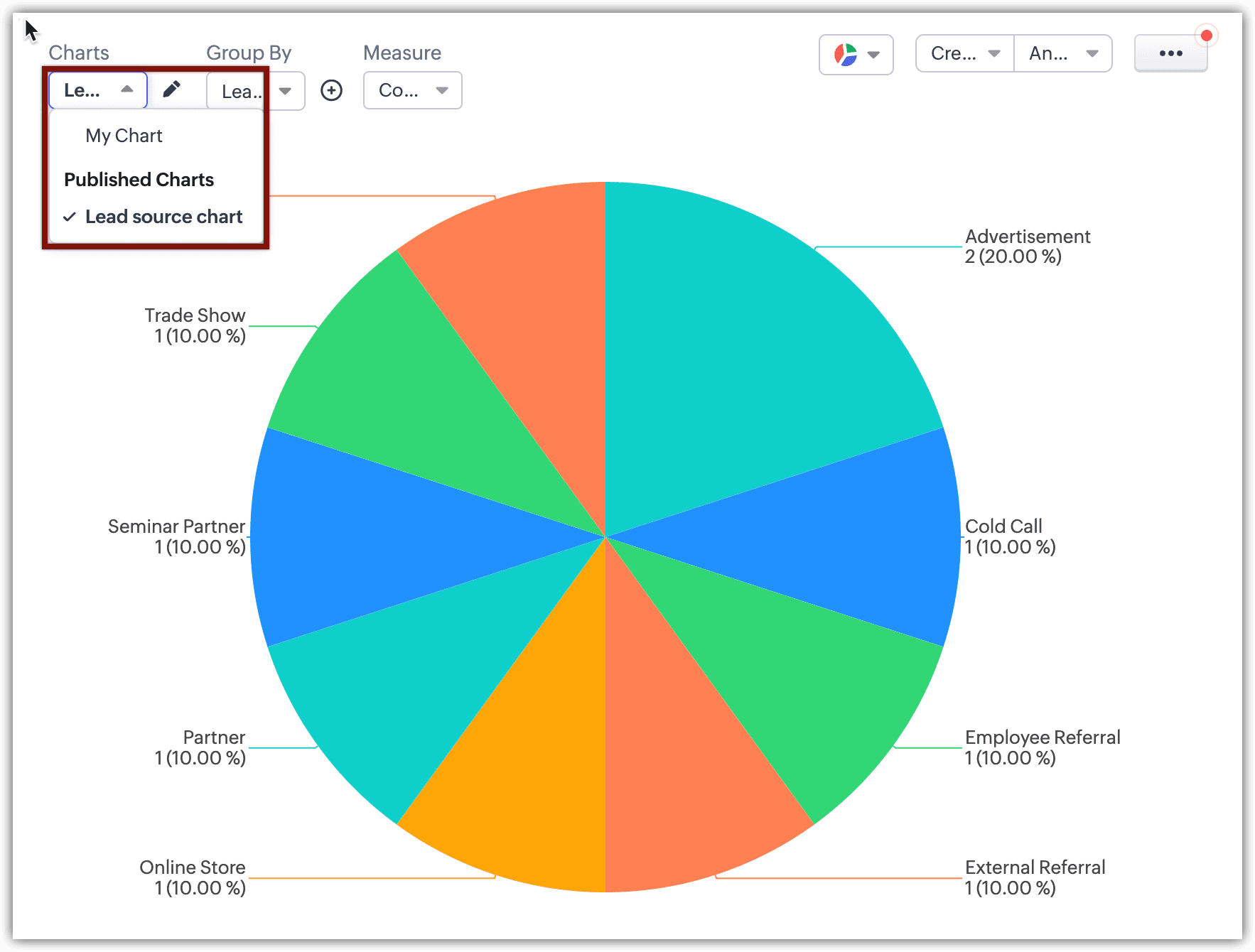
To Publish the Charts:
- Go to the Module tab (leads, contacts, accounts, etc.)
- On the record page, click the module views icon.
- Select view as Chart View from the list of view types.
- Create the chart which you want to publish.
- Click on the more icon (
) in the upper right corner of the records page.
- Click Publish.
- On the Publish Chart page, enter the Chart Name and hit Publish.
How many chart views can I publish?
A maximum of 5 chart views can be published.
Can I print a chart?
Yes you can print a chart.
To print a chart:
- Go to the Module tab (leads, contacts, accounts, etc)
- On the record page, click the module views icon.
- Choose the Chart View from the list of view types.
- Create the chart which you want to publish.
- Click on the more icon (
) in the upper right corner of the records page.
- Click on Print.
- You will be redirected to a new page, Click Print and you can get a physical copy of the chart and share it with others.
Can I delete an already published Chart View?
Yes you can delete a published chart view.
To delete a chart view:
- Go to the Module tab (leads, contacts, accounts, etc)
- On the record page, click the module views icon.
- Choose the Chart View from the list of view types.
- Create the chart which you want to publish.
- Click on the more icon (
) in the upper right corner of the records page.
- Click on Delete.
- Click Yes, Delete on the Are you sure you want to delete this "Chart View" page.

Note: Once deleted a chart view can not be restored.
For additional information on Chart view and their features, please consult this help document:
Chart View
Chart View
Zoho CRM Training Programs
Learn how to use the best tools for sales force automation and better customer engagement from Zoho's implementation specialists.
Zoho DataPrep Personalized Demo
If you'd like a personalized walk-through of our data preparation tool, please request a demo and we'll be happy to show you how to get the best out of Zoho DataPrep.
New to Zoho Writer?
You are currently viewing the help pages of Qntrl’s earlier version. Click here to view our latest version—Qntrl 3.0's help articles.
Zoho Sheet Resources
Zoho Forms Resources
New to Zoho Sign?
Zoho Sign Resources
New to Zoho TeamInbox?
Zoho TeamInbox Resources
New to Zoho ZeptoMail?
New to Zoho Workerly?
New to Zoho Recruit?
New to Zoho CRM?
New to Zoho Projects?
New to Zoho Sprints?
New to Zoho Assist?
New to Bigin?
Related Articles
FAQ: Transition to the NextGen UI
Switching from old UI to the NextGen UI 1. Are Zoho CRM and CRM for Everyone the same? We are introducing an upgrade to your existing Zoho CRM, which we've titled CRM for Everyone. This isn't a new CRM, but a significant enhancement to the user ...Frequently Asked Questions on CRM for Everyone
Are Zoho CRM and CRM for Everyone the same CRM or is it a new CRM from Zoho? We are introducing an upcoming upgrade to your existing Zoho CRM, which we've titled "CRM for Everyone." This isn't a new CRM, but a significant enhancement to the user ...FAQ: Grid View in Zoho CRM
What is Grid View in Zoho CRM, and how does it enhance record management? Grid View in Zoho CRM lets you work with your records in a convenient spreadsheet-style layout. It makes it easy to add or update data directly, quickly perform bulk edits, ...CRM for Everyone — Availability Information
CRM offers varied licenses and editions, necessitating the need to educate users about the availability of its wide range of features. In this article we will explain the edition-specific availability of features in CRM for Everyone for users to ...FAQs: CRM Analytics App
1. What is the Zoho CRM Analytics app? Dashboards in CRM represent your data in graphical format, allowing you to take a quick glance at various important metrics for your business. They consist of the following types of components: charts, KPIs, ...
New to Zoho LandingPage?
Zoho LandingPage Resources

















