Using the Interactions tab
Available in
Leads and Contacts modules
Leads and Contacts modules
Available to
Users who have permission to view a record will be able to view its interactions tab.
In the world of customer interactions, where each journey is distinct, the need for seamless omni-channel engagement is essential. To provide this, your customer-facing teams need easy access to the complete customer journey—a series of interactions between customers and your organization. These vital journey details are in your CRM, often scattered among entries in a lead's or contact's timeline.
In Zoho CRM, they can gain access to this journey by referring to the Interactions tab of a particular lead or contact. The Interactions tab is a comprehensive view of customers' touchpoints across various channels, presented in chronological order.
In Zoho CRM, they can gain access to this journey by referring to the Interactions tab of a particular lead or contact. The Interactions tab is a comprehensive view of customers' touchpoints across various channels, presented in chronological order.
Using the Interactions tab, your customer-facing teams can:
- Get a complete overview of a customer's ongoing journey, from the moment they were added as a lead or contact in the CRM.
- Identify and analyze gaps in follow-ups and their effects on subsequent interactions.
- Identify points in the journey where the customer has been left unattended.
- Track the channels through which the customer is most responsive.
- View the interactions that precede milestones in the customer's journey.
- Gauge interest levels by looking at the impressions in customer signals.
Scenario
In the fast-paced world of enterprise sales, Zylker Solutions faced a significant challenge: ensuring personalized and seamless interactions with each potential client. The sales team, led by Sarah, had been struggling to keep track of the scattered touchpoints of each lead, often resulting in missed opportunities and disjointed communication.
However, everything changed when Zylker Solutions started using the Interactions tab. Sarah, armed with the comprehensive view of each lead's chronological interactions across channels, found herself better equipped to address their unique needs. She recalled a crucial prospect, Winsa Enterprises, with whom she had engaged through email, a webinar, and an in-person meeting over the past few months.
With the Interactions tab, Sarah quickly reviewed the entirety of Winsa Enterprises' interactions. Armed with this knowledge, she identified that the client had shown significant interest in a specific software solution, but their concerns about integration had hindered the deal. Sarah crafted a tailored pitch for Winsa Enterprises, addressing their integration worries and highlighting the solution's value in addressing their pain points. The personalized approach left a lasting impact on the client, who appreciated the attention to detail and understanding of their journey. They moved forward with the deal, marking a significant win for the sales team and establishing a long-lasting partnership between the two enterprises.
However, everything changed when Zylker Solutions started using the Interactions tab. Sarah, armed with the comprehensive view of each lead's chronological interactions across channels, found herself better equipped to address their unique needs. She recalled a crucial prospect, Winsa Enterprises, with whom she had engaged through email, a webinar, and an in-person meeting over the past few months.
With the Interactions tab, Sarah quickly reviewed the entirety of Winsa Enterprises' interactions. Armed with this knowledge, she identified that the client had shown significant interest in a specific software solution, but their concerns about integration had hindered the deal. Sarah crafted a tailored pitch for Winsa Enterprises, addressing their integration worries and highlighting the solution's value in addressing their pain points. The personalized approach left a lasting impact on the client, who appreciated the attention to detail and understanding of their journey. They moved forward with the deal, marking a significant win for the sales team and establishing a long-lasting partnership between the two enterprises.
Elements of a record's Interactions tab
The Interactions tab contains the trail of touchpoints between you and a customer, arranged in chronological order. This trail has the following elements:
Signals
These are provided by the customer across multiple mediums. Examples include opening an email, making a call, visiting a website, and so on. Signals are present on the left side of the trail.
Followups
Along with signals, the touchpoints in your customer's journey include followups. These are interactions initiated by the CRM users in your organization. They include information about the CRM user who initiated/responded as well as the date on which the followup happened. You can view the exact time of the followup by hovering over the date in the followup. They are arranged on the right side of the trail.
Status
For some mediums, the followup will provide a status. For example, if the customer picks up a call initiated by a sales rep, the follow-up will contain a label saying 'Attended'.
The supported statuses are shown below:
Call
Follow-up: Dialed a Call
Statuses: Answered, Unanswered
----------------------------------------------------
Email
Follow-up: Email Sent
Statuses: Delivered, Bounced
-----------------------------------------------------
Desk
Follow-up: Comment added to the ticket
Statuses: Open, Closed, On Hold, Escalated
Impressions
In some mediums, signals will provide additional information that can be used to gauge interest level. For example, when a customer submits a survey, the signal will contain information about the number of questions that were answered.
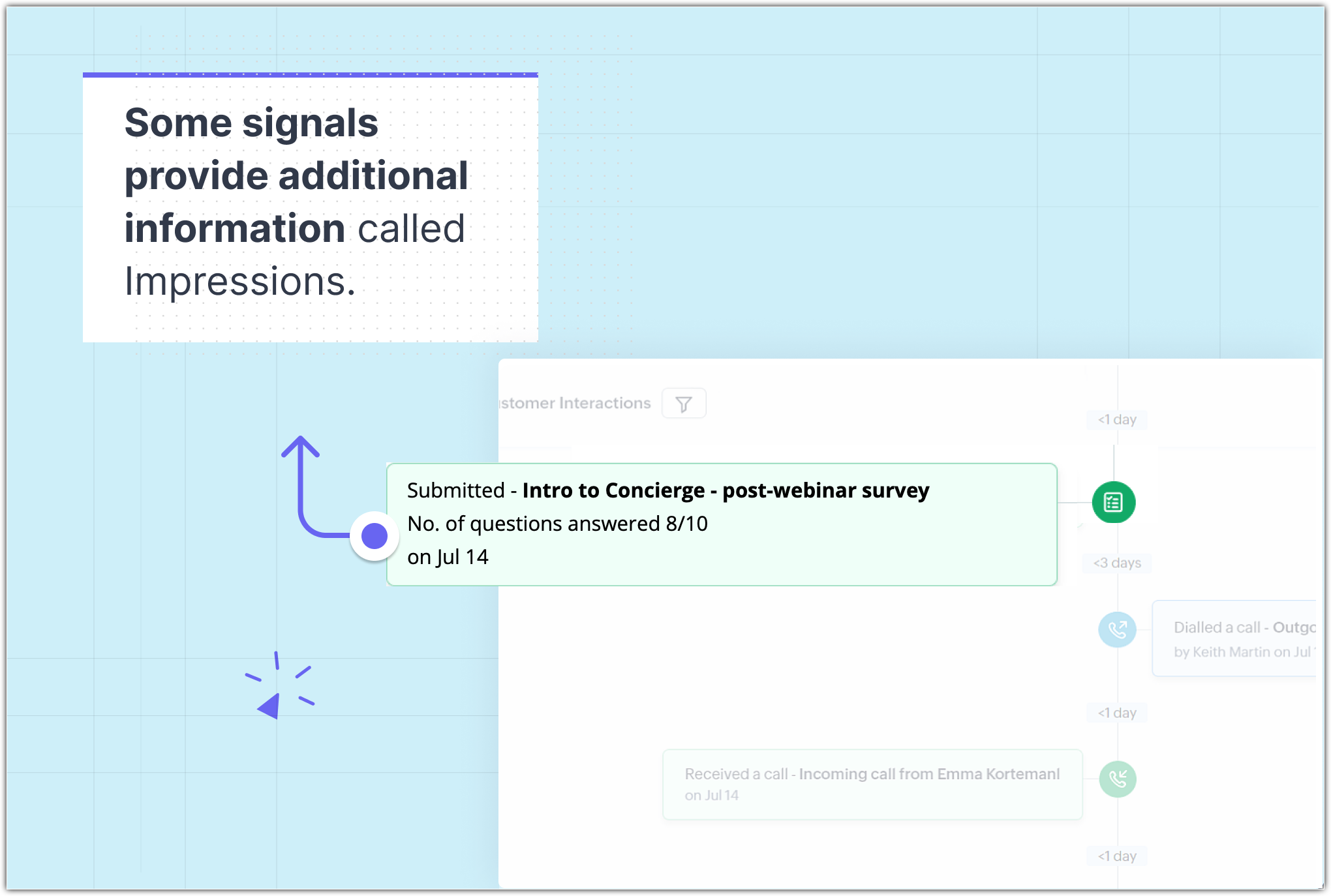
The supported impressions for mediums like survey and visitor tracking are shown below.
Survey
Signal: Responded the survey
Impressions: Number of questions answered
----------------------------------------------------
Visitor tracking
Signal: Visited a website
Impressions: Time spent, Number of pages
Mediums
These signals and followups are gathered from a wide set of mediums. These include:
- Emails
- Calls
- Zoho Meeting
- Zoho Survey
- Zoho Desk
- Facebook
- Twitter
- Zoho Backstage
- Zoho Webinar
- Visits
- Portal
Milestones
Milestones are used to denote major steps in a customer's journey. They are based on the values of the picklist with history tracking enabled in that module.
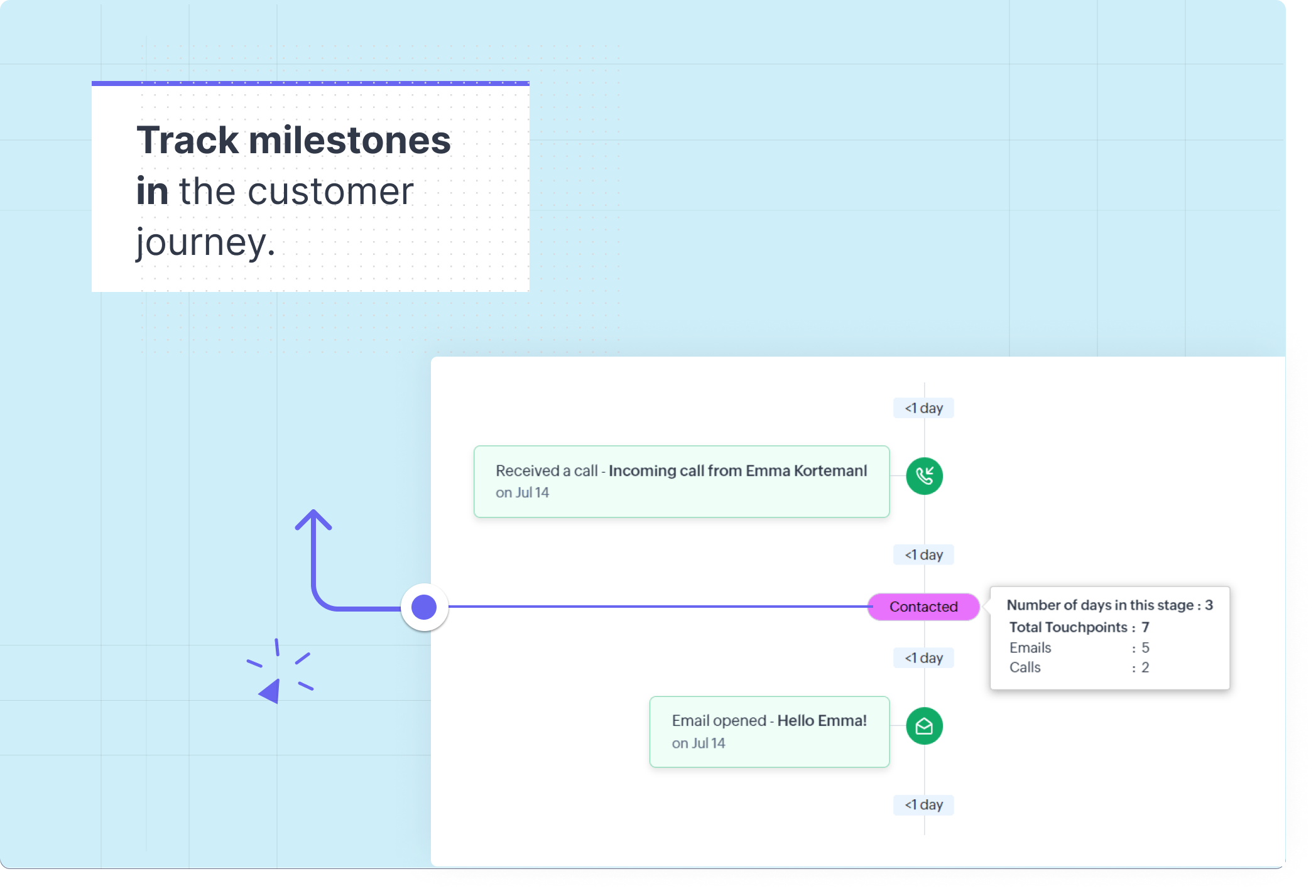
Time gaps
The time between signals and followups is also available to help you gauge how responsive that customer is and how quickly your organization has engaged that customer.
Orphan state
An orphan state will indicate a longer-than-average gap between signals and followups. It is computed based on the average gap in time between touchpoints for records in that module. It will be recomputed weekly.
Note
- If the module does not have a picklist with history tracking enabled, milestones will not be shown.
- If history tracking is enabled, upcoming interactions will show milestones but the previous interactions will not.
To access a record's Interactions tab
- Select either the Leads or Contacts module from the sidebar.
- Click the record whose customer journey you want to access.
- Click the Timeline tab and select Interactions.
Features in this tab include:
- Filter: Use this to filter the touchpoints as needed. You can filter by:
- Mediums: You can select one or more channels like Email, Calls, Webinars, and so on.
- Users: You can select one or more users in your CRM.
-
Time: You can select the timeframe. This could be a Specific date, or Custom range, and commonly used options like Today, Yesterday, Last 7 days, and Last 30 days.
- Views: You can choose one among the following three views:
- All: This will present all aspects (Signals, followups, milestones) of that customer's journey.
-
Signals: This view will focus on the signals issued by the customer. The final followup before each signal is displayed while the rest are collapsed to help you focus more on the signals received from customers.
-
Milestones: This view will focus on the milestones and the last touchpoint before each milestone.
- Interactions: This section will contain the touchpoints based on the filter and views. The touchpoints will be arranged like a conversation with the signals on the left and the follow-ups on the right.
When a record is deleted, the information in its Interactions tab will be deleted as well.
Zoho CRM Training Programs
Learn how to use the best tools for sales force automation and better customer engagement from Zoho's implementation specialists.
Zoho DataPrep Personalized Demo
If you'd like a personalized walk-through of our data preparation tool, please request a demo and we'll be happy to show you how to get the best out of Zoho DataPrep.
New to Zoho Writer?
You are currently viewing the help pages of Qntrl’s earlier version. Click here to view our latest version—Qntrl 3.0's help articles.
Zoho Sheet Resources
Zoho Forms Resources
New to Zoho Sign?
Zoho Sign Resources
New to Zoho TeamInbox?
Zoho TeamInbox Resources
New to Zoho ZeptoMail?
New to Zoho Workerly?
New to Zoho Recruit?
New to Zoho CRM?
New to Zoho Projects?
New to Zoho Sprints?
New to Zoho Assist?
New to Bigin?
Related Articles
FAQs: Interactions Tab
What is Interactions tab in Zoho CRM and how it's useful? Understanding each customer's unique journey is of utmost importance for a business. It is essential to maintain uniform interaction across all channels. Your customer facing teams need to ...Working with the Social Tab
Integrating your CRM account with Social media, fosters communication with customers through social media that ensures real time data exchanges. While social media platforms offer you the opportunity to connect with several people, you need a CRM to ...Setting up Social Tab
In order for you to start using Social tab, your Zoho CRM account must be configured with any or all of your organization's Facebook Pages or your Twitter handles. The configuration can be performed only by a user with Social Administrator ...POP/POP3 Emails Tab
Users have the capability to seamlessly send emails to their customers directly from their CRM platform. In this guide, we'll walk you through the steps to accomplish this using the POP/POP3 protocols. This feature is available for POP users in old ...Business messaging using WhatsApp for Business: Integration with Zoho CRM
WhatsApp is one of the most commonly used text-messaging applications which has gained immense popularity among businesses owing to its quick, and hassle-free messaging services. Since it allows customers to initiate the conversation with the ...
New to Zoho LandingPage?
Zoho LandingPage Resources















