Email Sentiment Analysis
Sales team receive hundreds of emails every day but the ones that have a negative tone usually require an immediate attention over the others. But to identify the emails that need to be prioritized or require immediate attention, a rep has to leaf through the email content because the subject of the email may not always give sufficient details about the purpose of the email.
- Positive Email Sentiment: The emails that have a happy tone are categorized as positive. It is denoted by
.
- Negative Email Sentiment: If the tone of the email shows unhappiness it is categorized as negative. This is denoted by
.
- Neutral: All the emails that has the characteristics of both positive and negative sentiment will be categorized as neutral.

- Organizations subscribed to the Professional and above editions can view the email sentiments.
- Sentiment analysis is available across all DCs except CN DC.
- Languages Supported: English, German, Spanish, French, Japanese.
- Zia in Emails can only be enabled by the administrator.
- Email Sentiment is available for all the users who have configured IMAP integration.
Enable Email Sentiment
- Go to Setup > Zia > Communication > Email Intelligence.
- Toggle on Email Intelligence.
- Toggle on Email Sentiment.
View sentiment of an incoming email
- In SalesInbox, you can view the email sentiment for the incoming emails in the inbox.
- Inside Zoho CRM, you can view the email sentiment for a record under the Emails related list.
You can also view the sentiment while previewing the email from the Emails related list.
Filter Records Using Email Sentiment
Negative Email Sentiment
Positive Email Sentiment
- Select a Module.
- Under Filter [Records] By, select the Email Sentiment checkbox.
- Select Positive or Negative from the drop-down list.
- Choose the Time Period from the drop-down list.
- To filter using Count, Percentage or For the Last Email, click the respective checkbox.
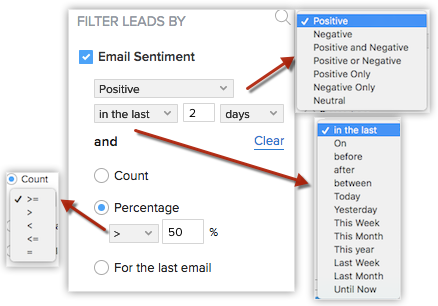
View the Sentiment in SalesSignal and MailMagnet
Consecutive Negative Sentiments
-
Zia notification panel.
-
Record detail page.
-
Sales inbox page.
-
While opening an email.
Notes
CNS alert will be based on the last 3 months email records only.
In Zia notification filter, the consecutive negative sentiment is mentioned as "CNS"
To turn on Consecutive Negative Sentiment alerts
1. Go to Setup > Zia > Communication > Email Intelligence.
2. Under Email sentiment, tick the checkbox for Consecutive Negative Sentiment.
3. Choose a value from the dropdown menu for Get info if consecutive count is more than.
Users can also toggle Zia notifications for Consecutive Negative Sentiments if the admin has enabled it for the organization.
To enable Consecutive Negative Sentiment alerts
1. Go to Setup > Zia > Notifications > Zia for Emails.
Zoho CRM Training Programs
Learn how to use the best tools for sales force automation and better customer engagement from Zoho's implementation specialists.
Zoho DataPrep Personalized Demo
If you'd like a personalized walk-through of our data preparation tool, please request a demo and we'll be happy to show you how to get the best out of Zoho DataPrep.
You are currently viewing the help pages of Qntrl’s earlier version. Click here to view our latest version—Qntrl 3.0's help articles.
Zoho Sheet Resources
Zoho Forms Resources
Zoho Sign Resources
Zoho TeamInbox Resources
Related Articles
Zia for Emails — Overview and Key Capabilities
Most business communication and transactions happen over emails, be it with customers, prospects, partners or vendors. Besides being an essential mode for communication, emails are an official repository for important information details on meeting ...Zia Email Emotion Analysis
Email prioritization is one of the best practices followed by businesses to enhance productivity. Each team in an organization will have different goals, based on which their email prioritization practice will also vary. For example, territory ...Scoring Rules - Zia Scores
Availability Editions: Enterprise | Zoho One | Ultimate | CRM Plus Release criteria: All Enterprise and Ultimate users with 20+ user licenses. DC: All DCs Zia Scores - Scope and benefits: Every lead or customer a business encounters is unique, and ...Microsoft Sentiment Analysis for Zoho CRM
The Microsoft Sentiment Analysis extension for Zoho CRM analyzes and scores the sentiments of each customer's comments, helping salespeople know whether the client is happy or sad throughout the engagement. This feature evaluates text and returns ...Zia Email Intent
Email is a major mode of communication for any business organization; in fact, most business communications, transactions, and customer requests or feedback are transmitted via email. Hence, monitoring emails and quickly understanding customers' ...















