Import data from Google BigQuery
Prerequisite
The Project Id and the Dataset location details are required to fetch the data from Google BigQuery.
- Login to your Google account.
- Choose the Project which has the datasets that you wish to import. The Project ID is displayed in the Project Selector at the top left of the BigQuery console, where you can select or switch between different projects.
- Click any table name to view the details. The Dataset info pane will list the details about the Dataset Location. Refer to BigQuery locations article to learn more.
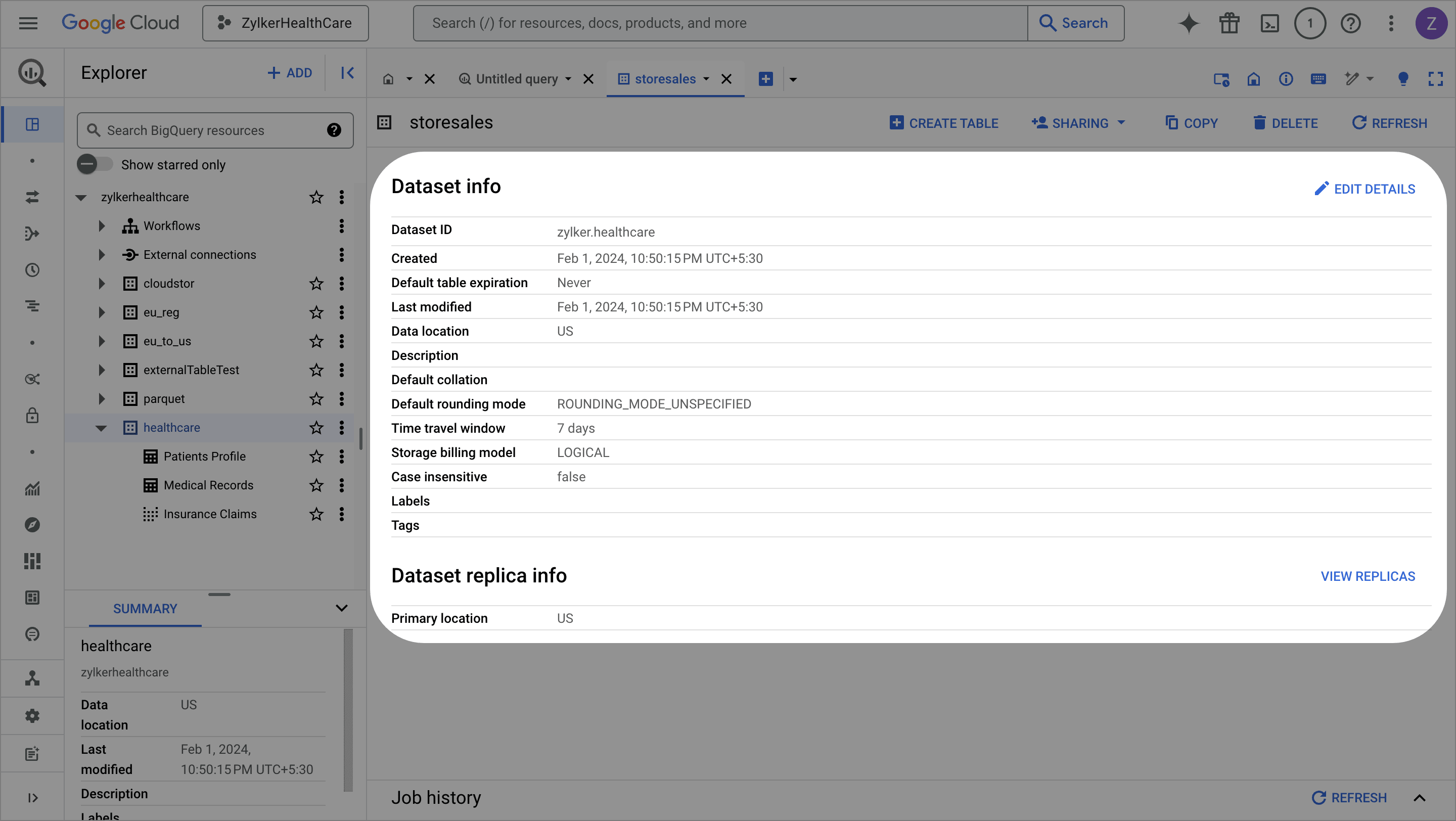
To import data from Google BigQuery
 The incremental fetch option is not available when the data is imported using a query from databases. Click here to know more about incremental fetch from cloud database.
The incremental fetch option is not available when the data is imported using a query from databases. Click here to know more about incremental fetch from cloud database.9. Once you complete importing data, the Pipeline builder page opens and you can start applying transforms to the ETL pipeline. You can also right-click the stage and choose the Prepare data option to prepare your data using various transforms in the DataPrep Studio page. Click here to know more about the transforms.
To edit the Google BigQuery connection
1. Click Saved connections from the left pane under the Choose your data source box while creating a new dataset.
2. You can manage your saved connections right from the data import screen. Click the (ellipses) icon to share, edit, view the connection overview, or remove the connection.
3. Click the Edit connection option. You can update the Project ID in the saved connection and click Update.
FAQs
1. I’m getting the error, “Loading tables has failed. Error connecting to Google BigQuery. Error details: reauth related error (invalid_rapt)” while connecting Google BigQuery in Zoho DataPrep. How can I resolve this?

SEE ALSO
Learn about importing data using saved data connections.
Import data from cloud storage services
Zoho CRM Training Programs
Learn how to use the best tools for sales force automation and better customer engagement from Zoho's implementation specialists.
Zoho DataPrep Personalized Demo
If you'd like a personalized walk-through of our data preparation tool, please request a demo and we'll be happy to show you how to get the best out of Zoho DataPrep.
You are currently viewing the help pages of Qntrl’s earlier version. Click here to view our latest version—Qntrl 3.0's help articles.
Zoho Sheet Resources
Zoho Forms Resources
Zoho Sign Resources
Zoho TeamInbox Resources
Related Articles
Export data to Google BigQuery
Zoho DataPrep supports exporting data to Google BigQuery. BigQuery is a fully managed enterprise data warehouse that helps you manage organization data. To export data to Google BigQuery 1. Open an existing pipeline or create a pipeline from the Home ...Import data from Google Drive
Zoho DataPrep supports importing data from Google Drive a file storage and synchronization service developed by Google. Google Drive allows users to store files in the cloud, synchronize files across devices, and share files. To import data from ...Import data from Google Cloud SQL PostgreSQL
Zoho DataPrep allows you to import data from Google Cloud SQL, a cloud database. It is a fully-managed database service that helps you set up, maintain, manage, and administer your relational databases on Google Cloud Platform. Before looking into ...Import data from Google Cloud SQL MySQL
Zoho DataPrep allows you to import data from Google Cloud SQL, a cloud database. It is a fully-managed database service that helps you set up, maintain, manage, and administer your relational databases on Google Cloud Platform. Before looking into ...Import data from cloud databases
You can import data from the following cloud databases: Amazon RDS - MySQL Amazon RDS - MS SQL Server Amazon RDS - Oracle Amazon RDS - PostgreSQL Amazon RDS - Maria DB Amazon RDS - Amazon Aurora MySQL Amazon RDS - Amazon Aurora PostgreSQL Amazon ...















