Feature control
Under the Feature controls tab, you can manage the General feature control for DataPrep and Open AI Integration.
General
General feature controls for Zoho DataPrep allow you to retain raw and prepared data for the last 6 months for the Enterprise plan and 2 months for the Standard plan.
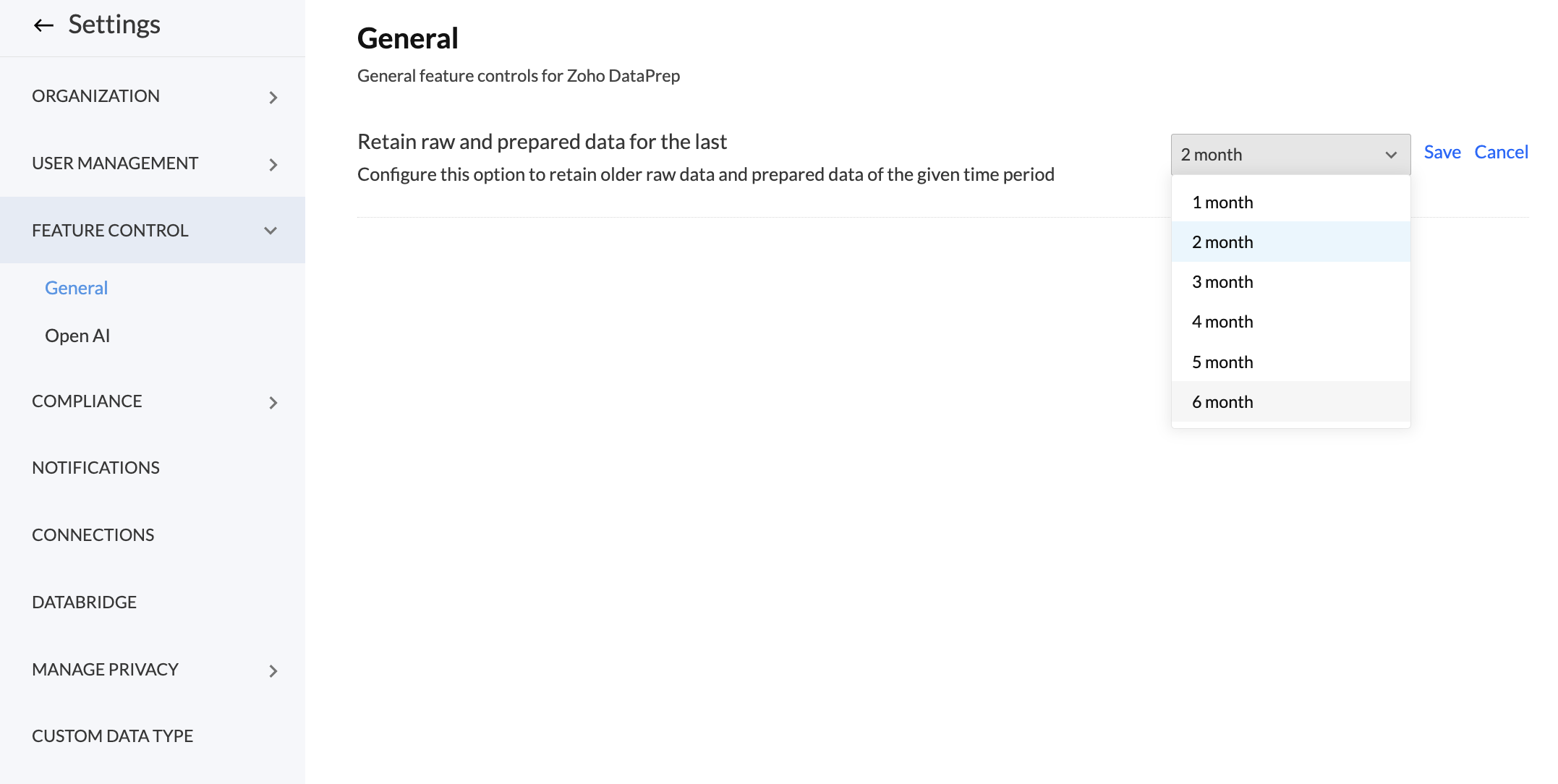
OpenAI Integration with Zoho DataPrep
Open AI integration with Zoho DataPrep helps you enrich your data with advanced AI-based features using ChatGPT, a generative artificial intelligence developed by OpenAI.

OpenAI in Zoho DataPrep works in a BYOK (Bring Your Own Key) model, in which users bring their own ChatGPT API Key and OpenAI Organization ID. If you are already an OpenAI user, you can use your API key and organization ID to unlock AI features in DataPrep.
Here's a quick video on ChatGPT integration with Zoho DataPrep.
 Data Privacy Notice : Zoho DataPrep utilizes OpenAI's ChatGPT API, an external service based in the USA, subject to OpenAI's Terms of Use . Please be aware that the information sent to OpenAI depends on the access provided by you, the user. The data shared with ChatGPT is based on the features you enable. Details such as column names and/or selected cell data will be shared based on each feature. You can choose to enable or disable each feature based on the level of data you want to share. Therefore, exercise caution while using this service and ensure that the data you provide does not contain confidential or personal information.
Data Privacy Notice : Zoho DataPrep utilizes OpenAI's ChatGPT API, an external service based in the USA, subject to OpenAI's Terms of Use . Please be aware that the information sent to OpenAI depends on the access provided by you, the user. The data shared with ChatGPT is based on the features you enable. Details such as column names and/or selected cell data will be shared based on each feature. You can choose to enable or disable each feature based on the level of data you want to share. Therefore, exercise caution while using this service and ensure that the data you provide does not contain confidential or personal information. 
Notes:
- The generative response are coming in from ChatGPT's training data. Accuracy, consistency, and relevance of the response are subjective to the type of prompts and the data available in its training set.
- ChatGPT doesn't respond to prompts about personal information.
Here's a short demo that illustrates the various features in Zoho DataPrep powered by OpenAI's ChatGPT integration.
To configure and enable OpenAI's ChatGPT integration
1. Go to the OpenAI Integration tab in the Settings page by clicking the settings icon at the top-right corner in the top bar.

Note: The OpenAI configuration in DataPrep's Settings page will be visible to only the Account admin.
The features can enabled for your DataPrep organization only by the Account admin.
2. Provide the Organization ID and API Key of your OpenAI organization to configure OpenAI integration in your DataPrep organization.
 Note : The key will be encrypted and securely stored in Zoho DataPrep. Learn how to get the Organization ID and the API key from OpenAI
Note : The key will be encrypted and securely stored in Zoho DataPrep. Learn how to get the Organization ID and the API key from OpenAI3. Click the Save button. Consent popup will be shown. Please read the data privacy notice carefully before you proceed. By proceeding, you acknowledge and accept the risks, and OpenAI's terms of use policy.
4. Once saved, you can choose to enable the OpenAI's ChatGPT features you want.
5. After enabling the features, you will be able to use them in your DataPrep organization.
- You can find the External dataset finder feature while importing data using the +Add dataset button.
- You can find the Formula suggester feature in the "Add formula" transform available in the Transform menu in the DataPrep studio page.
- You can find the Transform by example feature in the right-click menu of your data column.
- You can find the Prepare data using Ask Zia feature from the top right corner of the Studio page.

Notes:
1. The ChatGPT powered features, when enabled can be used by the Account admin and the Organization admins in your DataPrep organization.
2. The API key entered is specific to the particular organization that it is configured in. If you are a part of multiple Zoho DataPrep organizations, the API key still won't be shared across organizations.
3. The API key entered is specific to Zoho DataPrep, and will not be shared with any other Zoho service.
Organization ID and API key in OpenAI
1. Go to your settings page in Open AI to get the Organization name and ID. Here's a snapshot for reference. Read more from OpenAI
2. Go to the API keys tab under the Organization section to get your API Key. Here's a snapshot for reference. Read more from OpenAI
SEE ALSO
Zoho CRM Training Programs
Learn how to use the best tools for sales force automation and better customer engagement from Zoho's implementation specialists.
Zoho DataPrep Personalized Demo
If you'd like a personalized walk-through of our data preparation tool, please request a demo and we'll be happy to show you how to get the best out of Zoho DataPrep.
New to Zoho Writer?
You are currently viewing the help pages of Qntrl’s earlier version. Click here to view our latest version—Qntrl 3.0's help articles.
Zoho Sheet Resources
Zoho Forms Resources
New to Zoho Sign?
Zoho Sign Resources
New to Zoho TeamInbox?
Zoho TeamInbox Resources
New to Zoho ZeptoMail?
New to Zoho Workerly?
New to Zoho Recruit?
New to Zoho CRM?
New to Zoho Projects?
New to Zoho Sprints?
New to Zoho Assist?
New to Bigin?
Related Articles
Organization
You can manage the settings of your organization, subscription and preference to data propagation under the Organization tab in the Settings page. Manage subscription In the Manage subscription tab, you can review your current plan, the number of ...Ask Zia - AI assistant to prepare data
Zoho DataPrep helps you clean and transform your data based on prompts to Ask Zia in Natural Language. Using this feature, you can enter the required prompt, and the rest of the output will be auto-generated for you by Zia. The Ask Zia feature is ...Ask Zia – AI Assistant for Pipeline Builder
Zoho DataPrep helps you import, transform, export and automate your data based on prompts to Ask Zia in Natural Language. Using this feature, you can enter the required prompt, and the rest of the output will be auto-generated for you by Zia. The Ask ...Audit settings
Zoho DataPrep allows you to manage all user activities and user access in your organization using the Audit tab under the Compliance tab in the Settings page. You can also export and download these audit logs. Important: Sensitive information within ...Batch Size in Zoho DataPrep
Batch size refers to the maximum number of rows you can process at a time in Zoho DataPrep during every import, data preparation, or export of data. The default batch size is 1 Million. This means that you can process as many rows at a time as large ...
New to Zoho LandingPage?
Zoho LandingPage Resources















