Share your workspace
You can share your workspace with your colleagues and user groups in two ways.
1. Click the share icon located on each workspace under the Workspace tab.
2. You can use the checkboxes to the left of the workspace names in the list view to multi-select and share multiple pipelines at one go.
3. You can also share a workspace from the Workspace details page.
Click on the workspace that you want to share. In the Workspace details page, right-click the ellipses icon, and select the Share option.
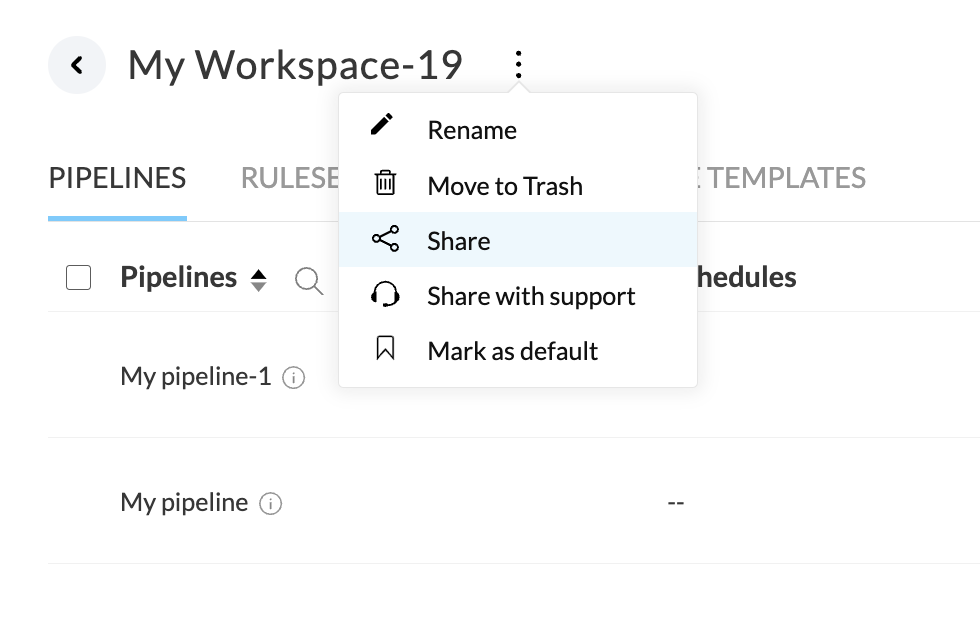
You can share your workspace with Individual users or Groups by entering the user's email or group name.
To share your pipeline with individual users and groups
1. Provide the email address(es) under the Enter the user email or group name box to share your workspace with a new user.
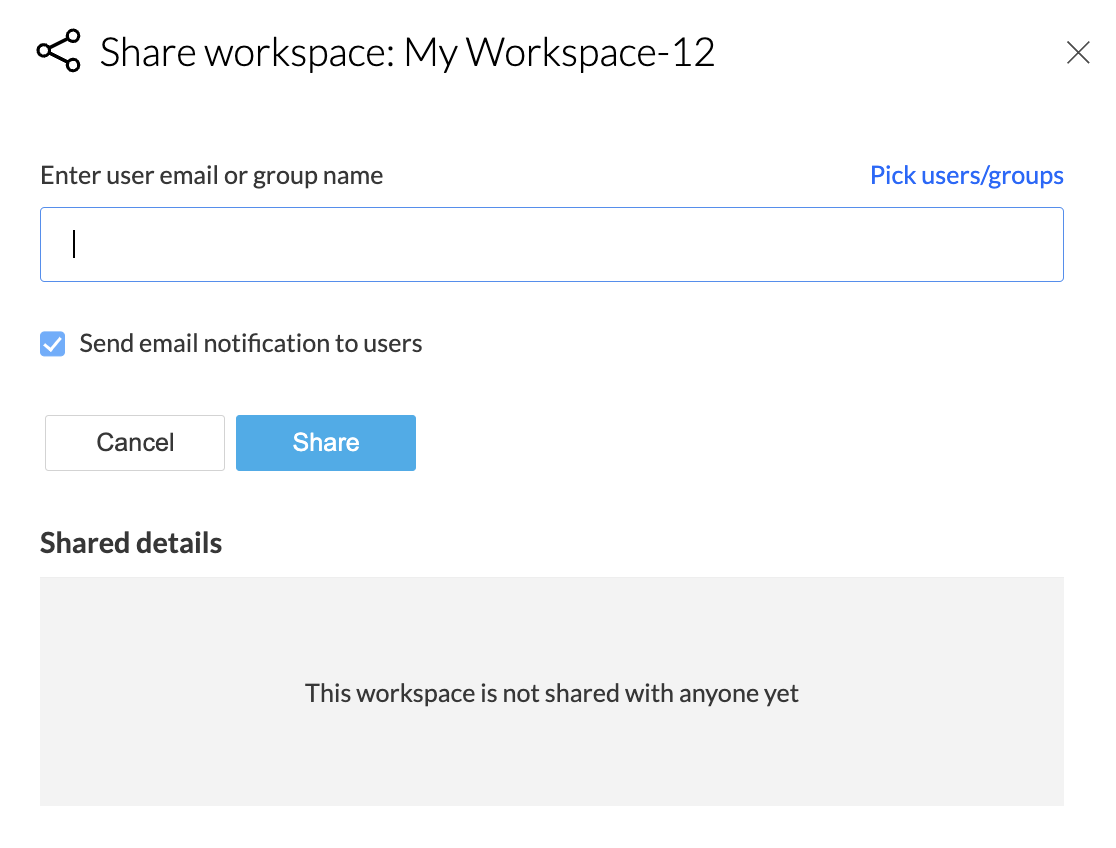
2. You can also add the existing users or groups in your contacts by clicking the Pick users/groups option from the top right corner of the sharing panel.
3. Search for the user name or group name in the contact list and click the  icon to add them.
icon to add them.
 Note: Entering a user name or group name under the Enter the user email or group name box will show a list of matching contacts or groups for you to choose from.
Note: Entering a user name or group name under the Enter the user email or group name box will show a list of matching contacts or groups for you to choose from.4. Select the Send email notification to users checkbox to send an invitation mail when a workspace is shared with new users or groups.
5. Click Share to share your workspace with the users or groups. The workspace has been successfully shared. You can also use the Edit option under Shared details to make changes or remove a user or group from accessing the workspace when needed. However, you can manage the access to entities from the User Management tab under Settings.
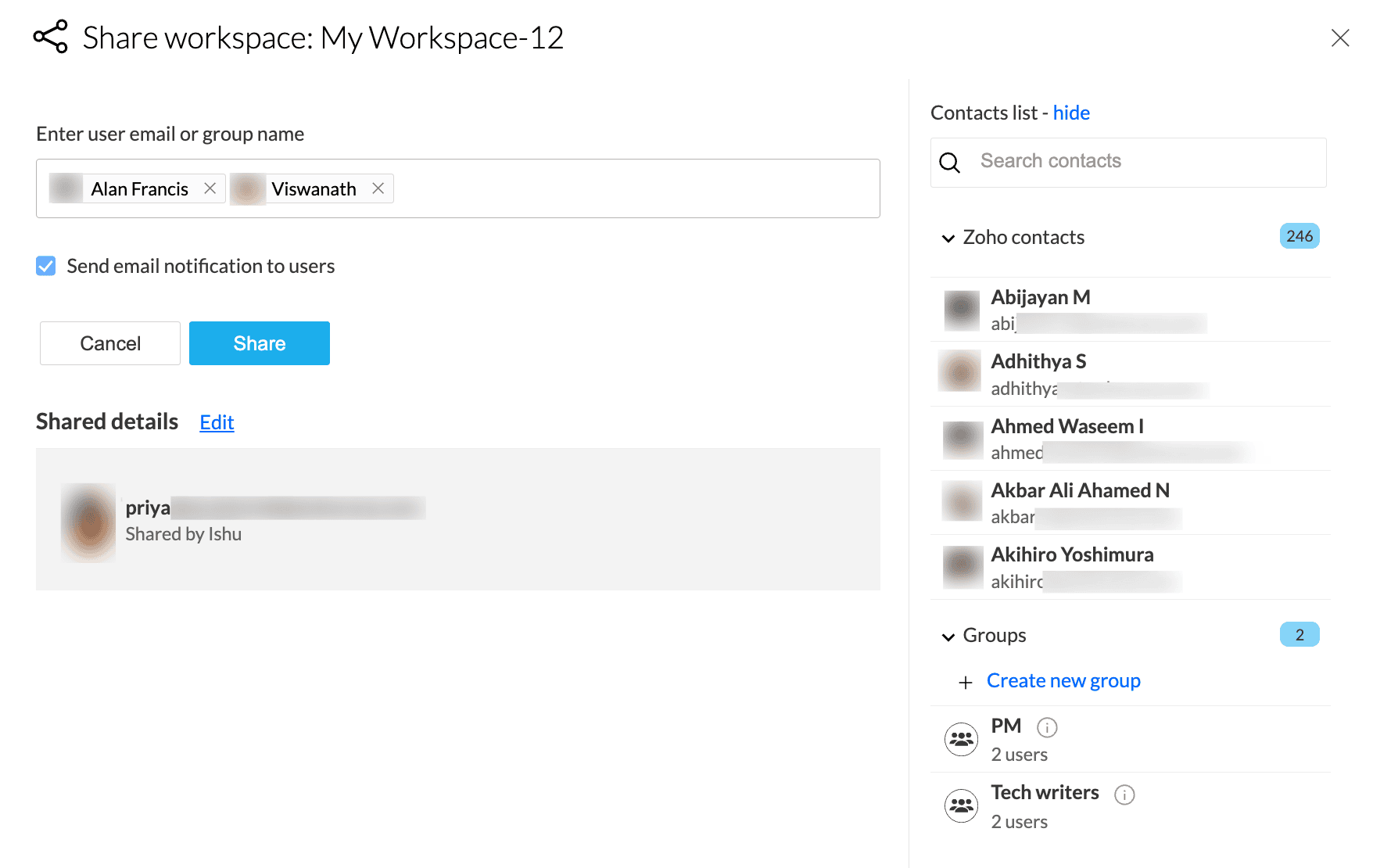
 Info: Click the
Info: Click the 
Note: Click the info icon next to the group name to view the members of a group.
You can share your workspace with a new set of users by creating a group.
To create a new group
1. Click the Create new group button from within the Share workspace dialog box.
2. Enter a name for the new group.
3. Input the email address and press enter to add users to the group.
 Note: You can also enter a name under the Enter user emails box and choose from the list of matching contacts.
Note: You can also enter a name under the Enter user emails box and choose from the list of matching contacts.
3. Click Create to create your new group.
SEE ALSO
Zoho CRM Training Programs
Learn how to use the best tools for sales force automation and better customer engagement from Zoho's implementation specialists.
Zoho DataPrep Personalized Demo
If you'd like a personalized walk-through of our data preparation tool, please request a demo and we'll be happy to show you how to get the best out of Zoho DataPrep.
New to Zoho Writer?
You are currently viewing the help pages of Qntrl’s earlier version. Click here to view our latest version—Qntrl 3.0's help articles.
Zoho Sheet Resources
Zoho Forms Resources
New to Zoho Sign?
Zoho Sign Resources
New to Zoho TeamInbox?
Zoho TeamInbox Resources
New to Zoho ZeptoMail?
New to Zoho Workerly?
New to Zoho Recruit?
New to Zoho CRM?
New to Zoho Projects?
New to Zoho Sprints?
New to Zoho Assist?
New to Bigin?
Related Articles
User roles and permissions in Zoho DataPrep
Zoho DataPrep has two roles—Account admin and Organization admin that are not entity-based. Let us explore each of them. User roles in DataPrep Account admin Organization admin Workspace shared user Pipeline shared user Account admin Account admin in ...Share with support
Zoho DataPrep allows you to share your pipelines and workspaces with our support team for troubleshooting. Sharing of data with the support team is strictly regulated by Zoho's data privacy policy and GDPR compliance. Important: Please make sure you ...Share ruleset template
Ruleset templates are rulesets from various pipelines saved for reuse. You can share your ruleset with other users and groups when they are saved as templates. To save rulesets as templates 1. Open your pipeline, the required stage and click the ...Workspace details page
The workspace details page lists all relevant information about the workspace and its child entities. It includes details on the pipelines, ruleset templates, and pipeline templates within the workspace. Let us take a look in detail. Workspace ...Share your pipeline
You can share your pipeline with your colleagues and user groups using the following ways. 1. Click the share icon located on each pipeline under the Pipeline tab. You can use the checkboxes to the left of the pipeline names to multi-select and share ...
New to Zoho LandingPage?
Zoho LandingPage Resources















