Setting Task Status, Due Date, and Priority
Task Status
An important aspect of customer support is to keep track of all the tasks that are created on your help desk. Task status accurately reflects the current stage of your tasks, from start to finish. With task status, you can neatly track and organize the numerous tasks, initiate and report pending action items, and expedite the support process.
Note:
- By default, the support administrator has permission to set a task's status, due date, and priority.
- Agents with appropriate Tasks permissions can edit task status, due date, and priority. Only administrators can assign profile permissions to agents.
To set the status for a task
- In Zoho Desk, navigate to the Activities module.
- On the Activities Home page, click Tasks at the bottom of the left menu.
- Open the desired task to set the status.
- In the Task Details page, click the Status field on the left area.
- Select a Status from the status drop-down.
- You can choose between: Not Started, Deferred, In Progress, Waiting on Someone, Canceled, or Completed.
The task is updated with the chosen status.
Task Due Date
Set a due date or time to let your colleagues know when their tasks should be completed. Your agents can sort their tasks by due period to prioritize completion.
To set the due date for a task
- Navigate to the Activities module.
- On the Activities Home page, click Tasks at the bottom of the left menu.
- Open the desired task to set the due date.
- In the Task Details page, click the Due Date field on the left area.
- Select the desired date and time from the calendar.
- Click Set.
Task Priority
Priority defines the importance of a task. You can change the priority of a ticket to High, Medium, or Low from the Priority menu upon opening a ticket. There are five values for task priority: Highest, High, Normal, Low, and Lowest.
To set the priority for a task
- In the Activities module, open the desired task to set priority.
- On the Task Details page, click the Priority field on the left area.
- Select the desired priority from the drop-down.
The task gets updated with the chosen priority.
Note: You can also edit a task's priority, status, and due date by using the Edit option under More (…) on the Task Details page. On the Edit Task page, make the desired changes and click Save.
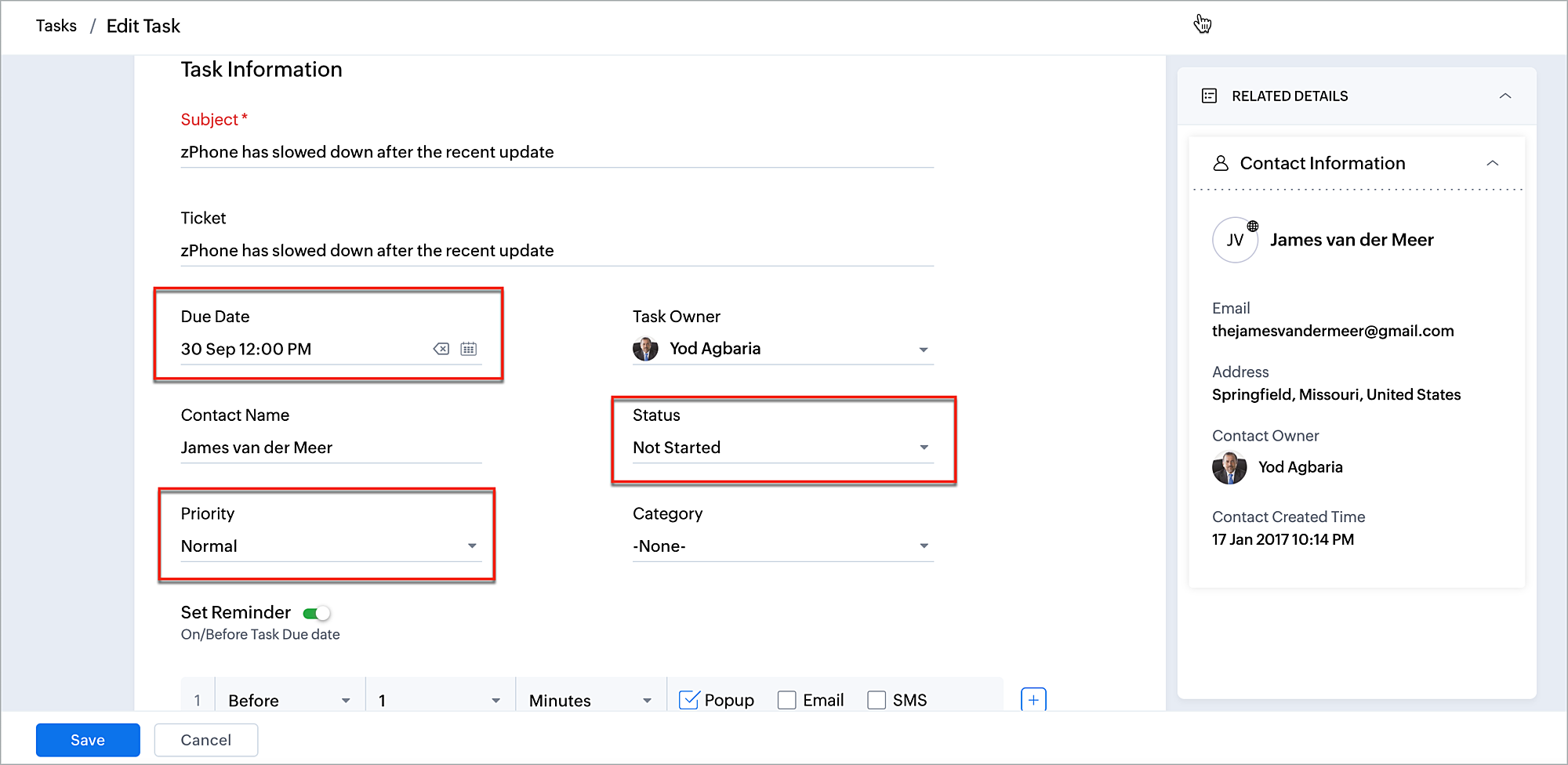
Zoho CRM Training Programs
Learn how to use the best tools for sales force automation and better customer engagement from Zoho's implementation specialists.
Zoho DataPrep Personalized Demo
If you'd like a personalized walk-through of our data preparation tool, please request a demo and we'll be happy to show you how to get the best out of Zoho DataPrep.
New to Zoho Writer?
You are currently viewing the help pages of Qntrl’s earlier version. Click here to view our latest version—Qntrl 3.0's help articles.
Zoho Sheet Resources
Zoho Forms Resources
New to Zoho Sign?
Zoho Sign Resources
New to Zoho TeamInbox?
Zoho TeamInbox Resources
New to Zoho ZeptoMail?
New to Zoho Workerly?
New to Zoho Recruit?
New to Zoho CRM?
New to Zoho Projects?
New to Zoho Sprints?
New to Zoho Assist?
New to Bigin?
Related Articles
Working with Tasks
A task is a specific piece of work required to be completed within a given time frame. They can either be stand-alone, such as giving product demos or sending follow-up documents, or associated with the tickets. A ticket often requires a lot of ...Setting Ticket Preferences
Ticket due date, ticket priority, and ticket status are considered as ticket preference as agents can solve based on the requirement and urgency to solve the query. Setting ticket due date Agents can set the due date for closing a ticket based on ...Ticket Status Lifecycle Extension for Zoho Desk
A ticket can go through various statuses once it gets created. For example, upon its creation, ticket status is Open. When an agent replies to the ticket, its status will change to Resolved. Similarly, if the customer responds to the same ticket, ...On Hold state - Use cases and Behavior
Zoho Desk allows you to pause SLA timers on tickets when you are waiting for an event to happen. You can do this by selecting a status that is mapped to the On Hold state. However, it is important that you understand the functionality and which parts ...Sort and Filter Articles By Status, Visibility, and Expiry Date
The Knowledge Base module functions as an information center featuring user centric articles, FAQs, eBooks, videos and more. These resources offer detailed explanations of products and services, empowering users to learn about products and ...
New to Zoho LandingPage?
Zoho LandingPage Resources















