FAQs: Automation
What is automation and why do we need it in Zoho Desk?
The process of minimizing or eliminating manual effort for doing a task is called automation.
At times, we require a task to be done automatically without any manual input of data. For example, once you set up a process, it should automatically give you some output without (or with minimal) human intervention.
In industries, we see a lot of automation that is used to perform real time tasks quickly and diligently with little to no manual intervention. For example, a car production company can automate the dyeing process for better precision and less waste. An automatic vending machine where you can buy products without any human intervention or hassle other than pushing some buttons is also an example of automation. Similarly, a ticket booking machine at the airport that lets you book your ticket with some clicks is also automation as is an automated car washing system that washes your car in minutes and saves you time.
In industries, we see a lot of automation that is used to perform real time tasks quickly and diligently with little to no manual intervention. For example, a car production company can automate the dyeing process for better precision and less waste. An automatic vending machine where you can buy products without any human intervention or hassle other than pushing some buttons is also an example of automation. Similarly, a ticket booking machine at the airport that lets you book your ticket with some clicks is also automation as is an automated car washing system that washes your car in minutes and saves you time.
Similarly, a software or product-based company empowers its businesses by enabling automation in their products. Automation in products helps you minimize human intervention when a process is intricate and needs precision.
Zoho Desk is a customer service application that lets businesses perform several activities in a desired manner through automation. A user with a Support Administrator profile can setup automation in your Desk account.
Zoho Desk is a customer service application that lets businesses perform several activities in a desired manner through automation. A user with a Support Administrator profile can setup automation in your Desk account.
Consider some of these common activities:
- Support tickets can be assigned to your agents automatically depending on their skill type.
- If you want the support tickets to be closed if the customer doesn't reply within a pre-defined timeline, this can be achieved with automation.
- The support ticket status can be put on hold when the agent replies to it and opened again when the customer replies back with automation.
- You can use workflow rules to perform certain tasks when some conditions are met.
- You can automate the ticket escalation process if the tickets are not answered within a fixed time line.
- You can automate the supervise rules to get the desired results.
The above and a lot of other small to complex activities can be automated through the automation tools present in Zoho Desk with precision and efficiency.
How can I set up an auto reply (acknowledgement) when a new support ticket is generated?
Sometimes, a customer contacts your support team via email, chat, a call, or other message and they need to wait for sometime to get a response from them. It's human nature to become irate when you are facing an issue and then have to wait for an unexpected time for it to be resolved.
Since there can be a lot of tickets raised by customers, your support agents can be overwhelmed handling those and might be unable to send a reply to the customers quickly. In that scenario, the overall customer experience will take a hit. To tackle this issue, you can enable auto acknowledgement for tickets when they are generated by customers.
With Zoho Desk, when a customer raises an inquiry or request for resolution, you can make sure that they get an acknowledgement email stating that their ticket has been created, along with the case/ticket ID, and reassurance that an agent will get back to them with a proper resolution. A user with a Support Administrator profile can set up automated acknowledgement notifications in your Desk account.
To enable automated acknowledgement for tickets in your account:
- Go to the Desk setup page.
- Click Notify under the Automation section.
- Toggle on Receiving a new ticket for email or SMS under Contact Notifications.
Once notifications are enabled, an acknowledgement email or SMS with their support ticket ID will be sent to the customer whenever they submit a ticket.
You can also customize the email template, and the sender email addresses along with the subject line of the message and the content. You can also add attachments up to 5MB with the email.
To edit the email template, click on the setup icon next to the toggle button.
See Also >> Managing Notification Rules
How does an agent receive an email notification when a ticket is assigned to them?
It is important that an agent is notified when a ticket is assigned to them. If the assigned tickets are not handled on time, it may impact the overall customer experience. Sometimes, while handling tickets, agents may miss addressing the new tickets that are assigned to them. To tackle this problem, you can enable notifications upon creation of new tickets. This will send an automatic email notification every time a ticket is assigned to the respective agents. Users with a Support Administrator profile can set up this automation.
To enable the notification:
1. Go to the setup page.
2. Select Notification under Automation.
3. On the Notification Rules page, go to Department Notifications and toggle on the email notification under Creating a new ticket.
Now, every time a new ticket is assigned to an agent, they will be notified via email.
How do I close tickets automatically if the customer hasn't replied after a certain period?
Sometimes customers don't reply to the tickets for many reasons and the ticket remains open awaiting a response. Instead of waiting, you can close tickets after a certain period of time. This will ensure that automatic ticket assignments work optimally and don't overburden the agents who already have an open ticket to resolve. This also increases agents productivity as they don't need to manually close tickets awaiting customer response.
There is also a threshold where only a certain number of tickets can be assigned to each agent so they don't get overwhelmed. Here, if an agent has multiple tickets awaiting responses those tickets would remain open and no new tickets would be assigned to that agent. This would increase the ticket handling time and hamper the agent's efficiency as well as the whole customer experience.
Zoho Desk can use automation to automatically close pending tickets awaiting a customer response by creating time-based actions. Tickets that remain unanswered by customers for, say, 48-72 hours (you can choose custom hours depending upon your ticket resolution period) are automatically marked as closed. This will help you maintain the flow of support tickets without any hit on efficiency.
To automatically close the unresponsive ticket:
To automatically close the unresponsive ticket:
- Go to your Desk setup.
- Select Supervise under Automation.
- On the Supervisor Rules page, click Create Rule.
- On the New Time-Based Action page, fill in the Basic information such as Rule Name, Business Hours, and Description.
- Click Next.
- Under Criteria, select "Hours since requester response pending" from the dropdown and type in the desired time period.
- Click Next.
- Under Actions, click + and select Field Updates from the dropdown.
- On the Create Assignment Value page, add the Assignment Value Name.
- Under Assignment Values, set Fields to Status and set its value to Closed from the dropdown.
- Click Save. Your action type has been linked to the Supervisor Rule.
- Click Save again on the New Time-Based Action page.
You have successfully activated your Supervisor Rule. After 72 hours, all the tickets awaiting customer response will be automatically marked closed.

Note:
- The time-based rules run once every hour on tickets that received a customer response in the past 30 days.
- The values for time-based Criteria should be a whole number. Decimals (like 1.5, 2.5, 5.25) are not supported.
Why are my tickets showing transitions when the blueprint is disabled?
Although you've disabled a Blueprint, the tickets that have entered the process will continue to show the strip containing the current state and subsequent transitions buttons. These tickets are required to complete the process as defined on the blueprint. However, rest assured that no new tickets meeting the process criteria will enter the disabled blueprint.
That said, you can at anytime revoke tickets that are stuck in a disabled blueprint. This ensures that the tickets are worked upon by your agents outside of the process.
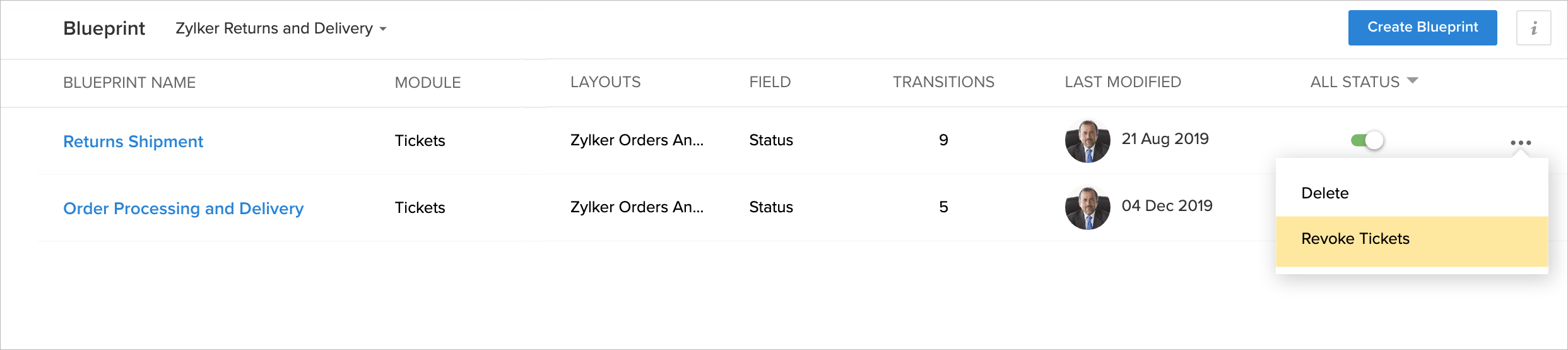
To revoke tickets follow the steps mentioned below:
- Log in to your Zoho Desk with administrator privileges.
- Click the Setup icon (
) in the top bar.
- Click Blueprint under the Automation menu.
- Hover your mouse pointer on the Blueprint whose tickets you want to revoke, and then click the More icon (
).
- Click Revoke Tickets from the menu.
- Click Continue to confirm the revoke.
The tickets that entered the Blueprint process will be revoked.
Can I use ticket tags in automation?
Yes, you can create automation rules that trigger some actions when you add a specific tag to a ticket. For example, based on a tag, you can automatically assign tickets, send alerts, create activities, set due times, and more. You can add tags as a condition in assignment rules, workflows, blueprint, SLAs and supervise. To do this, build a condition statement to include or exclude tags by using the operators "is" or "isn't".

Notes:
- You cannot have the automation add a tag to your tickets when it runs.
- You can add a maximum 20 tags per condition as comma separated values.
- Each tag must be between 3 and 50 characters long.
- Special characters are not supported in tags.
- Multiple spaces in tags will be condensed into a single space.
- Tags are case in-sensitive, so they can be written either in lowercase or in uppercase, or any mixture of cases.
- Duplicate tags in condition statements are automatically removed.
Is there a sequence or order of precedence in which rules are triggered ?
There can be instances when organizations configure more than one automation features to streamline their processes. In such cases, the order in which the automation rules will apply on a record is:
Skills based assignment rule > Direct assignment rule > Workflow rules > SLA > Round robin assignment rule > Blueprint > Supervise > Macros.
 Note: Supervise is triggered periodically and Macros are manually triggered by the user (agents).
Note: Supervise is triggered periodically and Macros are manually triggered by the user (agents). We hope that this list of frequently asked questions about Automation is informative. If you still have questions that haven't been addressed, please let us know. We will be happy to discuss them with our subject matter experts and add them in the future. And please don't forget to share your rating below!
We hope that this list of frequently asked questions about Automation is informative. If you still have questions that haven't been addressed, please let us know. We will be happy to discuss them with our subject matter experts and add them in the future. And please don't forget to share your rating below!Zoho CRM Training Programs
Learn how to use the best tools for sales force automation and better customer engagement from Zoho's implementation specialists.
Zoho DataPrep Personalized Demo
If you'd like a personalized walk-through of our data preparation tool, please request a demo and we'll be happy to show you how to get the best out of Zoho DataPrep.
You are currently viewing the help pages of Qntrl’s earlier version. Click here to view our latest version—Qntrl 3.0's help articles.
Zoho Sheet Resources
Zoho Forms Resources
New to Zoho Sign?
Zoho Sign Resources
New to Zoho TeamInbox?
Zoho TeamInbox Resources
New to Zoho ZeptoMail?
Zoho DataPrep Resources
New to Zoho Workerly?
New to Zoho Recruit?
New to Zoho CRM?
New to Zoho Projects?
New to Zoho Sprints?
New to Zoho Assist?
New to Bigin?
Related Articles
FAQs: Workflow Rules
What is a workflow Rule and why do we need it in Zoho Desk? Workflow rules are used to automate and streamline the support processes, ticket management, and customer interactions. They help ensure consistent and efficient handling of tickets and ...FAQs: Assignment Rules
What is an assignment rule and why do I need it? Assignment rule is an automation tool that lets the support administrator automate the process of assigning tickets to agents. Customer support is a crucial job, and timely and effective resolution of ...Managing Notification Rules/Triggers in Zoho Desk
Zoho Desk provides a standard set of notification rules that can be used to notify your customers and agents. You can activate or deactivate these rules if needed. Also, notifications can be sent via e-mail or SMS/Text Message. Permission Required ...Configuring Automation Rules for Happiness Ratings
Typically, happiness rating is a placeholder [${Cases.Customer Happiness Rating}] that contains the rating question and the answer links. The placeholder, when inserted into an email template, can be sent to your customers using the automation rules ...Creating Ticket Assignment Rules
Assignment rules help you automatically assign the tickets that are received in your Zoho Desk. The rule based on certain specified conditions can route tickets to the appropriate department and further assign ownership to it. While this makes sense ...
New to Zoho LandingPage?
Zoho LandingPage Resources













