FAQs: Custom Modules
What is a custom module in Zoho Desk?
Modules in Zoho Desk are like compartments. Just like each compartment holds different items, modules store different types of information in one place. For example, the Tickets module is a repository of customer questions, requests, or issues. The Contacts module is a repository of customer details.
Given the diverse needs of different industries, such as health and wellness, FMCG, IT & Software, and many more, it's important to be able to customize these modules further to align them with the unique needs of your business. For example, within the health and wellness sector, modules may include hospitals, doctors, ambulances, and medicines, with each tailored to store relevant data. Similarly, the tour and travel industry might utilize modules for packages, destinations, travel vendors, and more.
Zoho Desk offers the capability to create these custom modules to meet unique business requirements. Further customization can be done by adding custom fields, implementing data validation, field dependency, and sections to organize the form.
How do I create a custom module in Zoho Desk?
Users with the Manage Modules permission in their profile can create custom module. For users with the support administrator profile, the Manage Module perrmission is enabled by default.
To create a custom module:
- Navigate to Setup > Customization > Modules.
- Click New Custom Module at the top-right corner of the Manage Modules page.
- Fill in the module name (both Plural and Singular) and Description.
- In Accessible for, All departments will be selected by default.
- Select the data storage level (Department-level or Organization-level).
- Choose Module Permission to specify who can access this module.
- Click Save to create the module, or click Save and Go to Layouts to add or edit fields.
 Note: It's essential to choose your settings carefully during creation, as a custom module cannot be deleted or deactivated after its creation, and the module data storage settings cannot be changed.
Note: It's essential to choose your settings carefully during creation, as a custom module cannot be deleted or deactivated after its creation, and the module data storage settings cannot be changed.
See Also >> Creating Custom Modules
Can I control who can access a custom module?
Yes, when you're creating a module, you have the option to define Module Permission that allows to select specific users or roles. Data sharing is also available for custom modules. If a module is designated as private in data sharing, agents assigned to specific roles will only have access to records owned by them or agents with subordinate roles.
By setting permission, you can restrict only authorized users to access the data or customer information. Based on daily activities, agents can be given access only to the relevant modules.
Is it possible to create a custom view in custom modules?
Yes you can create custom views by defining criteria as needed. The custom views created by an agent will be listed over the left panel, under All Views. Two views are automatically created when a custom module is created:
- My record : The list of records owned by the current user will be displayed in my records.
- All records : All the available records in the module will be shown here.
To create a custom list view:
- Go to the Module view page.
- Go to Views and click on the All [modules] dropdown.
- Click Add Custom View at the bottom.
- In the Create Custom View page, enter the View Name.
- Specify the Criteria to filter the data.
- Set the Visibility for the custom view. You can choose between Only Me, All Agents, and Specific Agents.
- Click Save.
Can I add or remove columns in the module view?
Yes, Zoho Desk allows you to add or remove columns from your view in custom modules. You can add or remove columns from any custom view in a module.
To add or remove columns
- Click on the desired custom module from the top band.
- Under Views, select any custom view and click the Select Columns icon (
).
- Check or Uncheck the columns from the displayed list.
- Click Save.
See Also >> Creating Custom Modules
How can I link two modules in Zoho Desk?
Modules can be linked easily using custom lookup fields.Those who have the Manage Layouts and Fields permission or are in a support administrator role can link custom-custom or custom-standard modules by adding a lookup field to the module's layout (Standard layout for custom modules) using drag and drop.
To establish connections between two custom modules, the addition of lookup fields is essential. These fields are integrated into module layouts to form relationships across modules, be they a standard-standard and custom- standard or exclusively custom. For instance, an "Assets" custom module can be linked to either another custom module or a standard module like "Contacts". This setup allows asset details to be accessible within the Contacts module via subtabs on the record's detail page, facilitating a seamless flow of information.
In scenarios where assets need to be associated with contacts without a pre-existing direct link between the two modules, you can initiate this relationship through the Zoho Desk interface.
Navigate to Setup > Customization > Layouts and Fields, then select the Assets module from the dropdown menu. Here, in the standard layout section, you can drag and drop a lookup field to create a link to the Contacts module. After inputting the necessary information and saving your changes, you effectively establish a connection between assets and contacts. Consequently, within the Contacts module, a new subtab named Assets will appear, representing the lookup field. This enables visibility of all relevant asset information within a contact's record. Similarly, when adding a record within the Assets module, a Contacts lookup field will be present, allowing you to link the asset to its respective contact owner. This bi-directional link ensures comprehensive visibility and access to related information across both modules, enhancing data management and operational efficiency.
Navigate to Setup > Customization > Layouts and Fields, then select the Assets module from the dropdown menu. Here, in the standard layout section, you can drag and drop a lookup field to create a link to the Contacts module. After inputting the necessary information and saving your changes, you effectively establish a connection between assets and contacts. Consequently, within the Contacts module, a new subtab named Assets will appear, representing the lookup field. This enables visibility of all relevant asset information within a contact's record. Similarly, when adding a record within the Assets module, a Contacts lookup field will be present, allowing you to link the asset to its respective contact owner. This bi-directional link ensures comprehensive visibility and access to related information across both modules, enhancing data management and operational efficiency.
This linkage allows users to associate relevant records (e.g. contacts) with their corresponding items (e.g. assets), facilitating access and view from either module. The addition of a lookup field not only creates a direct relationship but also automatically generates a subtab in the linked module to provide a 360-degree view of the related records. This feature enables users to perform actions like associating, viewing, disassociating tickets, or creating new tickets directly from the Tour Package record without leaving the current module.
The significance of linking two custom modules using a custom lookup field lies in its ability to streamline information flow and enhance data accessibility. By establishing clear relationships between different data points (e.g., assets and contacts), Zoho Desk enables more efficient tracking, management, and resolution of customer inquiries and operational tasks. This connectivity fosters a more organized, accessible, and comprehensive database that can significantly improve customer service and internal workflows.
See Also >> Creating Custom LookUp fields in Zoho Desk
How do I manage records within custom modules?
Records can be created, edited or deleted in custom modules. Once a custom module is created, it can be accessed from the top band on the Zoho Desk account. One can also search the records of the custom module from the global search.
To create a record
- Go to the custom module in your Desk account.
- Click + Add [custom module name] at the top of the page.
- Fill the required values into the required fields.
- Click Save.
To edit or delete a record
- Choose the Custom module from the top band.
- Select a record from the list.
- In the Record detail page, click the More (
) icon and select Edit or Delete.
- If you choose Edit, make the necessary changes, and Save.
- If you choose Delete, confirm the deletion before deleting the selected record.
How do I add fields to a module?
Zoho Desk supports a wide range of custom field types, including text, number, picklist, and currency fields, each with specific configurations to best suit the data they are intended to capture.
To create a custom field
- In your Zoho Desk account, go to Setup (
).
- Under Customization, select Layouts and Fields.
- Click Fields List under the Layouts and Fields sub-menu.
- Select a module [Custom module] from the Module dropdown list at the top of the page.
All the fields that belong to the selected module are listed in alphabetical order. - Click Create or Edit Fields.
Only Standard Layout is available for Custom modules. - Drag and drop fields from the list of fields types.
The Add Field form slides out to fill in the field properties. - Enter the properties of the field and click Add.
- Click Save.
See Also >> Working with Custom Fields
Can reports be created for custom modules?
Yes, reports can be created for custom modules.
Zoho Desk provides more than 100 built-in predefined reports for the users' benefit. These reports are distributed across different modules in Zoho Desk. The modules are as listed below:
List of Predefined Reports
Here is a list of the predefined reports available under the different modules:
- Ticket Reports
- Article Reports
- Account and Contact Reports
- Product Reports
- Activity Reports
- Customer Happiness Reports
- Static Reports
When you set up the Zoho Desk Advanced Analytics Connector, you can select which modules and respective fields you want to share with Zoho Analytics. This includes data from custom modules you've created in Zoho Desk. Once the connector is configured, data from the selected modules is synchronized with Zoho Analytics, allowing for comprehensive reporting and analysis.
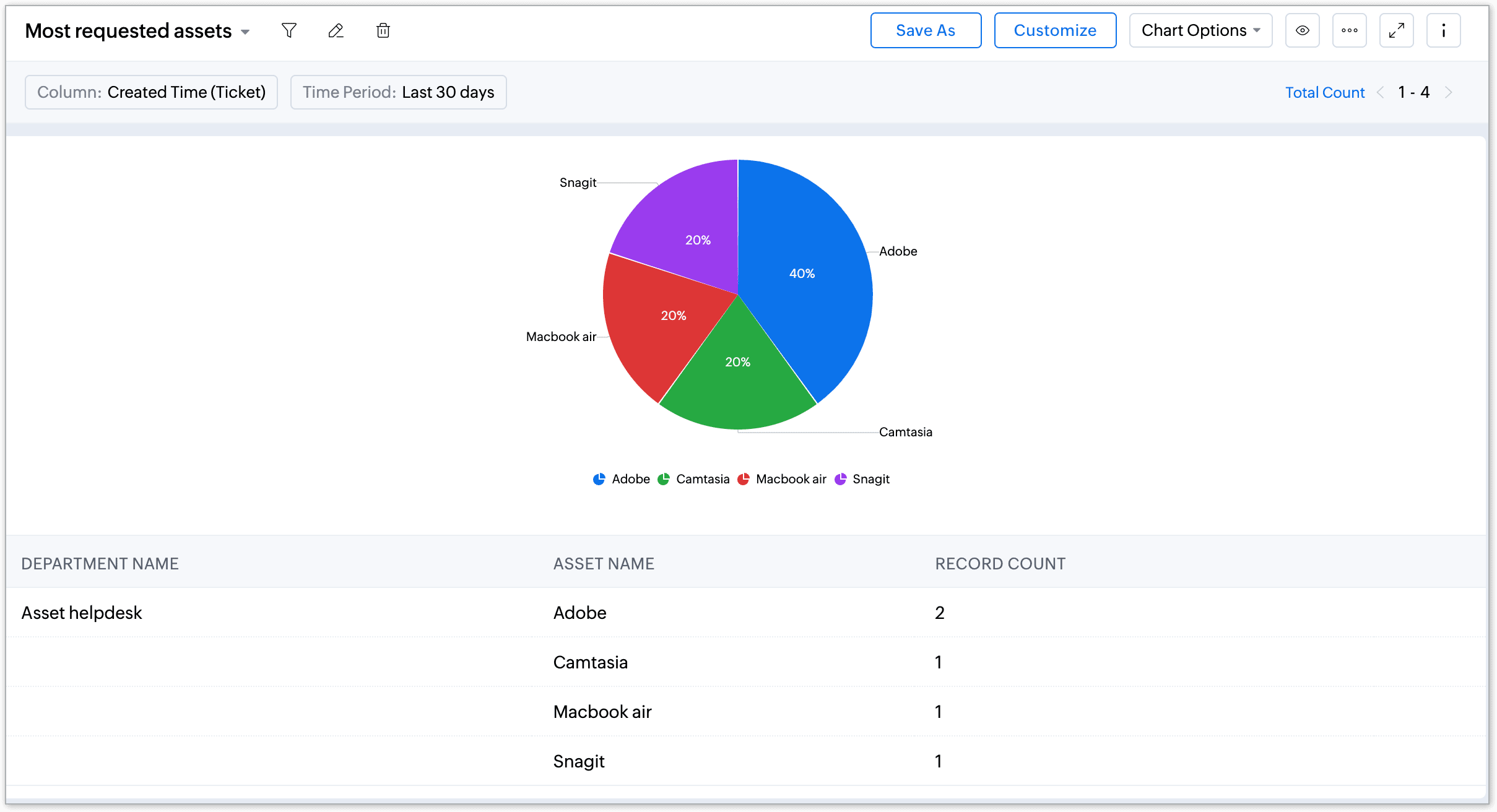
Is it possible to synchronize data between custom modules in Zoho Desk with Zoho CRM?
Synchronization of custom module data between Desk and CRM is not possible, even when Zoho Desk is integrated with CRM. Additionally, importing and exporting data for custom modules is not currently supported.
Can I change the data storage type in the custom module?
The Module Data Storage settings are permanent and cannot be changed once initially set. Users must choose the data storage type when creating a custom module, as this selection cannot be modified after the module is created. Currently, custom modules are available to all departments.
Can I create layouts in custom modules?
It is not possible to add a new layout to these custom modules. The standard layout provided cannot be removed or deactivated from the custom module. However, you can add various types of fields to the standard layout, such as multi-select, picklist, lookup, decimal, numerical, and others.
 We hope that this list of frequently asked questions about Custom Modules is informative. If you still have questions that haven't been addressed, please let us know here. We will be happy to discuss them with our subject matter experts and add them in the future. Feel free to drop your comments below as well!
We hope that this list of frequently asked questions about Custom Modules is informative. If you still have questions that haven't been addressed, please let us know here. We will be happy to discuss them with our subject matter experts and add them in the future. Feel free to drop your comments below as well!Zoho CRM Training Programs
Learn how to use the best tools for sales force automation and better customer engagement from Zoho's implementation specialists.
Zoho DataPrep Personalized Demo
If you'd like a personalized walk-through of our data preparation tool, please request a demo and we'll be happy to show you how to get the best out of Zoho DataPrep.
New to Zoho Writer?
You are currently viewing the help pages of Qntrl’s earlier version. Click here to view our latest version—Qntrl 3.0's help articles.
Zoho Sheet Resources
Zoho Forms Resources
New to Zoho Sign?
Zoho Sign Resources
New to Zoho TeamInbox?
Zoho TeamInbox Resources
New to Zoho ZeptoMail?
New to Zoho Workerly?
New to Zoho Recruit?
New to Zoho CRM?
New to Zoho Projects?
New to Zoho Sprints?
New to Zoho Assist?
New to Bigin?
Related Articles
FAQs: Customization
Can I customize the look of the Happiness Ratings? Happiness Ratings enables you to measure the quality of customer service being provided by allowing your customers to rate their experience on a scale of Good, Okay and Bad. That said, it is ...Creating Custom Modules
Module is a structured compartment used to organize and manage specific types of data.They serve as the building blocks or standard parts that make up the Desk's architecture, allowing businesses to efficiently handle different entities such as ...FAQs: Formula Field
1. What is a formula field? A formula field is a custom field that automatically calculates values based on other field values. It helps automate data calculations based on a predefined expression using fields, constants, operators, and functions. It ...FAQs: Working on Tickets
What are Tickets Tabs in Zoho Desk? Tickets Tabs in Zoho Desk are designed to organize and provide contextual information about support tickets within the help desk system. These tabs enable users to connect tickets with other standard modules of ...FAQs: Ticket Management
1. What is a ticket and where does it originate from? Tickets are support requests that are submitted by customers. They contain the support conversations and other important details, such as priority, category, and status, that help agents ...
New to Zoho LandingPage?
Zoho LandingPage Resources















