FAQs: Zia powered by ChatGPT and ChatGPT for Zoho Desk extension
How is Zia's integration with ChatGPT useful for my business?
The power of generative AI (ChatGPT) coupled with Zia's capabilities can bring a spectrum of benefits to the customer support processes in businesses
- Contextual responses to tickets: Zia and ChatGPT work in tandem to provide better context to customer's queries by looking up relevant articles within the organization's knowledge base. ChatGPT also browses through public data to provide information that supports the response generated for the ticket. This enables Zia to provide accurate and up-to-date information to customer support agents, enhancing their ability to address customer inquiries effectively. By leveraging the organization's knowledge base, Zia ensures that agents have access to comprehensive and consistent information, leading to improved customer satisfaction.
- Ticket context summarization: This can analyze the incoming customer tickets to provide a summarized overview of the ticket's context to agents. This saves agents time by providing a concise understanding of the customer's concern without the need to read through lengthy tickets. Agents can quickly grasp the key points and focus on addressing the customer's issue promptly and efficiently.
- Mood detection and sentiment analysis: This can analyze the mood and sentiment expressed in the incoming tickets. By understanding the customer's mood, agents can empathize with their concerns and provide a more personalized response, leading to better customer experiences and increased satisfaction.
- Response generation assistance: This can assist agents by suggesting optimal replies for customer inquiries. Leveraging its natural language processing capabilities, ChatGPT generates suitable response suggestions based on the content in the customer's inquiry. These suggestions save agents time, ensure consistency in responses, and improve the overall quality of customer support interactions.
Example: Let's consider a scenario where a customer submits a ticket expressing frustration with a product not functioning as expected. Zia, integrated with ChatGPT, can detect the customer's negative sentiment and summarize the ticket's context for the agent. ChatGPT can then suggest a response. This assists the agent in providing a timely and empathetic response, addressing the customer's concerns effectively.
Is ChatGPT available as an integration and extension for Zoho Desk?
Yes, ChatGPT is available as both the extension and the native feature of Reply Assistance via Knowledge Base will only work with the Answer Bot has been enabled. By integrating and/or installing the ChatGPT into Zoho Desk, businesses can use generative AI to enhance their customer support processes.
How can I integrate ChatGPT for Zia in Zoho Desk?
User with Administrative profile in Zoho Desk can integrate ChatGPT for Zia in Zoho Desk.
To integrate Zia with ChatGPT
- Go to Setup (
) > General > Zia Powered by ChatGPT.
- Toggle on Zia Powered by ChatGPT.
- In the API key field
- Click Edit.
- Enter API Key from the paid OpenAI account for authentication.
- Toggle Ticket Prediction and/or Reply Assistance features, as required.
- Choose the desired Prediction Preference option
- Auto generate predictions
- Generate predictions on click
How can I install ChatGPT for Zoho Desk extension?
Users with Administrative privilege can directly install the extension from Zoho Marketplace or from within the Desk portal.
The extension is department-specific and can be enabled for selected profiles.
To install the extension from within Desk account
- Go to Setup (
) > Marketplace > All.
- Search for ChatGPT for Zoho Desk extension.
- Click Install.
- In the Confirm Installation window
- Select the Portal Name, if needed.
- Check the necessary terms of service options and agree to them.
- Click Install.
- Click the General Settings tab and choose the desired Departments and Profiles/Agents from the drop-down list.
- Click Install.
Once the extension is installed, the Preference tab will be displayed. In the next step, you will need to authorize your Desk account. - Click Authorize and accept the data access permission.
- Under the Preference tab
- Enter your OpenAI API key in the OpenAI Authentication section.
- Click Save.
- Select the terms and conditions checkbox and click Proceed on the data privacy notice pop-up.
See also: Creating OpenAI API key - Toggle Ticket Prediction, Reply Assistance, and/or Allow Open Domain Data features, as required.
- Choose the desired Response Generation Preference option.
You can choose Auto generate or Generate on click.
Can I install the ChatGPT extension in both the web and mobile interface?
You can install the ChatGPT extension on the web and use it on both the web and mobile interfaces. To install the ChatGPT extension for web, follow the steps mentioned here.
After installing the extension on the web, you can activate the ChatGPT for Zoho Desk extension on your mobile device from the Radar Store.
Note:
- Users with administrative privileges can install the Geolocation extension in the organization's Desk account.
- iOS users can download the Radar app using Radar for iOS.
- Android users can download the Radar app using Radar for Android.
To activate ChaGPT for Zoho Desk in the Radar store
- Go to Setup (
)> Configuration > Radar Store.
- Toggle the ChatGPT for Zoho Desk under Extensions.
For more information on installing and accessing the ChatGPT extension within web and Radar app, refer to the help article.
How can I access Ticket Prediction and Reply Assistance from the Tickets module?
Ticket Prediction
Ticket Prediction analyzes customer inquiries and summarizes them, providing agents with a concise overview of the customer's concern. This saves agents valuable time by eliminating the need to read through lengthy tickets and understand the core issue. By quickly grasping the main points, agents can address the problem more efficiently.
In addition to summarizing the ticket, Ticket Prediction also has the capability to detect the underlying emotion or sentiment expressed by the customer. It analyzes the language used in the ticket to identify cues that indicate frustration, satisfaction, urgency, or any other relevant emotions. This insight into the customer's tone and sentiment enables agents to empathize with the customer's situation and tailor their response accordingly. By understanding the customer's emotional state, agents can deliver a personalized and empathetic response, which can help improve customer satisfaction.
Reply Assistance
Reply Assistance complements Ticket Prediction by suggesting optimal replies for customer inquiries. It leverages artificial intelligence and natural language processing to generate suitable responses based on the content of the customer's inquiry. These suggested replies save agents time by providing pre-drafted responses that can be used as a starting point or directly incorporated into their replies.
To function effectively, the Reply Assistance feature relies on the Zia AI system, which needs to be enabled. Zia utilizes advanced algorithms to understand the customer's inquiry and suggests appropriate responses based on the organization's knowledge base. It also takes into account contextual information, customer history, and other relevant factors to ensure the suggested replies are accurate and relevant.
To access Ticket Prediction and Reply Assistance within ticket
- Open the desired ticket from the Tickets module.
- Click the Zia powered by ChatGPT icon(
) in the left panel of the ticket's details page.
- In Ticket prediction tab, click Predict.
- Click Regenerate to re-run Ticket mood analysis.
- Click Regenerate to re-run Ticket summary.
- Click Reply Assistance tab, then click Generate Response.
- Click Paste to Ticket.
- Edit the response as needed in the response editor.
- Click Send.
To access Ticket Prediction and Reply Assistance via ChatGPT for Zoho Desk extension
- Open the desired ticket from the Tickets module.
- Click the ChatGPT for Zoho Desk icon (
) in the left pane.
- On the ChatGPT for Zoho Desk window, do the following
- Under the Ticket Prediction tab, click Predict to get the ticket summary and ticket mood analysis of the latest incoming customer inquiry.
- Under the Reply Assistance tab, click Generate Response to get an automated optimum response. Click Paste to Ticket to use the generated response in the ticket.
- Click Send when satisfied with the ticket prediction and response.
For more information on Ticket Prediction and Reply Assistance, refer to our help article.
How do I generate an OpenAI API key?
Generating an OpenAI API key is an important step for users who want to access and use ChatGPT services in Zoho Desk. An API key is a unique identifier that allows users to authenticate and access OpenAI services through an application or website.
- The API key must be generated from the user's paid OpenAI account. If you don't have an OpenAI API Key, you can generate one by creating it.
- Users are required to have a ChatGPT Plus subscription for their OpenAI account. To obtain an API Key, they should select the "pay-as-you-go" payment model.
To obtain the OpenAI API key
- Go to the official OpenAI platform and sign up or log in to your account.
- Select the API option from the options shown.
- Click the Personal tab located in the top-right section of the navigation bar.
- Select the View API Keys option from the drop-down menu.
This will take you to the API keys page. Here, you'll find a section titled Your API Keys. - If you have previously generated API keys, they will be listed here. If not, the list will be empty.
- Click Create new secret key to generate a new API key.
This will prompt OpenAI to generate a new API key for you.
Once the new API key is generated, it will be displayed on the screen. Make sure to copy and store the API key somewhere safe, because you won't be able to view it again.
Note: It is crucial to keep your API keys secure and not share them with unauthorized individuals, as they provide access to your OpenAI resources.
For more information on installing ChatGPT for Zoho Desk, refer to the help doc.Why does reply assistance use public data instead of the organization's knowledge base that has sufficient articles?
Reply assistance can use public data in the following situations.
- If reply assistance is disabled during configuration, it will not access the organization's KB and instead rely on public data sources to generate responses.
- When the system is unable to retrieve the appropriate information from the articles in the KB.
Pro tip: It's important to ensure that the organization's KB is comprehensive and up to date, as it enhances the accuracy and relevance of the suggestions provided by the reply assistance feature. Regularly reviewing and updating the KB can help improve the system's ability to generate responses based on internal knowledge rather than relying on external sources.
How is prediction preference important?
Under prediction preference, there are two options
- Auto-generate predictions
- Generate predictions on click
By default, prediction preference is set to generate predictions on click.
These options are very useful, as you can customize them to your preference. Additionally, for every response an API call is made which is chargeable. Keeping track of the number of generated responses can help you use API calls judiciously.
If reply assistance is disabled, will Zia still be able to generate responses?
No, if the reply assistance is disabled during configuring the integration and extension of Zia with ChatGPT the reply assistance tab will not be displayed in the tickets, so responses will not be generated.
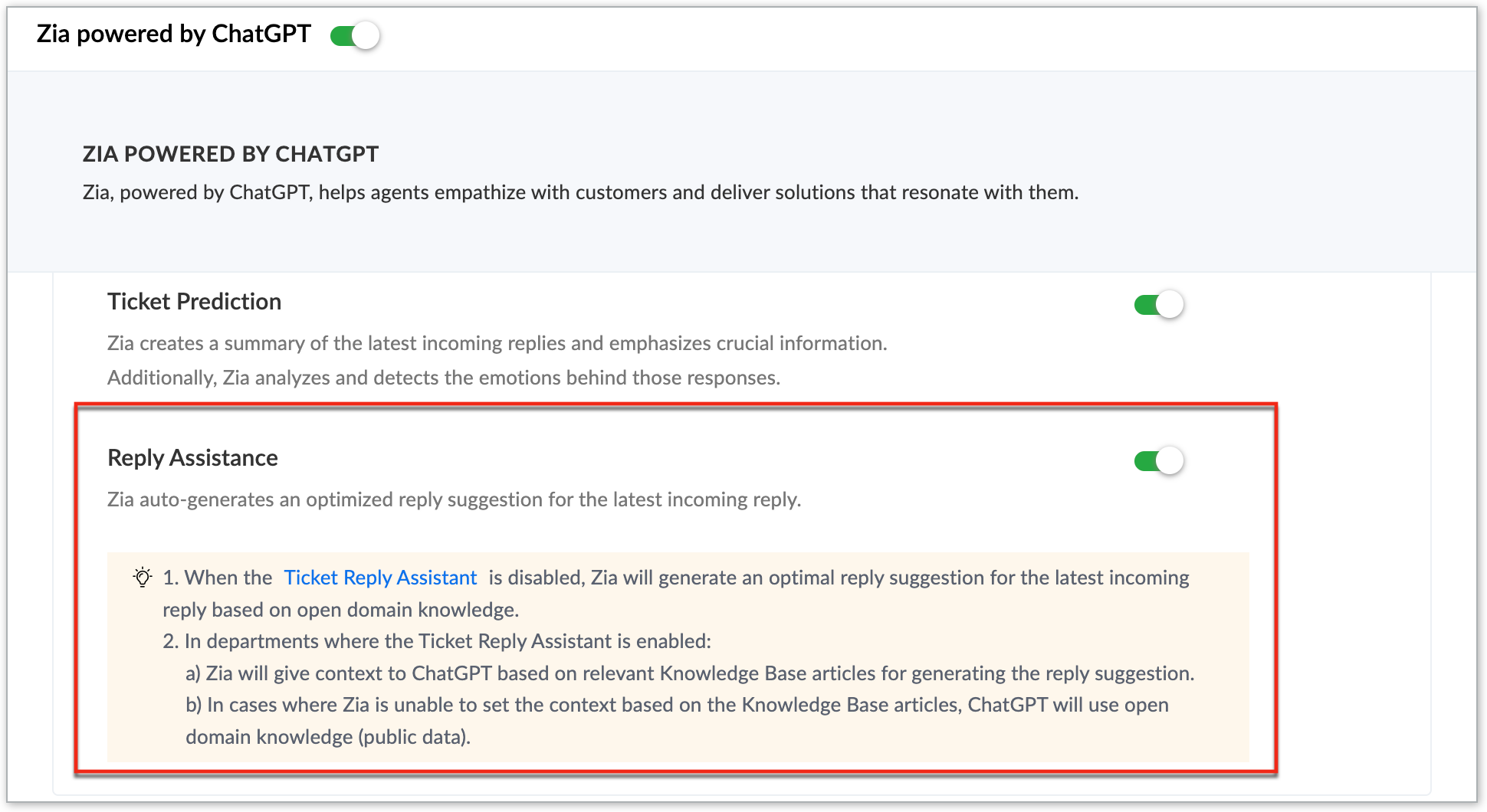
How can I decide which prediction preference is beneficial for my business?
There are two options provided for organizations to decide based on their specific needs.
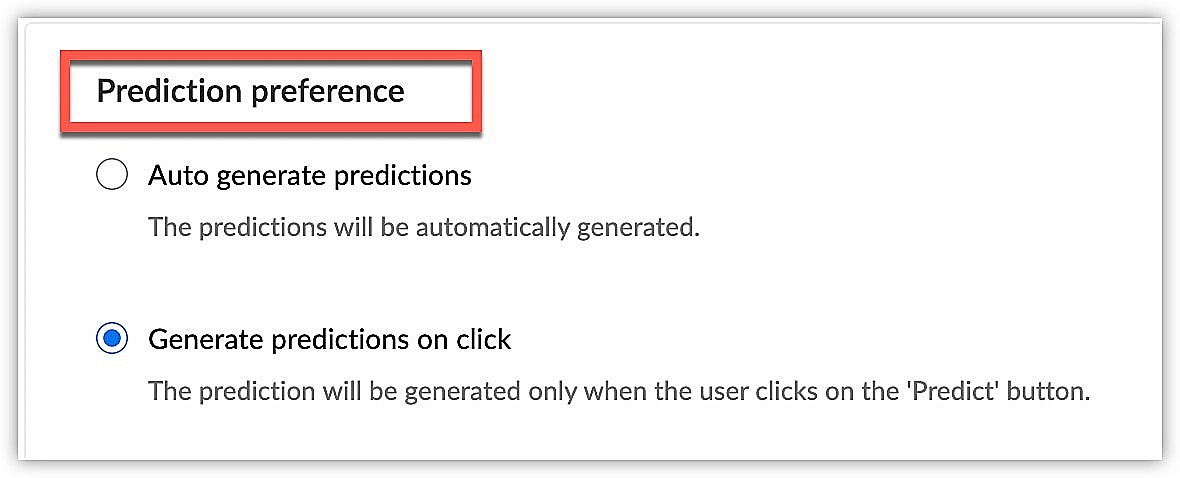
Auto generate prediction: When Prediction Preference is set to auto-generated, the ticket summary, mood analysis, and response will be generated automatically. If auto-generation is not selected, these features must be predicted manually by clicking the Predict button for each ticket.
This can be useful for organizations that
- Receive many non-technical queries which would require experienced agents to handle
- Have less manpower and find it challenging to close tickets within the due time
- Are niche and establishing or exploring their positioning in the market where they aim at achieving maximum customer satisfaction.
Generate prediction on click: With this option, agents need to click Predict every time to
- Get the ticket mood analysis
- Provide a mood summary in the Ticket Prediction tab
- Generate a response within Reply Assistant tab
When requesting reply assistance for a ticket, an API token is generated. The data we send to OpenAI, including the word count, influences the cost of generating a response through AI.
When an agent wants to only generate a response for a specific ticket when clicked, in order to save costs, organizations can utilize the Generate Predictions on Click option. Alternatively, they can choose to use the Auto Generate Prediction feature, which generates predictions automatically. The choice between these options allows organizations to manage costs based on their specific needs.
When should I use generate a response using the public data option?
This option is for a budding organization that does not have extensive knowledgebase resources, such as articles, FAQs, and troubleshooting tips, that Zia can use to understand and analyze the issue raised in the ticket before providing the best response. In such cases, Zia can browse through the resources on the web that are related to the issue to fetch an appropriate response.
Agents can add more details to the response based on their expertise to the Zia suggested response. This kind of assistive approach can also be beneficial for companies who have a handful of support executives to manage a large number of queries. This can maintain the momentum of ticket resolution and provide apt responses with quick turnaround, which is crucial in keeping up with customer's expectations.
If a response is already in draft, will reply assistance still generate a response?
Yes, even if a reply is already saved in draft, the reply assistance will still assist the agent in generating a fresh reply based on the latest information captured in the ticket.
How is customer mood summary different from sentiment analysis?
Zia's Sentiment Analysis classifies the sentiment expressed in a ticket into three categories: Positive, Negative and Neutral. In addition to that, Zia can work in tandem with ChatGPT to further classify the mood into several emotions, such as curious or inquisitive, confused, neutral, impatient or frustrated, worried, amused, and grateful. Sentiment analysis can classify sentiment into three default types, but customer mood summary has no limitations in classifying and generating new words for analysis.
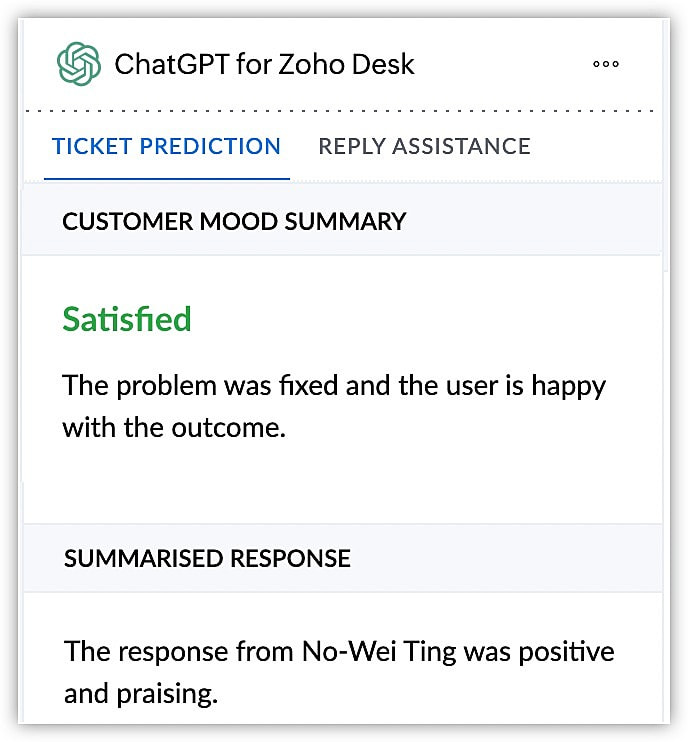
What do the different colors in words convey through ticket mood analysis?
The mood of a ticket response can be analyzed and emphasized to assist agents in determining the urgency of a response and enabling them to provide a more empathetic reply. The ticket mood analysis can decode the mood reflected in the received ticket response and generate sentiment accordingly. Each sentiment is associated with a specific color code to enhance the understanding of the conveyed mood.
Ticket mood analysis can decode the mood reflected in a ticket response received
- Red indicates Negative
- Orange indicates Neutral
- Green indicates Positive
What information is retrieved from a ticket when a response is generated using generative AI?
OpenAI will only utilize the customer's support inquiry message to predict and generate the ticket response. It does not have access to any additional information beyond what is provided in the support inquiry message.
When a response is generated, the ticket's content is used to draft a reply. Information like the sender's name or email are not used from the tickets detail or the information tabs. However, if a name is provided in the ticket content it will be used in the response generated by ChatGPT.
Is it possible to stop agents from generating responses using the reply assistance?
In certain circumstances, organizations may choose to restrict access to the reply assistance feature when agents tend to send generic responses to all tickets. Instead, agents can be granted access to ticket predictions, which include mood analysis of the latest incoming response, along with a summary of the context. This allows agents to understand the mood expressed in the response and tailor their replies accordingly.
To disable the reply assistance tab in zia powered by ChatGPT
- Go to Setup(
) > General > Zia powered by ChatGPT.
- In Zia powered by ChatGPT toggle off the Reply Assistance feature.
To disable the reply assistance tab in ChatGPT for Zoho Desk extension
- Go to Setup (
) > Marketplace > All.
- Search ChatGPT for Zoho Desk.
- Within the Preference tab, toggle off Reply Assistance.
Can ChatGPT retrieve information from published articles (in KB)?
Yes, Zoho Desk ChatGPT Extension or the native Reply Assistance uses data retrieved by Zia Answer bot from published articles in the Knowledge Base only.
The "Open Domain Data" setting determines whether ChatGPT can use only your KB or also ChatGPT models training data to respond.
- If disabled, responses are generated strictly from your KB.
- If enabled, ChatGPT can generate responses using both Knowledge Base content (retrieved by the Answer Bot) and information from open-domain sources.
- If the Knowledge Base is disabled and ChatGPT is enabled, then responses will not be generated from your KB. Instead, ChatGPT will generate content, without referring to the KB articles.

Note: Reply Assistance using Knowledge Base will only work if the Zia’s Answer Bot is enabled, which is only available in the Enterprise plan. These features do not work on the other plan, even if the ChatGPT extension is installed and configured. For more information, refer to the help article.
Is the training of the generative AI synced manually by teammates or scheduled for automatic synchronization at regular intervals when there are updates?
The generative AI does not undergo manual synchronization by teammates, nor is it scheduled for automatic synchronization at regular intervals when there are updates.
Does generative AI reuse the content of the KB articles or rephrases it?
The generative extension aims to find the most relevant answers from the knowledge base articles and provide them to users. When regenerating a response, the generative AI rephrases the content while retaining the context of the answer to make it conversational and suit the tone.
It is important to note that the generative AI cannot engage in conversational dialogue like a live chat with a support member for follow-up questions. It does not analyze the content of previous threads within a ticket to respond in a conversational manner.
Why am I unable to find the ChatGPT extension icon in the ticket detail view?
The Zoho Desk extension is department-specific. During installation, you have the option to specify which departments can access ChatGPT. If a particular department is not included, users from that department will not see the icon in the EyeBar on the ticket detail page.
To enable ChatGPT extension for a department
- Go to Setup (
) > Marketplace > All.
- Click Installed Extensions.
- Search for ChatGPT for Zoho Desk.
- On the ChatGPT landing page, go to General Settings.
- Under Departments, include the required department that can access the ChatGPT extension.
Why are agents not able to access the ChatGPT extension?
Agents may not be able to access the ChatGPT extension because they do not have the permission for the same. Even though the extension Is enabled for the department, agents need to have access permission to use it.
To enable ChatGPT extension for an agent of a department
- Go to Setup (
) > Marketplace > All.
- Click Installed Extensions in Marketplace landing page.
- Search for ChatGPT for Zoho Desk.
- Go to General Settings in the ChatGPT landing page.
- Under Profiles include the Agent profile that needs access to ChatGPT extension.
You can also click the Agents drop-down list to select the agents individually.
How to analyze the emotion of the customer in older tickets?
Analyzing the emotions of customers in older tickets can provide deeper insights into the customer experience. By examining the content and context of these tickets, companies can gain a better understanding of the emotional states of their customers and make informed decisions to enhance customer satisfaction.
It allows companies to identify recurring patterns and themes in customer emotions. For example, if a particular product or service consistently elicits negative emotions, it may indicate underlying issues that need to be addressed to improve customer satisfaction.
To access the mood in older responses
- Click the Tickets module in the top bar.
- Open the desired ticket.
- Select the more icon beside any reply, on the tickets response page.
- Click Response Summary by ChatGPT in the dropdown.
- Based on the response selected, the agent's mood and the customer's mood can be analyzed.
Can generative AI detect the tone of the agent’s response?
Analyzing the responses and the conveyed mood of customer support agents is a practical approach that can yield valuable insights. This allows managers to quickly assess an agent's performance and also provides the ability to gauge the mood conveyed in past responses. By having this capability, companies can effectively maintain successful customer support relationships.
When managers analyze the responses, they can gain a better understanding of how agents interact with customers. They can identify patterns, assess the tone and sentiment of the conversations, and evaluate the effectiveness of the agent's communication style. This analysis helps identify areas for improvement and training opportunities, and can even lead to the development of best practices for handling different types of customer inquiries.
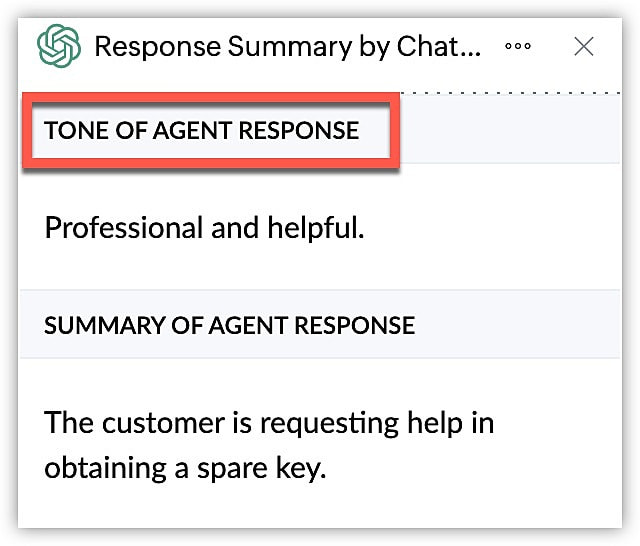
Can ChatGPT give mood summary of a private thread response?
No, private thread responses are generally used for internal collaboration within the organization. Mood summary is generated only for responses that are public. ChatGPT can generate mood summary only for the customers response and agents reply.
 We hope that this list of frequently asked questions about Zia powered by ChatGPT and ChatGPT for Zoho Desk extension is informative. If you still have questions that haven't been addressed, please let us know . We will be happy to discuss them with our subject matter experts and add them in the future. And please don't forget to share your rating below!
We hope that this list of frequently asked questions about Zia powered by ChatGPT and ChatGPT for Zoho Desk extension is informative. If you still have questions that haven't been addressed, please let us know . We will be happy to discuss them with our subject matter experts and add them in the future. And please don't forget to share your rating below! Zoho CRM Training Programs
Learn how to use the best tools for sales force automation and better customer engagement from Zoho's implementation specialists.
Zoho DataPrep Personalized Demo
If you'd like a personalized walk-through of our data preparation tool, please request a demo and we'll be happy to show you how to get the best out of Zoho DataPrep.
New to Zoho Writer?
You are currently viewing the help pages of Qntrl’s earlier version. Click here to view our latest version—Qntrl 3.0's help articles.
Zoho Sheet Resources
Zoho Forms Resources
New to Zoho Sign?
Zoho Sign Resources
New to Zoho TeamInbox?
Zoho TeamInbox Resources
New to Zoho ZeptoMail?
New to Zoho Workerly?
New to Zoho Recruit?
New to Zoho CRM?
New to Zoho Projects?
New to Zoho Sprints?
New to Zoho Assist?
New to Bigin?
Related Articles
The ChatGPT for Zoho Desk extension
The ChatGPT for Zoho Desk extension is only accessible to Paid edition Desk users and is limited to US and India data centers to comply with GDPR regulations. In the digital era, customer service is more significant than ever. As more and more ...Integration of Zia with OpenAI (ChatGPT) in Zoho Desk
Availability: Generative AI is accessible in Standard, Professional, and Enterprise editions. Currently, it is only opened for US, AU, EU, and India data centers in order to comply with GDPR regulations. Customers located in countries outside of the ...Mobile Experience in Zoho Desk
Nowadays, mobile apps are a mainstay of everyday life. Their ubiquity and popularity in large part is due to how convenient they are. Mobile apps make it possible to pay bills while lying in bed, check emails while commuting to work, and approve ...Comparing Zia and ChatGPT in Desk
Agents can use AI based services to view essential details about a ticket that help them understand the context, draft better responses, and improve customer satisfaction. Insights (Tone, Sentiment, Key topics) Summary Reply assistance Zoho Desk ...ZIA-Powered Composer in Inbox
The ZIA-Powered composer in IM Inbox leverages advanced AI capabilities to transform customer engagement by automating responses, optimizing tone and length, and providing intelligent message suggestions. This feature helps agents manage ...
New to Zoho LandingPage?
Zoho LandingPage Resources















