Managing Notification Rules/Triggers in Zoho Desk
Zoho Desk provides a standard set of notification rules that can be used to notify your customers and agents. You can activate or deactivate these rules if needed. Also, notifications can be sent via e-mail or SMS/Text Message.
 Permission Required
Permission Required
Users with the Support Administrator permission profile can access this feature.
Check Feature Availability and Limits
# Notification is available only on enabling the CC feature in tickets
Zoho CRM Training Programs
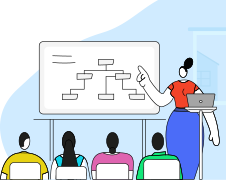
Zoho DataPrep Personalized Demo
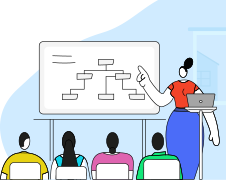
 Permission Required
Permission Required Users with the Support Administrator permission profile can access this feature.
Check Feature Availability and Limits
Here are the standard notification rules that are available in your help desk:
|
Type |
Name |
Description |
| Contact Notifications |
Receiving a new ticket |
Notifies the requester that their ticket has been received |
| Acknowledging a ticket reply |
Acknowledges the requester that their ticket response has been received |
|
| Closing a ticket |
Notifies the requester that their ticket has been closed |
|
| Adding a public comment |
Notifies the requester that a public comment is added to their ticket |
|
| Editing a public comment |
Notifies the requester that a public comment is edited in their ticket |
|
| Deleting a public comment |
Notifies the requester that a public comment is deleted from their ticket |
|
| #Receiving a reply |
Notifies the requester of a new reply received on their ticket |
|
| #CC'd users on receiving a ticket | Notifies CC'd users on a ticket that their ticket has been received |
|
|
|
|
|
| CC Notifications |
Receiving a new ticket |
Notifies CC'd users on a ticket that their ticket has been received |
| Receiving a reply |
Notifies CC'd users of a new reply received on their ticket |
|
| Acknowledging a ticket reply |
Acknowledges the CC'd user that their ticket response has been received |
|
| Closing a ticket |
Notifies CC'd users on a ticket that their ticket has been closed |
|
| Adding a public comment |
Notifies CC'd users that a public comment is added to their ticket |
|
| Editing a public comment |
Notifies CC'd users that a public comment is edited in their ticket |
|
| Deleting a public comment |
Notifies CC'd users that a public comment is deleted from their ticket |
|
| Adding CCs to an existing ticket |
Notifies users when they are added as a CC on an existing ticket |
|
|
|
|
|
| Agent Notifications |
Assigning a ticket |
Notifies the agent who has been assigned to a ticket of the new assignment |
| Receiving a ticket reply |
Notifies the agent that their ticket has received a new response |
|
| Receiving ticket for review |
Notifies the reviewer (approver) that a ticket is pending their review |
|
| Adding a comment |
Notifies the agent when a comment is added to their ticket |
|
| Editing a comment |
Notifies the agent when a comment is edited in their ticket |
|
| Deleting a comment |
Notifies the agent when a comment is deleted from their ticket |
|
| Mentioning in a ticket |
Notifies the agent who has been mentioned on a ticket |
|
| Assigning a call |
Notifies the agent who has been assigned to a call of the new assignment |
|
| Completing a call |
Notifies the agent when the call created for their ticket is completed |
|
| Mentioning in a call |
Notifies the agent who has been mentioned on a call |
|
| Assigning a task |
Notifies the agent who has been assigned to a task of the new assignment |
|
| Completing a task |
Notifies the agent when the task created for their ticket is completed |
|
| Mentioning in a task |
Notifies the agent who has been mentioned on a task |
|
| Assigning an event |
Notifies the agent who has been assigned to an event of the new assignment |
|
| Completing an event |
Notifies the agent when the event created for their ticket is completed |
|
| Mentioning in an event |
Notifies the agent who has been mentioned on an event |
|
|
|
Assigning a blueprint transition |
Notifies the agent who has been assigned to perform a transition on a blueprint |
|
|
|
|
|
Department Notifications |
Receiving a moved ticket |
Notifies all agents when a ticket is moved to their department |
|
|
Creating a new ticket |
Notifies all agents when a ticket is created that has not been automatically assigned |
|
|
Receiving a shared ticket |
Notifies all agents when a ticket is shared with their department |
|
|
|
|
|
Team Notifications |
Assigning a ticket |
Notifies the team members when a ticket is assigned to their team |
|
|
Receiving a ticket reply |
Notifies the team members when a ticket assigned to their team has received a new response |
|
|
Adding a comment |
Notifies the team members when a comment is added to a ticket assigned to their team |
|
|
Editing a comment |
Notifies the team members when a comment is edited in a ticket assigned to their team |
|
|
Deleting a comment |
Notifies the team members when a comment is deleted from a ticket assigned to their team |
|
|
Mentioning in a ticket |
Notifies the team members when their team is mentioned on a ticket |
|
|
Assigning a call |
Notifies the team members when a call is assigned to their team |
|
|
Completing a call |
Notifies the team members when a call assigned to their team is completed |
|
|
Mentioning in a call |
Notifies the team members when their team is mentioned on a call |
|
|
Assigning a task |
Notifies the team members when a task is assigned to their team |
| Completing a task |
Notifies the team members when a task assigned to their team is completed |
|
|
|
Mentioning in a task |
Notifies the team members when their team is mentioned on a task |
|
|
Assigning an event |
Notifies the team members when an event is assigned to their team |
|
|
Completing an event |
Notifies the team members when an event assigned to their team is completed |
|
|
Mentioning in an event
|
Notifies the team members when their team is mentioned on an event
|
Notes:
- The notification rules have their predefined template. The template can be customized for both Email and SMS, as required.
- CC Notifications are available only on enabling the Allow CCs on tickets feature under Setup > General Settings > Tickets.
Enabling Notification Rules
By default, the notification rules are disabled in your help desk. You can enable the rules as per your requirements.
To enable notification rule:
- Click the Setup icon (
) in the top bar.
- In the Setup Landing page, click Notify under Automation.
- In the Notification Rules page, select a department from the drop-down.
- Click the toggle to enable the necessary rules for Customers and Agents.
The rules will be enabled instantly.
Customizing Templates
You can customize the predefined Email and SMS templates provided for the notifications in Zoho Desk.
To customize templates:
- Go to Setup (
) > Customization > Notifications.
- In the Notification Rules page, select a department from the drop-down.
- Hover you mouse pointer and click the Edit Template icon (
) corresponding to the notification rule.
- In the Edit Email/SMS Template page, make the desired changes.
- Click Preview to view the Email.
Preview option is not available for SMS notifications. - Click Save.
Note:
- For SMS notifications, you must purchase credits from either Screen Magic or Clickatell (our technology partners) and configure their SMS gateway in Zoho Desk.
Zoho CRM Training Programs
Learn how to use the best tools for sales force automation and better customer engagement from Zoho's implementation specialists.
Zoho DataPrep Personalized Demo
If you'd like a personalized walk-through of our data preparation tool, please request a demo and we'll be happy to show you how to get the best out of Zoho DataPrep.
New to Zoho Writer?
You are currently viewing the help pages of Qntrl’s earlier version. Click here to view our latest version—Qntrl 3.0's help articles.
Zoho Sheet Resources
Zoho Forms Resources
New to Zoho Sign?
Zoho Sign Resources
New to Zoho TeamInbox?
Zoho TeamInbox Resources
New to Zoho ZeptoMail?
New to Zoho Workerly?
New to Zoho Recruit?
New to Zoho CRM?
New to Zoho Projects?
New to Zoho Sprints?
New to Zoho Assist?
New to Bigin?
Related Articles
Configure Workflow Notification for Zoho Cliq, Slack, MS Teams, and Google Chat
To keep customers satisfied, businesses prioritize reducing resolution time as much as possible without compromising the quality of their service. This can be a challenge, but is achievable with strategic ticket routing. For example, an urgent ...FAQs: Assignment Rules
1. What is an assignment rule and why do I need it? Assignment rule is an automation tool that lets the support administrator automate the process of assigning tickets to agents. Customer support is a crucial job, and timely and effective resolution ...Admins Guide to Get Started With Zoho Desk
Help Desk is a department in an organization that is in charge of providing the support needed by customers while using the company's product or a service. Customers contact the help desk when they have a question or a problem and a product expert ...FAQs: Workflow Rules
1. What is a workflow rule? A Workflow is an automation that reduces the manual actions in the support process. It allows users to define rules that automatically trigger actions, such as sending email alerts, updating ticket fields, assigning ...Broadcast Email Template for Zoho Desk
Email templates are preconfigured email messages that can be sent as email notifications to your customers and agents. You can easily create and send email templates from your help desk account, but what if you want to add a template for multiple ...
New to Zoho LandingPage?
Zoho LandingPage Resources















