Integrating Zoho Desk with Microsoft Azure DevOps
Microsoft Azure DevOps is a suite of cloud-based tools and services developed to support the software development lifecycle (SDLC). It helps the team plan, develop, test, and deploy the software with ease. Each team involved in the software development cycle will have their own process defined across different platforms. With Azure DevOps, teams can collaborate efficiently within this single platform using the Azure boards.
Integrating Azure DevOps with Zoho Desk improves collaboration between support and development teams by enhancing communication and visibility of requirements, progress, and issues.
For example, a ticket raised for feature request or feature enhancement by the customer is handled by the customer support team in Zoho Desk. The software development team handles their tasks, such as validating the request, coding, and testing in Azure DevOps.
Integrating Zoho Desk and Azure DevOps will act as a platform for both the teams to collaborate and communicate effectively, ensuring that each team's process or workflow is not disturbed. It also helps the support team track and follow the issues reported by the customer, ensuring faster resolution.
Once these two platforms are integrated, the customer support agent should create an Azure work item for the development team from Desk. The ticket title, description, and other details are added to the work item and assigned to a user from the development team.
When a user from the development team performs any action in the Azure work item, the ticket will be updated so that the support agent is informed about the processes and vice versa.
This integration will create a clear visibility between different teams throughout the organization, enhancing customer experience.
Benefits of the integration
Integrating Azure DevOps with Zoho Desk allows the following:
- Collaboration - The work items in the Azure DevOps and Desk help the team actively track and collaborate on the updates, avoiding back and forth communication over chat or email.
- Process optimization - The development team can optimize their entire process when a new work item is created. The necessary process of understanding the feature requirement, coding, testing internally, sharing it with the QA team for testing, and pushing the feature live could all be defined as a process in Azure DevOps to avoid manual intervention. The status of the work item is also displayed in Desk in the related ticket.
- Visibility - By creating a project in Azure DevOps and linking it with the required departments in Zoho Desk, agents can get a clear visibility on the assignee details, status of each work item, and they can reassign the tasks based on the load of the team members and the criticality of the feature.
- Efficiency - The team can prioritize the feature requests in Azure DevOps based on the severity of the request. The updates made in Azure DevOps are pushed to Zoho Desk and vice versa, helping the other teams to act on their work items efficiently.
 Permission Required
Permission Required Users who have permission to manage Marketplace can configure Azure DevOps integration.
Integrating Desk with Azure DevOps
Integration involves the following steps:
- Defining the general settings - In the General Settings page of the extension, the admin can define the Departments and Profiles whose agents can access the extension. For example, if you want only the customer support team, product management, and the sales teams to have access to Azure DevOps, you can select these departments from Zoho Desk. You can specify which agent profiles are permitted to access the Azure projects.
- Connections - The admin must authorize the connections to activate the extension. Zoho OAuth must be authorized to enable the connection with the extension. If the OAuth connection is revoked then the Azure DevOps Integration will not work.
- Setting the preferences - The admin must select an Azure DevOps account and link it with the Zoho Desk account. If the Desk account has multiple departments, then each department must be mapped with the projects in the Azure.

Note: One department can be mapped with multiple projects and vice versa.
To integrate Zoho Desk and Azure DevOps
- Log in to your Zoho Desk account.
- Navigate to Setup > Marketplace > All.
- Search for and select the Azure DevOps extension, then click Install.
- Select the General Settings tab and select the Profiles and Departments whose agents can access the extension in Zoho Desk.
- Agree to the Terms and Conditions and click Install.
The extension will be installed for the specified profiles and departments. - Click Authorize in the pop-up window to activate the extension.
- Click Accept to allow Zoho Workflow to access data in your Zoho Desk account.
- Select the Preference tab. Select an org-account from the drop-down.
- Select the Azure projects to be mapped with the enabled departments.
The departments selected in the General Settings tab are displayed under the Zoho Desk department, and it will be enabled. - Select the fields that should be displayed and mapped while creating a work item from Desk.
For example, if you want the subject of a ticket to be the title of the work item, select the fields from the Azure DevOps and Zoho Desk field drop-down.
Creating and linking Azure work item type from within the ticket
The integration will allow agents to create or link an existing Azure work item type from the ticket. The agents can view the cards that are created or linked with the ticket and are assigned to them.

Note:
- The Create work item option will be displayed under the More icon (
) to create a new work item type for a ticket or link an existing work item type with the ticket.
- A maximum of 10 cards can be created for a ticket.
To create a work item type
- Click Tickets from the menu bar and open a ticket.
- In the Ticket detail page, click the More icon (
) and click Create Azure Work item.
- From the right pane, select a project and work item type.
By default, the title and description fields are auto populated from the ticket. However, the information can be edited, if required. - Click Save.
To link an existing work item to a ticket
- Click Tickets from the menu bar and open a ticket.
- In the Ticket detail page, click the More icon (
) and click Existing work item.
- Select a project and search for the work item id.
- Select the required work item.
- Click Link.
Viewing the work item details within tickets
Once the work item is created/linked, details such as title, description, status, work item id, assignee name, and other fields configured are displayed on the ticket detail page.
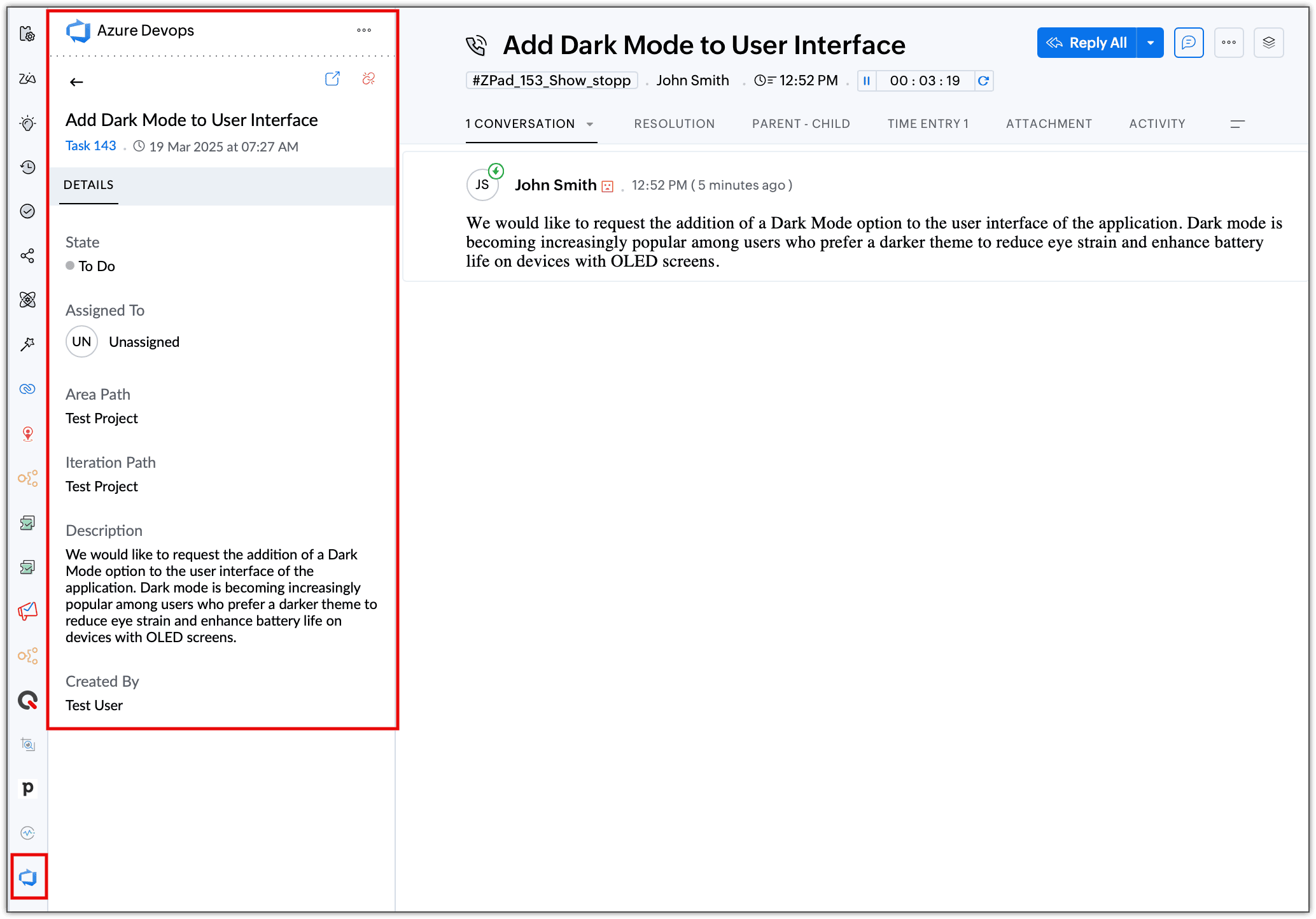
Viewing the work item details in Azure DevOps
The desk agents who have access to Azure can also view the card details by clicking on them.
Delinking a work item from the ticket
If you linked a different work item to a ticket by mistake and you want to link it to another one, then you can delink the first work item and link the correct one. Upon clicking Delink, the work item will no longer be a part of the ticket. No further updates made to the ticket or the work item will be reflected.
To delink a work item
- Click Tickets from the menu bar and open a ticket.
- Click the Azure DevOps icon from the left panel and click the linked work item.
- Click Delink.
- In the alert popup, click Delink.
Uninstalling the integration
Admins can uninstall the Azure DevOps integration. The option to create a work item in Zoho Desk, and the tickets that were previously linked with work items will no longer be available.
To uninstall the integration
- Navigate to Setup > Marketplace > All > Installed Extensions.
- Select Azure DevOps from the list of extensions.
- Click the More icon (
) in the top-right corner, then click Uninstall Extension. Click Confirm to uninstall the extension.
Zoho CRM Training Programs
Learn how to use the best tools for sales force automation and better customer engagement from Zoho's implementation specialists.
Zoho DataPrep Personalized Demo
If you'd like a personalized walk-through of our data preparation tool, please request a demo and we'll be happy to show you how to get the best out of Zoho DataPrep.
New to Zoho Writer?
You are currently viewing the help pages of Qntrl’s earlier version. Click here to view our latest version—Qntrl 3.0's help articles.
Zoho Sheet Resources
Zoho Forms Resources
New to Zoho Sign?
Zoho Sign Resources
New to Zoho TeamInbox?
Zoho TeamInbox Resources
New to Zoho ZeptoMail?
New to Zoho Workerly?
New to Zoho Recruit?
New to Zoho CRM?
New to Zoho Projects?
New to Zoho Sprints?
New to Zoho Assist?
New to Bigin?
Related Articles
Zoho DeskのMicrosoft Azure DevOps拡張機能
Microsoft Azure DevOpsは、ソフトウェア開発プロジェクトを管理するためのクラウドサービスです。利用することで、チームでは、計画、開発、テスト、本番環境への展開といった一連のプロセスをスムーズに進めることができます。ソフトウェア開発に関わる各チームでは、互いに業務システムや業務プロセスが異なることも少なくありません。Azure DevOpsを利用すると、Azureボード内でチーム同士が効率的に連携し、共同作業を行うことが可能です。 Zoho DeskのAzure ...Microsoft QnA Maker for Zoho Desk
The Microsoft QnA Maker extension for Zoho Desk lets you access AI bots in Zoho Desk that can answer your queries. Any bots created in your Microsoft cognitive services can be linked with Zoho Desk with an API call. Installing the extension You can ...Setting up Microsoft Teams Integration
Microsoft Teams is an all-in-one hub that allows a group of people to communicate and collaborate in a single workspace. Once integrated with Zoho Desk, users can perform all customer ticket management processes within MS teams platform. You can also ...Admins Guide to Get Started With Zoho Desk
Help Desk is a department in an organization that is in charge of providing the support needed by customers while using the company's product or a service. Customers contact the help desk when they have a question or a problem and a product expert ...Integrating WhatsApp with Zoho Desk
WhatsApp is the world's most widely used instant messaging (IM) service app, with over 2 billion users. The ubiquity of this app is reason enough for businesses of all sizes to look at it as a channel for customer support. If your customers ...
New to Zoho LandingPage?
Zoho LandingPage Resources















